A. Automatically connect devices
- After the machine is turned on, use the usb cable to connect the machine to the computer. After opening the software, the device will be automatically connected, and the prompt "Device connected" will be displayed, and the status will change to - Connected
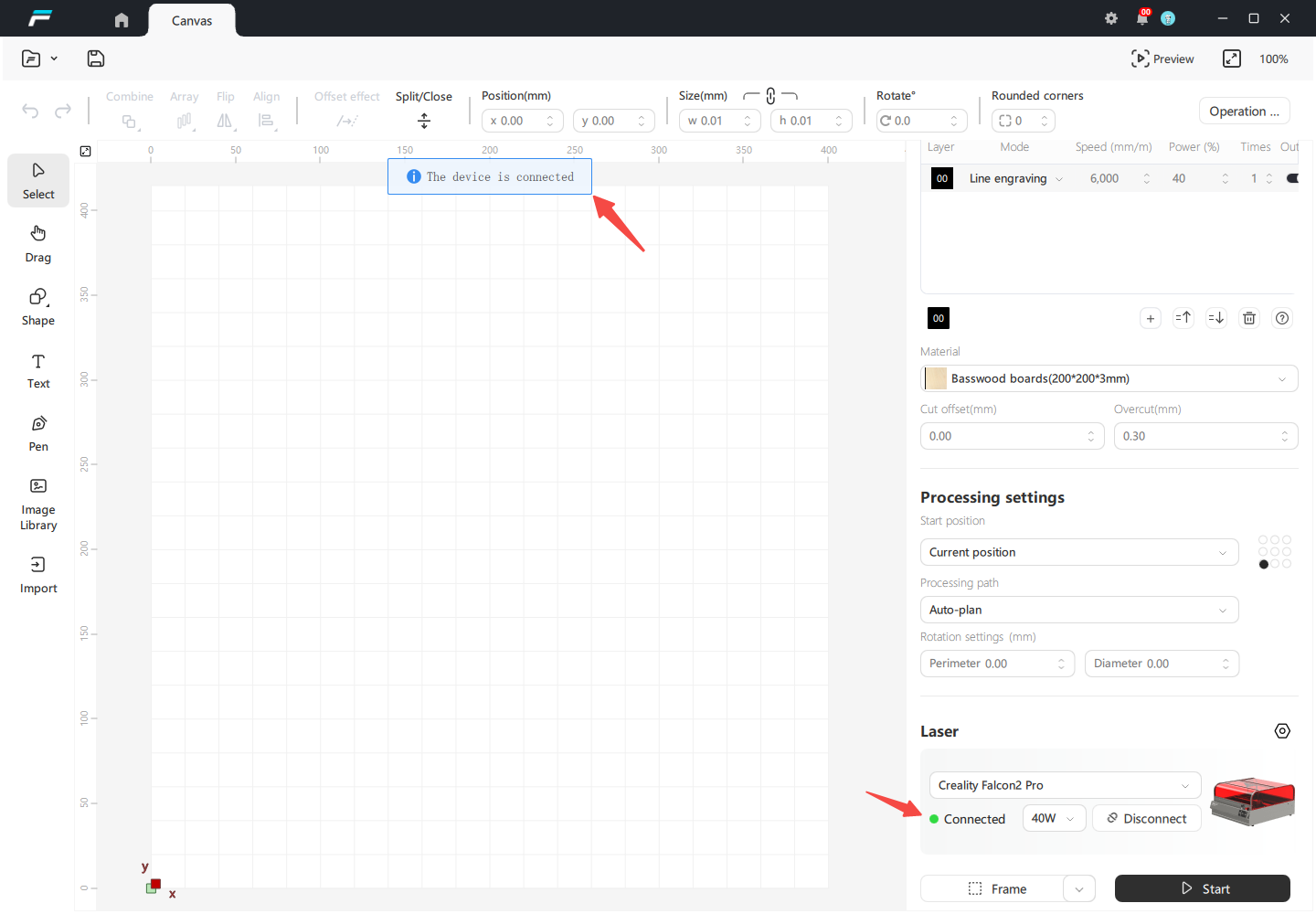
B. Manually select device connections
- In the device list, manually select the device that is powered on and connected to the computer using a usb cable, and click the "Connect" button to successfully connect
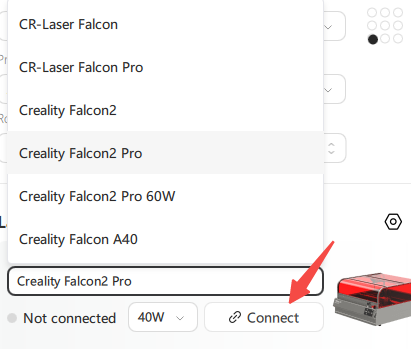
C.Troubleshooting device connection failure
①After the machine is turned on and connected to the computer with a usb cable, how to solve the problem that there is no automatic connection in the software and the device cannot be connected manually?
- Check the taskbar of the computer to see if any other software is connected to the machine, such as lightburn, close the other software, and re-plug the usb cable.
②Check whether no other software is connected to the device, but the device still cannot be connected?
- Restart your device and restart the software.
- If you're using a USB hub, unplug it and connect the device directly to the computer using a USB cable.
- Use another USB cable or another USB port on your computer.
- Connect to another computer.
③Computer is win7 system can not connect to the device?
- You need to install the corresponding driver Win 7 Driver Installation Guide | Creality Wiki
④The equipment is Creality Falcon2 Pro laser engraving machine (22W/40W/60W)?
- Need to update the latest firmware, please check Firmware Guide | Creality Wiki
⑤How to handle the issue of devices not being able to connect to software on a Mac?
For a computer with all C ports on a MAC, you need to use an A-C adapter to connect the computer's C port, and the other end of the cable to the machine.

The connection method is shown in the diagram below:


¶ MAC Computer Connection Notes:
- Note 1: For Mac computers, please use an A-C adapter to connect to the computer's USB-C port
- Note 2: After Mac computer goes to sleep, you need to reconnect the device by unplugging and plugging in the device port
- Note 3: Due to Mac system limitations, the device cannot be connected again after the computer interface is unplugged. You need to unplug the device interface again or restart the machine.
⑥After troubleshooting all the above issues, still can't connect?
- Please contact customer service