¶ 1. Issues
Critical Notice: USB Disconnection Issue
Affected Models: Raptor, RaptorX Scanners
Issue: Scanner fail to connect via USB, also the Device Manager-> Cameras-> CR-Scan Raptor Depth Camera" or/and "CR-Scan Raptor IR Camera" shows errors⚠️. This is likely caused by recent Windows updates.
Immediate action required: Update your scanner firmware to resolve the issue.
Note: Please do not disconnect scanner during firmware update.
If you have other disconnection issue, please visit:
https://wiki.creality.com/en/3d-scanner/cr-scan-raptor/troubleshooting/disconnection
¶ 2. How to Verify the Issue?
(1) Press Win + R, type devmgmt.msc, then click OK to open Device Manager.
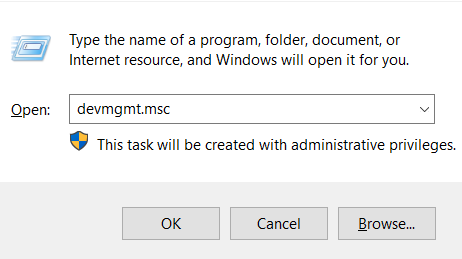
(2) In the Device Manager>Cameres, check if CR-Scan Raptor Depth Camera or/and CR-Scan Raptor IR Camera display a ⚠️warning symbol.
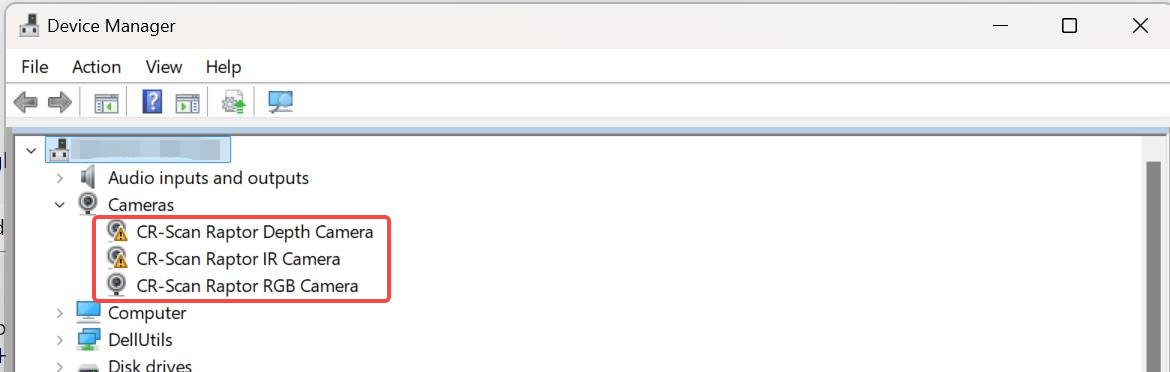
¶ 3. How to solve this Issue ?
We provide four methods for updating the firmware.
Method 1: If you are using a RaptorX scanner or have purchased Raptor’s Scan Bridge, you can resolve this issue by updating the scanner firmware via Wireless Connection.

Method 2: If you have an Android Phone
(1) Download the "Creality Scan" APP
APP Download Link: https://drive.google.com/file/d/1qEPtZQSk4eGjRueVez57trLdagsCGFr7/view?usp=sharing
(2) Connect the phone to the scanner by Type A port cable with an adapter.
(3) Open Creality Scan. If a firmware update prompt appears, click “Firmware Update” to complete the process.

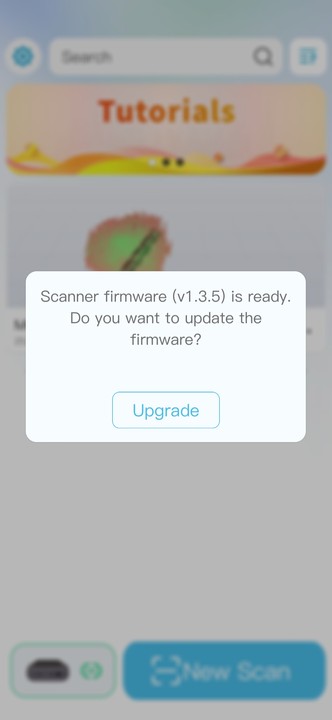
Method 3:-If you have a Mac, You can update the firmware on the Mac and continue to use the scanner with Windows PC.
Download link: https://www.crealitycloud.com/downloads/software/creality-scan
Method 4: Uninstall Windows Update & Update Firmware
Requirements: Windows computers only (update package installed ≤10 days ago)
Steps:
(1) Uninstall the Update:
- Open Creality Scan, go to Settings > Uninstall Windows Update Package in the top-right corner.
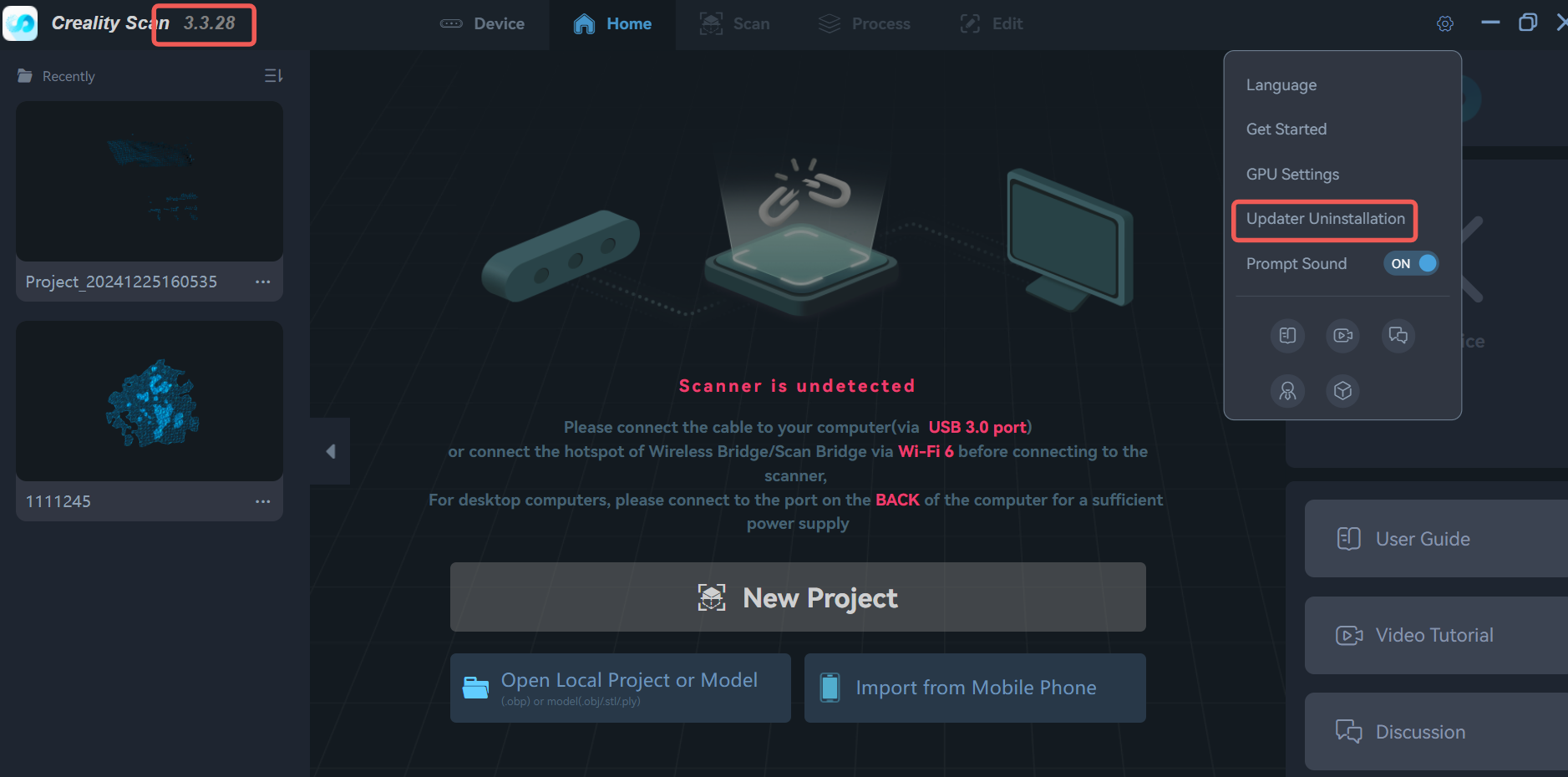
(2) Click Confirm to proceed.
¶ Tips for manually uninstalling the update package
In addition, you can also follow the steps below to manually uninstall the update package yourself
Step1: Temporarily Uninstall Windows Cumulative Update Package
(1) For Windows 10 Users
Open Windows Settings -> Updates & Security -> View update history -> Uninstall updates. At this time, a program and function window will open, find Microsoft Windows on the right, click KB5049981, an Uninstall button will appear at the top, click the popup box to ask, and select Yes to uninstall;
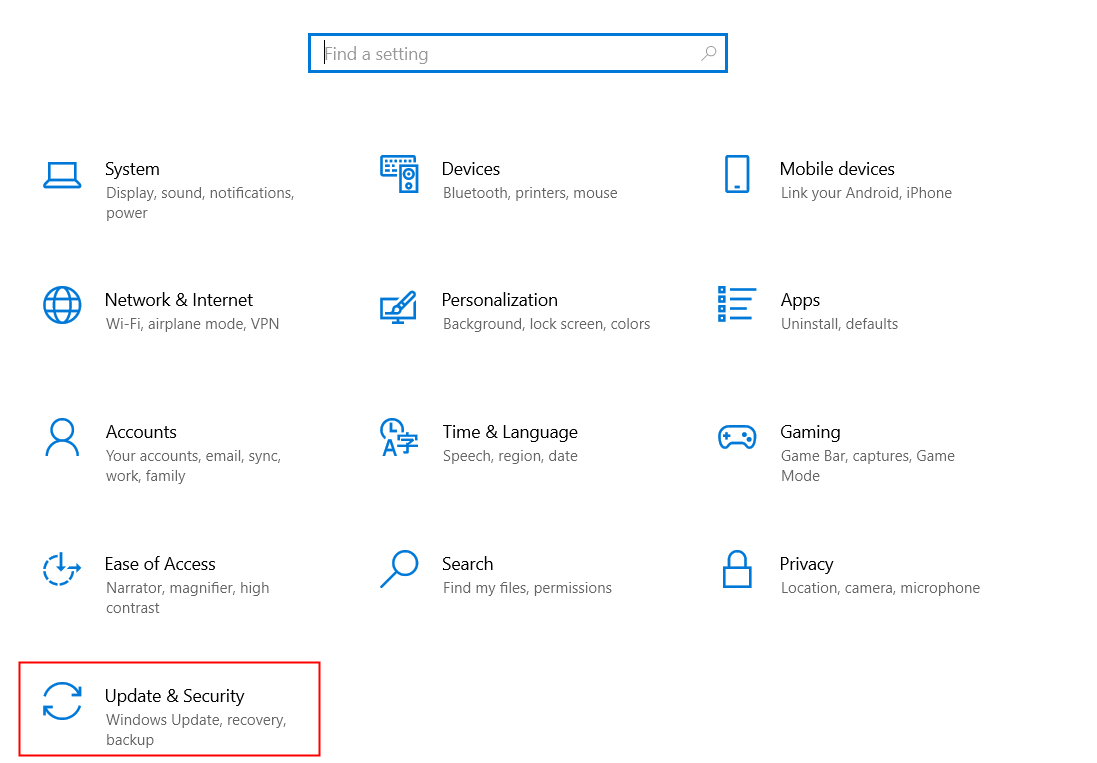
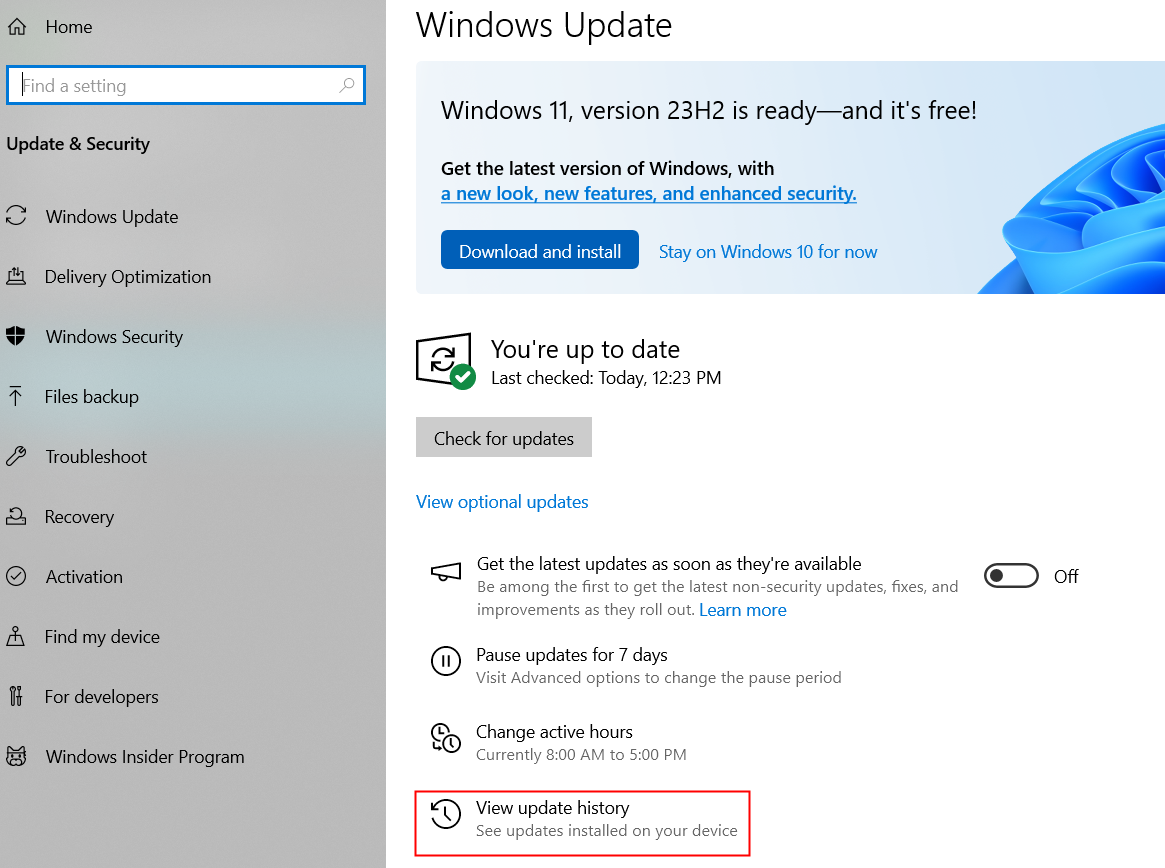
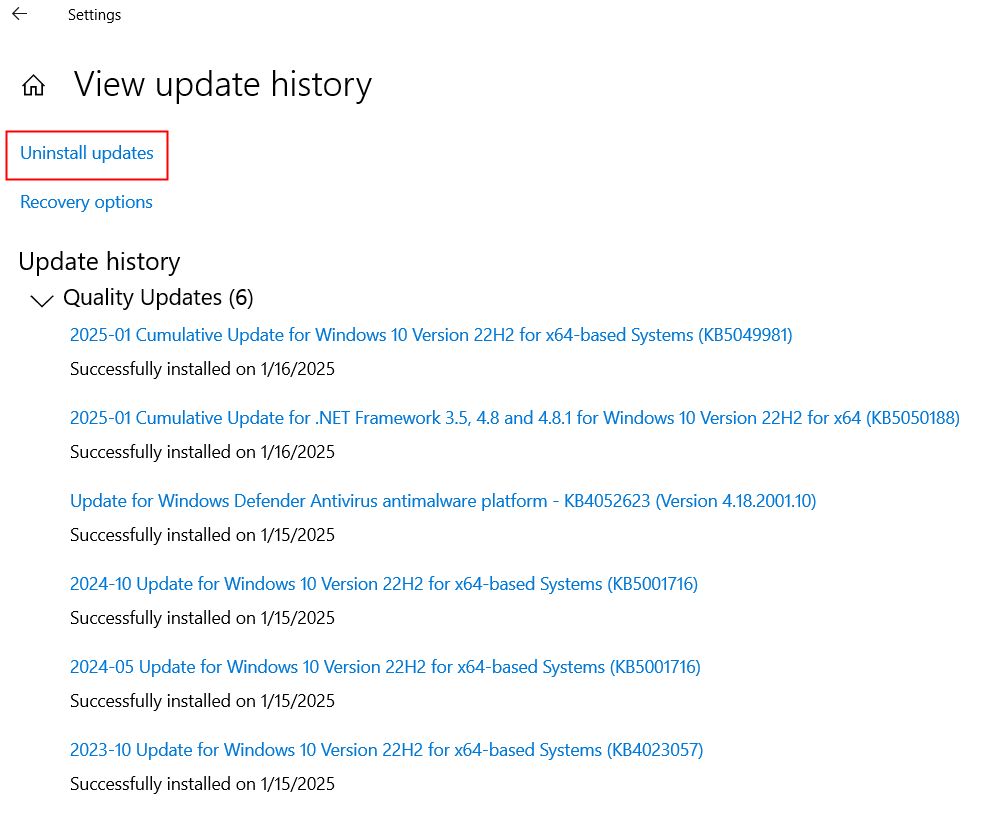
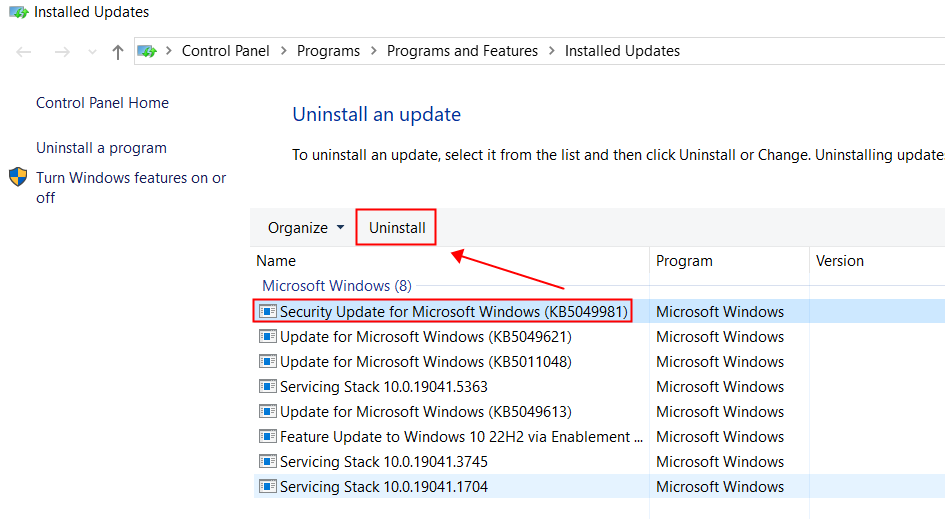
(2) For Windows 11 Users
Open Windows Update -> Update History -> Uninstall Update, find the corresponding cumulative update package, and click Uninstall.
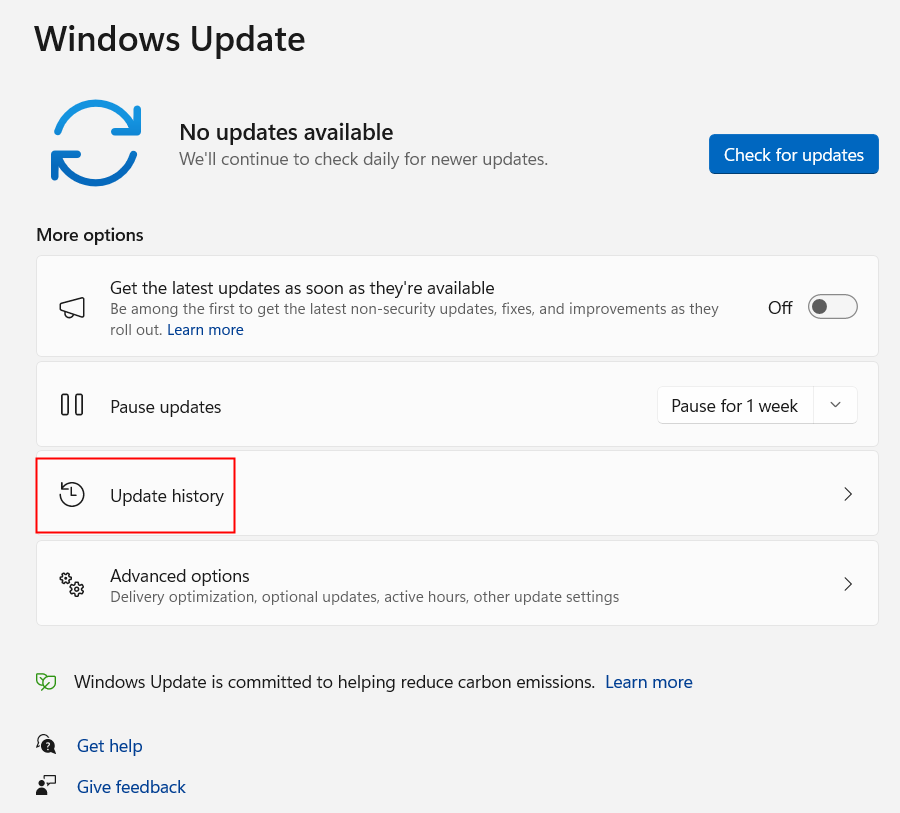
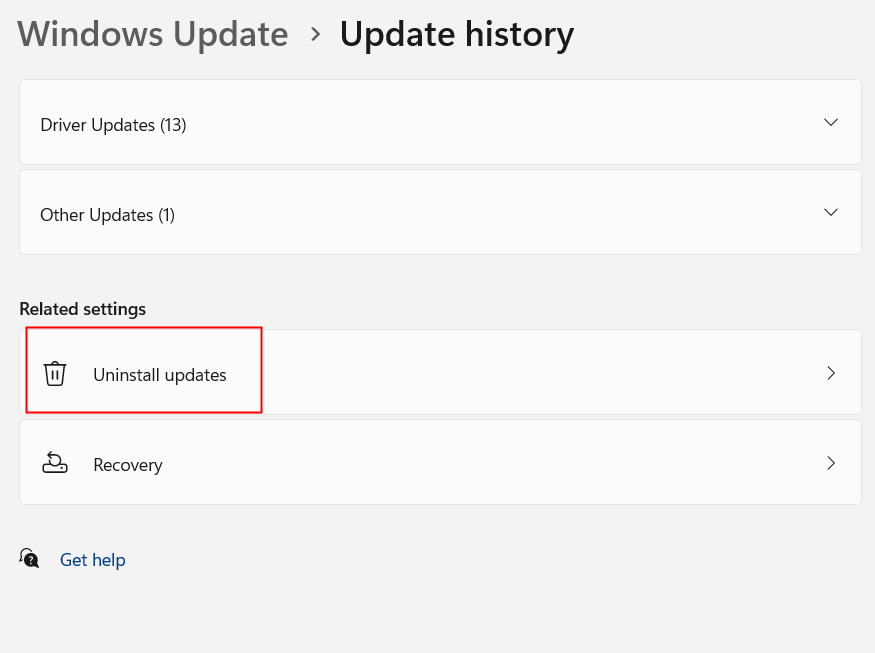
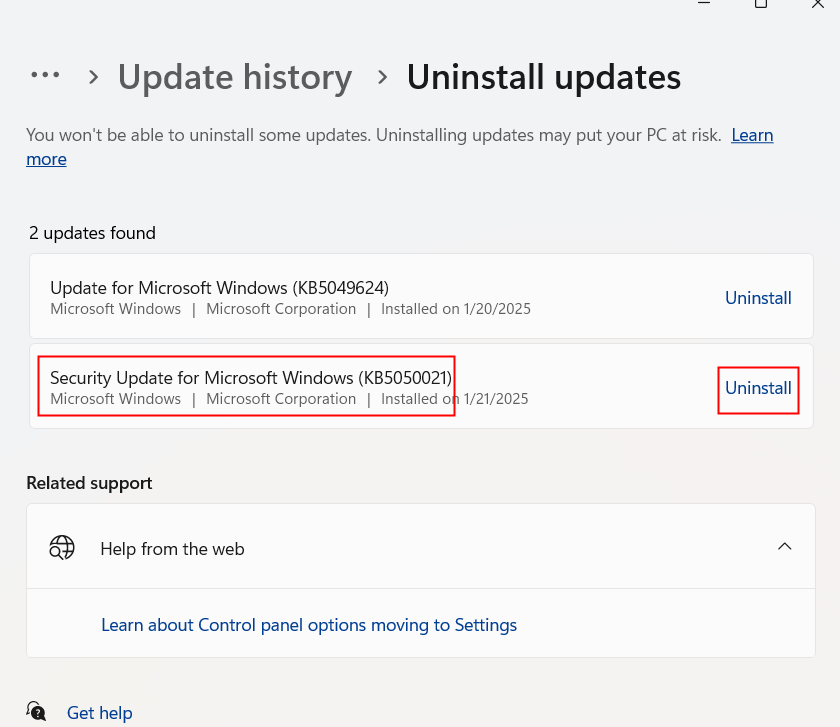
Note 1: To prevent automatic updates from affecting subsequent steps, you can temporarily turn off automatic updates.
Note 2: If your Windows system update policy is managed by an organization such as a business or school, contact your system administrator.
Step 2: Update the firmware version of the Raptor series scanner to 1.3.5 or above
(1) Automatic update (recommend)
If you use a Mac computer or Windows computer has uninstalled the above updates, you can receive a new Raptor firmware upgrade notification after opening Creality Scan and connecting the scanner through USB3.0. Please upgrade the firmware to 1.3.5 and above.
(2) Manual update
Download Scanner firmware version **1.3.5 ** from Creality Cloud https://www.crealitycloud.com/software-firmware/other/type-26. In the Device-firmware upgrade of the Creality Scan software, upgrade the firmware.
Step 3: Resuming Windows Updates
Download the security update package again from Windows update.
If you previously used Automatic Updates and turned it off temporarily, you can turn Automatic Updates back on.
¶ 3. The cause of the problem
In the security update of January 14, 2025, Windows has more stringent requirements on the content of UVC device descriptors, which causes the firmware of the Raptor series scanners to which run normally before, cannot pass the verification of the Windows after update. Therefore, the yellow exclamation marks appear on the Depth and IR cameras of Raptor, causing the enumeration of scanner fails. The Creality Scan software prompts that the device is not recognized.