¶ Solutions for Scanner wired connection errors
When you face scanner wired connection errors, you can troubleshoot and solve them as following the method as below.
¶ Error phenomenon
Scanner Disconnected
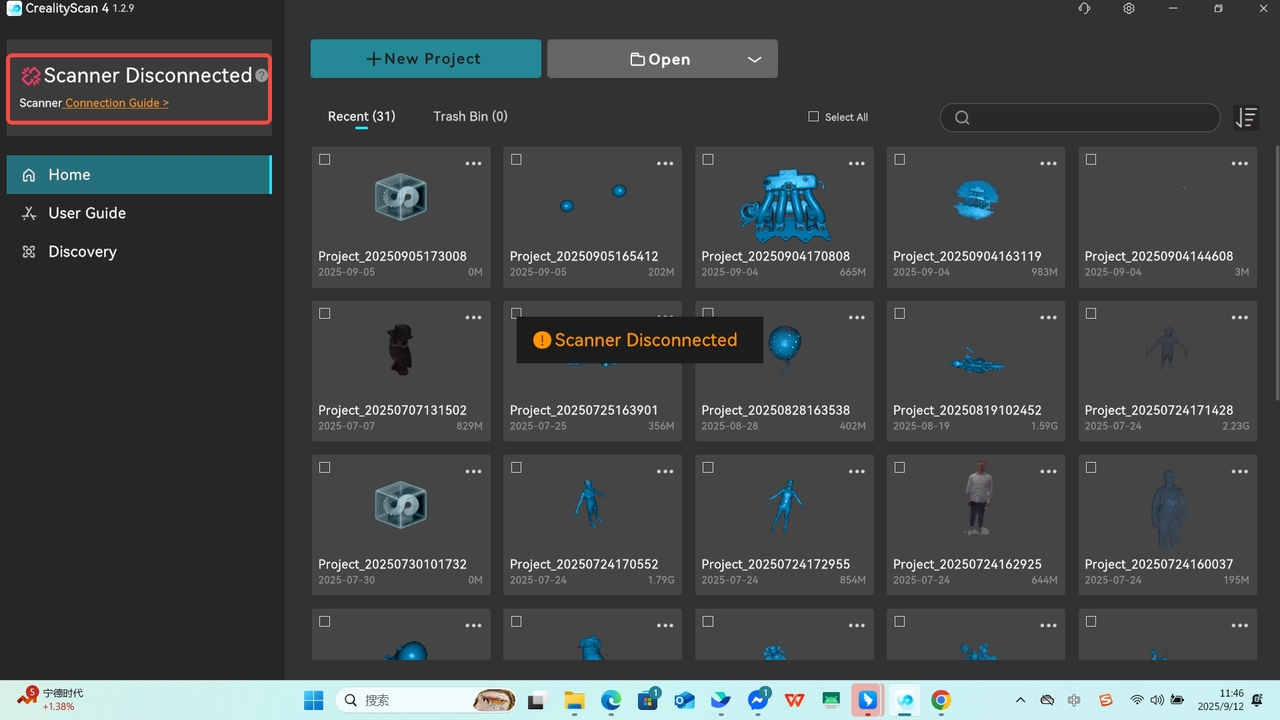
The scanner is displayed as "Scanner Disconnected" on the homepage, and the scanner's indicator light is not illuminated.
Scanner Connected
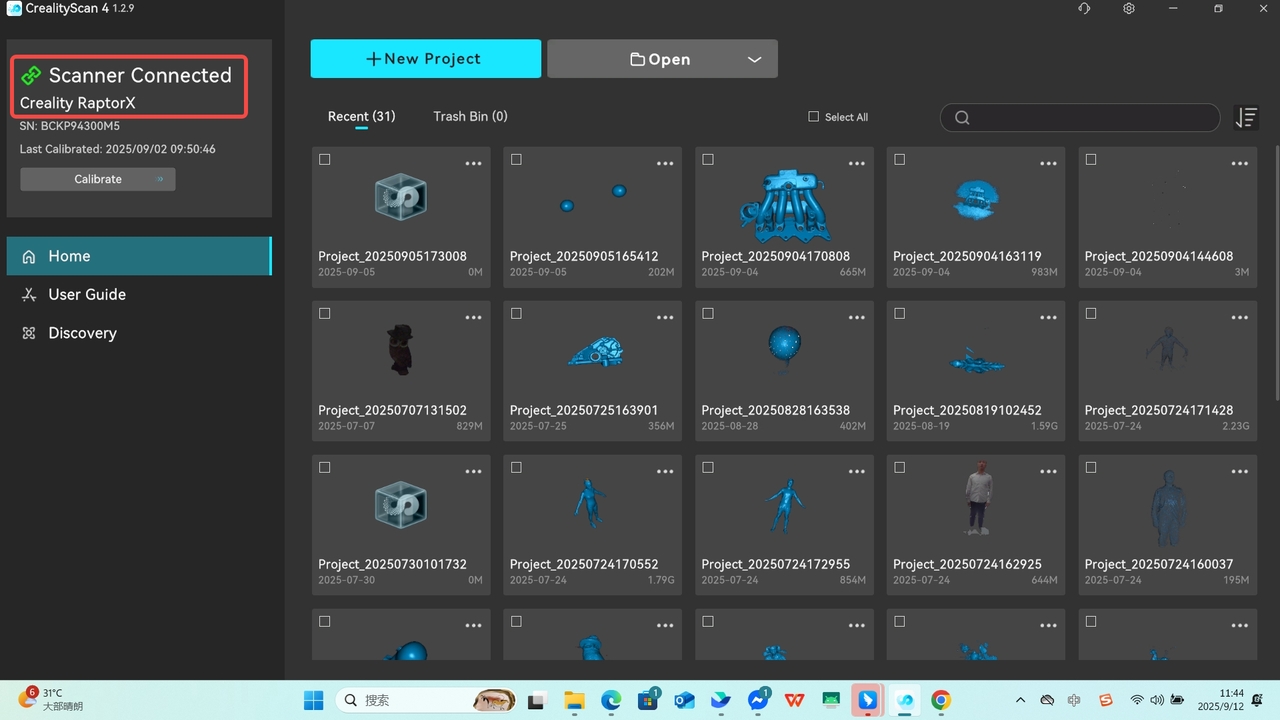
The normal connection status is displayed as "Scanner Connected" on the software's homepage,with the scanner's indicator light illuminated.
¶ Hardware troubleshooting for deivce connections
¶ 1. Ensure the interface connections in the hardware device are secure.
For "Raptor" and "Sermoon" series(as image)
- Check whether the power adapter is securely connected to power supply;
- Check whether the power cable and data cable are connected firmly;
- Check whether the USB port is securely connected to computer.(If USB3.0 is mistakenly identified as USB2.0 by the software, please quickly re-pluged the USB cable at the computer end);
- Check whether the data cable has been stably connected (Note: Ensure the screw is fully tightened.).


For "Otter" and "Ferret" series:Ensure the data cable is securely connected to the computer.

¶ 2.Note:Select the suitable USB port on the computer
-The Ferret and Otter Series support USB2.0 and USB3.0 ports, but the frame rate of USB2.0 is lower.;
-The Raptor and Sermoon series only support the USB3.0 port and above.
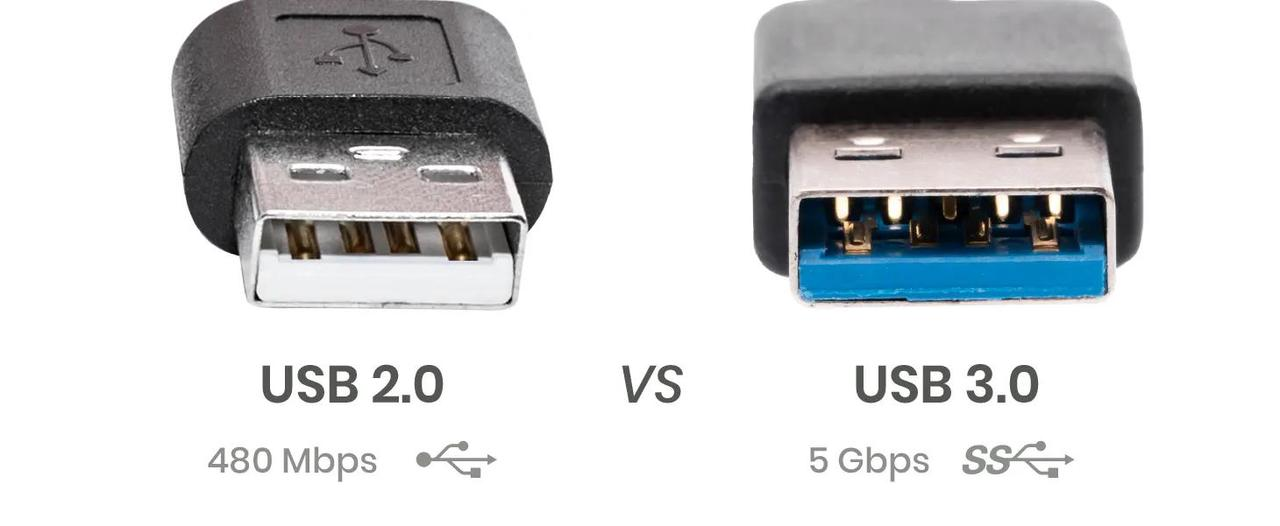
Note: If your computer has a Type-C port, or using the Macbook, please try connecting the scanner using the adapter of USB A to Type C in package.


If using a desktop computer, it is recommended to use the ports on the back with power supply.
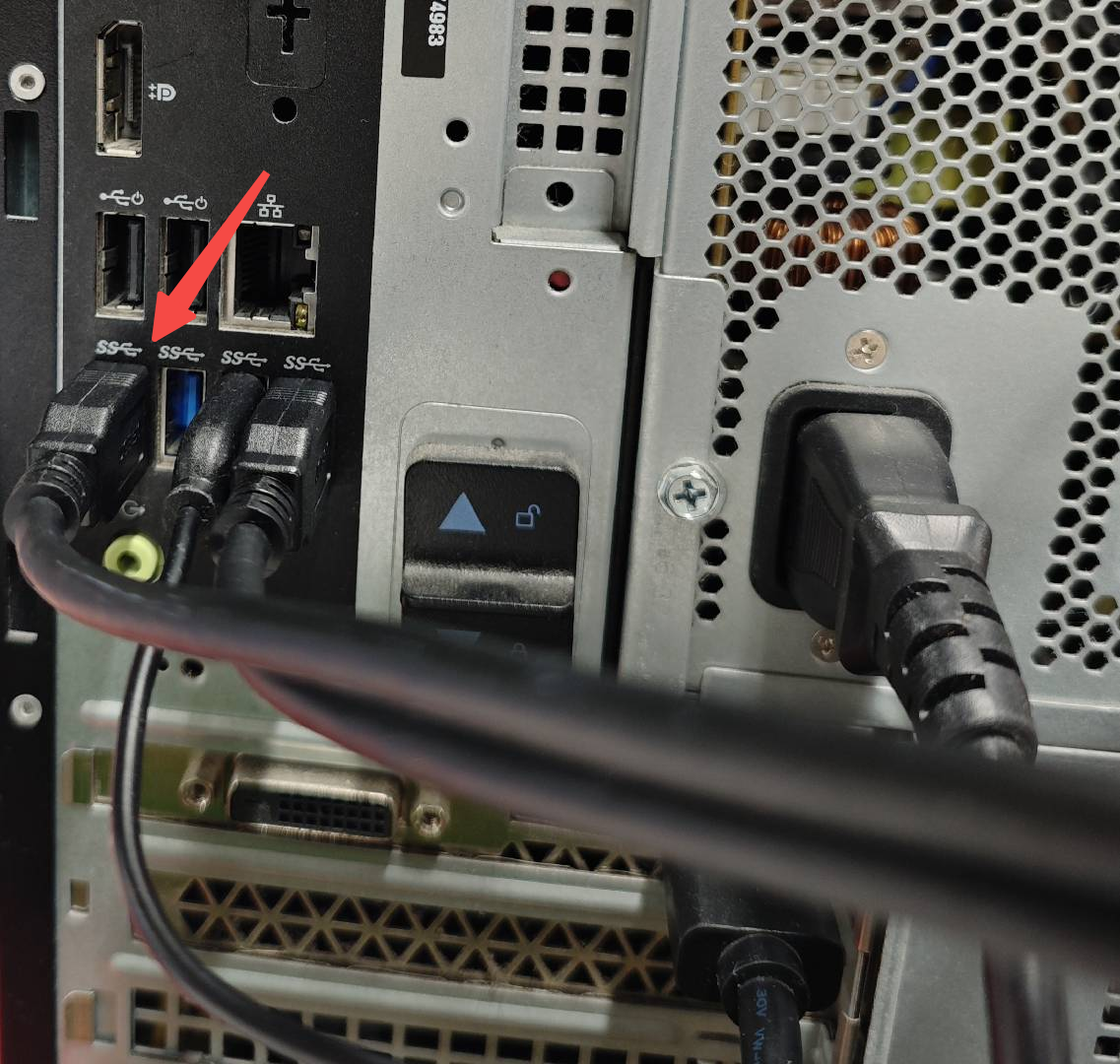
Note the Steps of changing the port:
①Disconnect the scanner's 12V power.
②Restart the software and change USB port.
③Connect the scanner's power and ensure full USB port reset.
¶ 3. Do not run the software when the computer's battery is low
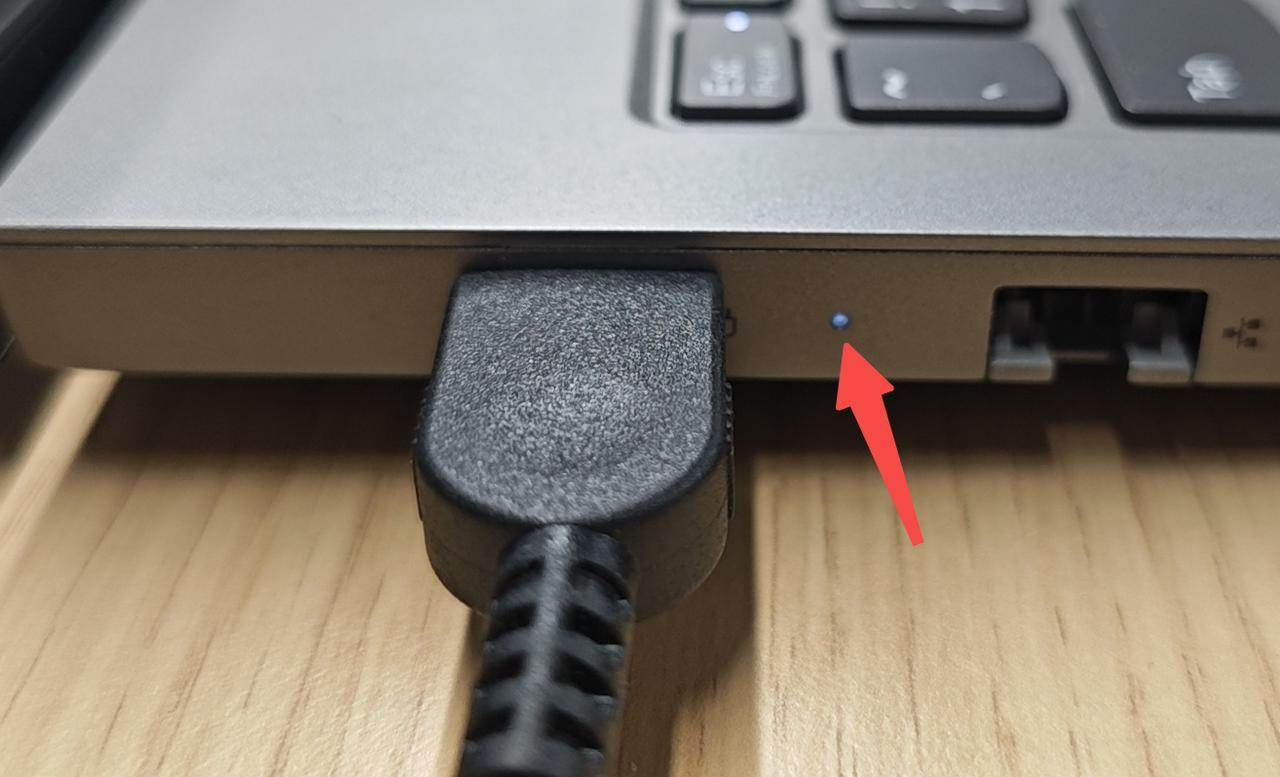 Check if the computer's power supply is normal
Check if the computer's power supply is normal
If no issues are found after checking the above three items and the scanner still fails to connect, please reset the software and re-plug the power supply.
¶ Software troubleshooting for connection issues
If it is still displayed as "Scanner Disconnected",check whether the camera and firewall permissions are enabled.
¶ Windows
If all the above steps have been completed but the connection still drops, please check the cameras on the computer via the following path:
Windows->Device Manager->Cameras
Scenario 1: If all three cameras are normally displayed, check whether the permission of camera and firewall are enabled.
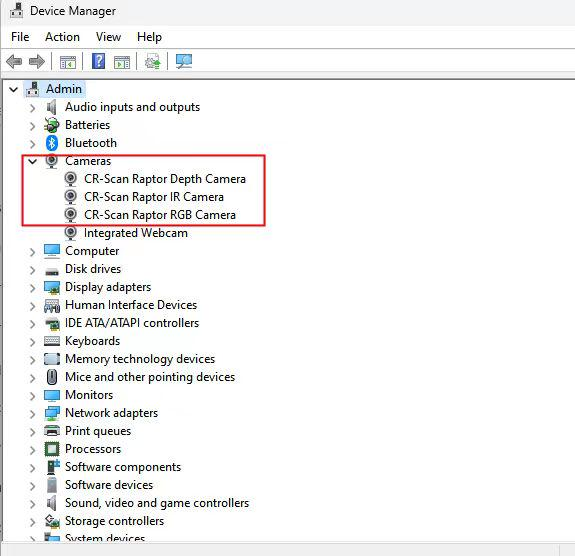
Enter "settings","Privacy&Security","Camera", and allow CrealityScan 4 to access the camera.
Enter "Settings","Privacy&Security","Firewall", and allow CrealityScan 4 to passthrough the firewall.
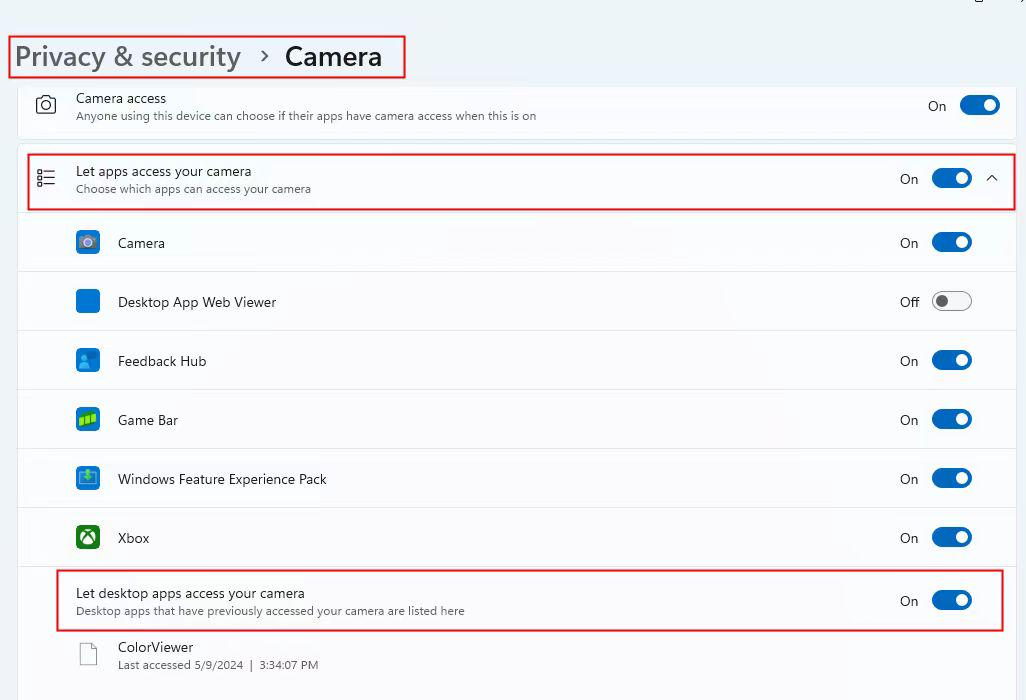
Scenario 2: If the camera showed abnormal exclamation marks display typo, this may be caused by a Windows update (currently only occurring on the Raptor Series). Please update the firmware as instructed:https://wiki.creality.com/en/3d-scanner/troubleshooting/raptorconnection
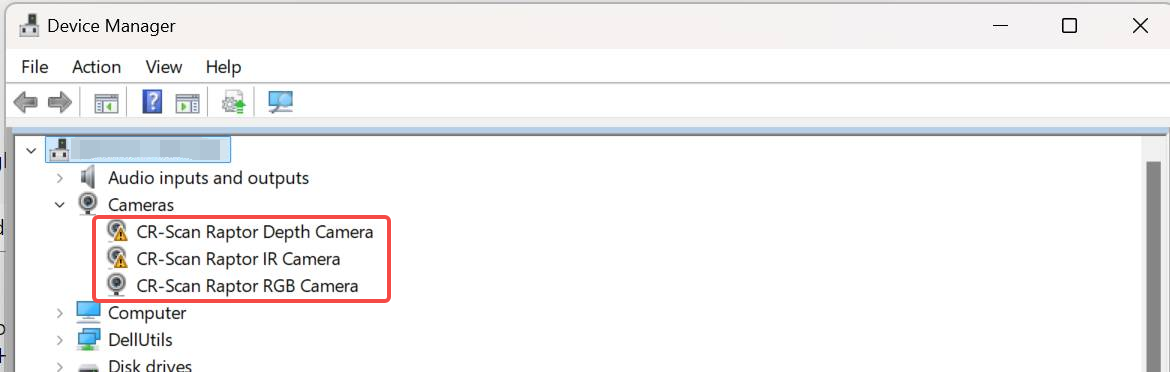
¶ Mac
- Click the Apple icon > About This Mac > More Info > System Report > Hardware > USB, then check if the USB data cable is properly recognized by the PC.
- 对于Sermoon S1,Mac电脑首次连接扫描仪时,界面将弹出弹窗:"RPCServer"想访问可移除宗卷上的文件,请点击"允许"确保软件可以正常连接扫描仪.若没有弹窗或点击允许,可以卸载重装CrealityScan 4软件解决。
If the connection issue still cannot be resolved after troubleshooting the above situations,such as:
- It shows "Disconnected" and the device is not visible in Device Manager;
- The software still displays "Not Connected", but the device can be found in Device Manager.
Please restart your computer to try resolving the connection recognition issue. If this still doesn’t work, the problem may be caused by a faulty cable. Please contact customer service for one-on-one consultation to arrange cable replacement or further analysis.