
¶ Introduction
The three models of CR-Scan Ferret series scanners are compact consumer-grade 3D scanners that offers high precision with a maximum accuracy of 0.1mm. It is small in size and lightweight, making it easy to carry. Among them, Ferret SE only supports direct connection to a computer; Ferret can work on Windows, Mac, and Android (via direct USB connection); the upgraded CR-Scan Ferret Pro has excellent cross-platform compatibility. It can wirelessly connect to mobile phones and computers through a wireless box (direct USB connection on the Windows/Mac PC and wireless connection on the mobile phone side-Androd&iPhone).
To help new users quickly master the scanner’s operation techniques and achieve better scan quality, this tutorial provides scan advice and tips for different types of objects, including cars, motorcycles, human bodies, faces, shoes, headphones, and so on. It covers software configuration recommendations and various scanning techniques that can be applied in practical scanning scenarios.
¶ Basic Terms and Concepts
¶ Scanning distance
The accuracy of all scanners is related to the scanning distance. Generally, the closer the scanner is to the target while still obtaining point clouds, the higher the accuracy. The Ferret scanner has a minimum working distance of 15cm and can reach a maximum distance of 70cm. For scanning smaller objects, the scanner should be positioned close enough to the target to ensure reliable tracking without losing accuracy.
Follow the instructions provided by the scanning software to maintain the "Optimal Distance".
¶ Exposure time
Creality Scan offers two camera exposure control modes: automatic exposure and manual exposure.
For larger targets, such as faces, Auto-Exposure can be used for scanning.
For smaller objects, automatic exposure may not be accurate. It is recommended to manually adjust the exposure time of the IR camera.
Tutorial on Exposure Adjustment
¶ Quality colormap
During the scanning process, Creality Scan provides a quality colormap for point clouds to indicate whether the current scan quality is high enough. The following image is an example of determining scan completeness based on the quality colormap of point clouds. The object on the left shows a mix of red and green, indicating a relatively poor quality of the scanned point cloud, while the object on the right appears uniformly green, indicating a relatively good quality of the scanned point cloud.
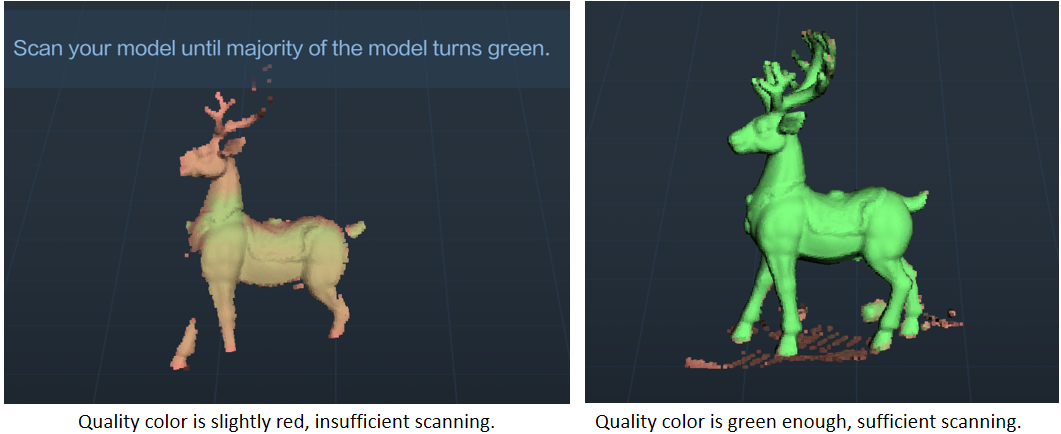
¶ Pointcloud optimization
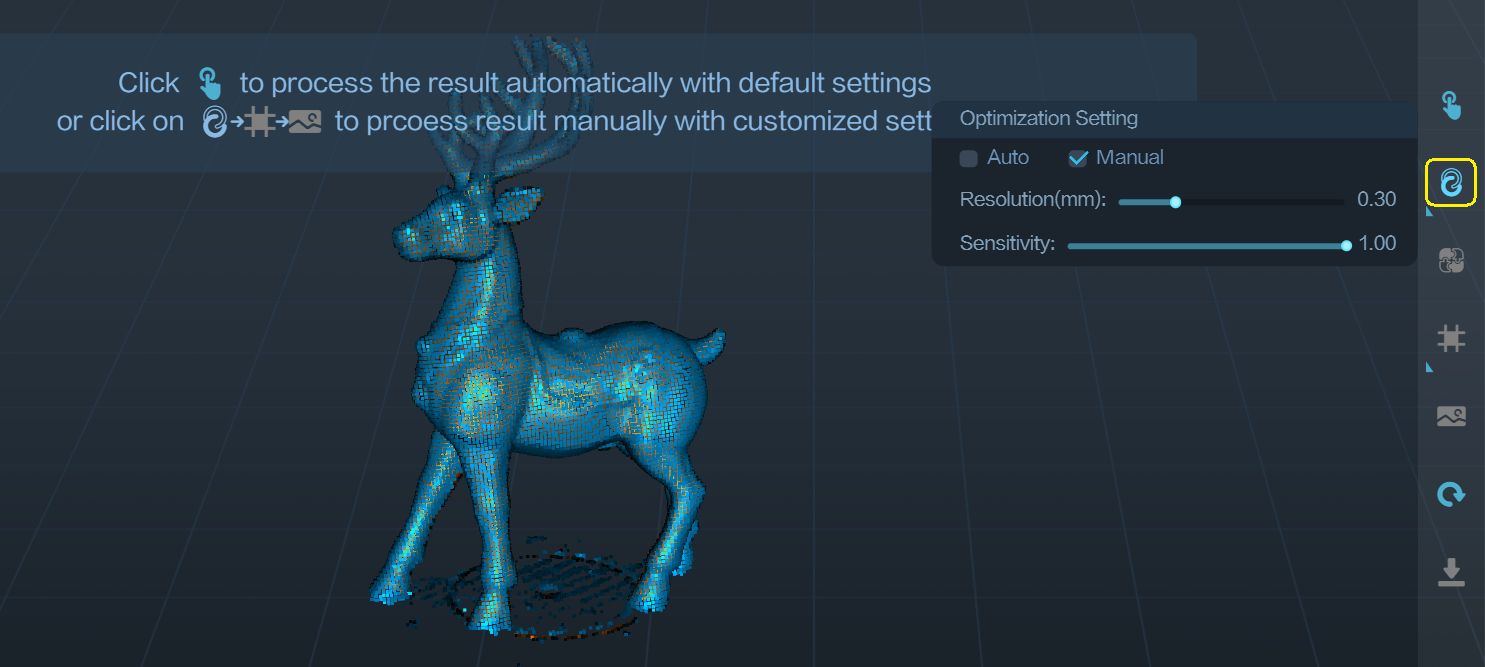
After the scanning process, it is necessary to perform pointcloud optimization to fuse the scanned multiple frames of point clouds (several hundred or even thousand frames) and obtain a higher quality pointcloud.
Resolution is one of the important parameters for this process. A smaller resolution setting will capture more details in the model but may require longer processing time. However, setting the resolution too small, such as 0.15mm, may result in missing parts of the model.
When dealing with smaller objects, such as those below 30cm, or when seeking better details, it is recommended to set the resolution to 0.3mm or 0.25mm.
Sensitivity: The larger this value, the more points can be retained. The smaller the value, the more points will be filtered out.
Creality Scan software allows users to perform pointcloud optimization multiple times. For instance, if you are not satisfied with the current optimization results, you can modify the parameters and re-run the pointcloud optimization step.
Table 1 Recommended scanning settings for typical objects.
| Face | Body | Airpod Pro2 | Shoe | Car Bumper | |
|---|---|---|---|---|---|
| Resolution | 0.3-0.5mm | 1mm | 0.25mm | 0.3mm | 0.8mm |
| Sensitivity | 1.0 | Defaut | Defaut | Defaut | Defaut |
| Accuracy | Hi-Quality | Fast | Hi-Quality | Hi-Quality | Hi-Quality |
| Feature | Geometry | Geometry | Texture / Marker | Texture | Marker |
| Object | Face | Body | Small object | Medium object | Large object |
¶ One-click Process
One-click processing is designed for beginners who have little experience with 3D scanners. If you require better scan quality, it is recommended not to use One-click Processing and instead manually adjust the parameters for each processing step.
¶ Model editing
Creality Scan provides pointcloud editing functionality. After the point cloud optimization is complete, users can select and delete unwanted points in the point cloud.
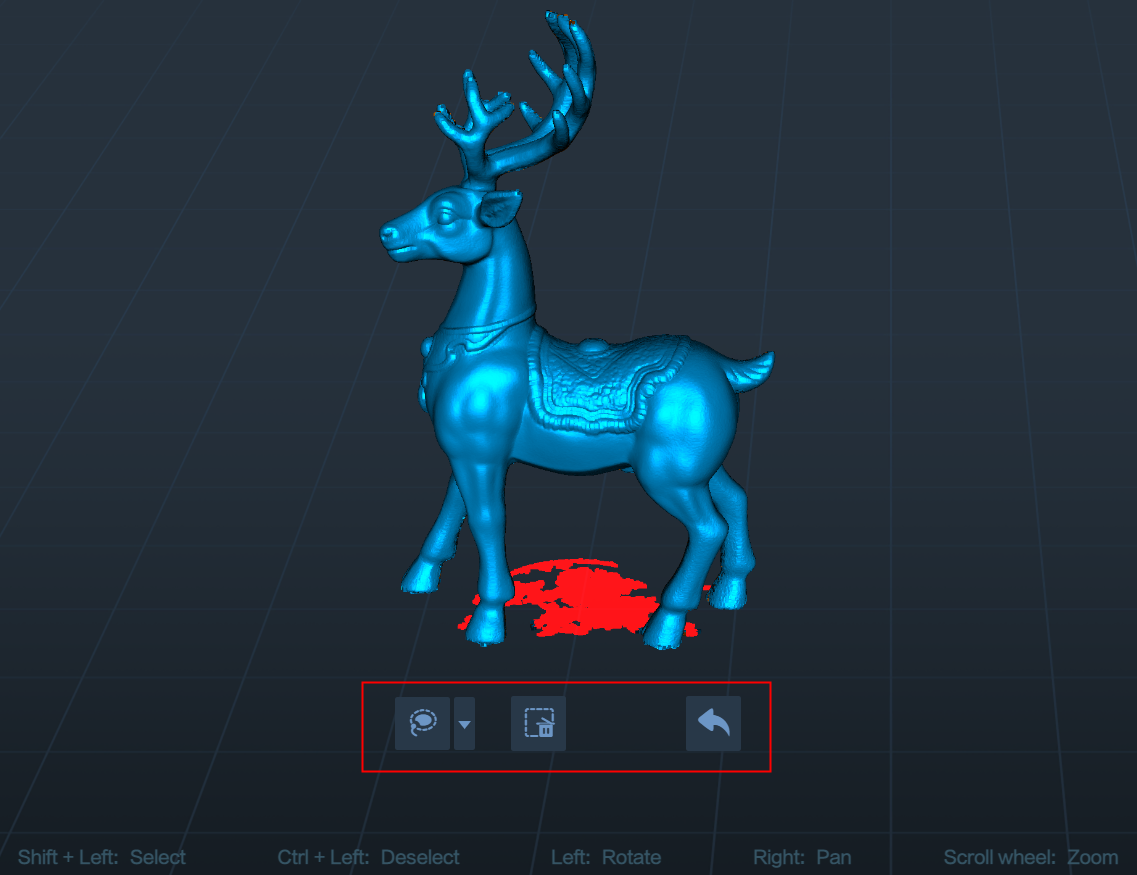
¶ Meshing
The meshing operation converts pointcloud data into a triangular mesh model.

During the process of meshing, you can manually configure the number of faces of the generated mesh, adjust the level of smoothness of the mesh, and choose whether to fill holes and close the model.
The more faces in the mesh, the finer the model, but it also takes longer to generate the mesh.
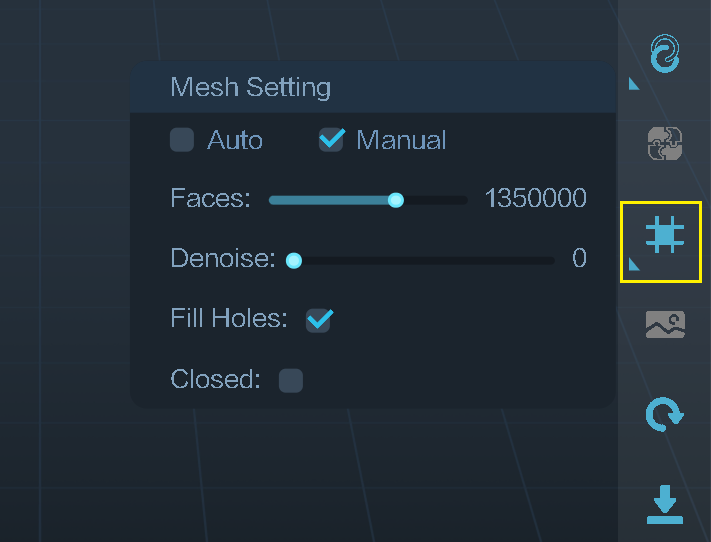
¶ Texturing
The Ferret scanner is equipped with a high-definition RGB camera, allowing for the capture of true-color textures for 3D models.
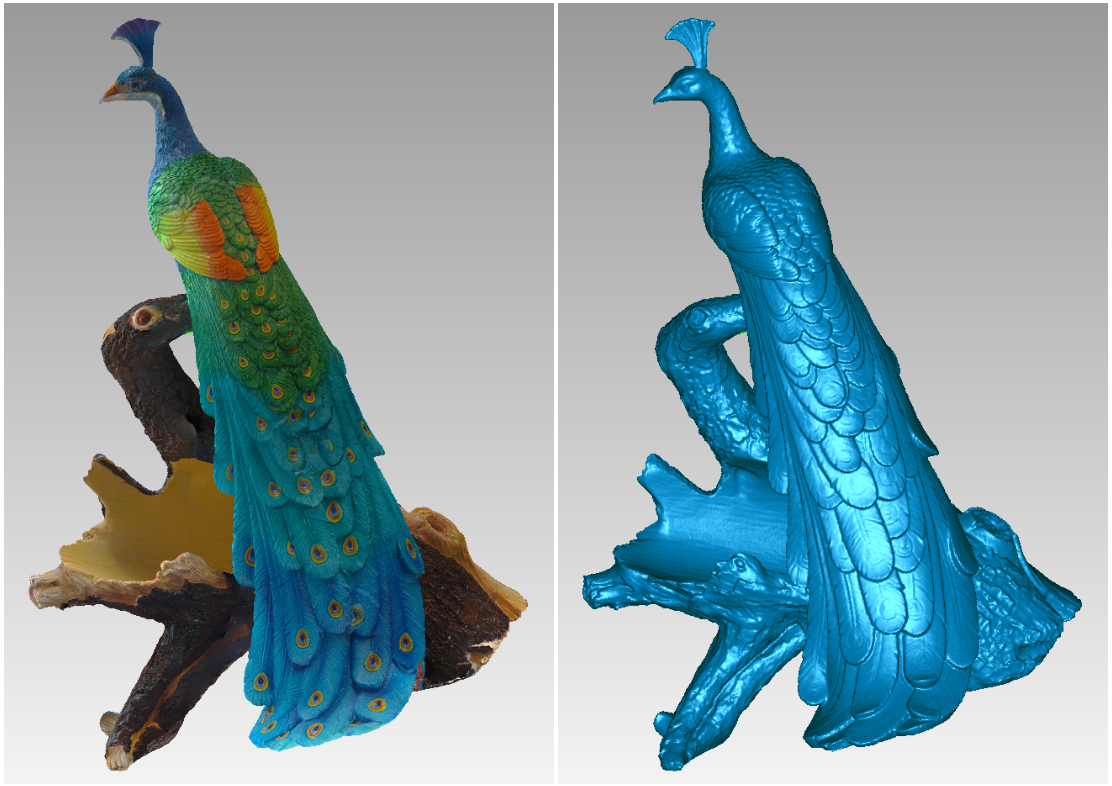
¶ Import Hitorical Project
When scanning with a PC, if you don't have time to wait for the post-processing to complete, you can click "Complete" and use the "Import Historical Project" feature in the future to import the scan project file into the software for further processing.
Mobile scanning, PC processing
Ferret supports mobile scanning, which offers great portability. Many Android phones have only 8GB of memory, and the iPhone 12 has only 4GB of memory, while many computers have 16GB of memory. You can choose to scan with your mobile phone first. After completing the scan on your phone, save the model, return to the main interface, then export the project. Later, on your PC, use the "Import Historical Project" feature to import the scanned project file and process it on the computer, thus obtaining a higher-quality 3D model.
¶ Multi-project Merging
Each scan can capture only a portion of the object, and then you can use the Multi-Project Merging feature to combine them into a complete model. This is extremely helpful for scanning larger objects.
¶ Difference between CR-Scan Ferret series 3D Scanners
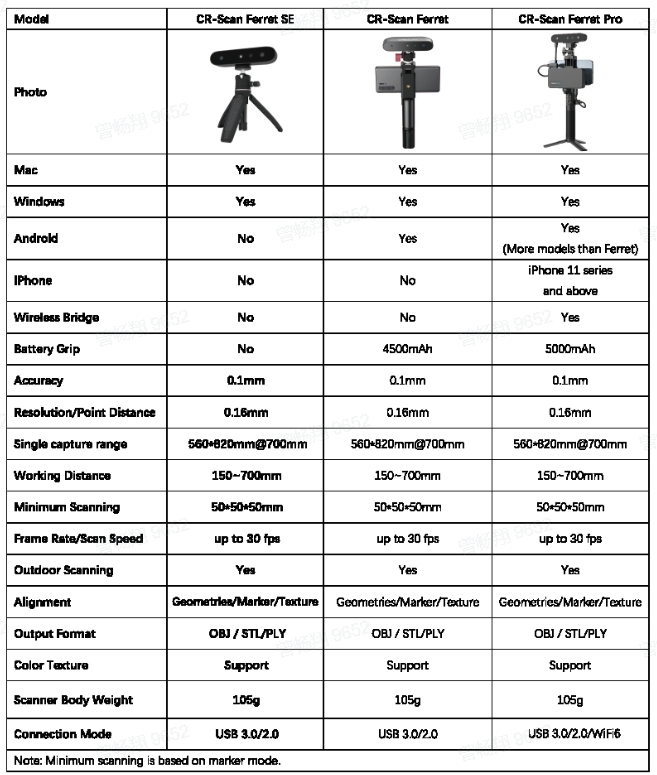
¶ Home Page
Check if the scanner is successfully connected in the box at the top left corner of the home page. It is recommended to use USB3.0 to connect the scanner.
① The upper part of the left sidebar displays the device's basic information and supports entry into the calibration page. The contains "Home", "User Guide", "Discover".
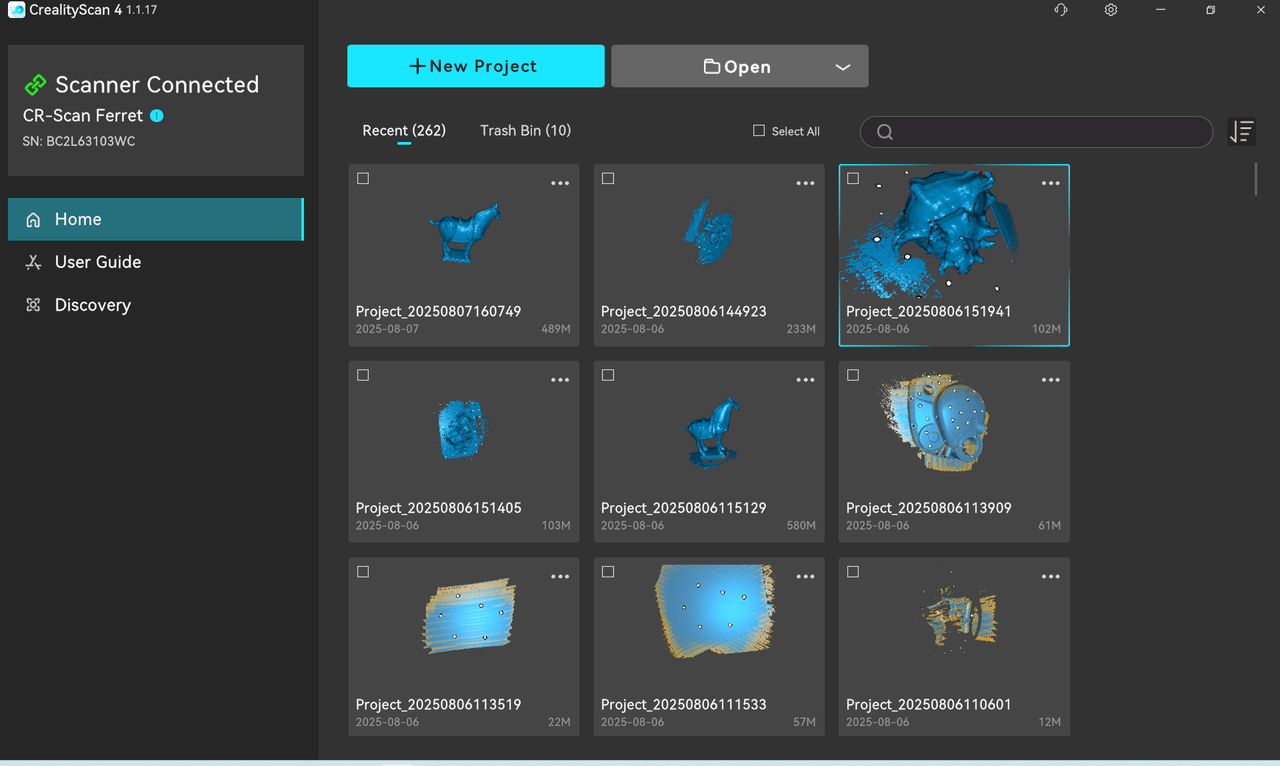
② The main area on the right lists recently opened multi-projects. Clicking on the corresponding image will open the corresponding multi-project .
③ Click "New Project" above to start scanning. Click "Open" , and there are two options: Click "Open Project or Model" to import multiple projects (.obp format) from a local folder or view models (.stl,.obj,.ply formats); click "Import from Mobile Device" to import projects from the mobile end APP via a local area network, which requires the phone and computer to be on the same local network .
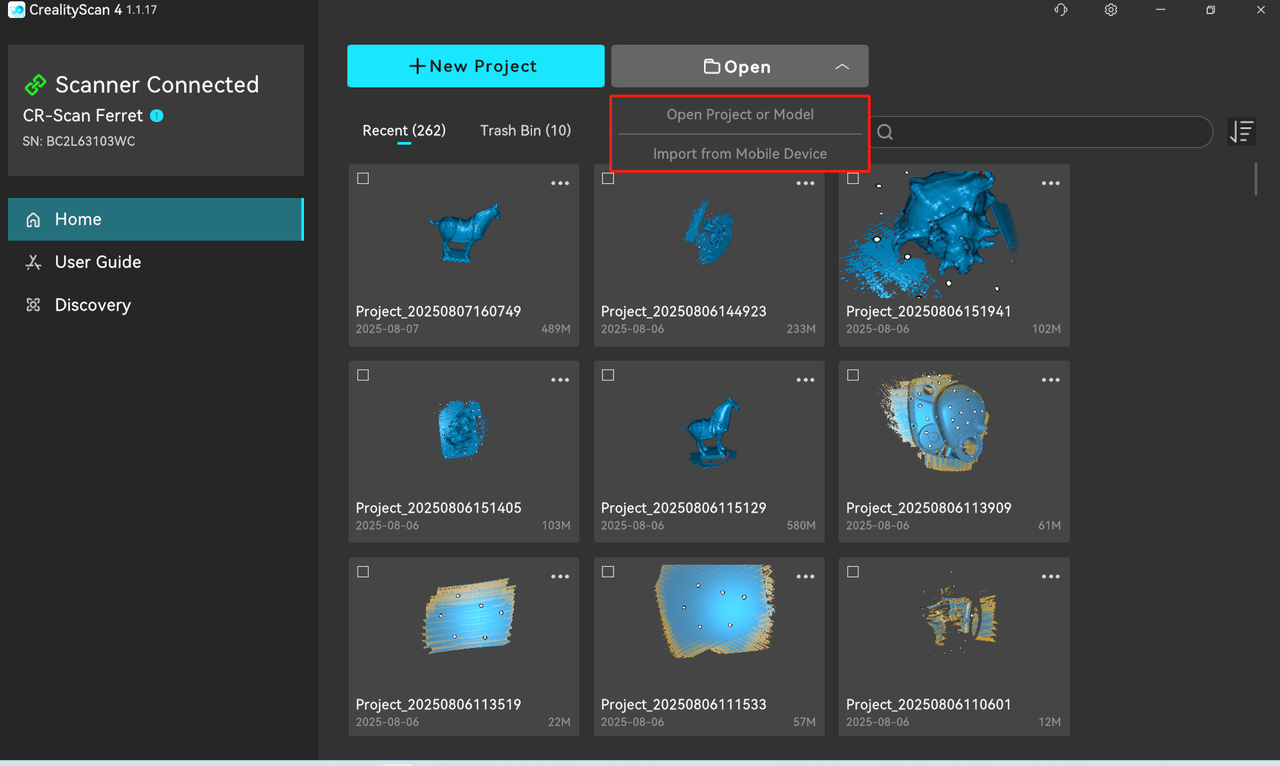

⑤ If there are too many project files, users can search for the corresponding project through the search box.
¶ Scanning Configuration
Click "New Project" , and in the pop-up window, users can set the project name and project save path. It is recommended to use the name of the scanned object as the project name to increase recognition.
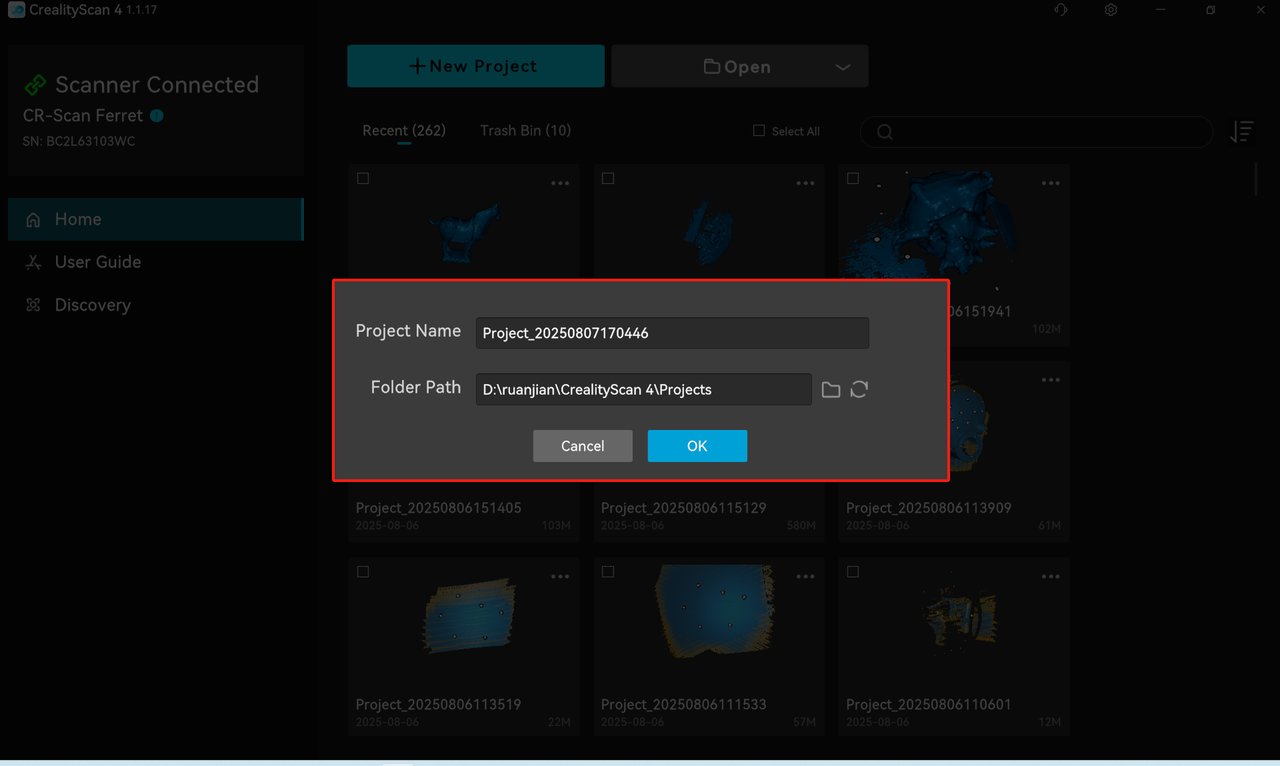
In the "Scan Settings" area of the left sidebar, select the appropriate configuration based on the requirements of the scanning object and environment, referring to relevant video tutorials.
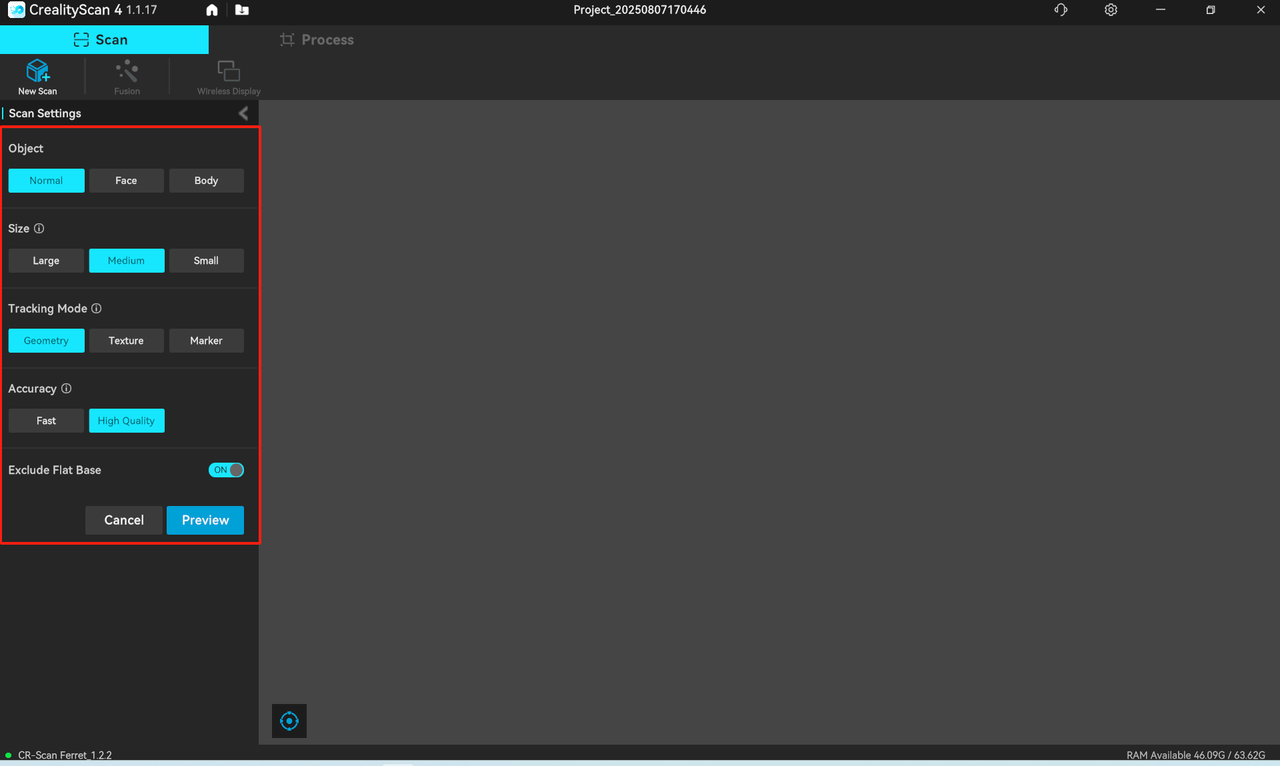
¶ Scan mode selection
In the Creality Scan software, multiple scanning modes are provided. It is important to choose the appropriate scanning mode for different types of targets.
How to choose Feature type?
(1) Geometry: For objects with rich geometric features, it is recommended to use the Geometry Mode for scanning.
(2) Texture: For small objects with limited geometric features, it is suggested to apply the Texture Mode after placing marker points. For very small objects, the marker points can be placed on the table. For objects with rich texture but limited geometric features, the Texture Mode can be directly used for scanning.
(3) Marker: For large objects where reliable accuracy is desired, it is recommended to use the Marker Mode for scanning. This mode requires Non-reflective circular marker points to be attached to the surface of the object. For large objects, marker points with an inner diameter of 6mm should be used, while for small objects, marker points with an inner diameter of 3mm can be used.
How to determine if an object has rich geometric features?
Objects that have standard geometric shapes, such as cubes or cylinders, or objects with large flat surfaces that lack distinct geometric features, do not have rich geometric features. Common objects like cylindrical mugs, square-shaped boxes, or truck cargo compartments do not have rich geometric features.
On the other hand, objects like portrait sculptures, shoes, or doll models have rich geometric features.
¶ Accuracy Setting
If you want to obtain better details, do not hesitate to choose “Hi-Quality”. If your computer has a dedicated graphics card (i.e. GPU), the Hi-Quality mode will provide smoother performance.
For large objects or lower computer specifications, you can choose "Fast Mode“ for scanning.
¶ Exclude Flat Base
Regarding the "Exclude Flat Base" option, if you select "Yes", the point clouds that affect the scanning results or are not needed will be removed during the tracking process.
Note:
- When the scanning object is extremely small and difficult to scan (e.g., only a few centimeters), it is recommended to use the "Marker" mode for scanning after pasting Marker on the desktop. Do not choose to remove the planar base at this time.
- When the object on the desktop being scanned is small but does not require the assistance of pasting Marker on the desktop, it is recommended to enable this function.
Regarding the Turntable option, if you select "Yes", the point clouds on the turntable plane will be removed during the tracking process.
¶ Real-time Scanning
Click "Preview" to enter the main scanning interface for preview and scanning.

¶ 1.Start scanning/Pause scanning/ Restart scanning
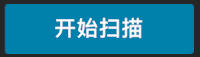 Start scanning/
Start scanning/ Pause scanning.
Pause scanning.
When resuming after a pause, ensure that the scanner is aimed at the scanned and feature-rich area to quickly return to the state of tracking scanning.
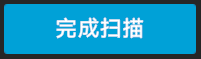 Scanning completed, entering the processing page.
Scanning completed, entering the processing page.
¶ 2. Clear/Undo/Redo/Reset
 Clear the scan, delete the currently scanned point cloud, and return to the preview state.
Clear the scan, delete the currently scanned point cloud, and return to the preview state.
 Undo/Redo
Undo/Redo Which can undo several frames of scanned point clouds or Redo the undone ones. It can only be enabled when paused.
Which can undo several frames of scanned point clouds or Redo the undone ones. It can only be enabled when paused.
If you need to adjust the scan settings, you can click "Reset" to reset the scan settings and start previewing.
¶ 3. Depth & RGB Camera Preview
Depth Camera Preview Window:
The upper right window displays the IR (infrared) image of the depth camera.
- The default exposure mode is auto exposure (auto exposure can be used for shooting large objects, human bodies, or faces).
- If the exposure effect is poor in auto mode, you can click "Manual" to manually adjust the infrared exposure to obtain the best point cloud effect.
- It is recommended to adjust the image to normal exposure (without blue or red) for better results.
 Click the rotation icon in the upper left corner of the window to perform a "Rotate right 90°" .
Click the rotation icon in the upper left corner of the window to perform a "Rotate right 90°" .
RGB Camera Preview Window:
The RGB camera window displays the color image of the RGB camera.
Click "Manual" to manually adjust RGB exposure and achieve a satisfactory RGB image effect.
 Click the rotation icon in the upper left corner of the window to perform a "Rotate right 90°" .
Click the rotation icon in the upper left corner of the window to perform a "Rotate right 90°" .
¶ 4. Distance Indicator Bar
Located on the left side of the main scanning interface, when the distance between the scanner and the object being scanned is at the "optimal" distance, the quality of the collected point cloud is optimal, and tracking stability is also optimal.
During scanning, please pay attention to the prompts on the distance indicator bar and promptly keep the scanner within the "optimal" distance range.
and promptly keep the scanner within the "optimal" distance range.
Supports switching the distance indicator bar to cursor mode and histogram mode . It is recommended that beginners use cursor mode , while professional users use histogram mode.
Set the scanning range in the left sidebar, adjust the distance range for point cloud collection, and point clouds outside this range will not be collected or displayed in the 3D point cloud rendering area.
¶ 5. 3D Point Cloud Rendering Area
The main area is used to preview the current frame point cloud collected by the scanner and the point clouds collected historically.
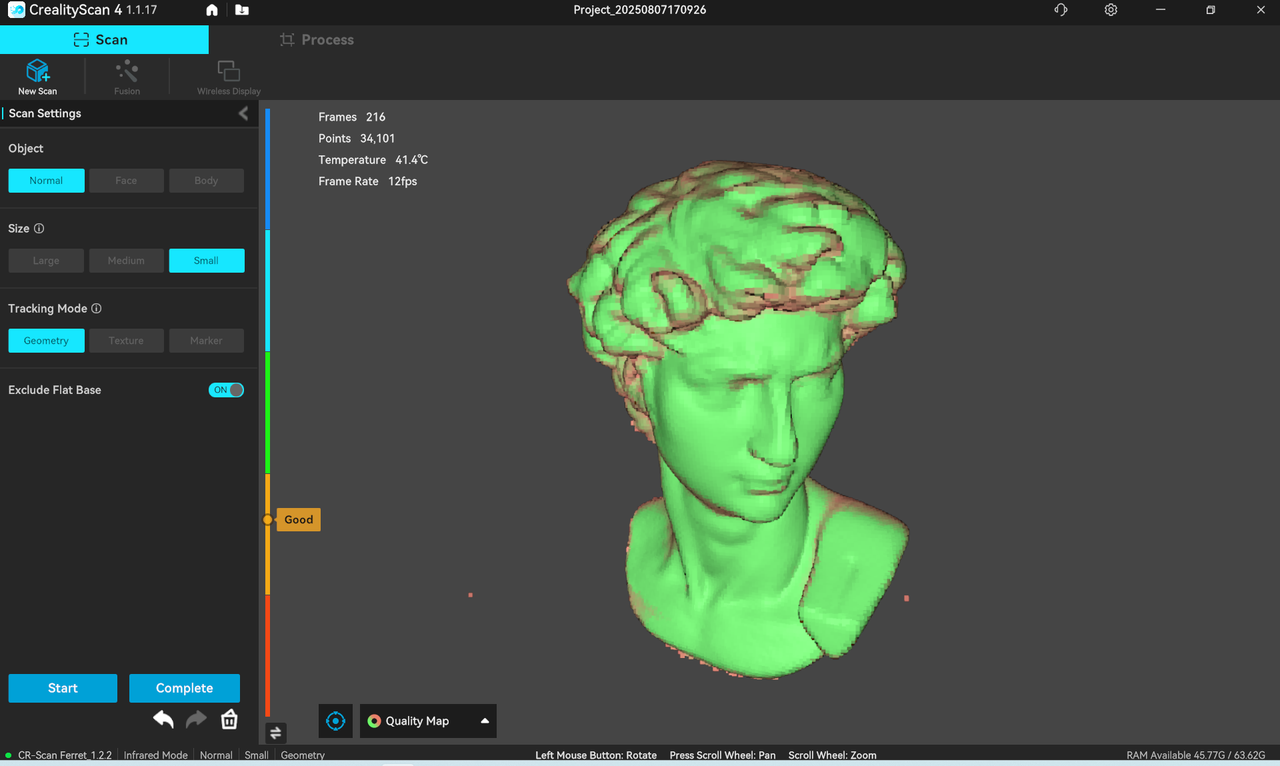
| Button | Operation | Remarks |
|---|---|---|
| Left mouse button | Hold and drag to rotate the point cloud | Pause scanning |
| Middle button pressed | Hold and drag to pan the point cloud | Pause scanning |
| Middle mouse button scroll | Scroll to zoom in/out the point cloud | Pause scanning |
 Reset: During the pause phase, after operating on the point cloud, the point cloud can be restored to its state at the time of the pause.
Reset: During the pause phase, after operating on the point cloud, the point cloud can be restored to its state at the time of the pause.
Point cloud rendering mode switching, supporting switching to Without Texture, Quality Map, and With Texture. The default is"Quality Map". In the chromatogram mode, it is recommended to fully scan until the point cloud of the scanned object turns green before clicking"complete scan"to proceed to subsequent processing.
¶ 6. Turn off "Full Screen Scanning"
By default, full-screen scanning display is enabled. If you need to see the IR camera preview window and RGB camera preview window during the scanning process, you can turn off "Full Screen Scanning" in "Settings" .
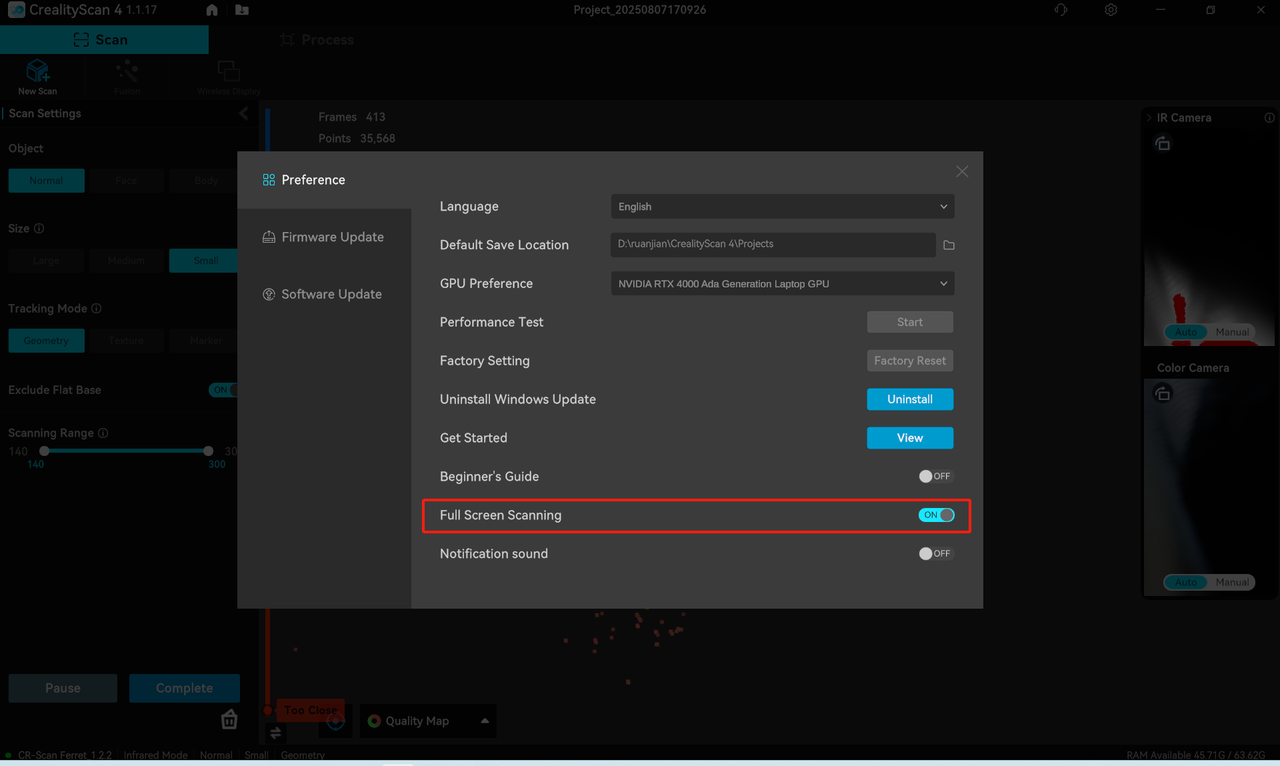
¶ 7.The current status shows (frames number, point cloud number, frame rates, temperature, available memory)
The number of currently collected frames , the number of historically collected point clouds , the current scanner device temperature, and the collection frame rate are displayed in the upper left corner.
On the left side of the bottom status bar, the device connection status and scanning settings are displayed, while on the right side, the available memory is shown.
¶ Scanning suggestion
- During preview, ensure that the depth camera preview window is in a normal exposure state (refer to the figure below), aim the scanner at the feature-rich part of the scanning object, and adjust the distance between the scanner and the scanning object to "optimal distance" .
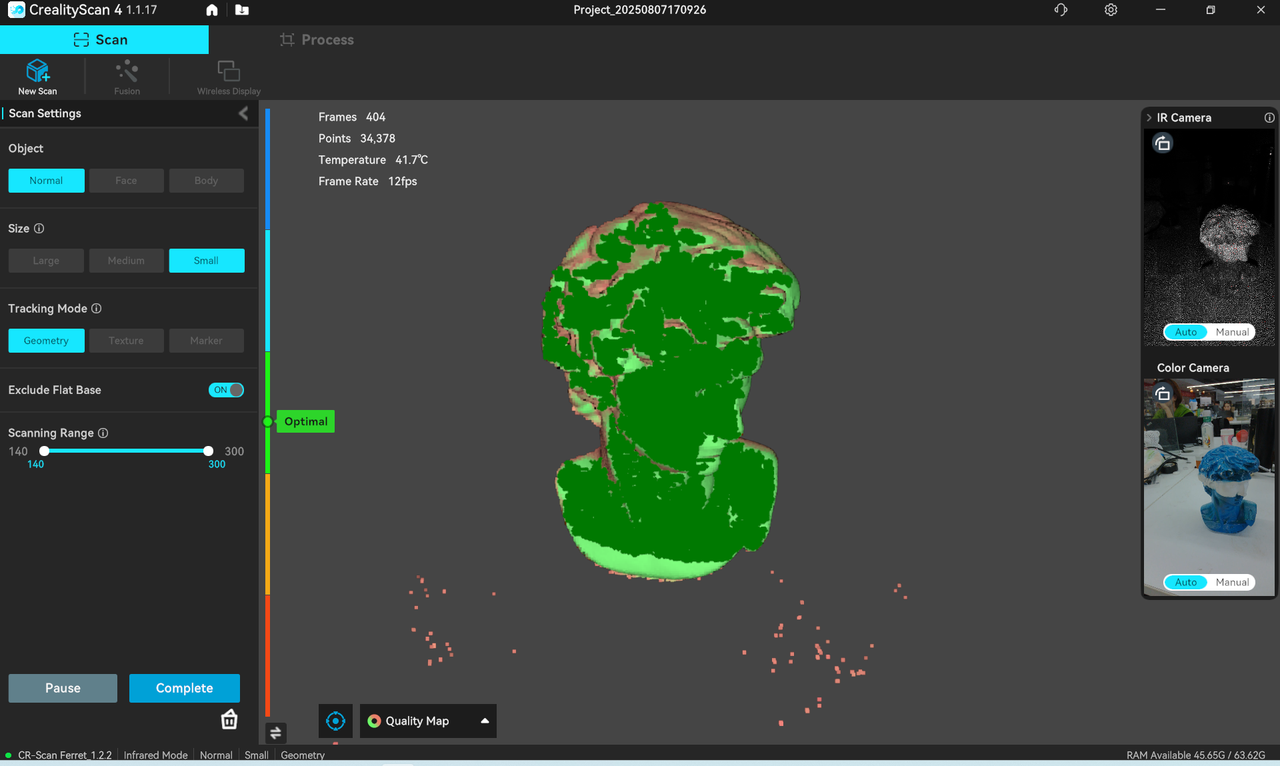
- Click "Start Scan" to enter real-time scanning. During the scanning process, while maintaining a relatively fixed distance, carefully and slowly move the scanner towards the unscanned part of the object being scanned, continuously ensuring proper exposure and "Optimal Distance" .
- Turn on Quality Map, continue scanning according to the interface prompts until the point cloud of the scanned object turns completely green, then click"Complete"to end the scan and enter the processing page.
¶ How to scan the bottom of an object?
When you need to scan the bottom of an object, you can place the object on a tabletop and scan the visible parts first. Then, create a new project and position the object on its side or upside-down for another scan. Use the Multi-Project Merging feature to merge these two sets of pointclouds together(Refer to the function guidance below), creating a complete 3D model of the object. During both scans, make sure that there are sufficient overlapping areas being captured.
After completing the first scan and performing pointcloud optimization, you can start a new scan by selecting "New Project." On the page for Multi-Project Merging, you can automatically or manually merge the fused point clouds. Below is an example of manual multi-project merging.
¶ Processing Page
After scanning is completed, it supports one-click process or manual processing. The sequence of manual processing is fusion - meshing - color mapping . Before fusion , you can edit the point cloud (delete redundant point clouds). After fusion , you can choose to continue editing the point cloud or use it for alignment (only available when there are two or more fused point clouds in the project panel).
¶ Point Cloud Fusion
Optimize the point cloud to obtain a better 3D point cloud model. There are two ways to achieve this function. Automatic mode ("one-click process" under "Processing") will use default parameters for fusion optimization; Manual mode allows manual setting of point distance, noise reduction, and whether to remove fiducial points.
The smaller the point spacing, the better the details, but it requires more memory and processing time. The higher the noise reduction level , the more points can be retained.
Removing fiducial markers will optimize the mesh for the identified fiducial marker positions, and the scanning mode based on “fiducial markers” enables the removal of fiducial markers by default.
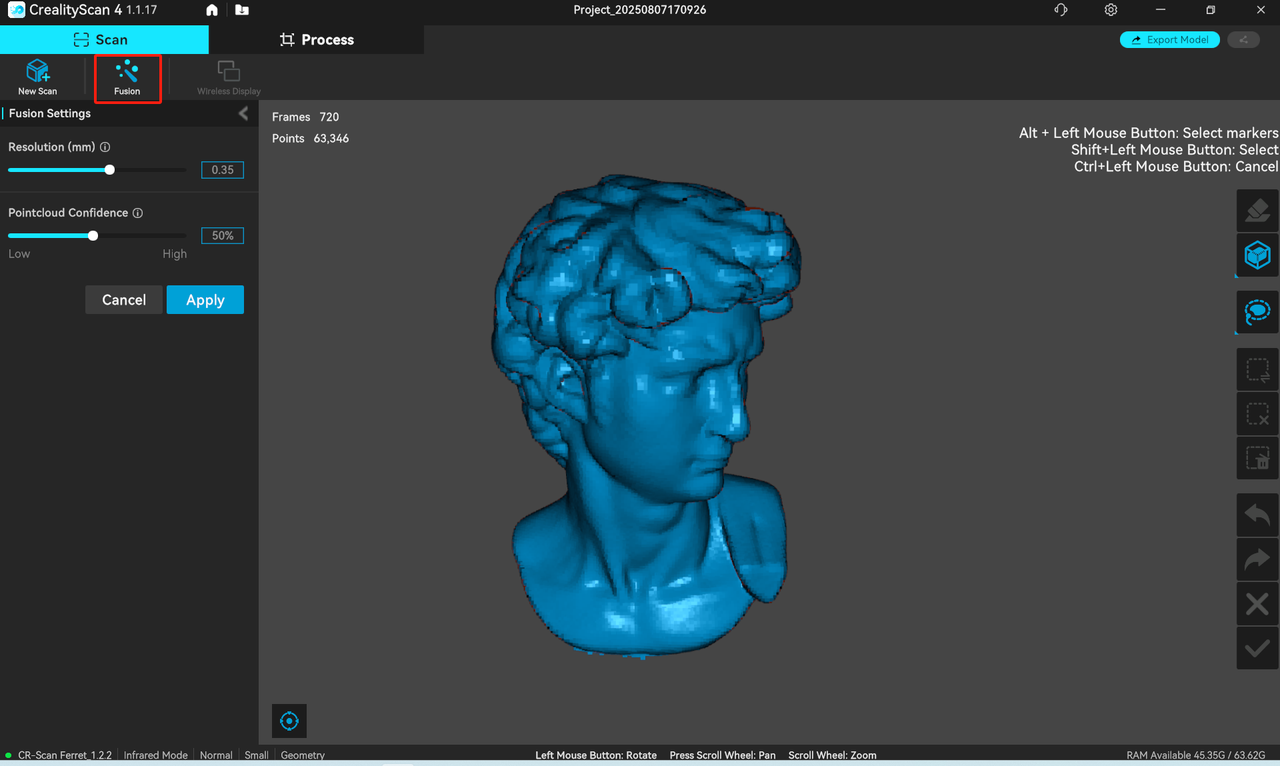
¶ Meshing
Map the scanned 3D point cloud data into a mesh. There are two ways to achieve this functionality. The automatic mode ("one-click process" under "Processing") will use default parameters for mesh generation, while the manual mode allows users to set parameters themselves. Users can set the number of triangles, smoothness level, whether to remove isolated items, whether to fill holes, and whether to close the model.
Mesh Smoothing has 4 levels: None, Low, Medium, and High. The higher the level, the smoother the mesh.
Boundary Smoothing: Can perform smoothing on the boundaries of the model and holes. The higher the level, the smoother it becomes.
Remove Isolated Items: Capable of removing isolated parts from the model. The larger the value, the more meshes will be removed.
Fill small holes: Automatically fill holes in the model. The perimeter of small holes can be set from 1 mm to 200 mm.
Closed: The closed mode will automatically generate the missing faces of the model and create a geometrically closed 3D model. The non-closed mode will not automatically generate the missing faces.
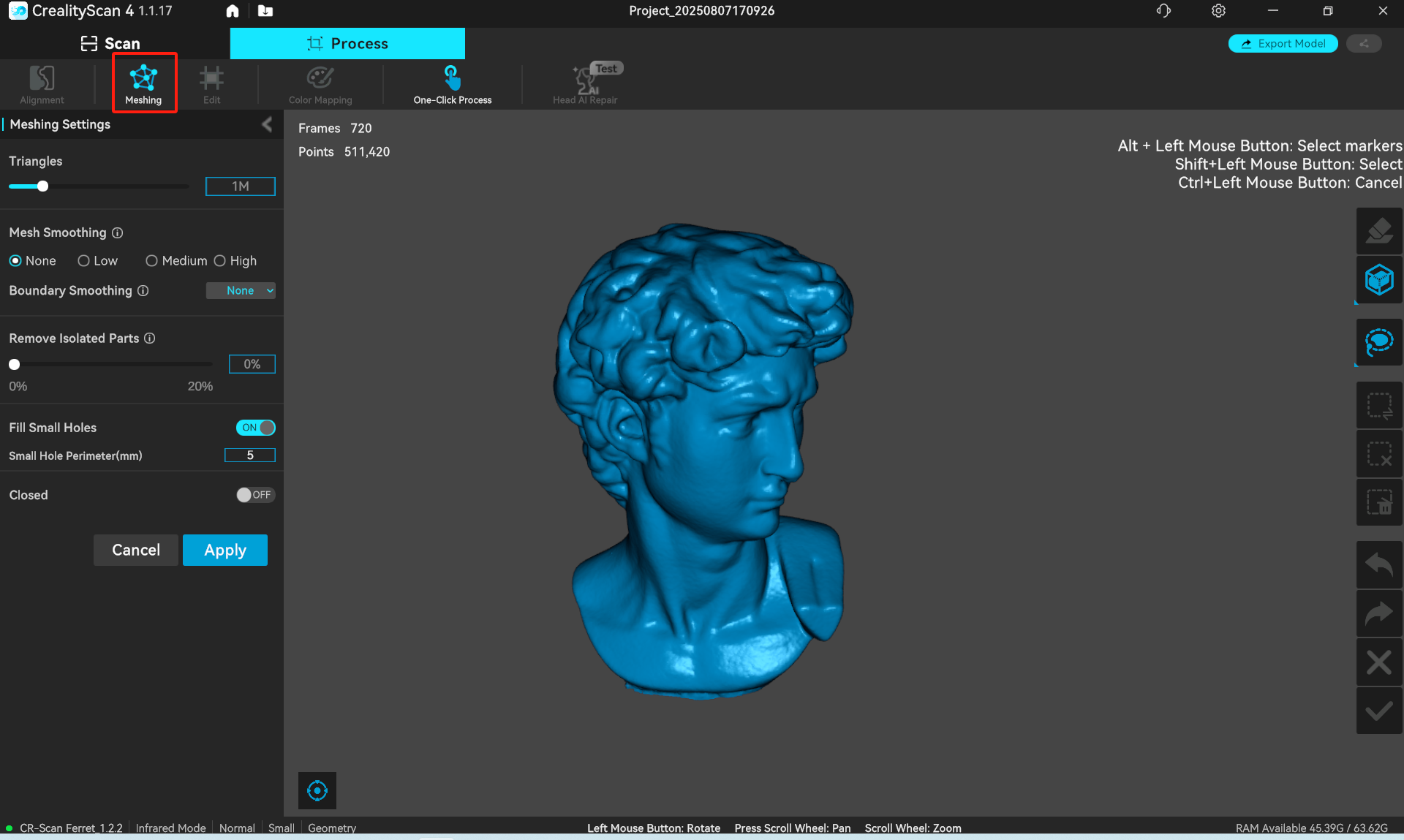
¶ Point Cloud/Mesh Editing
The main window is mainly used to display point clouds or models. When the cursor enters the 3D model preview area, you can operate point clouds/mesh models , as follows
| Button | Operation |
|---|---|
| Left mouse button | Hold and drag to rotate the point cloud |
| Middle button pressed | Hold and drag to pan the point cloud |
| Middle mouse button scroll | Scroll to zoom in/out the point cloud |
After the scan is completed, the, original point cloud and fused point cloud can be edited and processed. The editing toolbar is located on the right side of the main area. Similarly, the meshed model can also be edited and processed (click the "Edit" button in the upper toolbar to perform "Mesh Simplification", "Mesh Smoothing", or "Hole Filling" operations.)
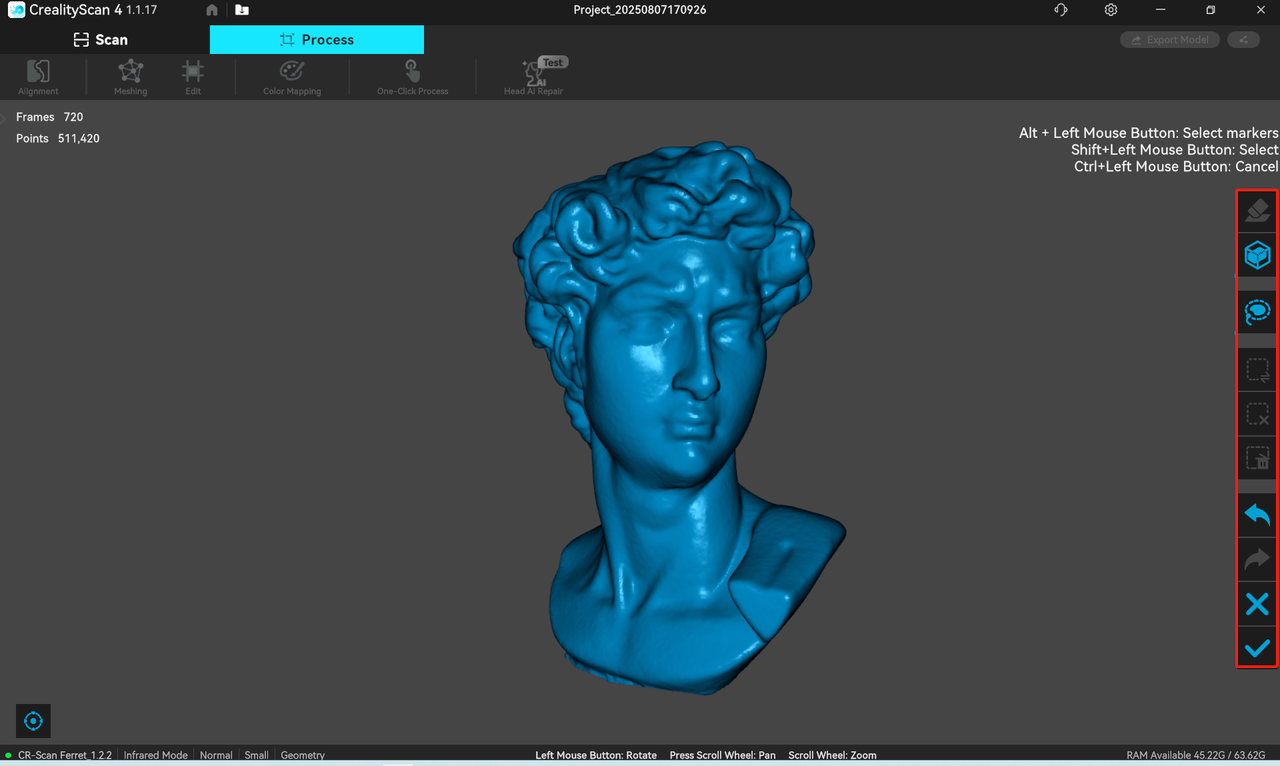
 Penetrate selection:Supports selecting the point cloud behind the selected area.
Penetrate selection:Supports selecting the point cloud behind the selected area.
 Surface Selection:Only supports selecting point clouds on the surface of the selected area.
Surface Selection:Only supports selecting point clouds on the surface of the selected area.
 Lasso select
Lasso select
 Rectangle select.
Rectangle select.
 Invert Selection.
Invert Selection.
 Unselect.
Unselect.
 Delete, delete the selected part.
Delete, delete the selected part.
 Undo,undo the last deletion operation.
Undo,undo the last deletion operation.
 Redo, undo the last deletion operation.
Redo, undo the last deletion operation.
 Exit.
Exit.
 Confirmed。
Confirmed。
¶ Color Mapping
Match image pixels on the mesh model to improve texture and color resolution.
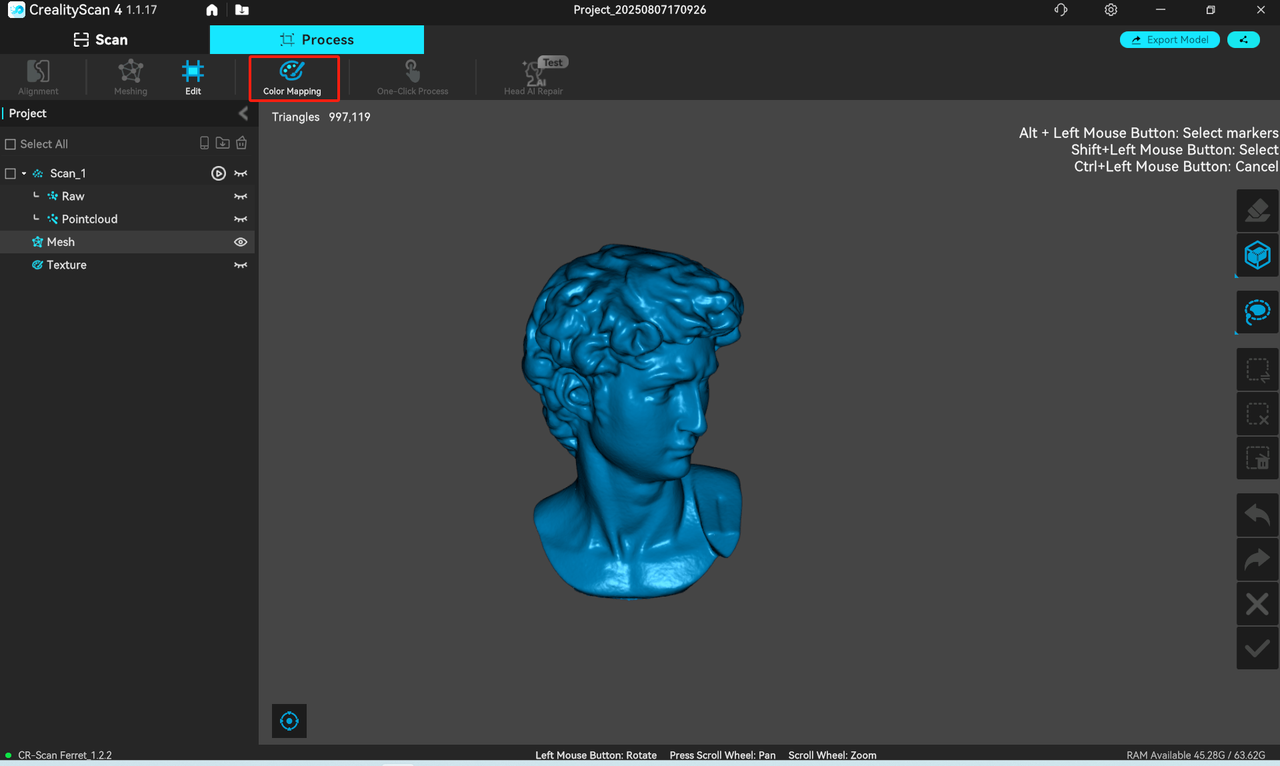
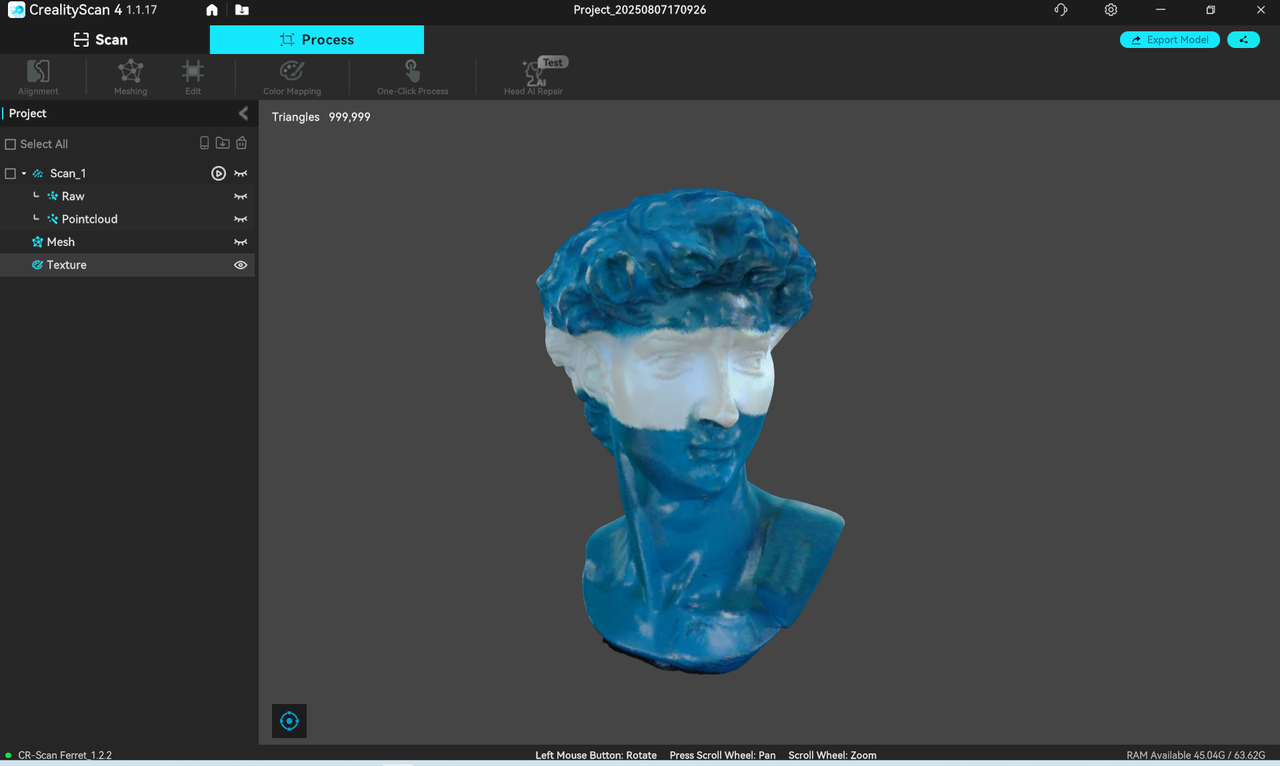
¶ The multi-project panel
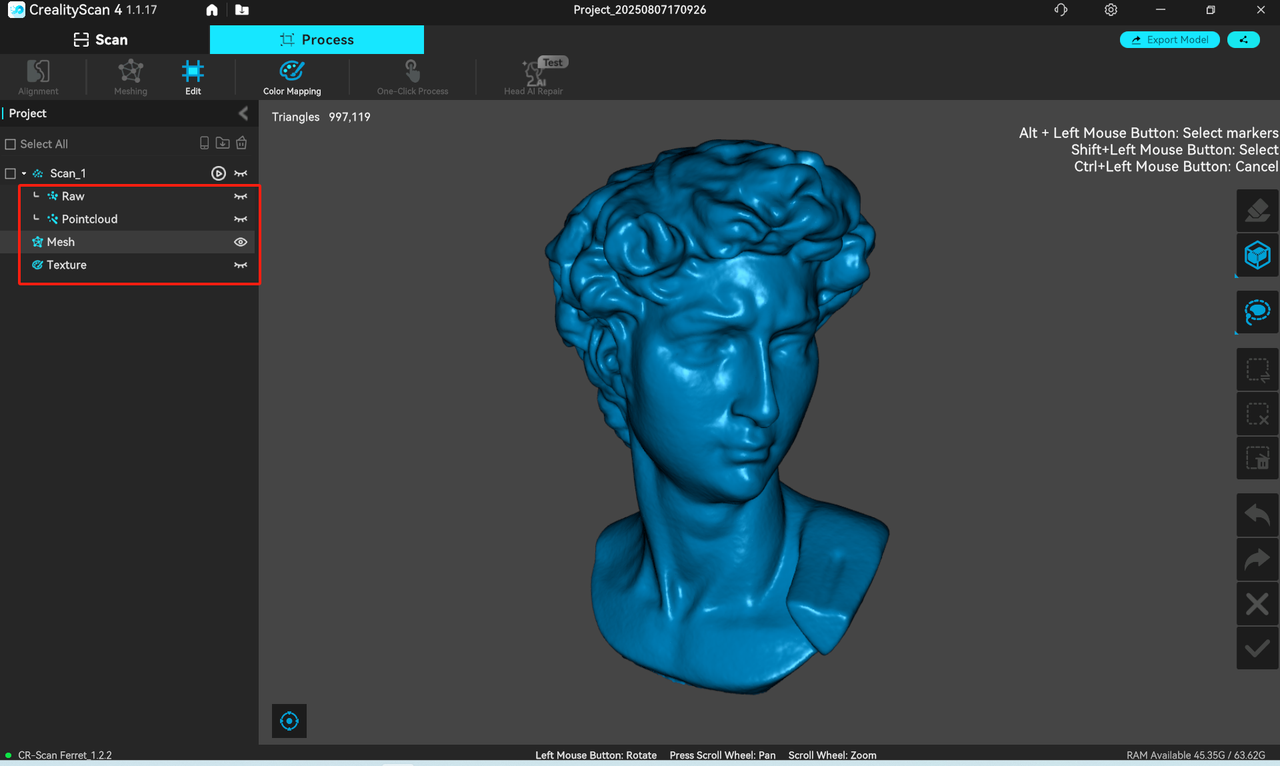
¶ 1. Data states display
The multi-project panel on the left shows the currently open multi-project list . Each sub-project unlocks up to four data states with the processing stage, namely raw, point cloud, mesh, and texture. Users can right-click to delete the corresponding data or rename the project.
[图片]
¶ 2.Continue scanning
 Click to continue scanning.
Click to continue scanning.
¶ 3. Create New Scan/Import historical projects
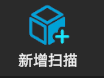 Click"New Scan"to create a new scan as a subproject of the current multi-project.
Click"New Scan"to create a new scan as a subproject of the current multi-project.
 Import historical projects as sub-projects of the current multi-project.
Import historical projects as sub-projects of the current multi-project.
 Import a mobile end project from the mobile phone as a sub-project of the current multi-project.
Import a mobile end project from the mobile phone as a sub-project of the current multi-project.
In the upper function bar, manual processing is recommended. The processing order is fusion - meshing - color mapping . "Point cloud fusion" is under "Scan", and "meshing" and "Color mapping" are under "Process".
¶ Multi-project Alignment
Each scan can capture only a portion of the object, and then you can use the Multi-Project alignment feature to combine them into a complete model. This is extremely helpful for scanning larger objects.
After completing the first scan and performing pointcloud optimization, you can start a new scan by selecting "New Project." On the page for Multi-Project alignment, you can automatically or manually align the fused point clouds.
When there are at least two optimized projects in the multi-project panel, click " Alignment " in the toolbar at the top of the processing page to enter the Alignment page.
There are two types of align methods: "feature align" and "marker point align", and users can switch the alignment method in the upper part of the left sidebar .
- Feature alignment
(The following picture shows the automatically popped-up content that did not appear before clicking the menu "Process - Alignment")
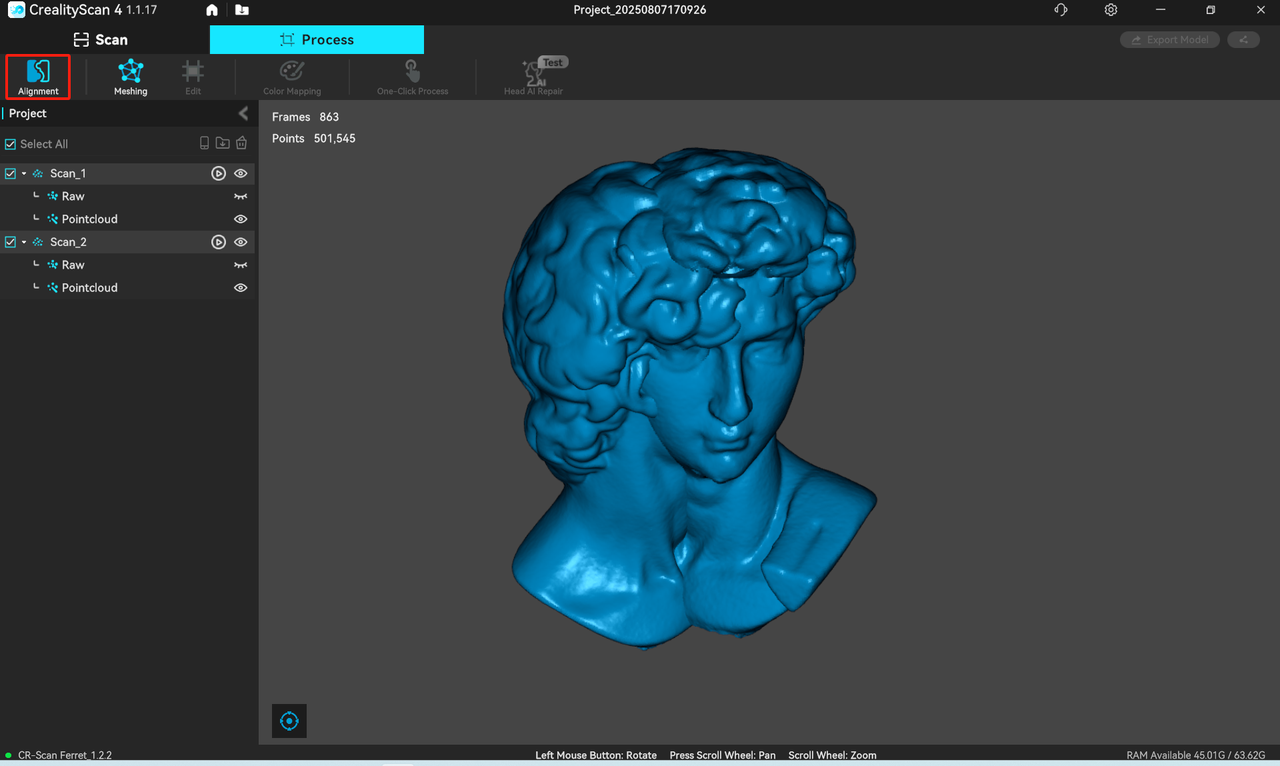
Feature alignment provides both automatic and manual modes.
① Automatic alignment requires a sufficiently large common feature area between models.
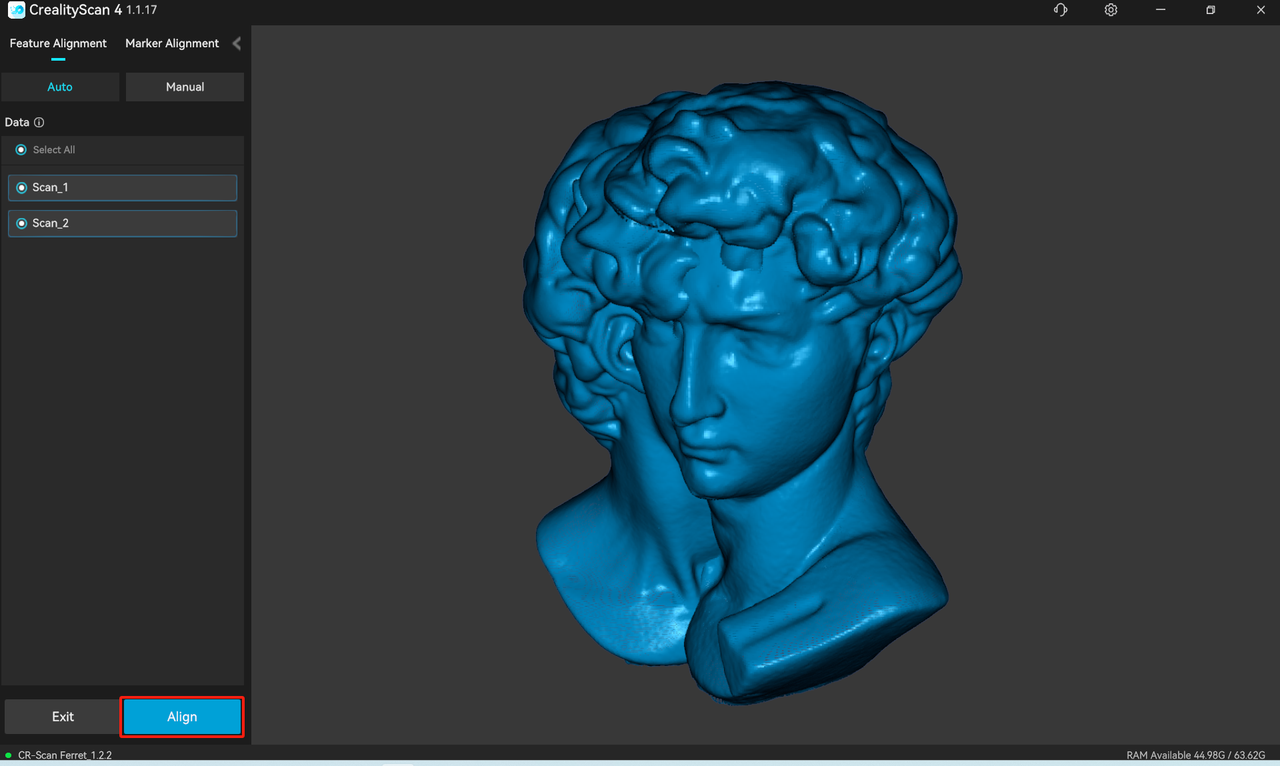
It is generally more recommanded to use Manual alignment.
On the left is the model list. In automatic Alignment mode, select two sub-projects to be spliced in the model list, then click "Splice" to start splicing. After Alignment is completed, click "Exit" to complete the alignment.
② Manual alignment
Manual alignment requires at least three pairs of corresponding points on the models of the fixed window and the floating window.
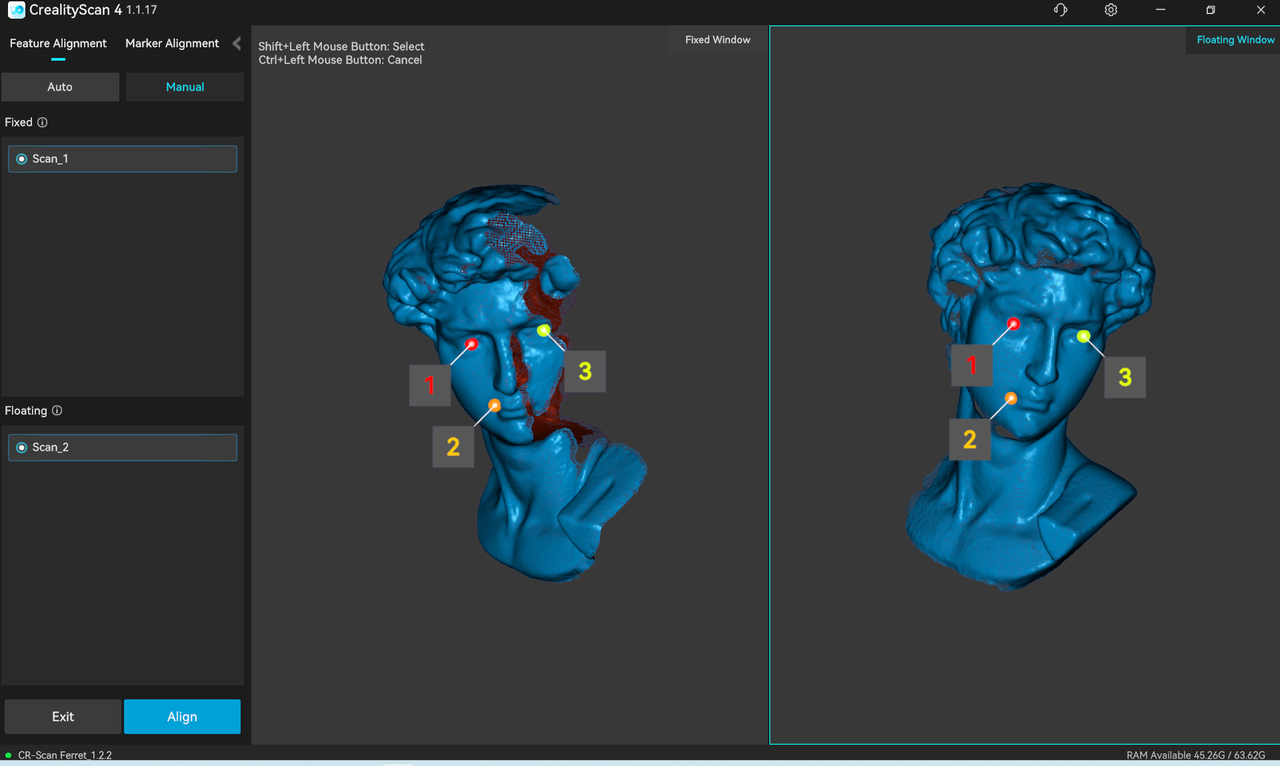
After confirming the Alignment result, the user can continue to align one by one, or click "Exit" to leave the Alignment page.
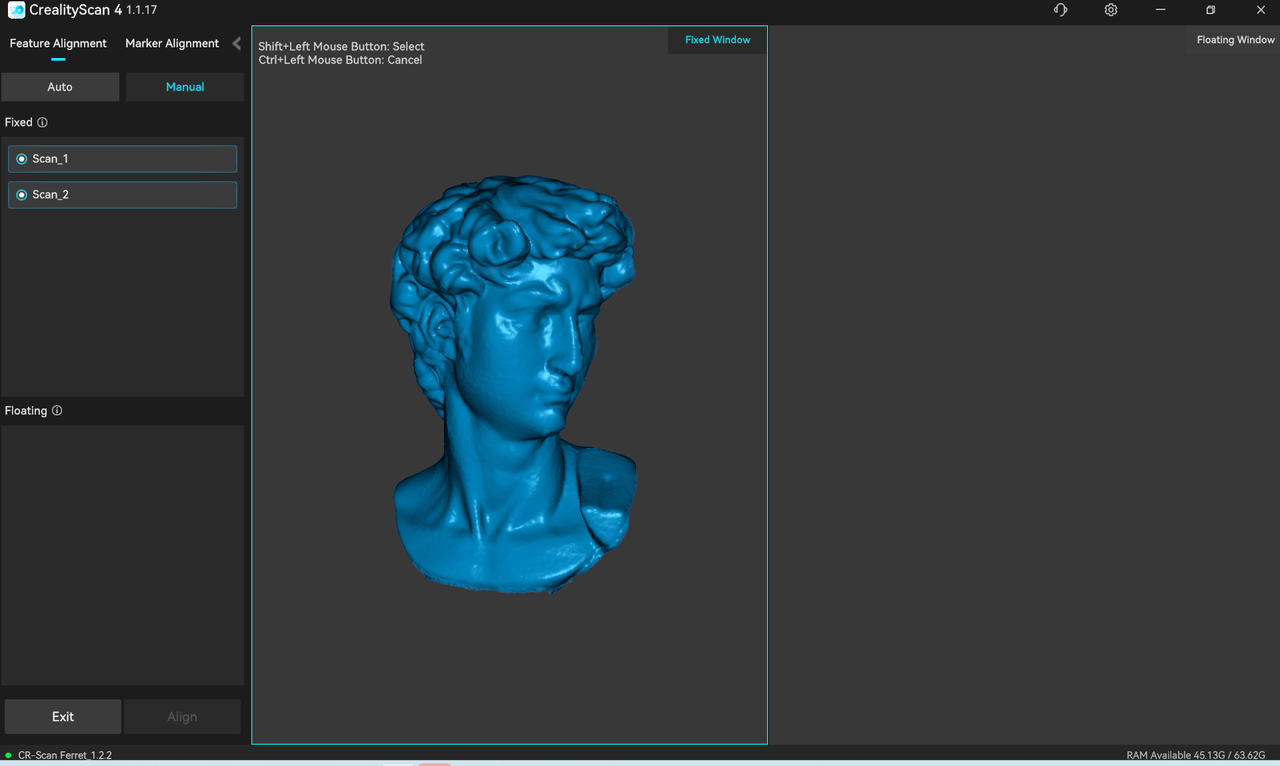
¶ Firmware Upgrade
Firmware upgrade is divided into automatic detection and upgrade and manual firmware upgrade.
-
When inserting the scanner, if the software is connected to the public network, it will automatically detect whether the scanner firmware version needs to be upgraded, and the upgrade can be performed after confirmation.
-
Manually upgrade the firmware by entering through the “Settings - Firmware Upgrade” in the top menu bar, download the corresponding latest firmware from the download link and click “Select File” to load it, then click “Update Now” to complete the operation.
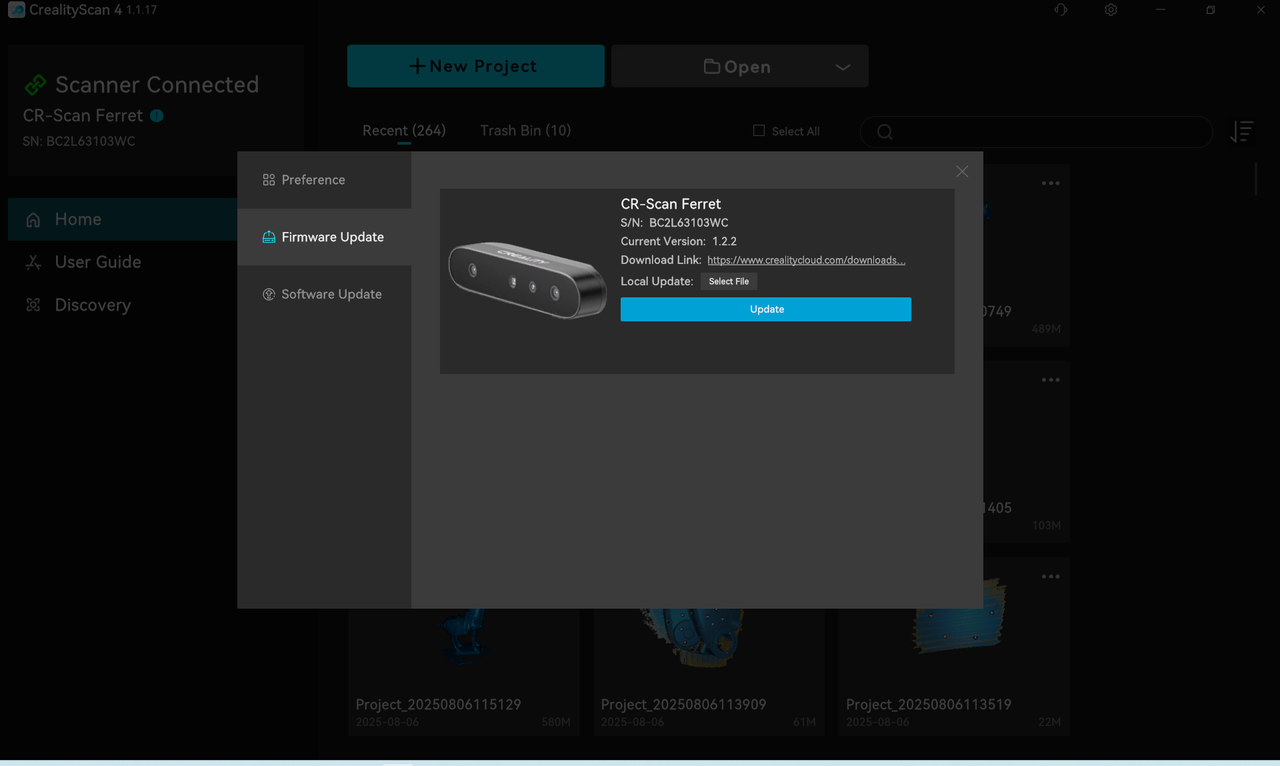
¶ Export/Share 3D model
 Click the upper right corner icon of the software to Export completed 3D models. Fusion supports exporting in .asc and.ply formats. Mesh supports exporting in .stl,.ply, and.obj formats. Texture supports exporting in .ply and.obj formats.
Click the upper right corner icon of the software to Export completed 3D models. Fusion supports exporting in .asc and.ply formats. Mesh supports exporting in .stl,.ply, and.obj formats. Texture supports exporting in .ply and.obj formats.
 Click the upper right corner icon of the software to share the processed 3D model to the third party software, like Creality slicing software for direct printing.
Click the upper right corner icon of the software to share the processed 3D model to the third party software, like Creality slicing software for direct printing.
¶ Common Scanning Scenarios (with Parameter References)
¶ Human face
For the CR-Scan Ferret, the human face is one of the easiest targets to scan. For users who are using a 3D scanner for the first time, it is recommended to start with scanning the face.
Recommended scan setting: Face | Geometry | Hi-Quality | Color.
If you want to obtain a more detailed mesh model, during the pointcloud optimization step, we recommend manually setting the pointcloud resolution to a smaller value, such as 0.3mm. If you want a smoother mesh model, you can set the resolution to a larger value, such as 0.5mm.
Precautions for scanning faces
(1) The person being scanned should try to remain still and keep their expression unchanged until the scanning is complete.
(2) It is safe to keep the eyes open during the Ferret scanning process.
(3) Avoid wearing glasses during the scan.
(4) Loose and fluffy hair is more difficult to scan, so during the scan, one can choose to wear a hat, apply dry shampoo for better tracking, or tie the hair up for female subjects.
Below is an example of scanning Nana's face using the Ferret scanner.
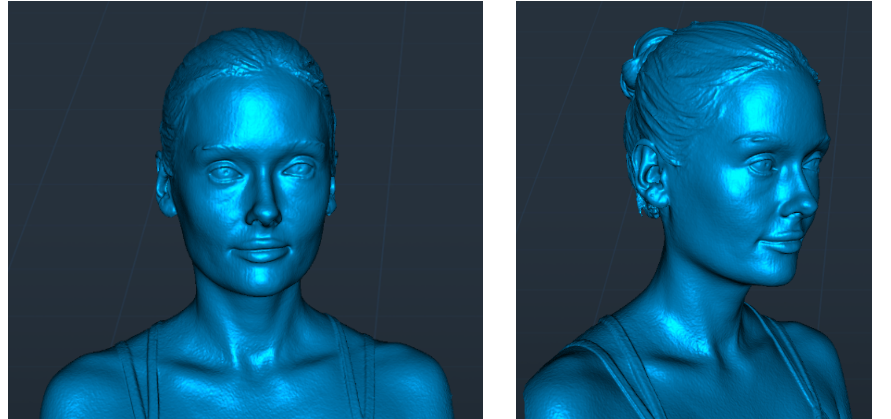
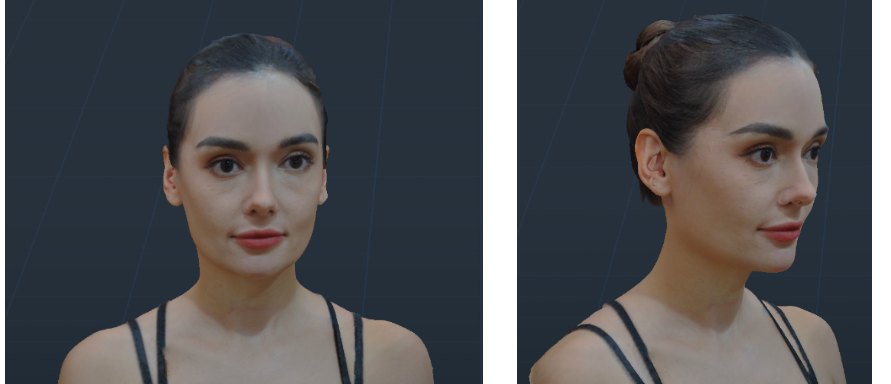
##Full body
Recommended scanning setting: Body | Geometry | Fast | Color.
Note on scanning human body
(1) During the scanning process, the person being scanned and their clothing should remain as still as possible until the scanning is complete.
(2) It is recommended to start scanning from the front face, scanning in the order of the head, chest, waist, and legs, from top to bottom.
(3) If someone can stand on a turntable, it can result in better scanning results.
Below is an example of Nana's body scan.

How long does it take to scan the full body?
If you are familiar with the operation of the scanner, you can complete a full body scan within 3 minutes (i7 cpu, Nvidia 1060 GPU). The time here refers to scanning time, not processing time.
##Large objects
Car bumper
It is recommended to use the Marker Mode for scanning. In the case below, approximately 150 circular marker points with an inner diameter of 6mm were placed on the front of the vehicle.
Note that transparent headlights, if not powder sprayed, will cause hollow holes in the generated 3D model at this area.

Scan settting:Large Object, Marker Mode, Hi-Quality, Resolution 0.8mm.
The obtained mesh model contains 2.23 million faces.

Steering Wheel
Scan setting: Large Object, Geometry, Hi-Quality, Resolution 0.5mm.

Motocycle
We appreciate Herman Hsu for providing a case for scanning a motocycle. A total of 6500 frame point clouds were used.
Scan setting: Large Object, Hi-Accuracy, Texture-Mode.
Computer: Intel i5-10400H cpu, 16 GB ram, Nvidia GeForce MX250 GPU.
For this case, the pointcloud resolution is set to 1mm.
https://www.youtube.com/watch?v=zsrRhbN6XjQ&t=8s
Engine hood panel
In this example, the dimensions of the engine hood panel are 592mm x 453mm x 103mm. The inner diameter of the marker is 6mm, and the pointcloud resolution is set to 0.5mm. Scanning setting is shown below.
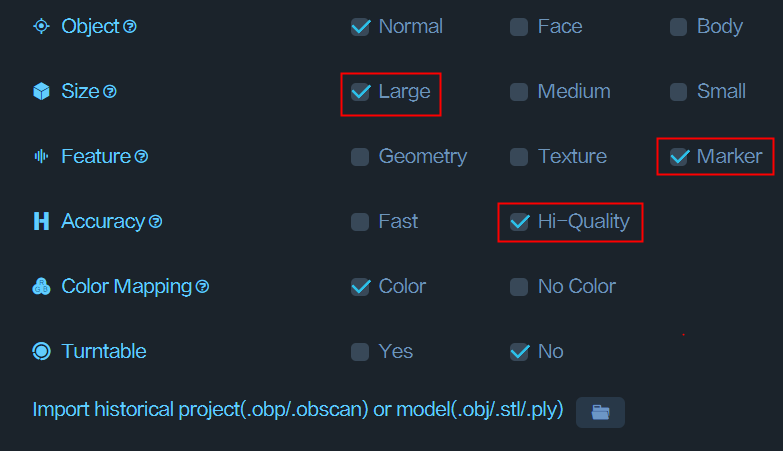
The engine hood panel has a largely flat surface with few geometric features. We recommend using the marker point mode for scanning. Place prototype marker points on the surface of the target, and then perform the scan in marker mode. The scanning result is shown below.

¶ Medium objects
Shoes
When scanning the shoes mentioned above, we first place the shoes on the tabletop and scan the visible parts to obtain pointcloud Scan 1. Then, we flip the shoes and scan the bottom to obtain Scan 2. On the Merging page, these two point clouds can be merged to create a complete model of the shoes, as shown below.
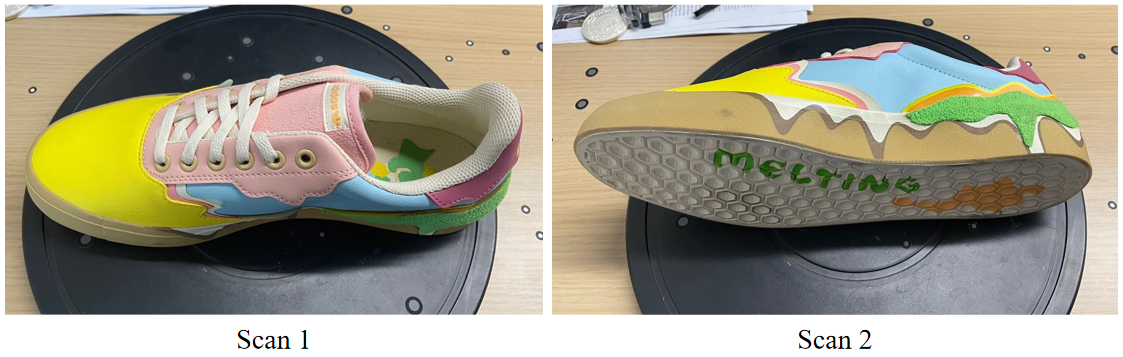
Scan setting: Medium object, Texture, Hi-Quality, Resolution = 0.25mm.
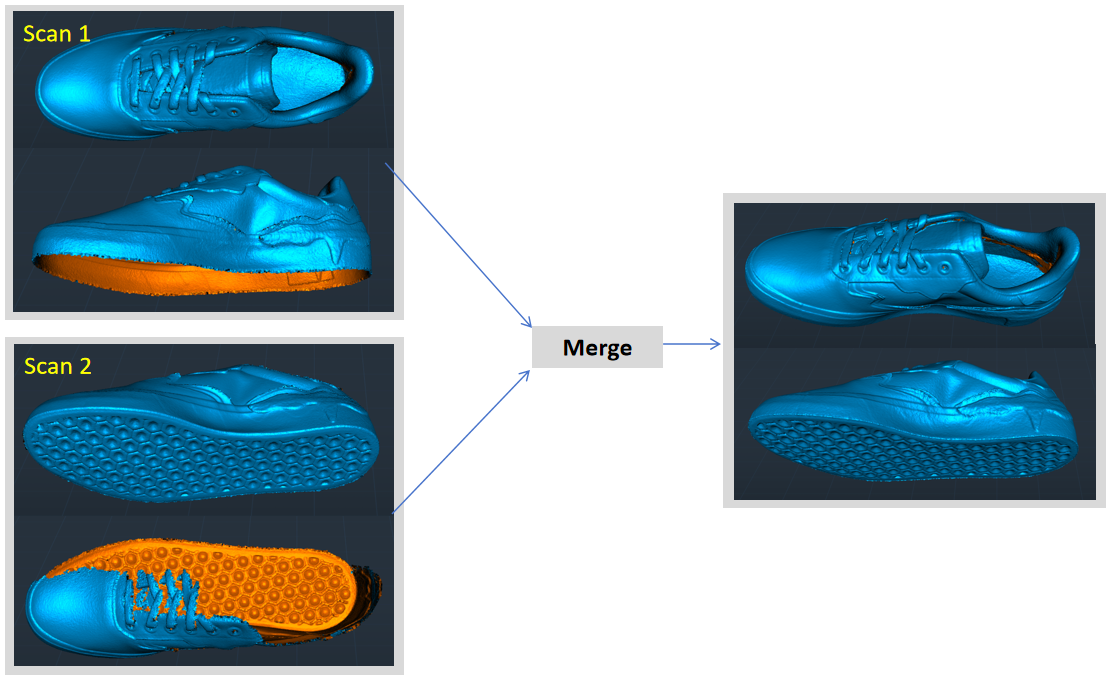
Sculpture
Here is a scanning case of a 38cm tall wooden sculpture of a deer.
Scan setting: Medium object, Geometry mode,Hi-Quality, Resolution = 0.3mm. The number of the mesh faces is 2000k.

¶ Black objects
The Ferret scanner allows for direct scanning of black objects without the need for powder coating, providing convenience to the users. However, if powder coating is available, it can make the scanning process even easier with the use of a spray.
Key points for scanning black objects: Increase the exposure time of the IR camera to ensure sufficient brightness in the IR image.

Scan setting for the black head model: Medium ojbect, Hi-quality, Geometry mode, Resolution = 0.3mm.
¶ Small objects
Airpods pro2
For this type of small object, we recommend using Marker Mode or Texture Mode for scanning.
The specific scanning configuration: Small Object, Hi-Quality, Texture Mode, Resolution 0.3mm.
It is important to note that you should apply some marker points on the tabletop beforehand, as shown in the image below.
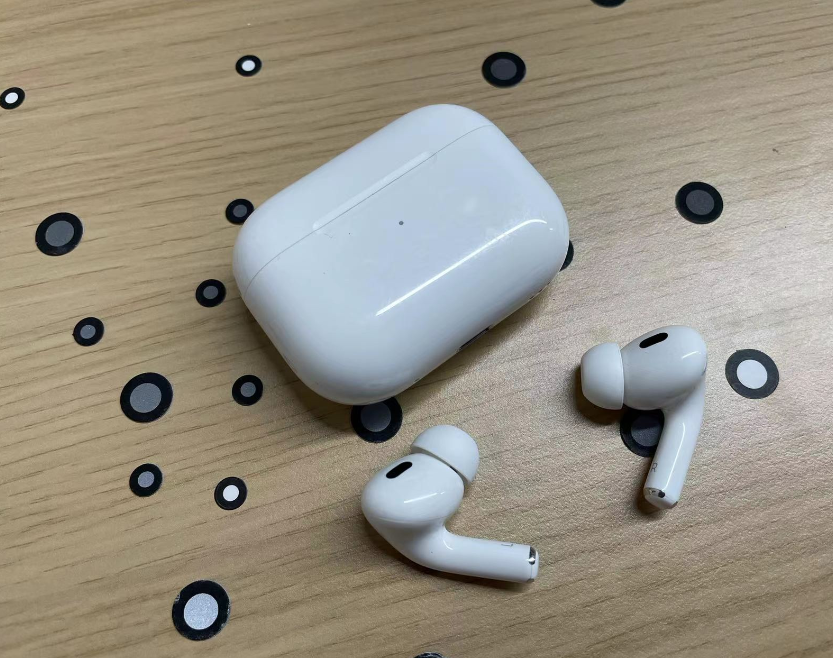
Also, make sure not to select the option to “Exclude Flat Base”, as shown at the bottom of the scanning window. The software needs to extract features from the tabletop to merge the point clouds together.
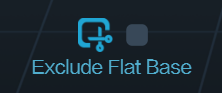
The resulting model is as follows:
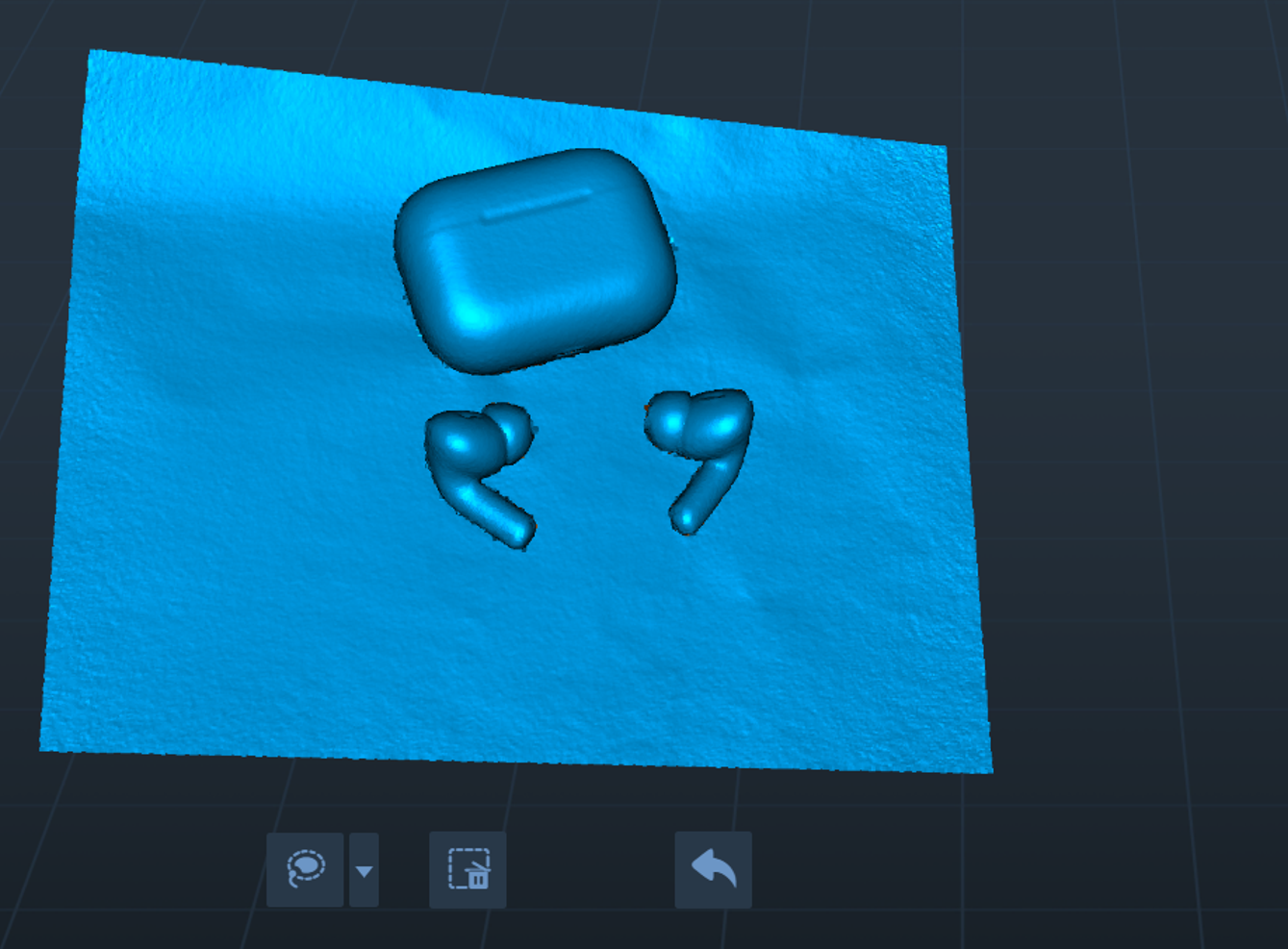
White cup
We can scan the white cup using the Marker mode.
Scan setting: Small object, Hi-quality, Marker mode, Resolution = 0.3mm.

¶ Outdoor Scanning
The Ferret scanner can be used outdoors when the sunlight intensity is less than 30k lux.
Guidelines:
1)Try to scan in conditions without direct sunlight. If possible, scan in the morning or evening when the sunlight is not too strong.
2)When the sunlight is intense, it is helpful to use an umbrella or other means to shield the scanner from direct sunlight.
Outdoor Scanning Tutorial:
https://www.youtube.com/watch?v=7wRZUl936BY
¶ More Video Tutorials
https://www.youtube.com/playlist?list=PLW9O3eZmo5E2FnnDEWi5hDFtuTDd1dzkI