¶ New features
- Supports RaptorX devices, mainly including cross-line point cloud scanning, frame point scanning, and local detail scanning functions.
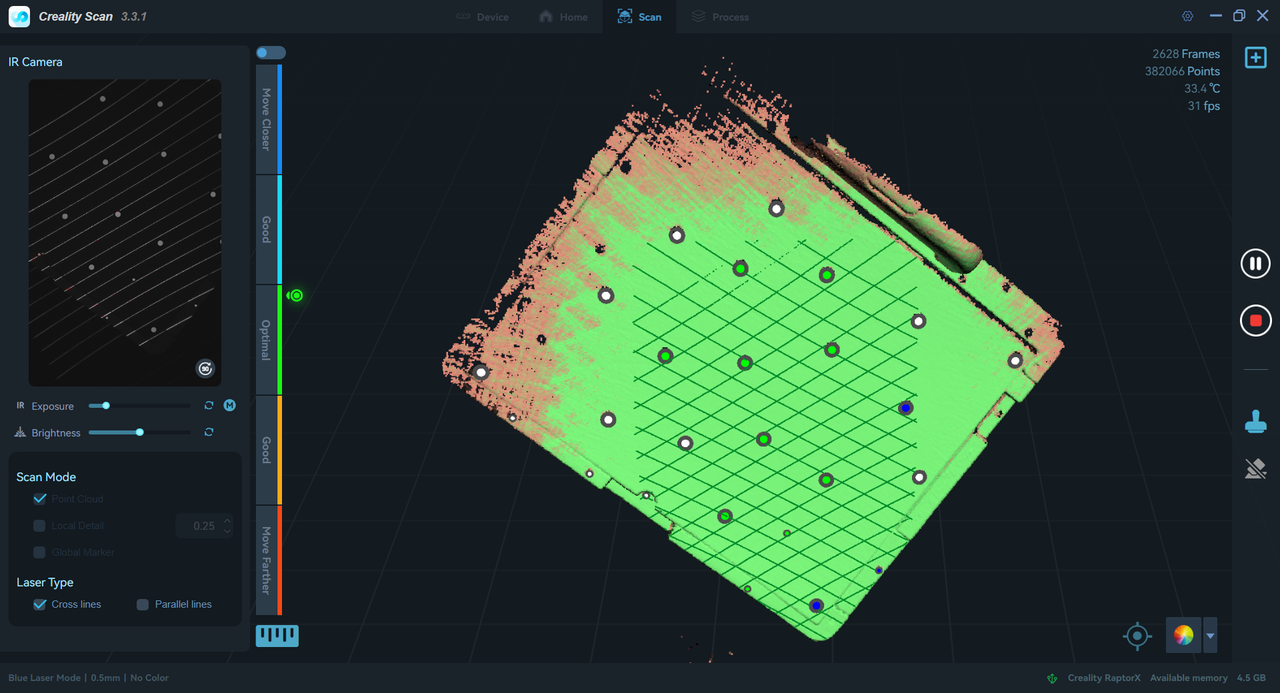
¶ Cross point cloud scan

¶ Frame point scan
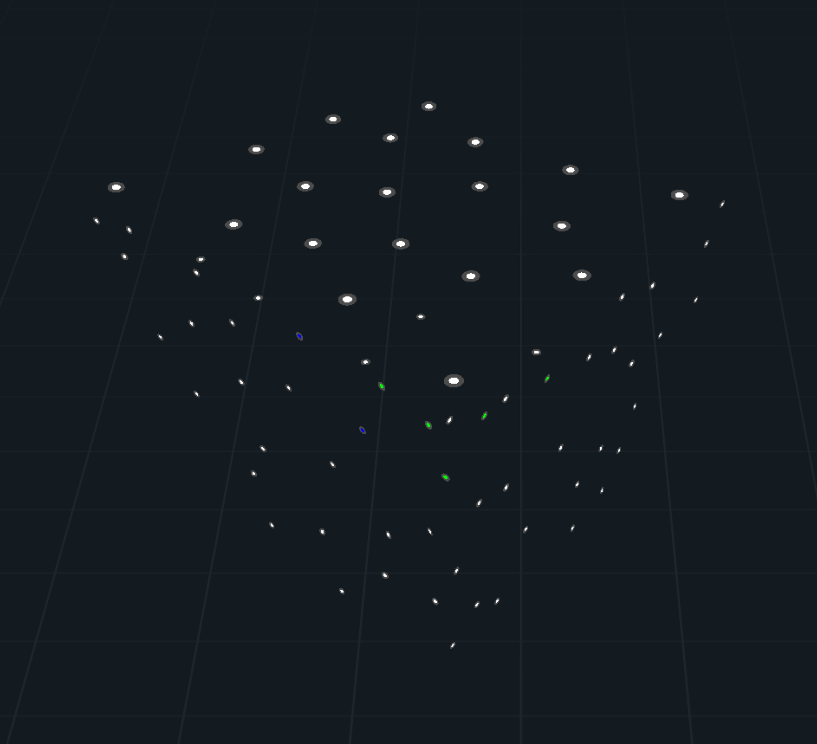
¶ Local detail scan
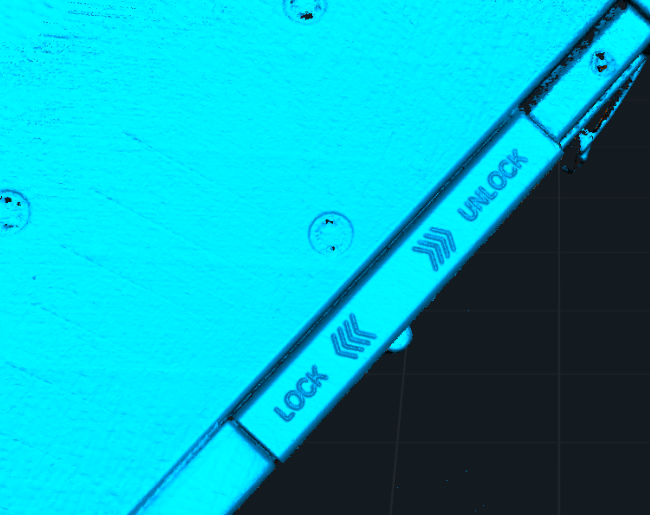
2. RaptorX supports double-clicking the device to switch between cross and parallel lines. When switching, the interface will display text prompts for cross and parallel lines.
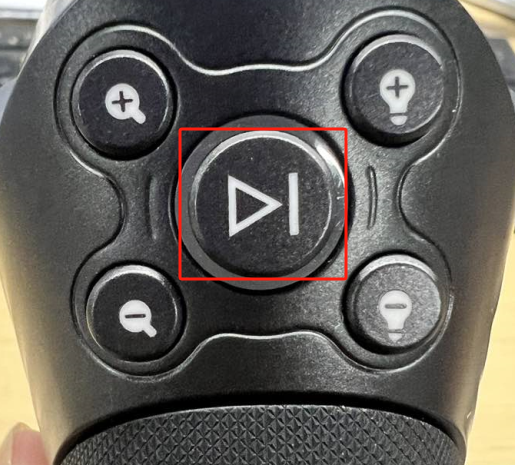
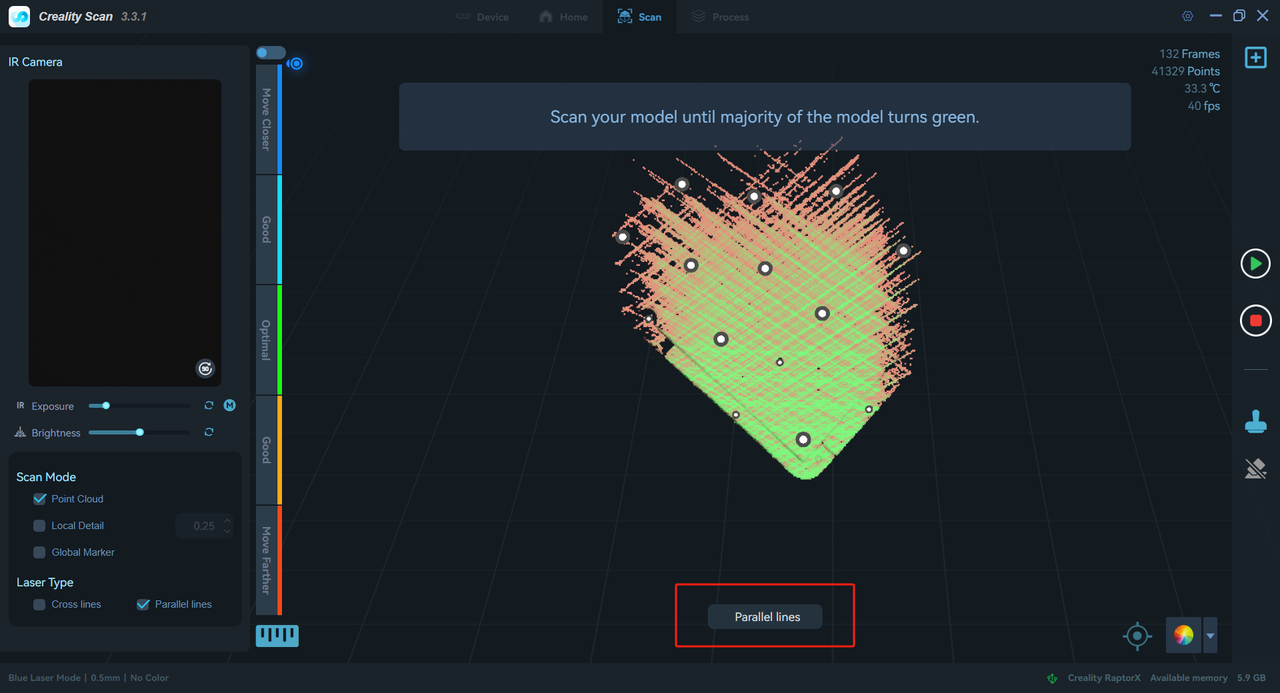
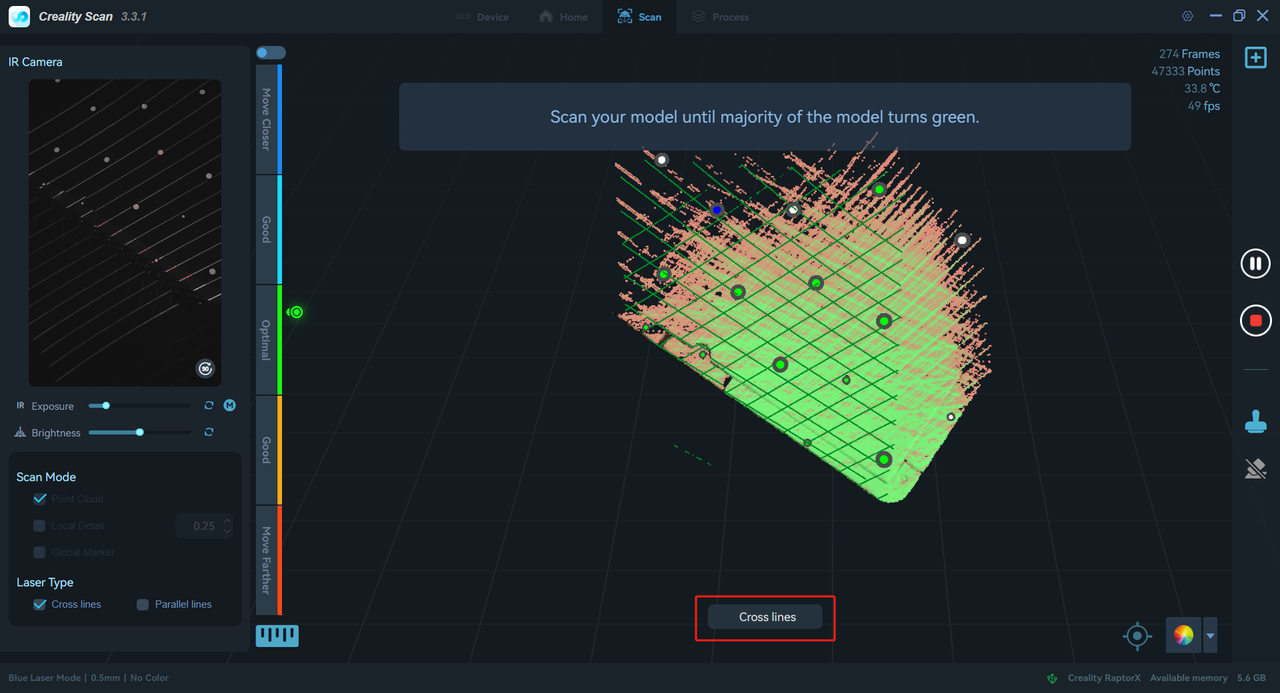
3. Support switching to local fine scanning after point cloud scanning. Press and hold "Shift + left mouse button" to select the area that needs to be scanned locally. After clicking Apply (the dot pitch needs to be set before clicking Apply, and once the dot pitch is set successfully, it cannot be changed), the data in the selected area will be deleted and cannot be recovered. After clicking Start, local fine scanning will be performed according to the set dot pitch.
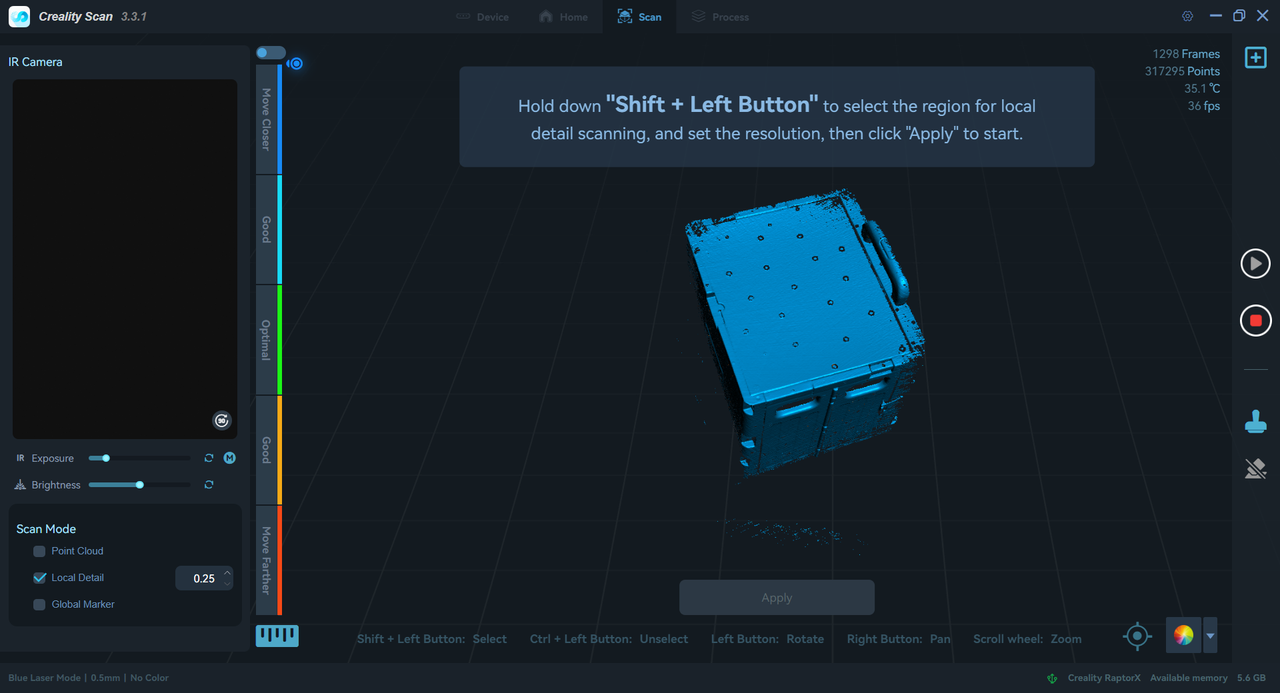
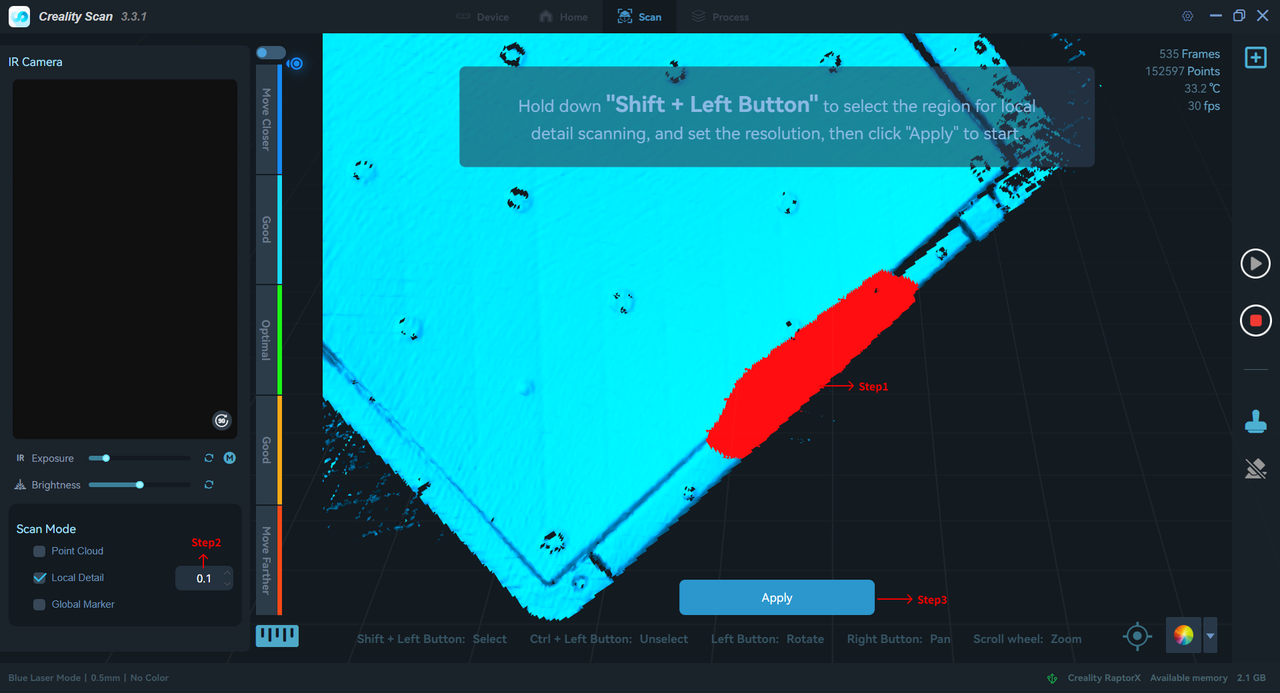
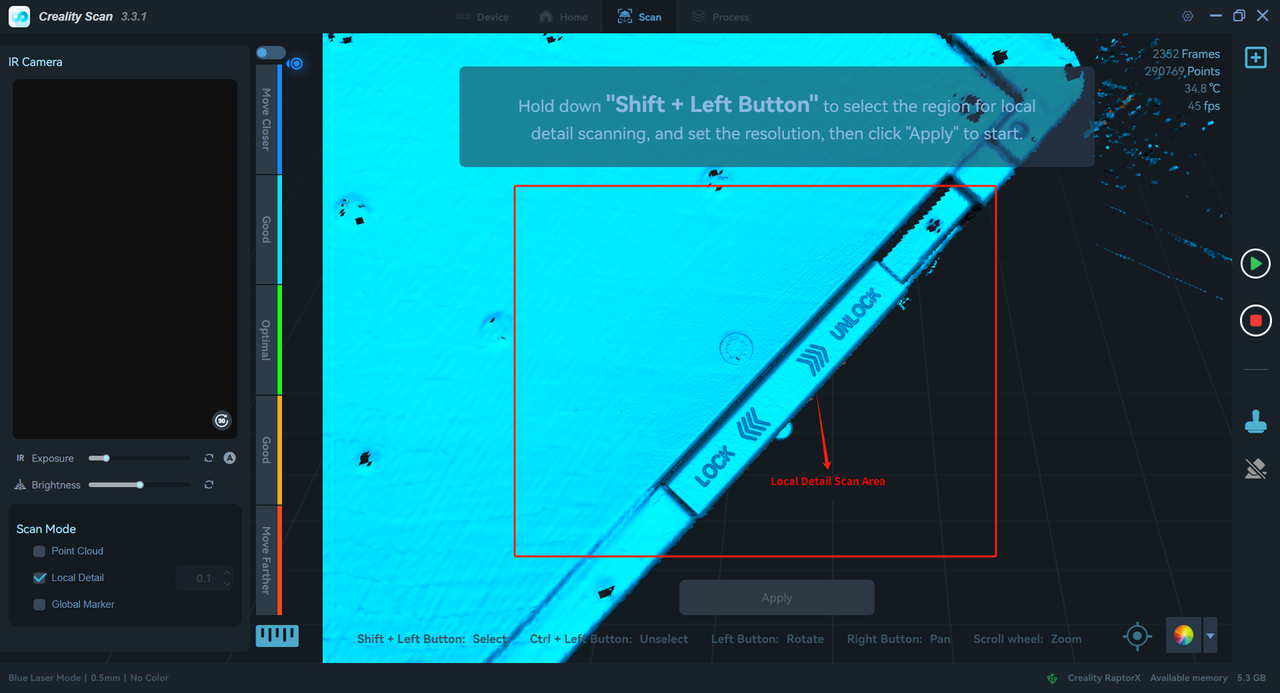
4. Real-time scanning adds color and distance prompts for markers, as shown in the following figure.
Blue marker - too far away
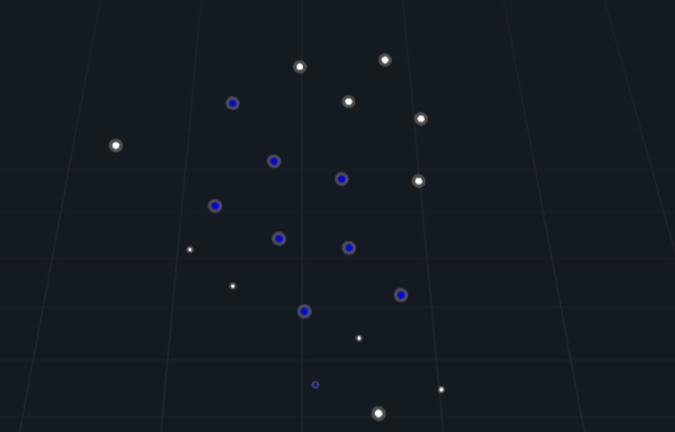
Green marker - best distance
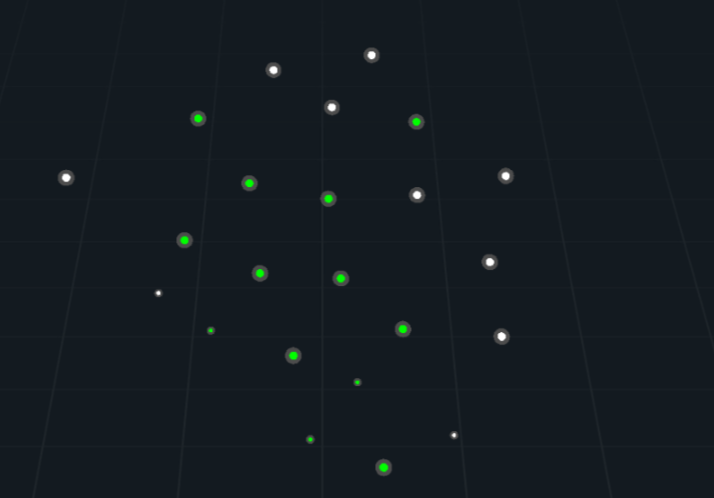
Red marker - too close
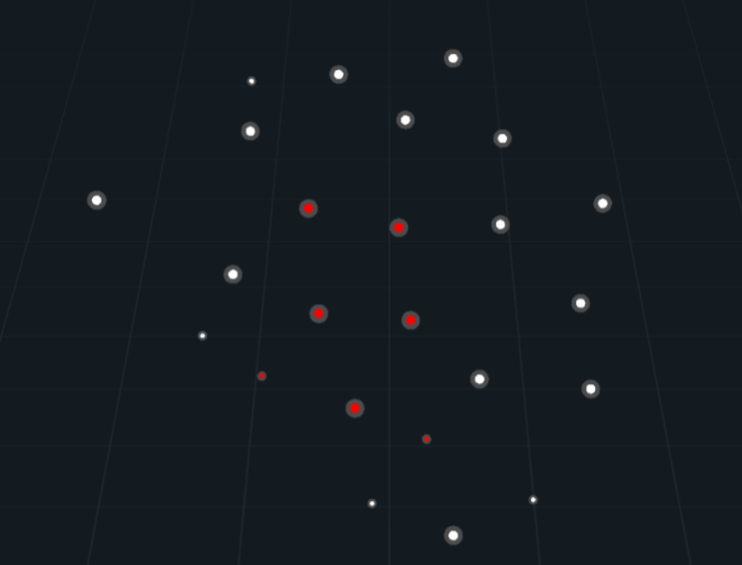
White marker - recorded
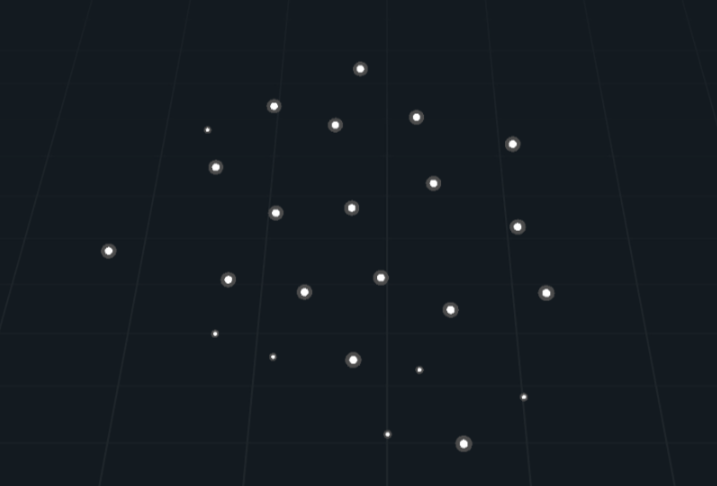
Support Scan Bridge to connect RaptorX/Raptor/Otter devices for wireless scanning. Note: Calibration and hidden factory reset are not supported when connecting to WiFi.
Please ensure that the computer has plugged in the Wireless Adapter and is connected to the WiFi of Scan Bridge.
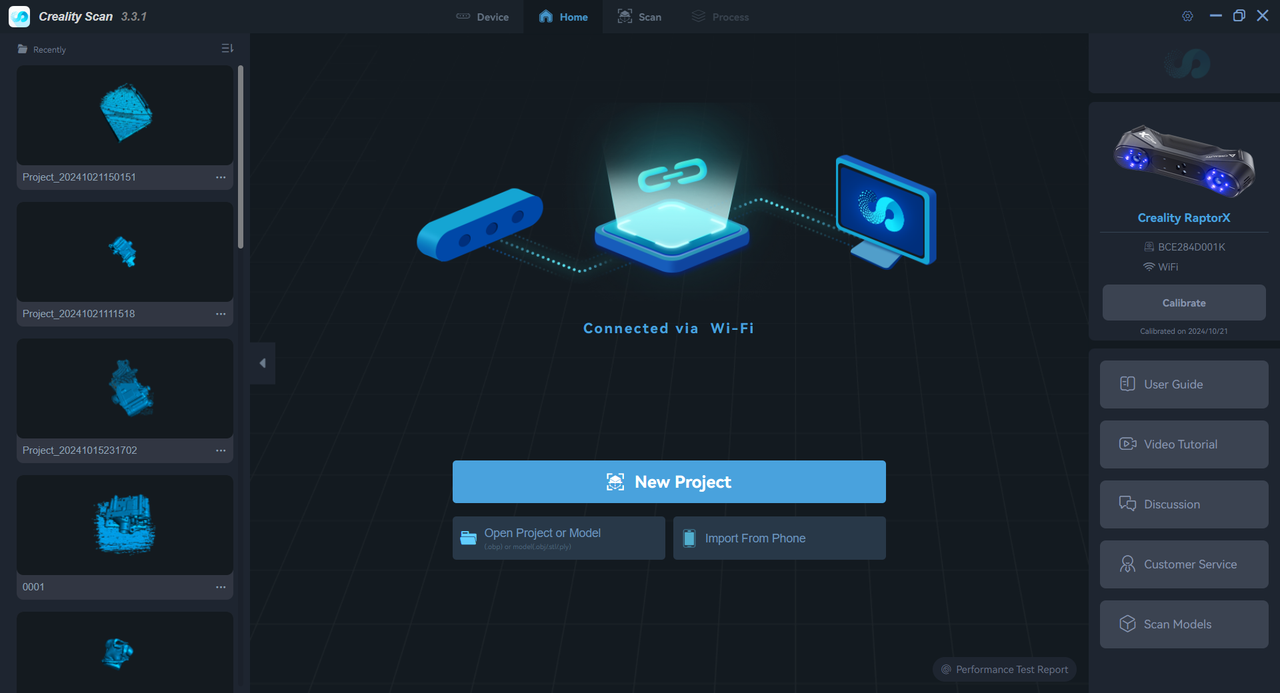
Added mobile phone screen mirroring function for RaptorX/Raptor/Otter wireless scanning, supports QR code refresh for screen mirroring, click Help to view Wiki Help. Mobile phone screen mirroring supports starting/pausing scanning, completing scanning, clearing scanning, and exiting wireless screen mirroring. After exiting scanning, you can click Refresh in the browser to re-enter wireless screen mirroring.
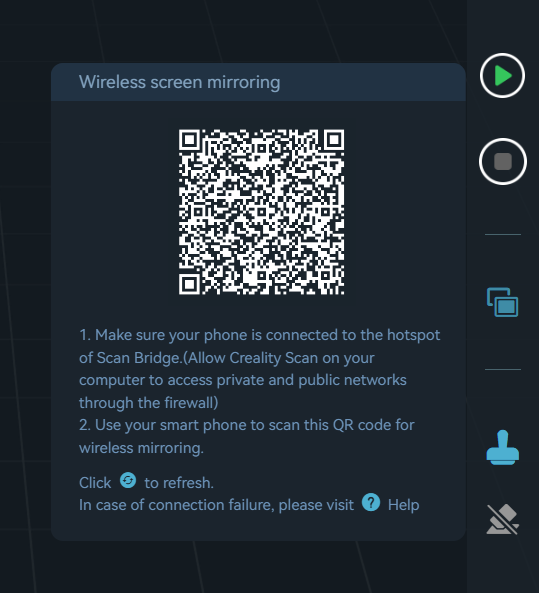
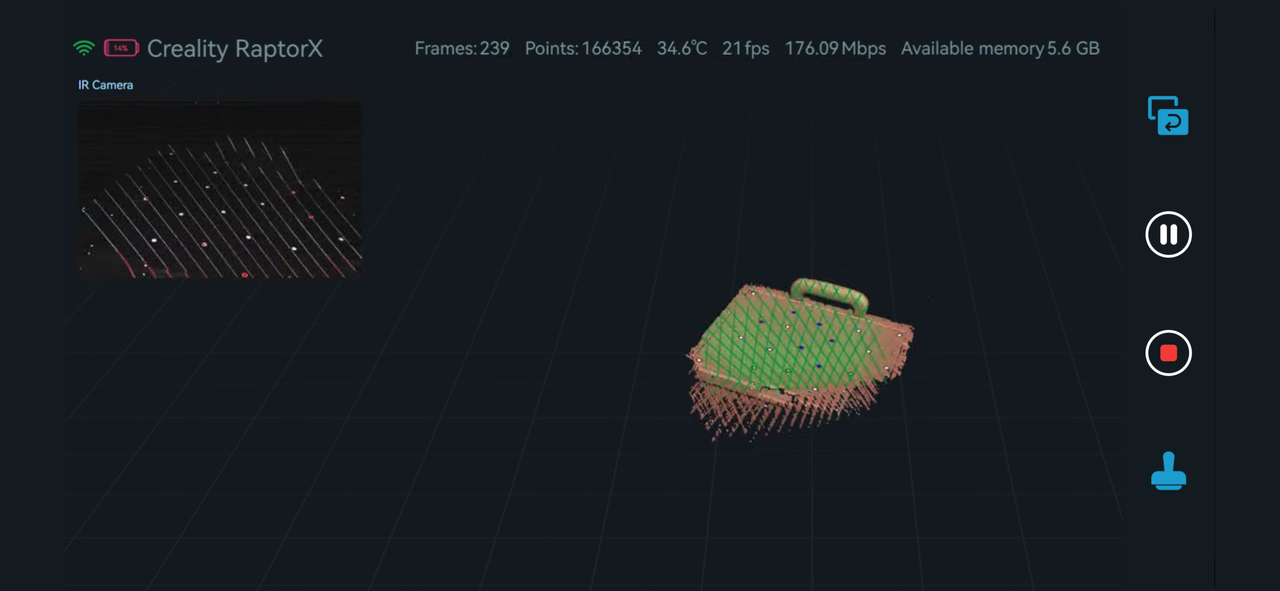
Added automatic and manual splicing functions for landmark points. Automatic splicing is suitable for objects that do not flip or move. Manual splicing supports selecting three pairs of landmark points for data splicing, and each pair of landmark points uses the same color.
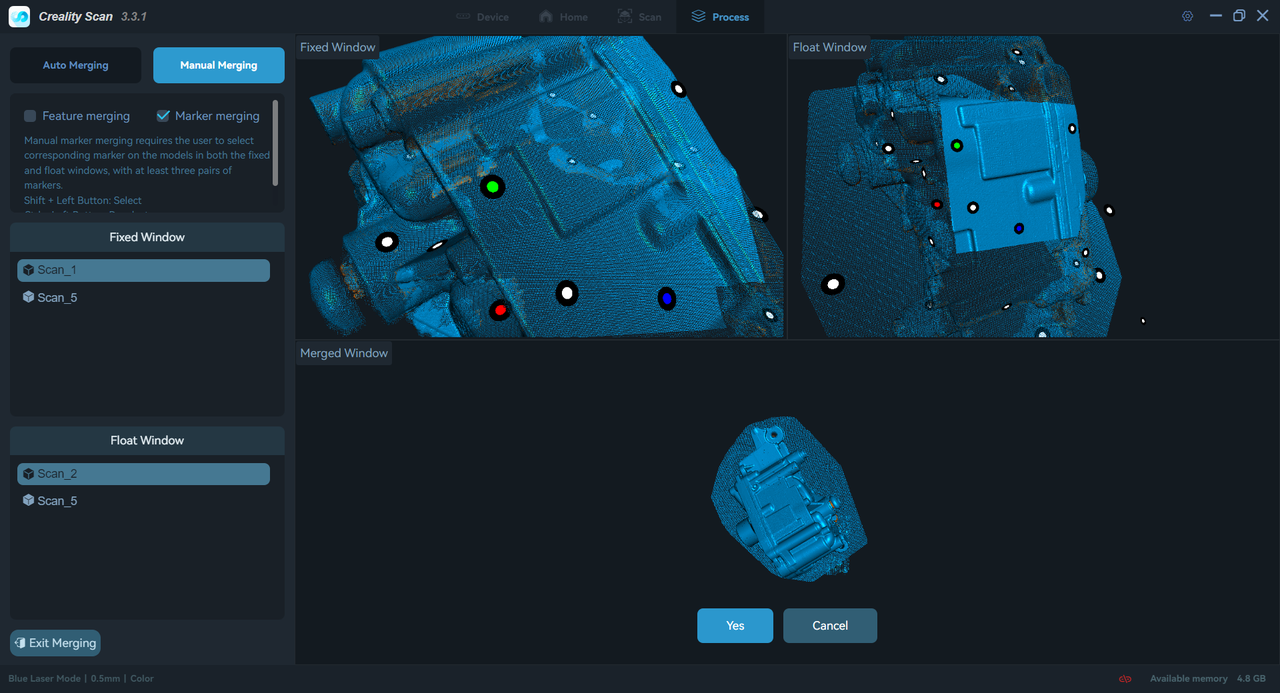
Point cloud splicing supports different resolution point cloud fusion function;
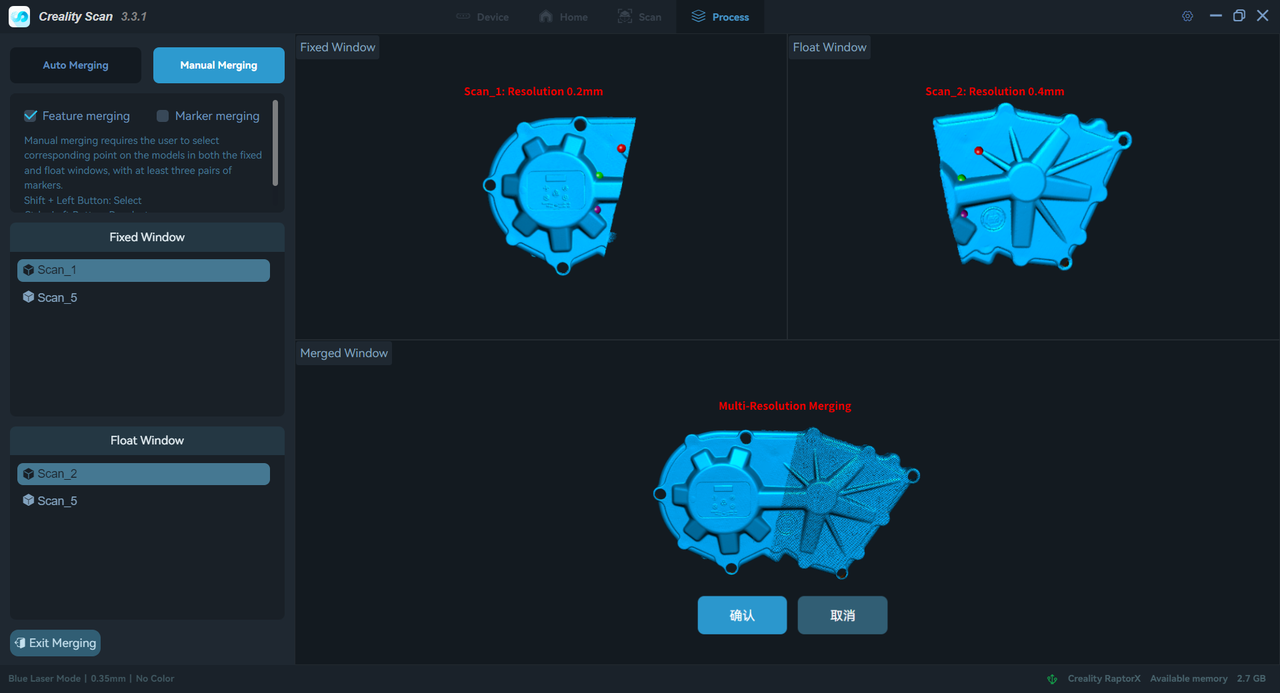
Software version description adds Release Note jump.
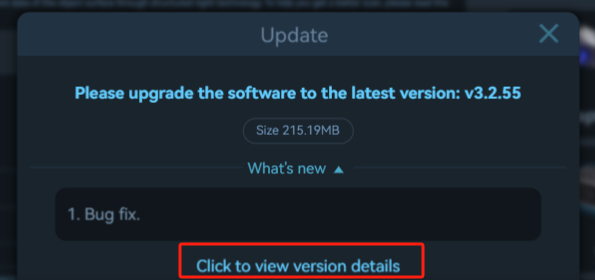
Adjusted the range of scanner zoom-in and zoom-out buttons.
Added IR and RGB camera exposure and brightness reset parameter function.
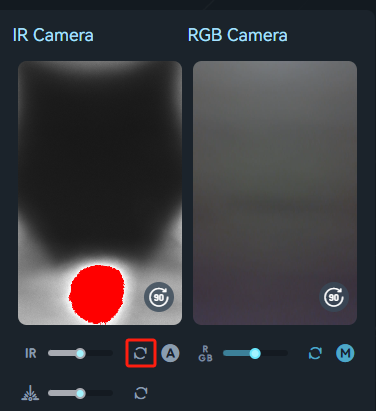
¶ Optimize content
Update the content of the beginner's guide.
Optimize model rendering memory.
Adjusted the exposure and brightness of the IR camera in laser mode for automatic/manual synchronization.
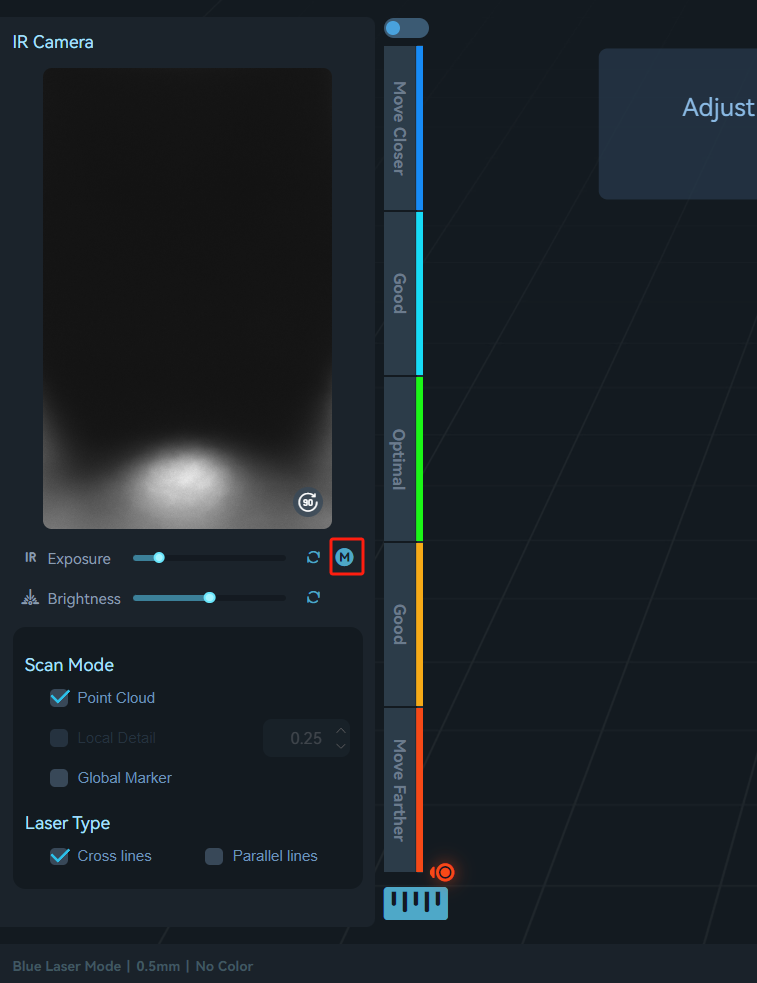
Adjusted the vertical layout of the IR and RGB camera windows on RaptorX devices. Vertical is parallel to left and right, and horizontal is arranged up and down.
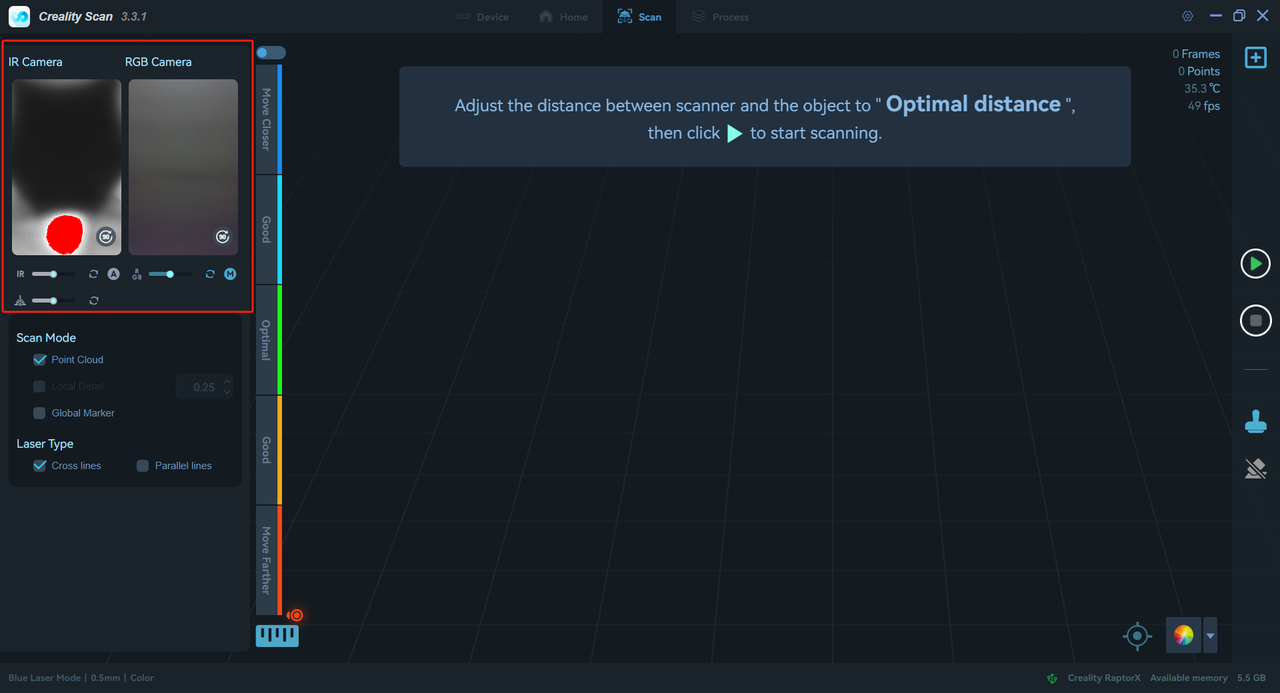
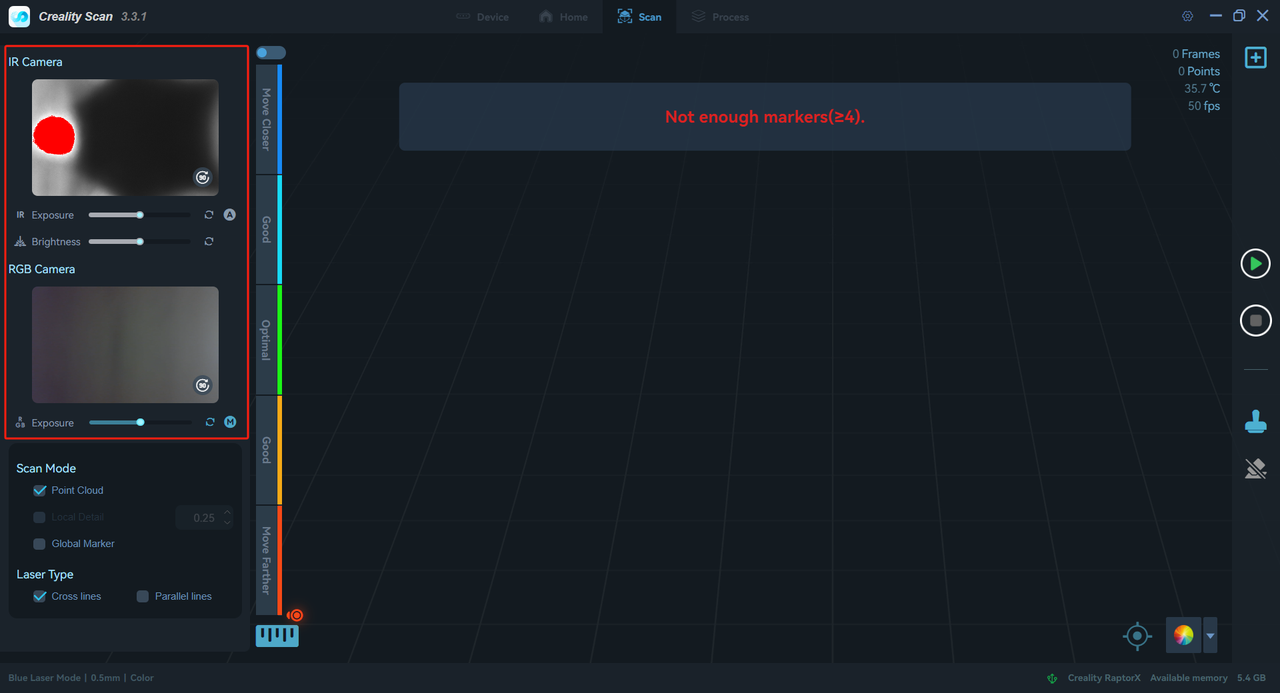
¶ Bug fixes
- Solve the bug of clearing scan crash.
- Solve the bug that the laser line cannot be calibrated.
- Fix the bug of removing abnormal markers for thin-walled objects.
- Fix the bug where batch processing sometimes only handles one.
- Fixed the bug of high probability failure for log upload.
- Fixed the prompt that Ferret box firmware upgrade failed.
- Fixed a bug where selecting a rectangle in the selection tool and then deleting part of the point cloud would result in a loop.