¶ 1. Print speed
¶ 1.1 Print speed
Concept Description: This setting adjusts the overall speed in the process of printing the model. Since the speed can also be adjusted individually for each structure printed, the actual print speed will still vary. This setting causes the speed of other modules to be adjusted proportionally.
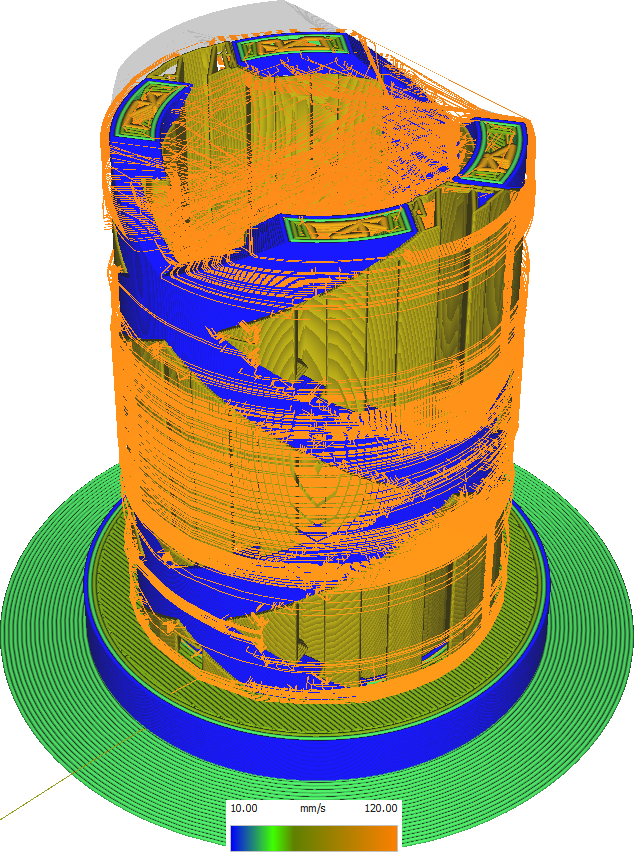
This setting has a great impact on the balance between printed part quality and printing time. Increasing print speed reduces print duration but increases printhead vibration. It will also make it harder for the feeder to keep up, making the print more sensitive to over- and under-extrusion.
When increasing the printing speed, it is recommended to increase the material temperature at the same time. This will make the material slightly more fluid, allowing it to flow more easily at higher speeds. If your print has a lot of small details, increasing the print speed won't have much impact.
The greater the fill density, the closer together the fill lines are placed. You can even set the fill density above 100%, but this will result in over-extrusion.
¶ 2. Infill speed
¶ 2.1 Infill speed
Concept description: That is, the speed of printing and filling. The speed of printing filling material can be configured separately from the normal printing speed.
The visual quality of the infill is usually not important, so the infill can be printed at a fairly high speed to save time. On the other hand, increasing the filling speed also causes the filling to penetrate the wall more because the nozzle will swing more into the wall.
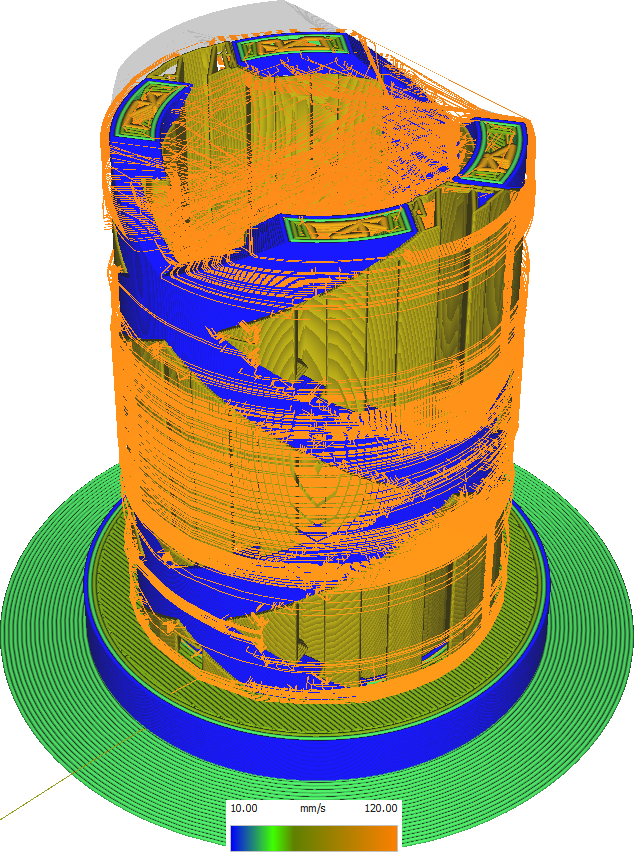
However, there is a danger of introducing too much traffic variation. Especially when combined with settings like Fill Layer Thickness, the difference between the flow rate required to fill in and the flow rate required to print the rest of the print can be very large.
It is important to note that there is a large delay in adjusting the flow rate through the nozzle, so if the fill speed is too fast compared to other fill speeds, the flow rate may be inaccurate.
Typically, hatch line distance is calculated based on the desired fill density, which depends on the selected hatch pattern and line width. Fill line distance leading.
¶ 3. outer wall Speed
¶ 3.1 outer wall Speed
Concept description: Refers to the speed at which the outermost wall is printed. Printing the outer wall at a lower speed can improve the final skin quality. However, if the difference between the inner wall velocity and the outer wall velocity is too large, it will have a negative impact on quality. The speed at which outer walls are printed can be configured separately from the normal print speed or inner walls.
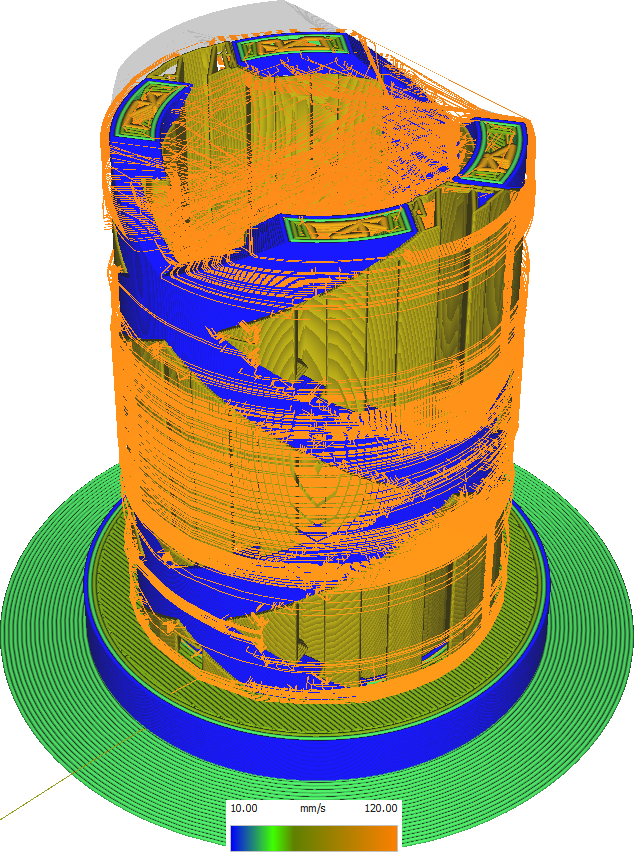
The outer walls are the most important factor in the visual quality of your printed targets, so they should look good. The speed at which the outer walls are printed is a major factor in how nice those walls look. Therefore, it is recommended to print the outer walls very slowly. This reduces vibration in the printer and ultimately reduces ringing. It also improves the quality of the draping, as slower print speeds allow the fan to better cool the wall, giving it more power to hang in the air.
However, if the outer wall printing speed is too low, there is a risk of introducing too large a flow variation.
If the nozzle suddenly has to extrude at a slower speed, it will still extrude a lot of material over a period of time while the pressure in the nozzle chamber drops, so at the beginning of the wall it will overextrude .
Exterior walls are also a significant component of print time, so reducing the print speed for these walls will significantly increase print time.
¶ 4. Inner wall Speed
¶ 4.1 Inner wall Speed
Concept description: Refers to the speed of printing all inner walls. Printing the inner walls faster than the outer walls will reduce print time. It is also possible to set the value between the outer wall velocity and the fill velocity. The speed for printing inner walls can be configured separately from the normal print speed and outer walls.
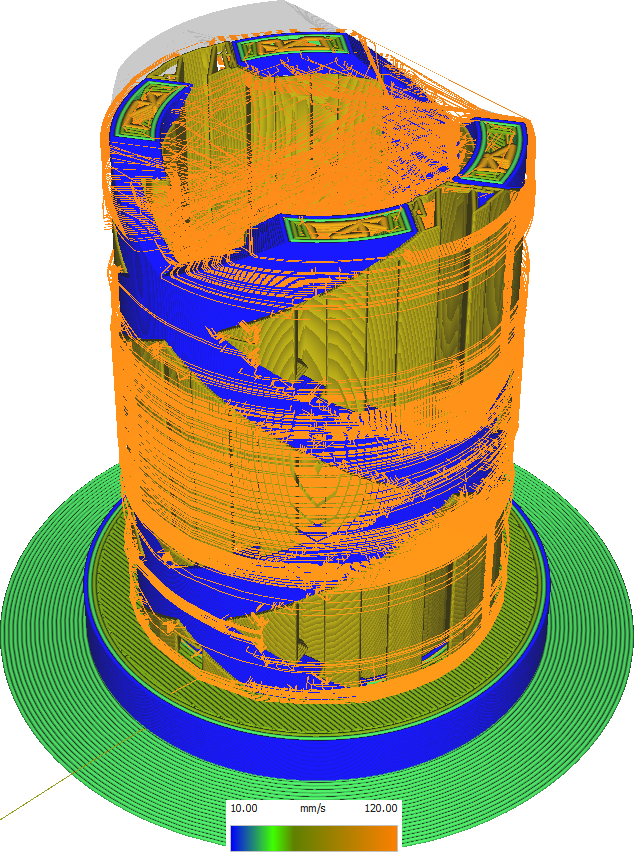
Inner walls are not as important for visual quality as outer walls. But they will affect the placement of the outer wall, causing the outer wall material to be pushed outside if the inner wall is printed first and then the outer wall, or directly pushing the outer wall out if the outer wall is printed first.
Therefore, it is still important to print the inner walls accurately, but to save time, it can be printed faster than the outer walls.
Reducing the speed of the inner walls will reduce vibrations when printing the structure, thus reducing ringing.
It also improves drape because the fan on the print head has more time to cool the material while it is still pulled taut by the nozzle.
However, if the inner wall printing speed is too low, there is a risk of introducing too large a flow change.
If the nozzle suddenly has to extrude at a slower speed, it will extrude a lot of material over a period of time while the pressure in the nozzle chamber drops, so it will overextrude at the beginning of the wall.
The inner wall is also an important part of the printing time, so reducing the printing speed of the inner wall will greatly increase the printing time.
¶ 5. Top/BottomSpeed
¶ 5.1 Top/BottomSpeed
Concept description: Refers to the speed of printing top/bottom. The speed at which the top and bottom of the model are printed can be configured separately from the normal print speed.
If there are any overhangs in the model, you should generally print fairly slowly. If not, Quick Print can save a lot of printing time.
Slowly printing the top and bottom surfaces of the model will result in the following effects:
• It increases printing time, sometimes significantly. Since there are long lines on the top and bottom surfaces, speed has the greatest impact on print time, rather than acceleration and jerk. Top and bottom can be significant portions of the total print time.
• If the overhang is very flat it will increase the quality of the overhang. Drapes that are still steeply sloping will not be affected as much because the skin in the drape will not be exposed then. The print drapes more slowly, maintaining tension on the filament string so it cools down longer.
• Similar to the overhang, it will improve the quality of the top surface. The same drape effect applies to the way the top surface rests on the filling.
• Printers usually have low vibration. The top and bottom would look better if the build plate vibrated less.
This setting has no significant effect on build plate adhesion. The initial layer print speed is used for the first few layers.
¶ 6. Travel speed
¶ 6.1 Travel speed
Concept description: Configure the speed at which the print head moves when not extruding any material. This is actually the speed at which the printer is running dry.
In general, the idle speed is usually much higher than any other speed setting.
Some effects of increasing travel speed include:
• Higher travel speeds can slightly reduce print times.
• It will reduce the time it takes for filaments to bleed out of the material, resulting in an overall cleaner part and smaller spots from bleed.
• However, increasing the speed also tends to make the printer vibrate more, thus increasing the ringing sound. This can be reduced by Z-hopping, but Z-hopping usually takes more time than it saves by increasing travel speed.
• Increasing the speed increases the chance of the print being knocked over, especially if carding is disabled.
• When reaching extreme speeds, the printer's motor may also lose some steps, causing layers to shift. Travel speed has less of an impact on overall print time than most people think. This is because travel time is typically only a small fraction of the total print time, and it takes a long time to reach high speeds, being limited primarily by acceleration rather than maximum speed.
¶ 7. Initial Layer speed
¶ 7.1 Initial Layer speed
Concept description: Refers to the speed of printing the initial layer. It is recommended to use a lower value to improve adhesion with the printing platform. This setting adjusts the speed at which the lowest layer of the model is printed. Adjusting this setting will adjust the speed of the extrusion movement in the first layer, but not the travel movement.
To do this, adjust the "Start Idle Speed" setting. Although walls, skins, and supports can often be printed at different speeds, they cannot be used for starting layers. Everything will print at the speed in this setting.
By default this setting affects the skirt/edge speed settings, but can still be adjusted independently.
Reducing the initial layer printing speed will improve the adhesion between the model and the build plate. This is because the material stays hotter longer and then flows out longer. This reduces internal stresses in the material and increases the contact area, both of which increase adhesion.
¶ 8. Initial Layer Print speed
¶ 8.1 Initial Layer Print speed
Concept description: The thickness of each layer of filling material. This value should always be a multiplier of the layer height, otherwise rounding should be performed.
This setting adjusts the idle speed during the first layer of printing.
The print speed during the first layer needs to be lower than the print speed during the rest of the print, as the nozzle is more likely to tear the print off the build platform.
During the first layer, the print is more sensitive to vibrations from the build plate. Increasing the travel speed of the starting layer causes more vibrations. This results in reduced adhesion between the print and the build plate, increasing the chance of eventual failure.
Nevertheless, the idle speed during the first layer can be higher than the print speed because it will not under-extrud.
¶ 9. Hem/edge speed
¶ 9.1 Progressive filling steps
Concept Description: This setting only adjusts the speed of the skirt or edge. Can be adjusted separately from the flow rate for the rest of the print.
Normally, these parts are printed at the starting layer speed, but sometimes you may want to print skirts or edges at a different speed.
¶ 10. Set overhang wall speed level
¶ 10.1 Set overhang wall speed level
Concept description: Whether to set the overhang wall speed printing level.
¶ 11. Start acceleration control
¶ 11.1 Start acceleration control
Concept description: Enables adjusting print head acceleration. Increasing acceleration can shorten print time at the expense of print quality. Enable acceleration control
This setting lets CrealityPrint take over control of the printhead acceleration speed.
Just like a car, the printhead needs to accelerate to change speed.
Normally, the printer determines how quickly the printhead changes direction and speed, but if you enable this feature, CrealityPrint can do so, allowing you to set different acceleration rates for each feature of your print.
Acceleration is the slope of a straight line as it starts, stops, or changes direction.
• Increasing acceleration causes the printhead to reach the desired speed faster. This will make printing faster, especially when printing small parts, but will also cause more vibration. These vibrations can reduce dimensional accuracy and cause ringing.
¶ 12. Enable Acceleration Control
¶ 12.1 Enable Acceleration Control
Concept description: Enables adjusting the jitter speed of the print head when the speed of the X or Y axis changes. Increasing the jitter speed can shorten print time at the expense of print quality.
Acceleration determines how quickly the nozzle passes through the corner. If dither speed control is enabled, CrealityPrint will control how much dither is applied to various parts of the print. If disabled, the printer firmware will select an acceleration value. A printer's acceleration value is usually quite high to give more control to the slicer, but it may have more information about its own hardware than CrealityPrint does.
Acceleration in 3D printing is different from acceleration in physics. The term "jerk" was coined by Marin. It was designed as a solution to the inherent problem of trying to follow a path perfectly.
Since the nozzle is not allowed to deviate from the path (theoretically), the nozzle needs to decelerate to 0mm/s at each corner. This will ruin your prints because slowing down to 0mm/s will cause spots in every corner. No shortcuts are allowed on curves, and no overshooting is allowed.
In contrast, Marin allows instantaneous changes in the velocity vector at each corner. This magnitude of change in the velocity vector is called "acceleration". Acceleration is therefore the maximum instantaneous change in velocity, applied to every corner of motion. Firmware not based on Marlin (such as the Sailfish firmware series) will ignore changes in acceleration. Then this setting will have no effect.
¶ 12.1.1 Mathematical Example of Jitter
As an example, take a very simple print: first move 100mm to the right, then move 100mm down. The printing speed is set to 50mm/s.
The acceleration is set to 1000mm/s^2. The dither speed is set to 10mm/s. The following will happen:
1. At the beginning of printing, Marlin starts with half the jerk value, so theoretically it will accelerate to 5mm/s instantaneously.
2. When the acceleration is 1000mm/s^2, it takes 0.045s to accelerate from 5mm/s to the maximum speed of 50mm/s. During this time, the nozzle will cover 1.2375mm.
3. The nozzle cruises for a period of time at the maximum printing speed of 50mm/s.
4. Marlin will calculate at what speed the nozzle can go through the corner: the nozzle will make a 90-degree corner, first to the right, then down. To limit this speed change, it will enter the corner with cos(90/2)(10/4mmis to the right) and exit with cos(90/4 (10/2)mm/s downward. So it will exit with approx. 7.07mm/s through the corner.
5. It takes 0.043s to decelerate from the speed of 50mm/s to 7.07mm/s.
6. Corners are completed by instantaneous speed changes. The difference between vectors [7.07, 0] and [0, 7.07] is exactly 10mm/s, so it can complete the angle instantly.
7. It takes 0.043s to accelerate from 7.07mm/s to 50mm/s.
8. The nozzle will cruise again at the maximum printing speed of 50mm/s for a period of time. 9. When printing ends, the nozzle will decelerate from 50mm/s to 0mm/s within 0.05s.