We are excited to announce the official release of version 6.2. This update focuses on optimizing the printing workflow and printing algorithms, making the one-click printing process clearer and more streamlined, while further improving the quality of printed models.
¶ 1. Optimizations and Upgrades for One-click Printing Functions
¶ 1.1 New: Quick Connection to Physical Printers via WiFi icon
After selecting a print preset, you can now directly tap the 【WiFi】 icon on the preparation page to access the device list and connect to a physical printer.
⚠️ Note: The auto-mapping feature will be unavailable if no physical printer is connected.
Unlike previous versions, we've removed the "Current Device" concept. You no longer need to switch to the device page to manually select a device, making the operation more intuitive and efficient.
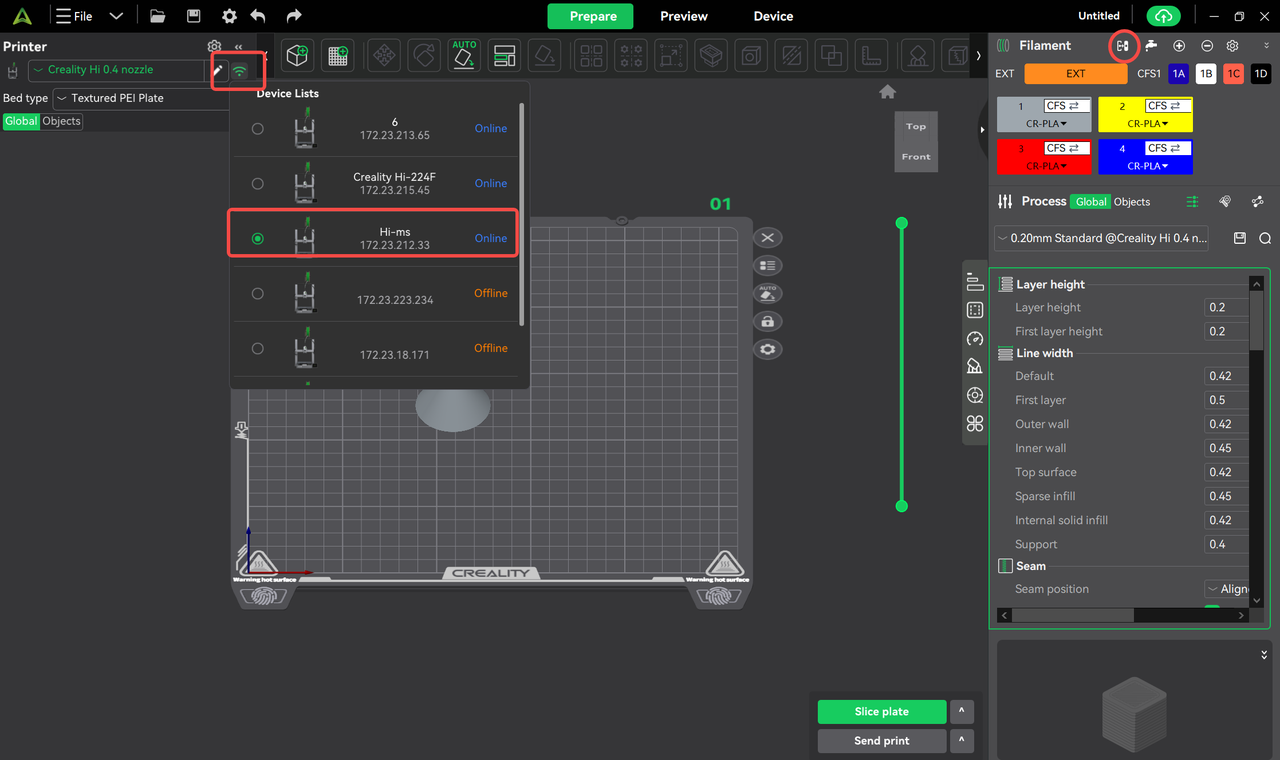
¶ 1.2 Improved Sorting Logic for [My Device]
We've optimized the sorting and default selection logic for [My Device] when sending print tasks:
- When a physical printer is selected, it will be the default choice.
- If no physical printer is selected, the system will prioritize idle devices that match the print preset.
- In other cases, you'll need to manually select the print device.
This optimization enhances the intelligence of device selection and improves usage efficiency.
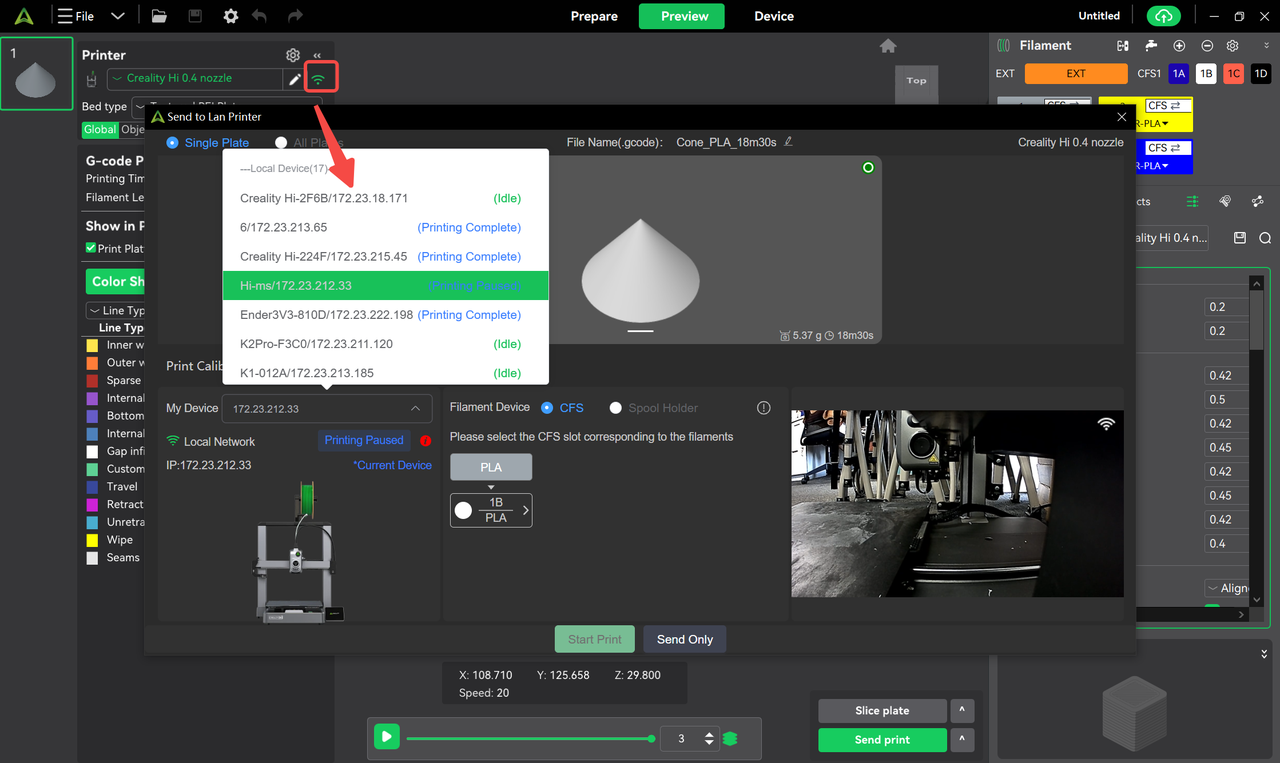
¶ 1.3 New: [Send to Multi-device] Feature
We've added the [Send to Multi-device] feature to boost batch printing efficiency, perfect for scenarios where you need to print in bulk using the same type of devices. BTW, this feature replaces the one-click printing function in the device page of previous versions.
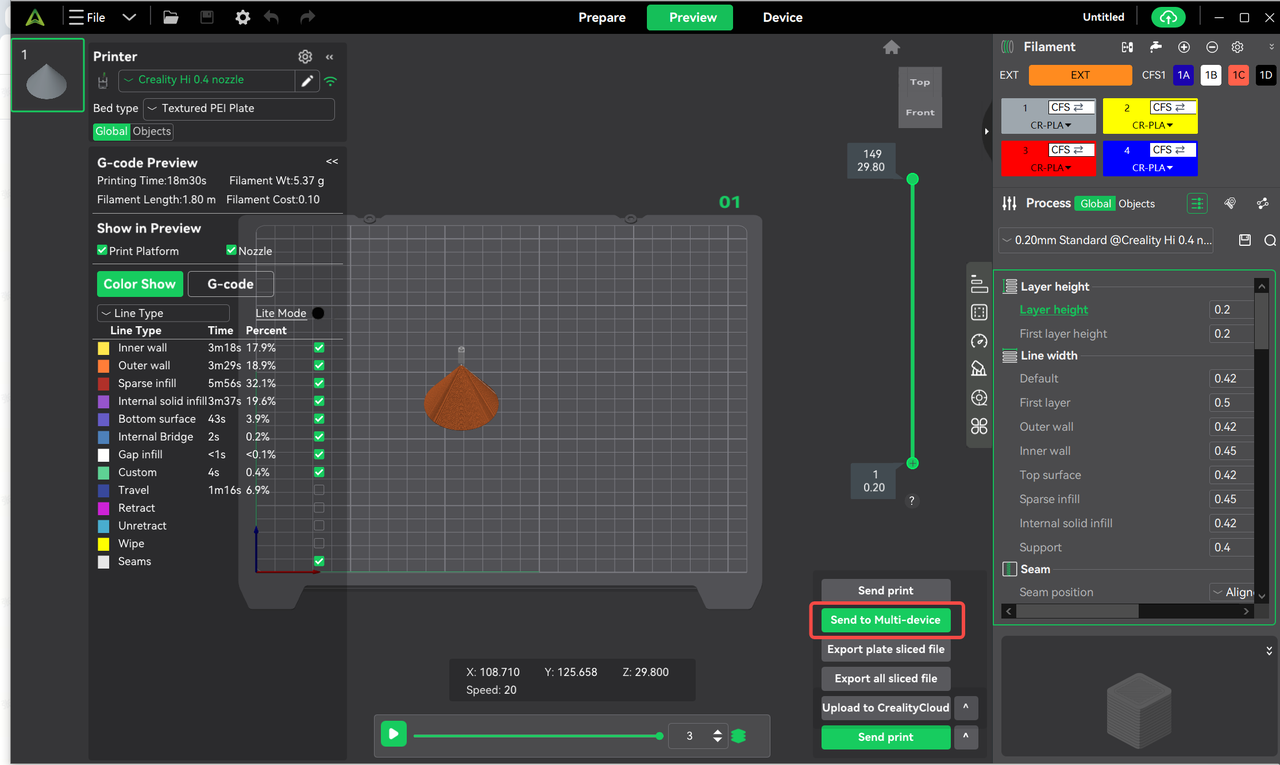
¶ One-click task sending to multiple devices
- Supports batch printing via CFS or Spool holder
- Spool holder printing is the default, but you can manually switch to CFS mode
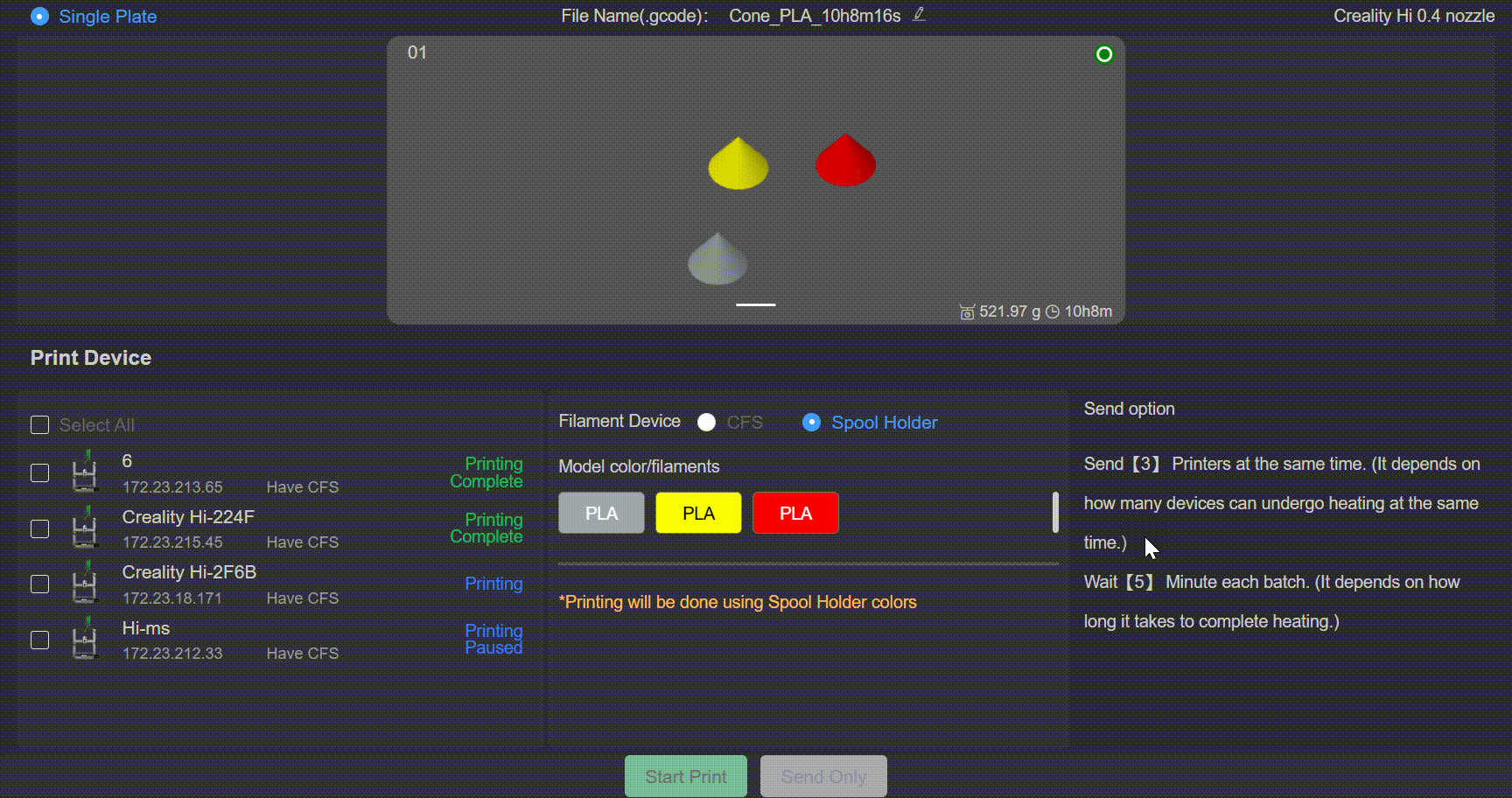
¶ Slot selection in CFS mode
- When using CFS, the slot colors for each machine will no longer be displayed—only the corresponding slot numbers will be shown. The default slot is 1A, with support for manual switching to other slots.
- Ensure all devices use the same consumable type and have the same number of connected CFS boxes; otherwise, printing tasks cannot be initiated.
¶ Two new built-in sending parameters (temporarily unmodifiable)
- Send to 3 devices simultaneously: Due to device power limitations, up to 3 devices' heated beds can be heated at once to prevent power overload.
- 5-minute interval per batch: The fixed interval between sending tasks to each batch of devices is 5 minutes, with custom settings planned for future versions.
¶ View tasks
- After sending a batch printing task, view the current progress and status by clicking [View Tasks] on the device page.
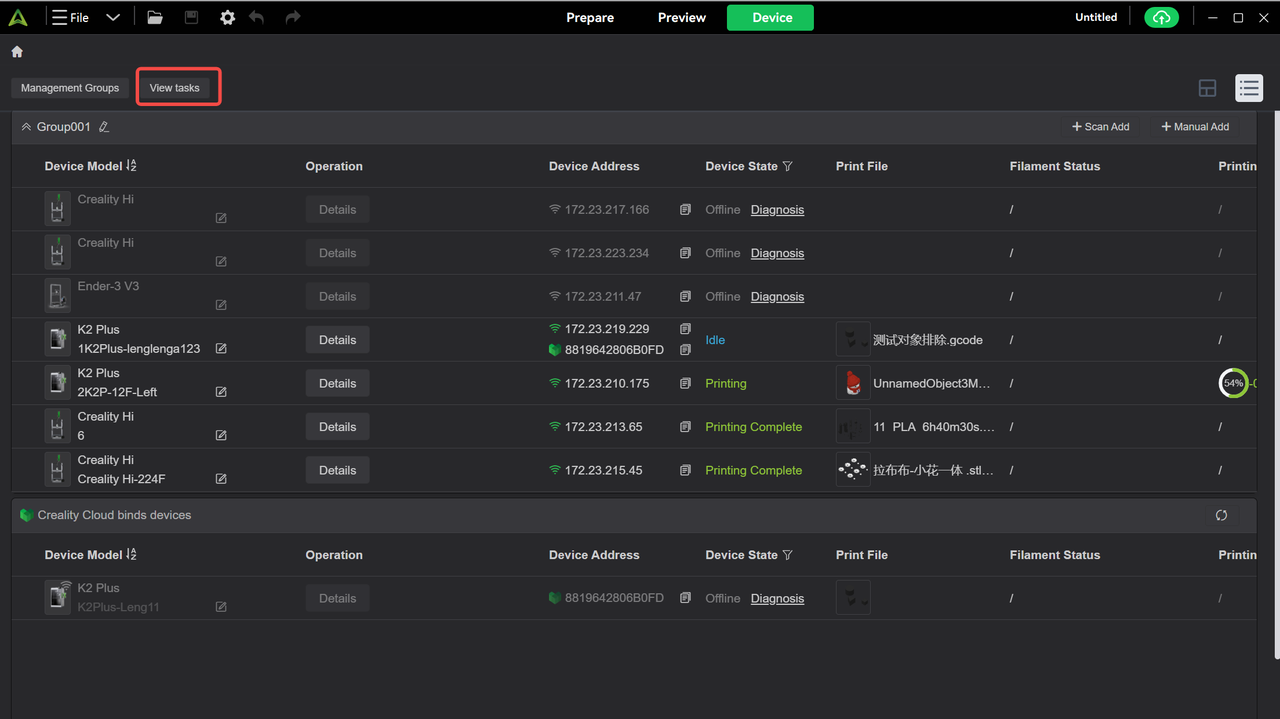
¶ 1.4 Added [Delete] and [Merge with] Functions for Filaments
We've added right-click operations to filament cards. Now, you can quickly perform the following by right-clicking a filament card:
- Delete: Directly remove the specified filament.
- Merge with: Merge one filament into another for easier unified management.
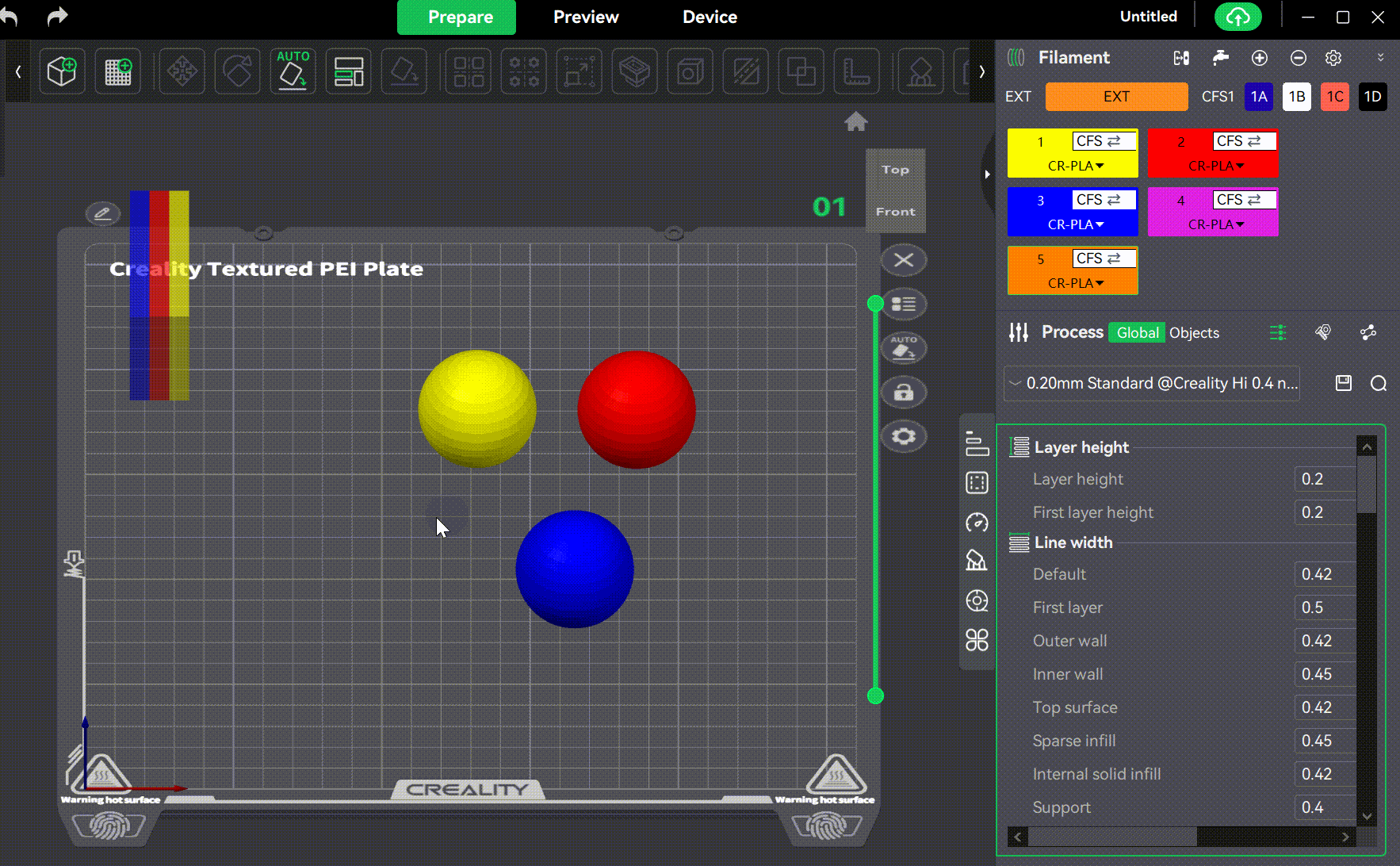
¶ 1.5 Enhanced Device List Display
Function Update:The device list now uses a brand-new card-style display, making device information clear at a glance so you can quickly view all devices.
Sorting Operations:Supports sorting by Device Name or Model. Click the sorting options at the top of the list, select "Sort by Name" or "Sort by Model", and devices will be ordered for easy searching.
Layout Adjustment: To adjust the number of cards per row, simply hold the Ctrl key and scroll the mouse wheel on the device list interface. This lets you flexibly customize the number of cards displayed in each row. Double-click any card to enter its detailed information page.
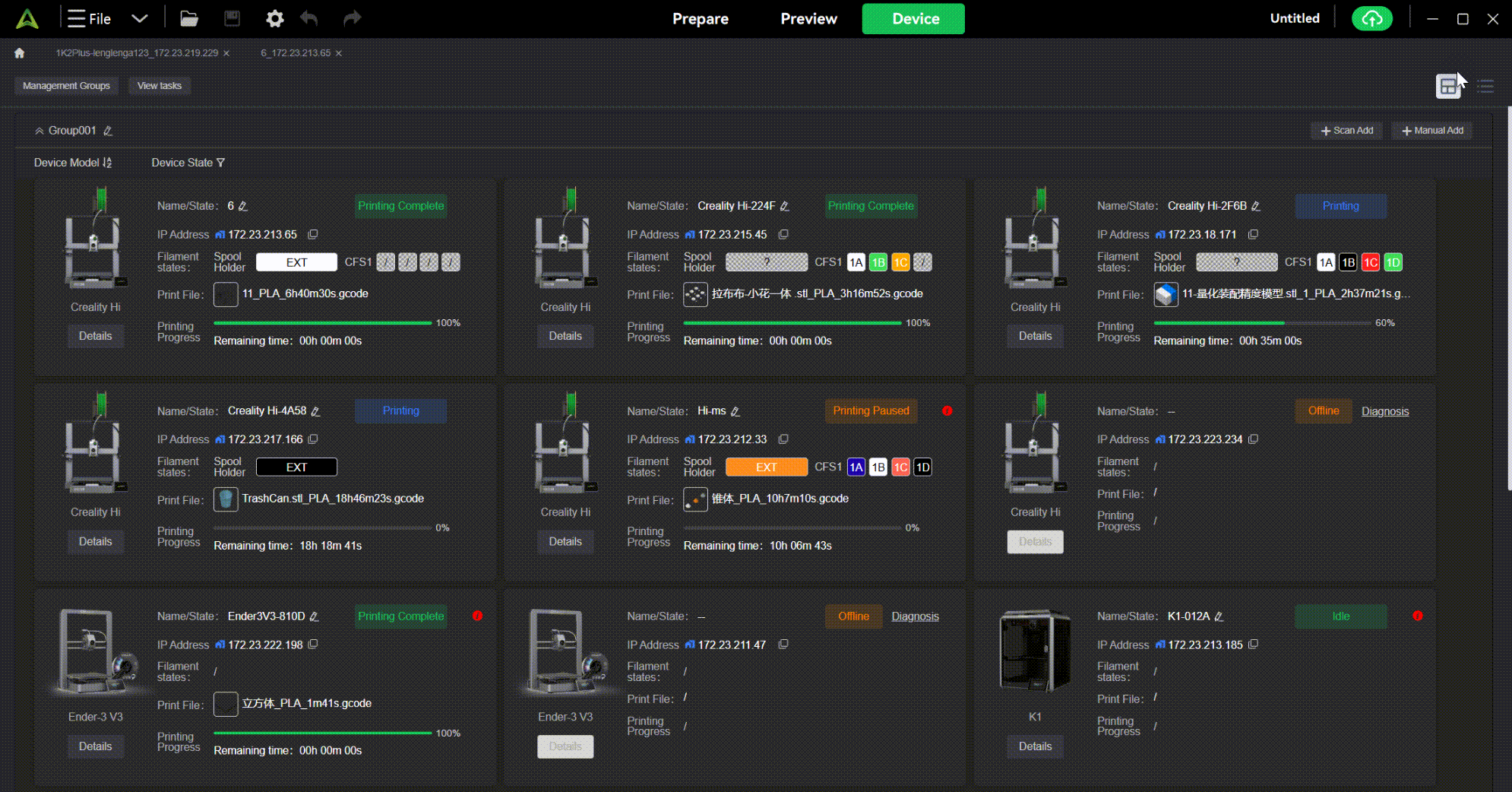
¶ 1.6 About Workbench
The workbench function on the homepage has been removed because the new version no longer includes the concept of "current device". If you need to check device status, we recommend viewing the device list on the Devices page.
¶ 2. User guide
When opening Creality Print for the first time, users can start by connecting a printer and follow the step-by-step guidance to complete the full printing workflow.
If you prefer not to connect to a printer for now, no worries — just select "Skip Printer Connection for Now", and you can still explore and experience all the features Creality Print has to offer.
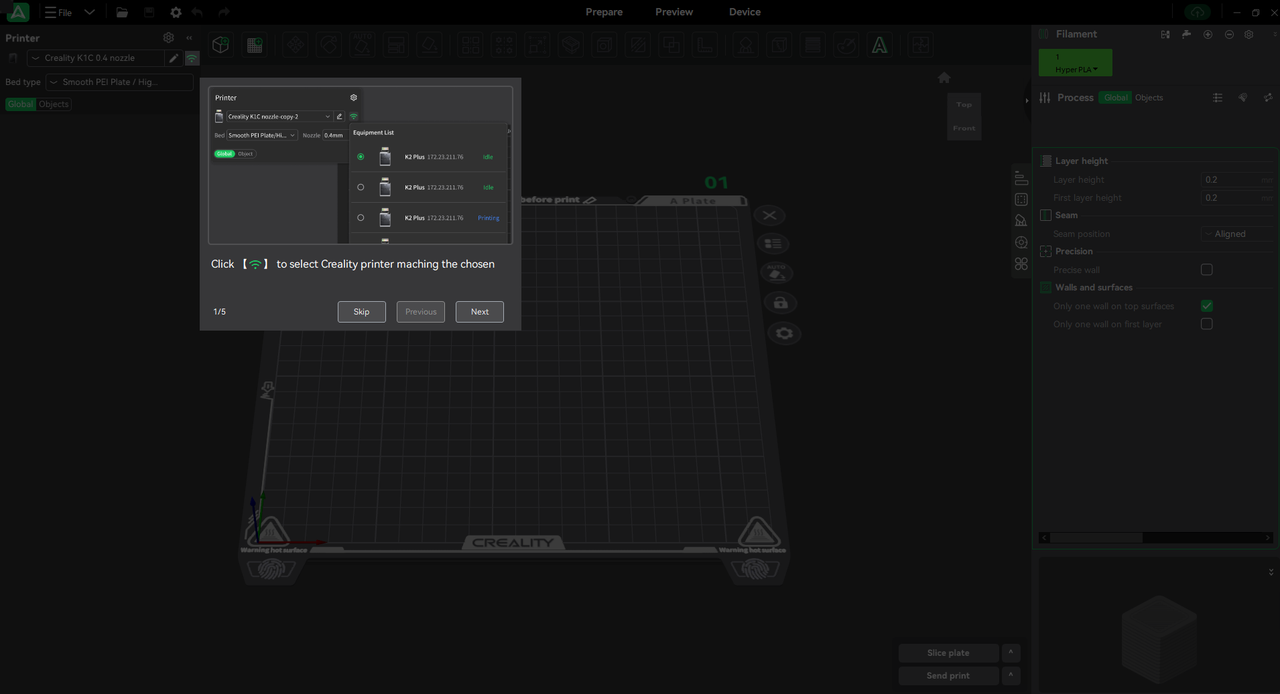
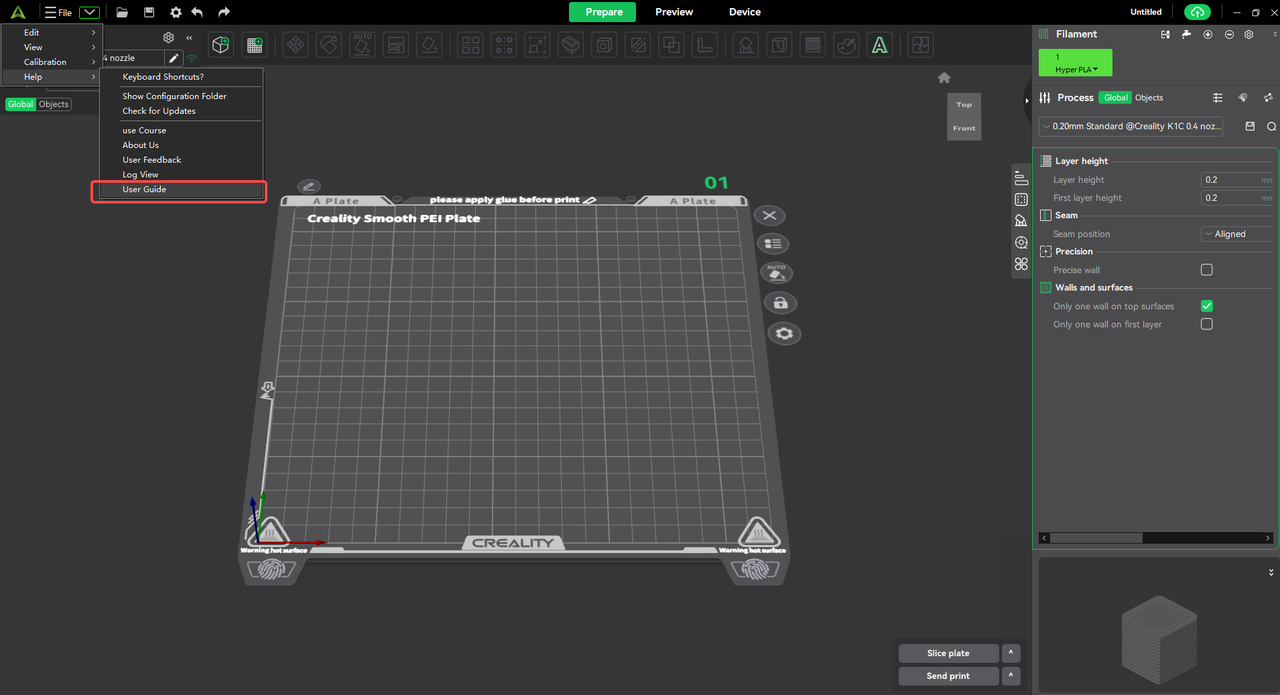
¶ 3. Print Algorithm Optimization
¶ 3.1 Slow down for Overhangs
We have optimized the issue where inner walls of 20° overhangs were not decelerated. Now, inner wall speed will automatically adjust based on the speed of adjacent outer walls, significantly improving print quality for overhangs.
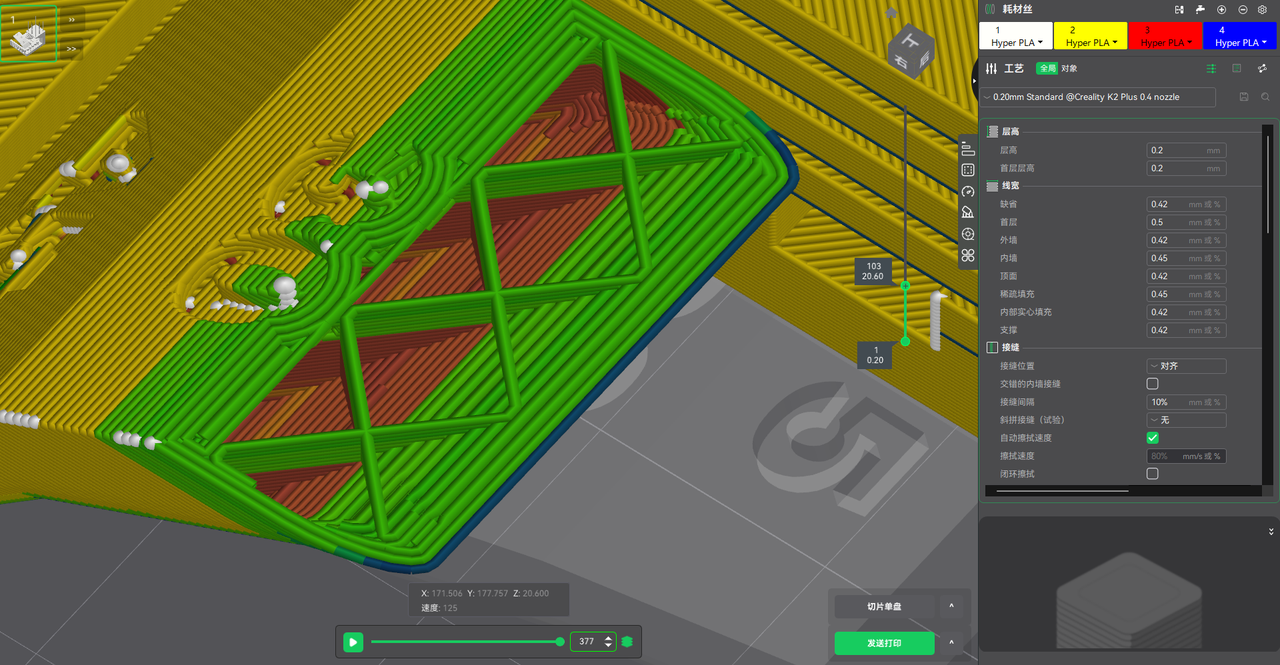



¶ 3.2 Top Surface Quality Optimization
When the top surface of a model includes multiple disconnected sub-regions, the nozzle cannot print in a continuous stroke. These travel moves can cause seams or warping due to thermal expansion/contraction.
Prioritize continuous single-stroke paths for large flat areas. For isolated sub-regions, arrange them at the edges or in shorter paths to reduce seam impact.
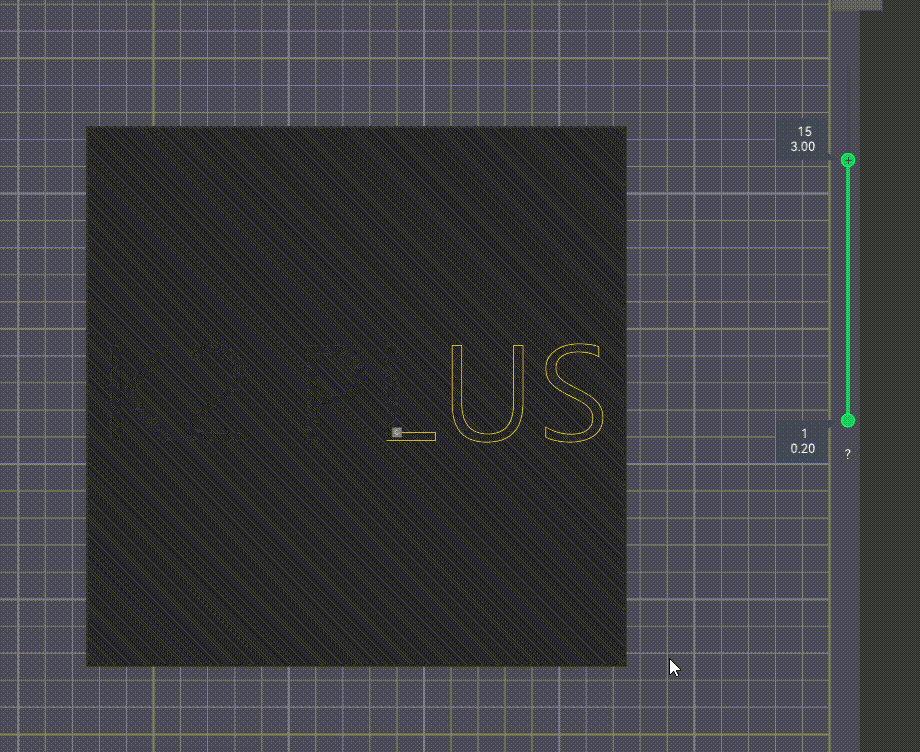

¶ 3.3 Overhang Optimization (Beta)
Overhang optimization is now compatible with filaments: PLA / PETG / ABS.
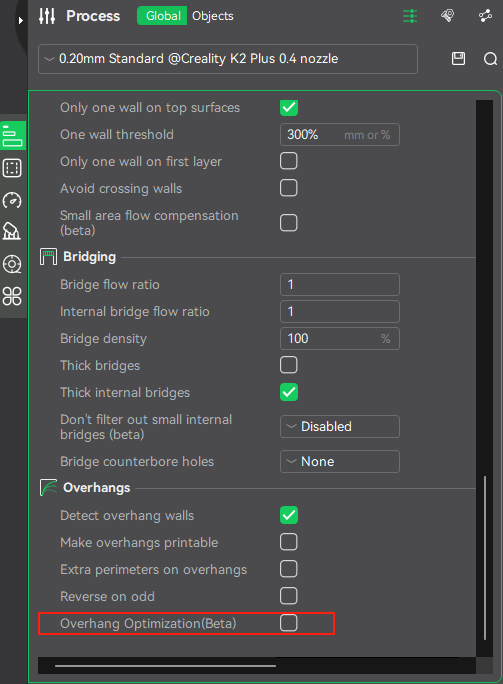
¶ 3.4 Smart Cooling Zones (Beta)
This feature now supports multiple filaments. Compatibility has been validated for PLA / PETG / ABS.
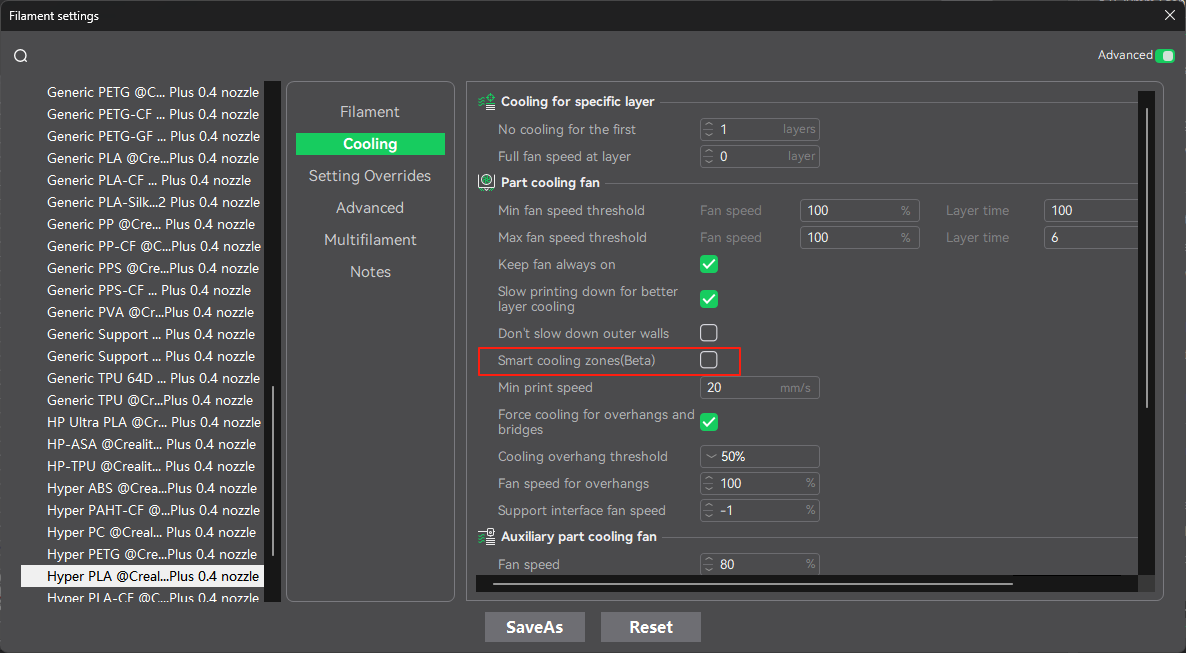
¶ 3.5 Printing Algorithm Function Description
¶ 3.5.1 Ignore Inner Color
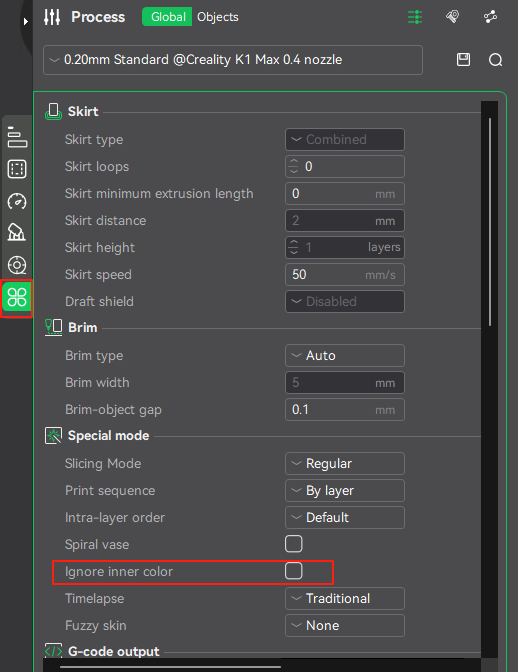
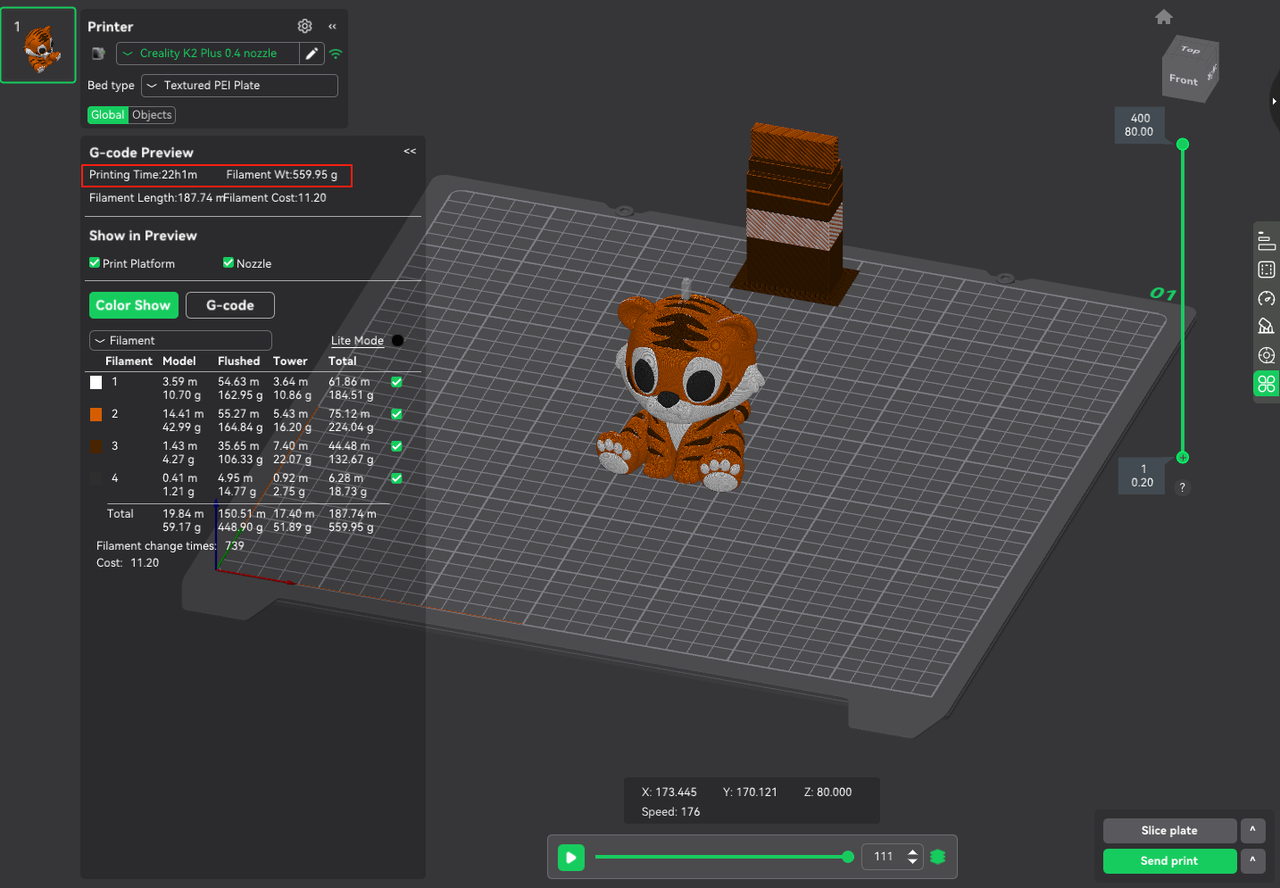
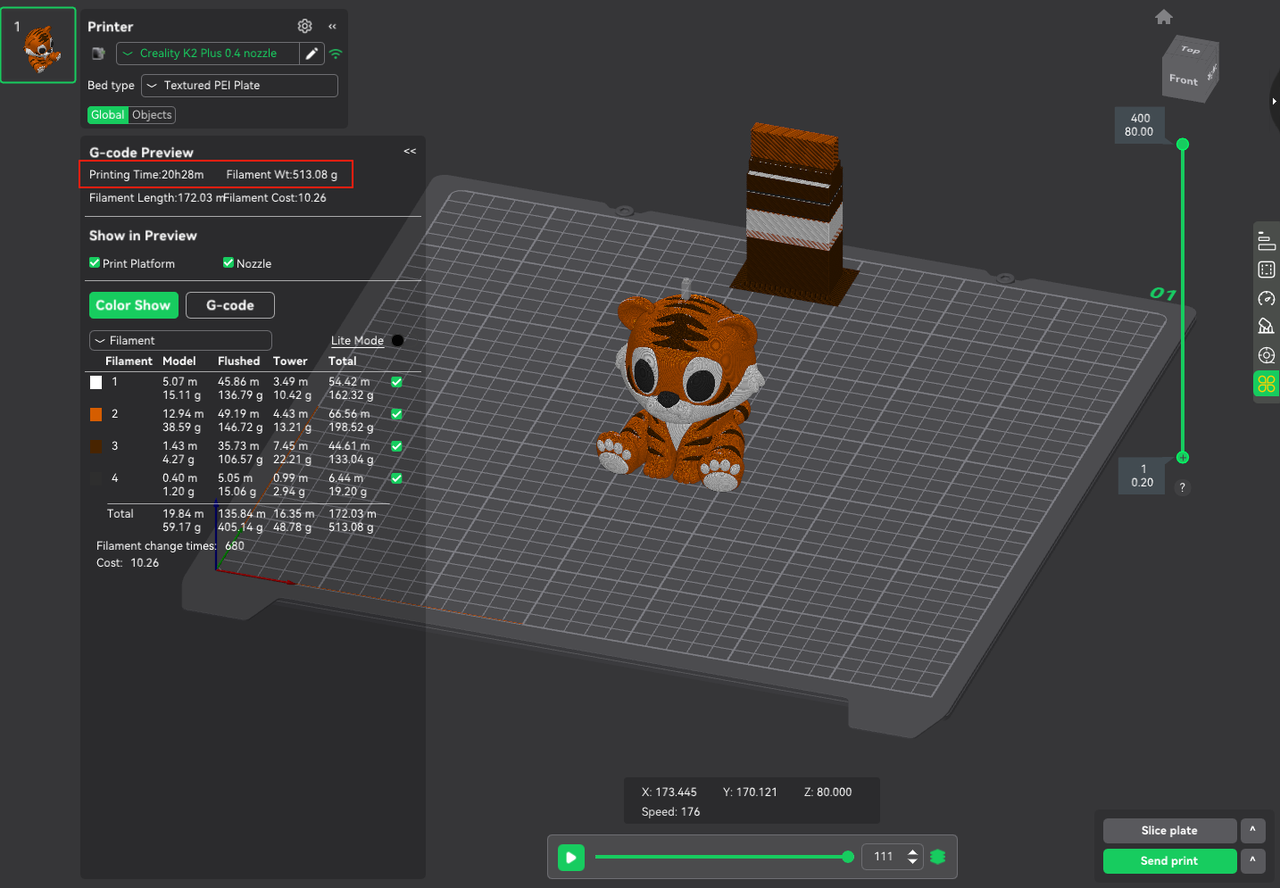
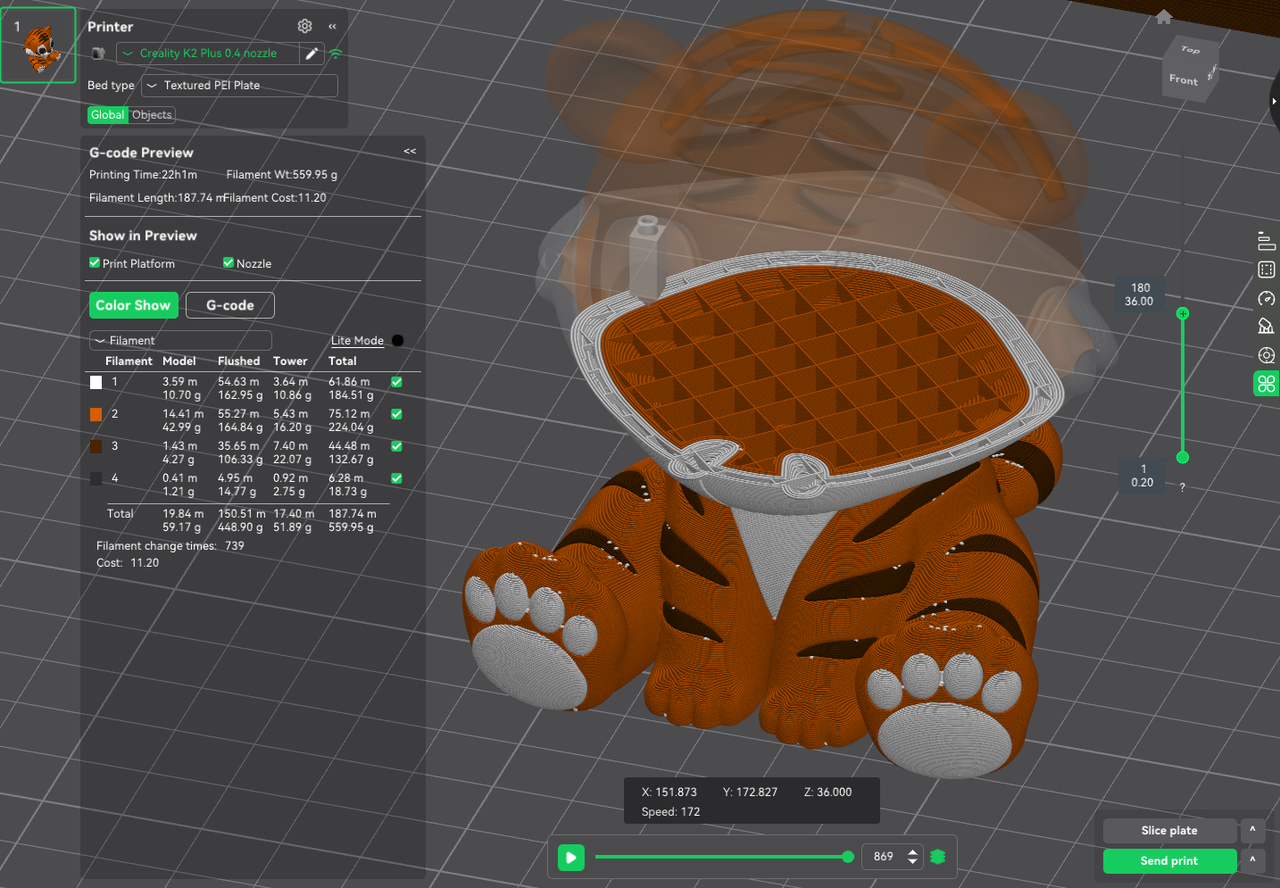

¶ 3.5.2 Wipe Tower – No Sparse Layers (Beta)
In multi-material prints, wipe towers are used to: Purge residual filament from the nozzle during material switches; Stabilize internal nozzle pressure; Prevent color contamination in the printed object.
However, in sections without material changes, traditional wipe towers are still generated for vertical continuity, leading to unnecessary material waste.
With "No Sparse Layers" enabled:The wipe tower is not generated on layers where no filament change occurs, and print speed improves by 7%, filaments usage decreases by 31% (as per test case)
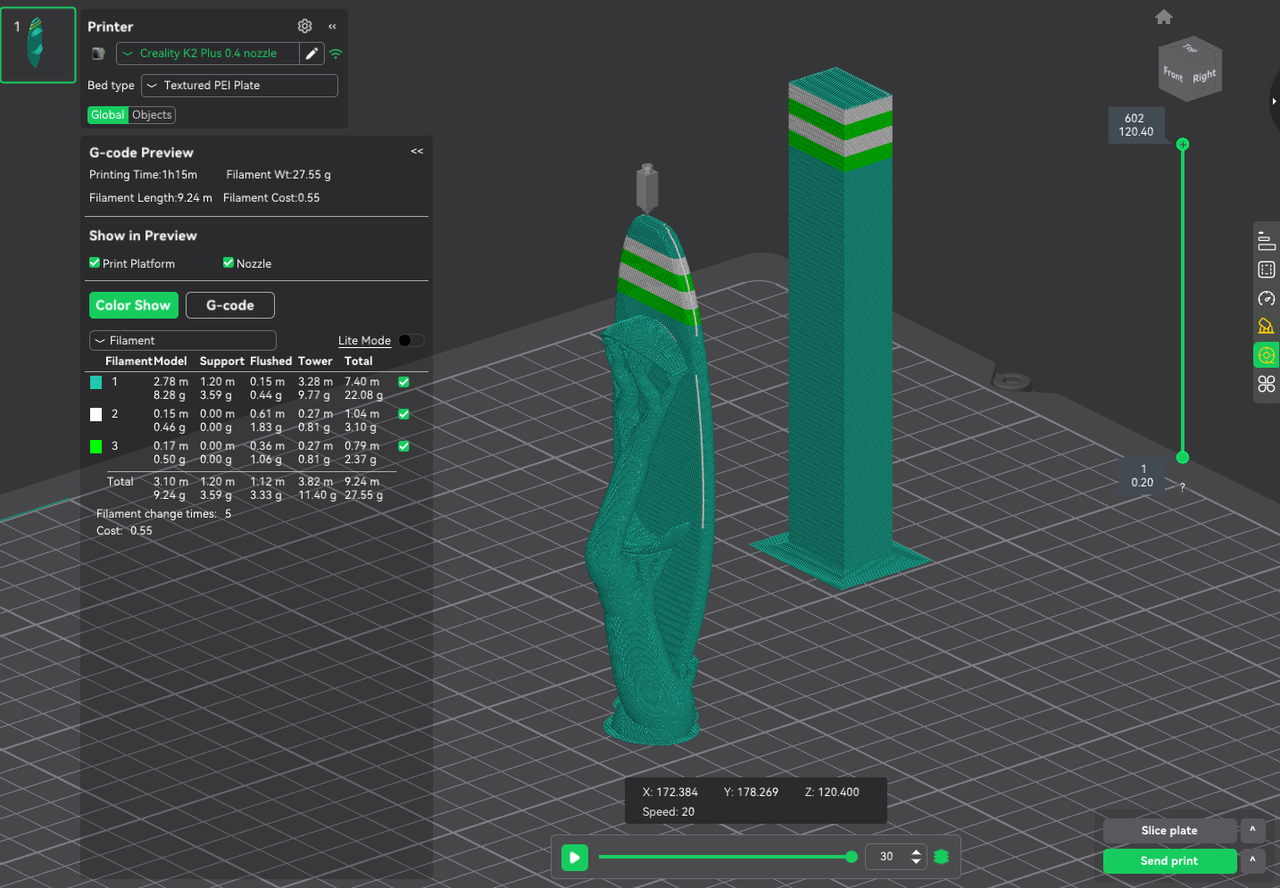

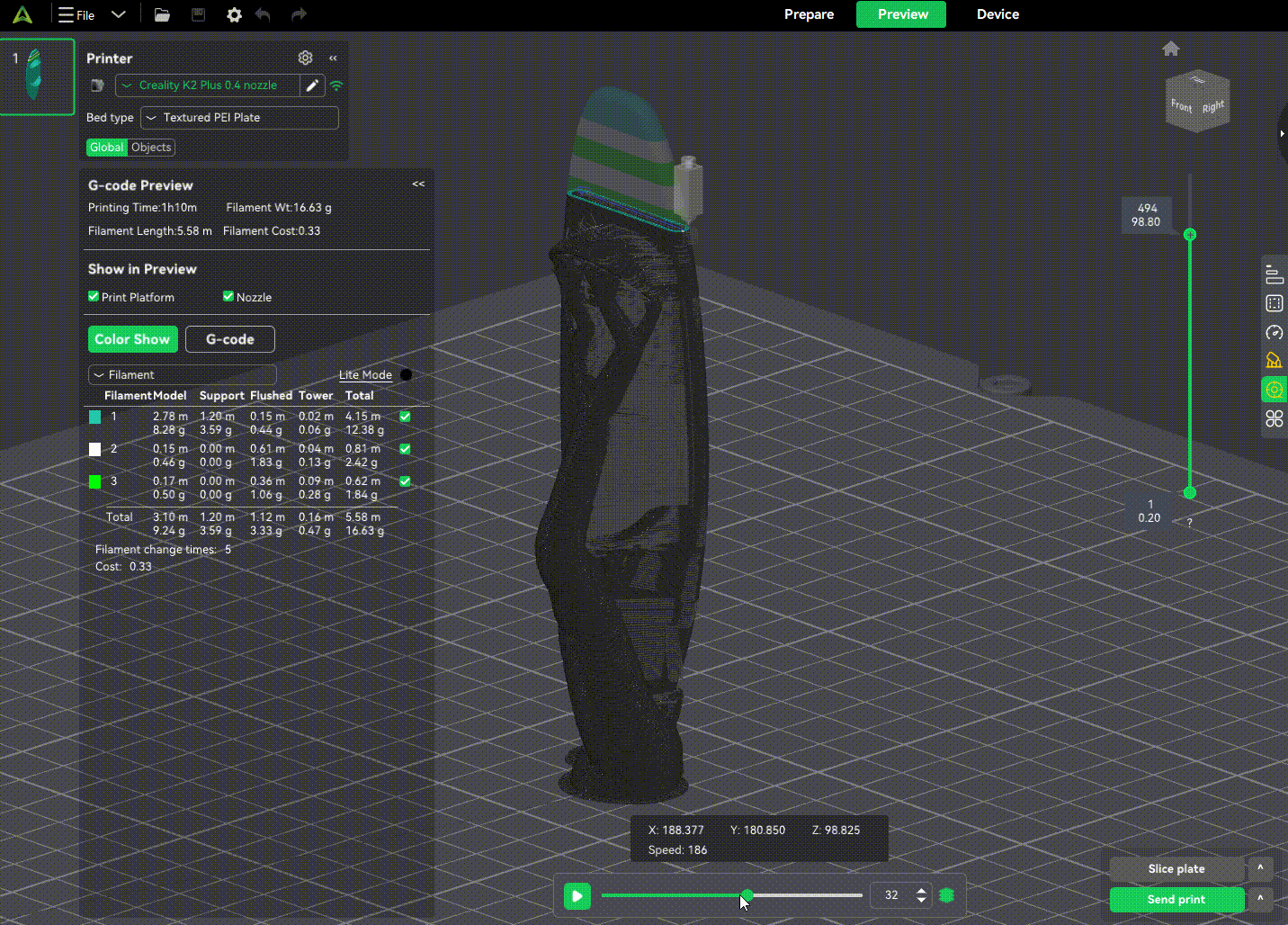
¶ 4. Performance Improvements
Creality Print 6.2 introduces significant memory and GPU memory management optimizations, leading to a more responsive experience across all operations.
¶ 4.1 File Opening
Benchmark tests show up to 30% faster file loading compared to version 6.1.2. Performance gains may vary based on PC specs and model size.
Example: "Knitted Snowman" model opens 30% faster.
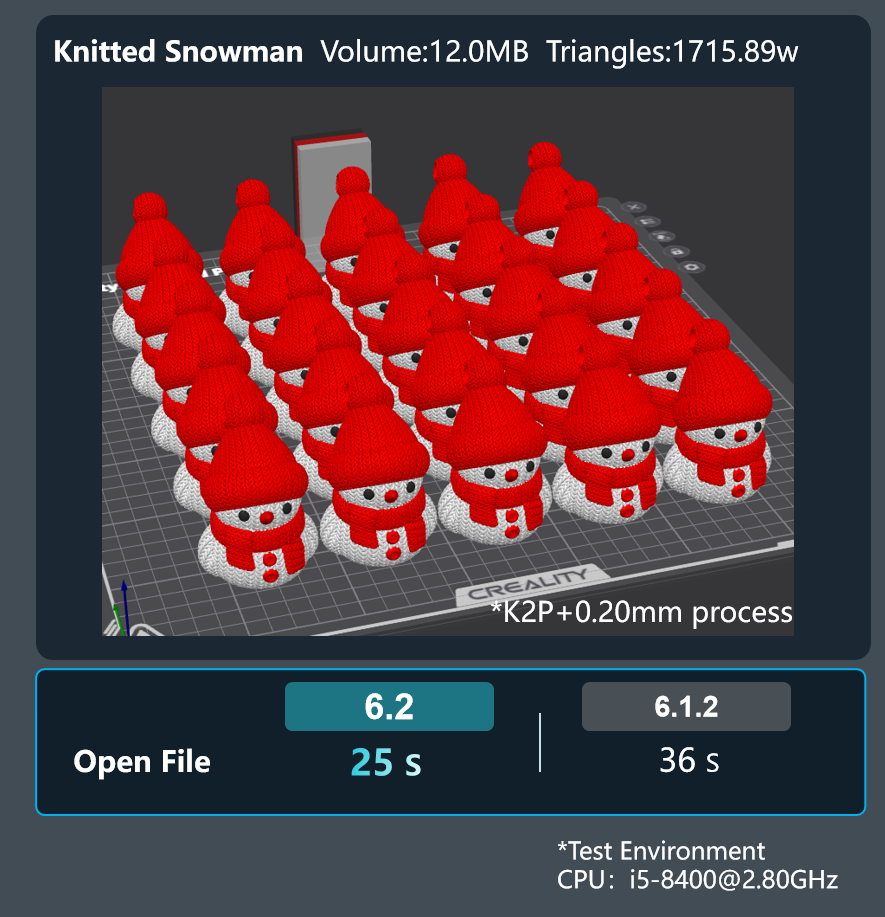
¶ 4.2 Arrange on Build Plate
Arranging models to fill the plate is now faster and more efficient.
Example: Filling a K2P plate with "Knitted Snowman" models now takes less than half the time compared to previous versions.
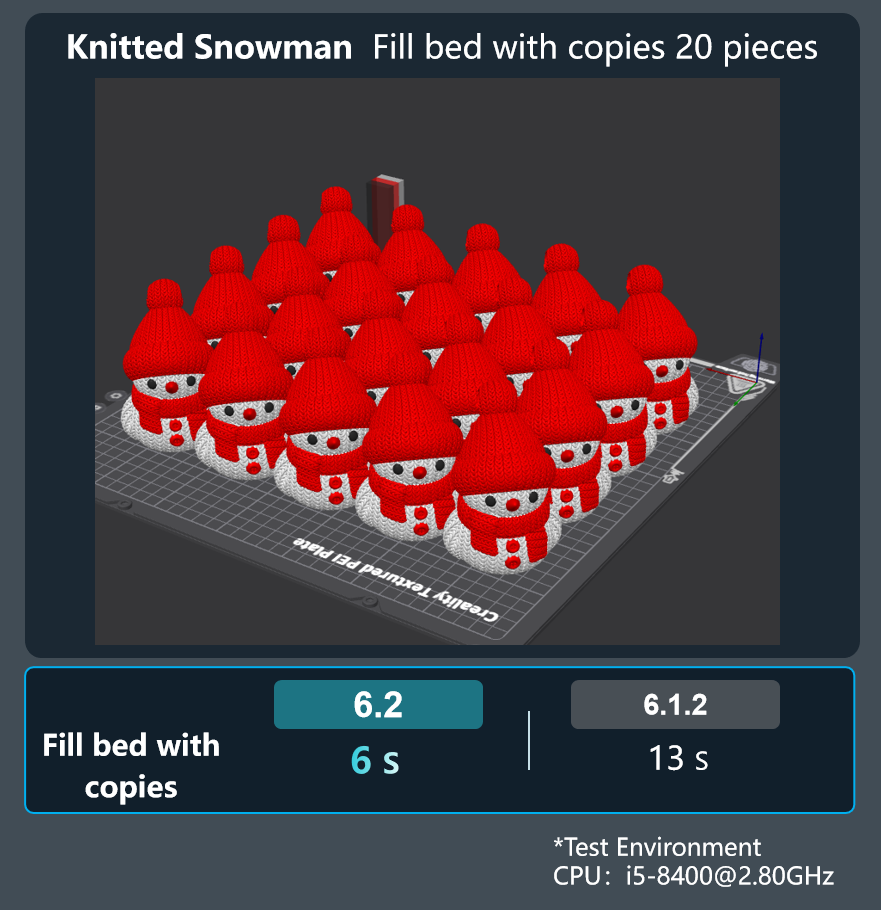
¶ 4.3 Slicing
To enhance stability and prevent crashes caused by insufficient memory or VRAM, version 6.2 introduces a new "Lite Mode".
- In this mode, only essential path data is shown by default, easing resource consumption.
- If full infill previews are needed, simply turn off Lite Mode and re-slice the model.
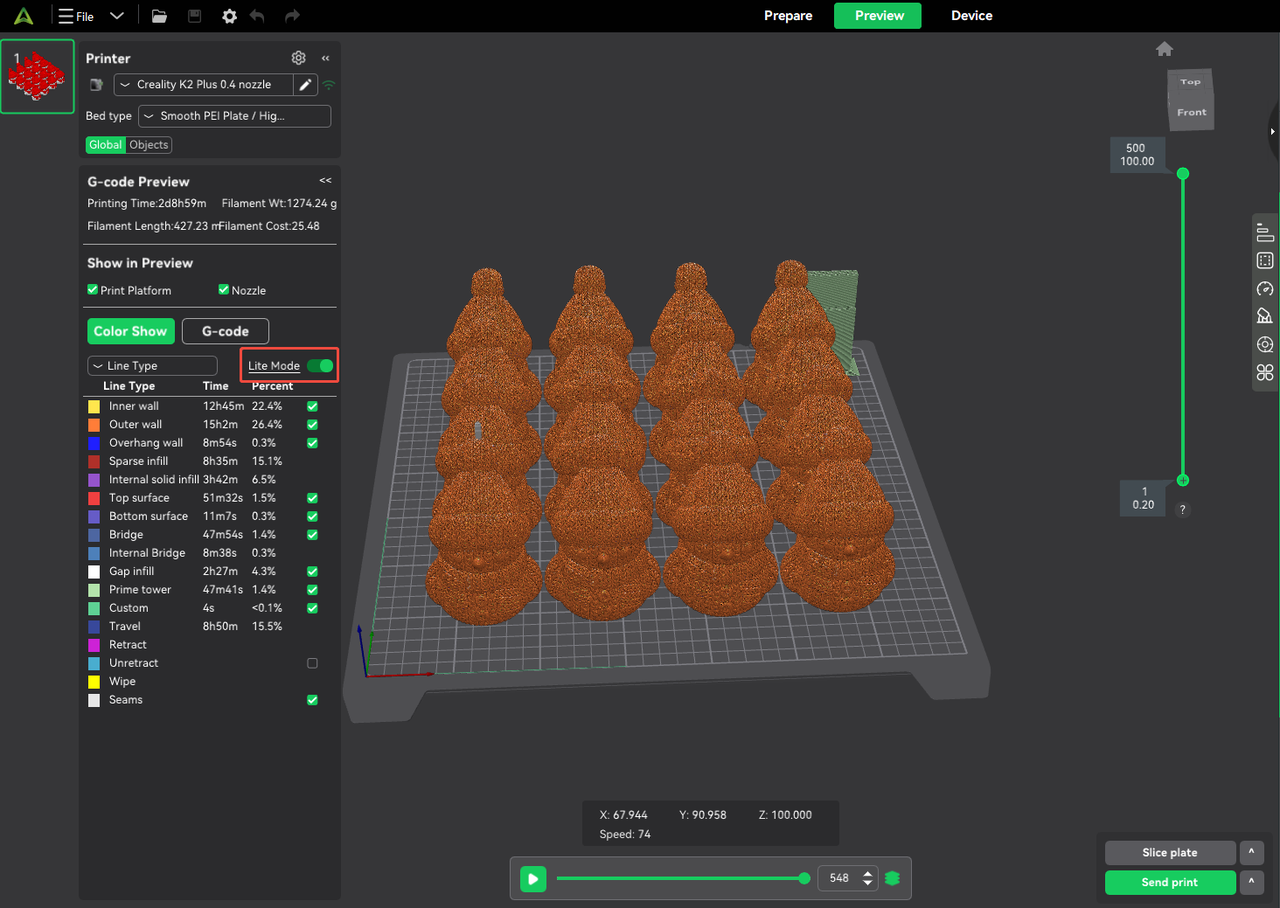
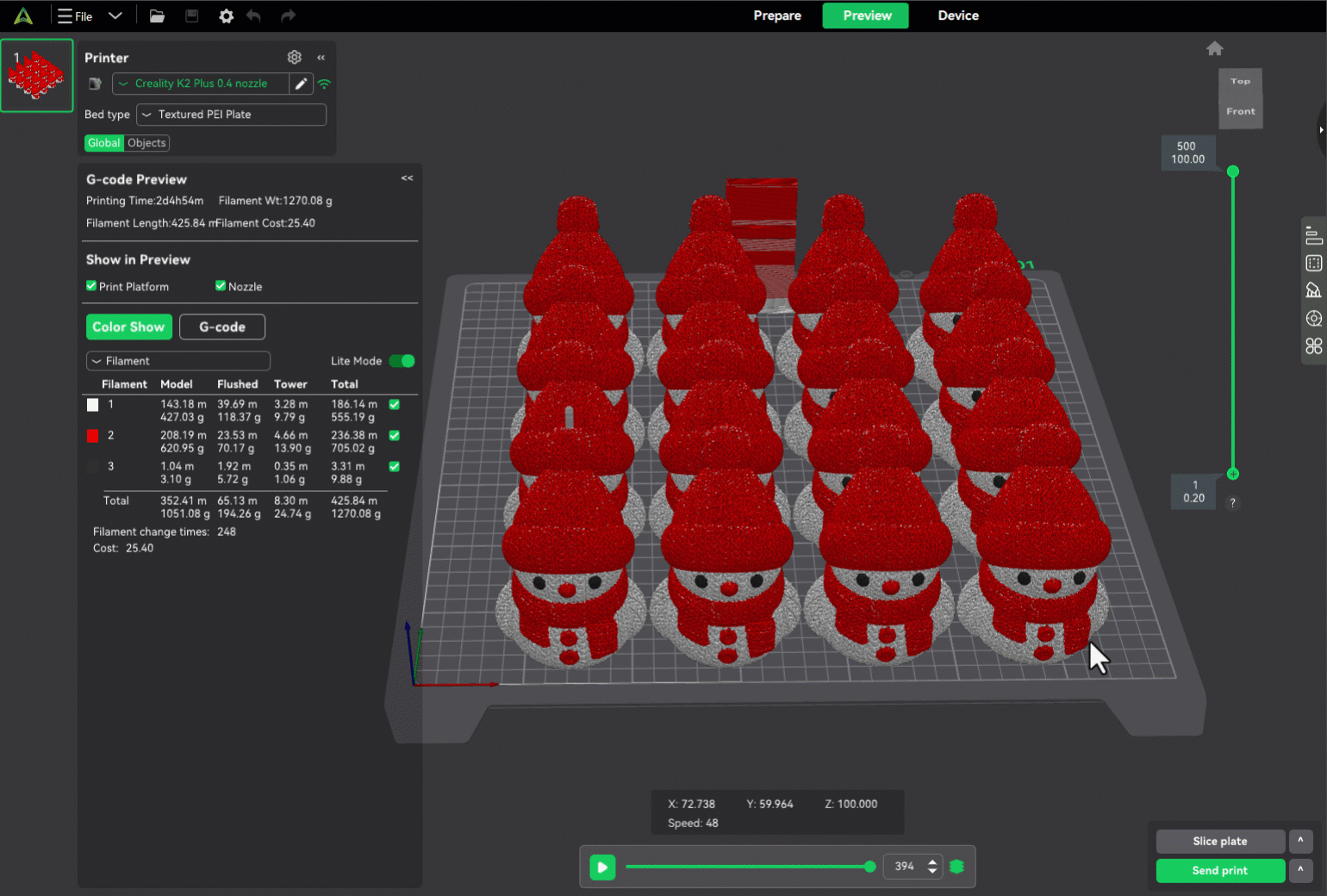
¶ 5. Sonic Pad
Added two new printer presets: Ender5 S1 and Ender3 S1. You can select and edit the Sonic Pad printer presets, Sonic Pad consumables presets, and Sonic Pad process presets.
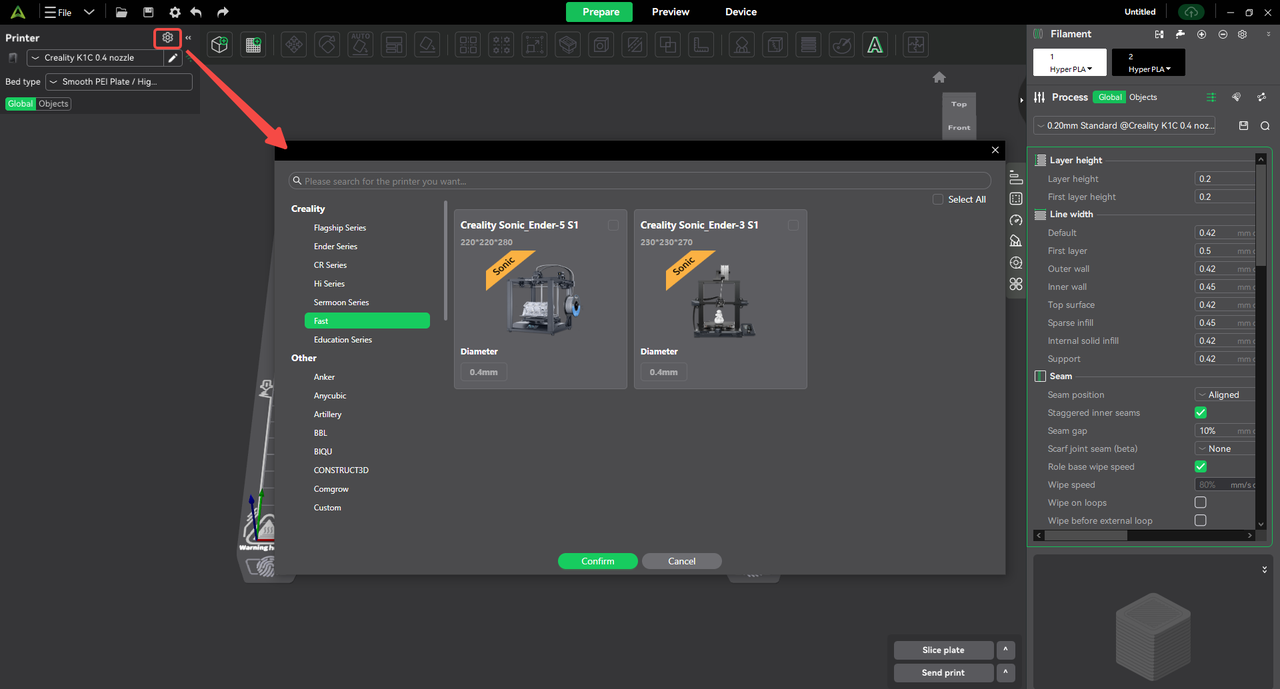
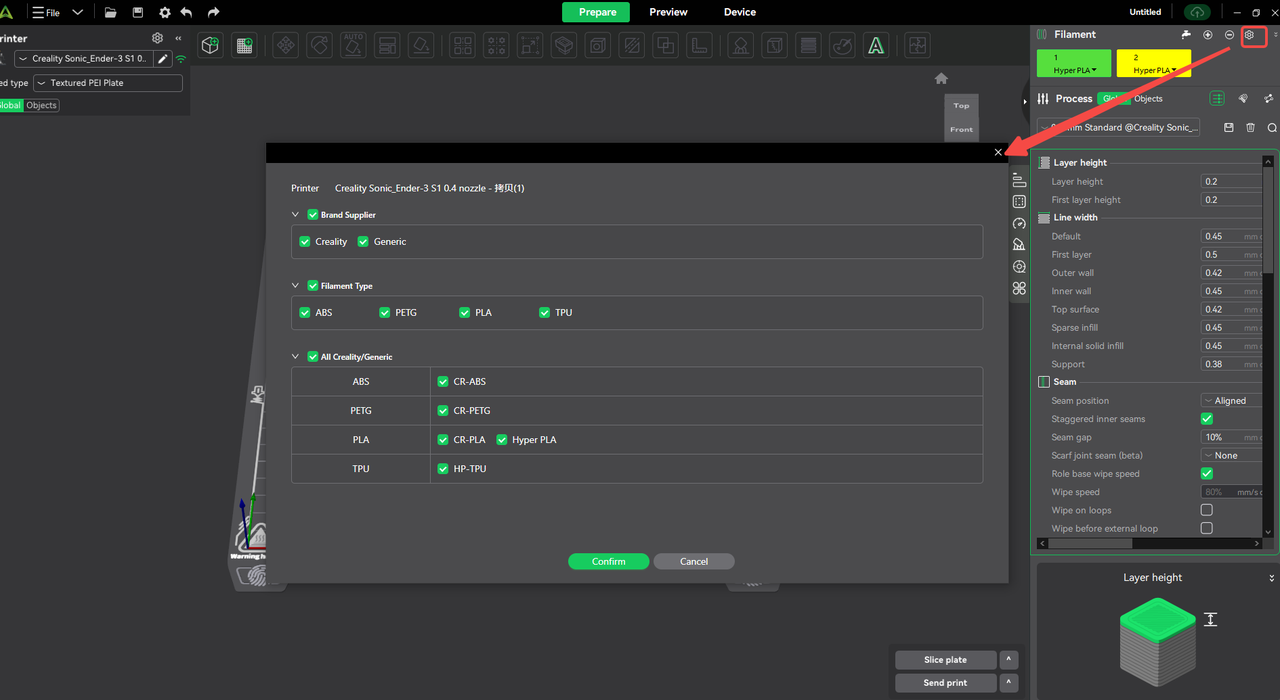
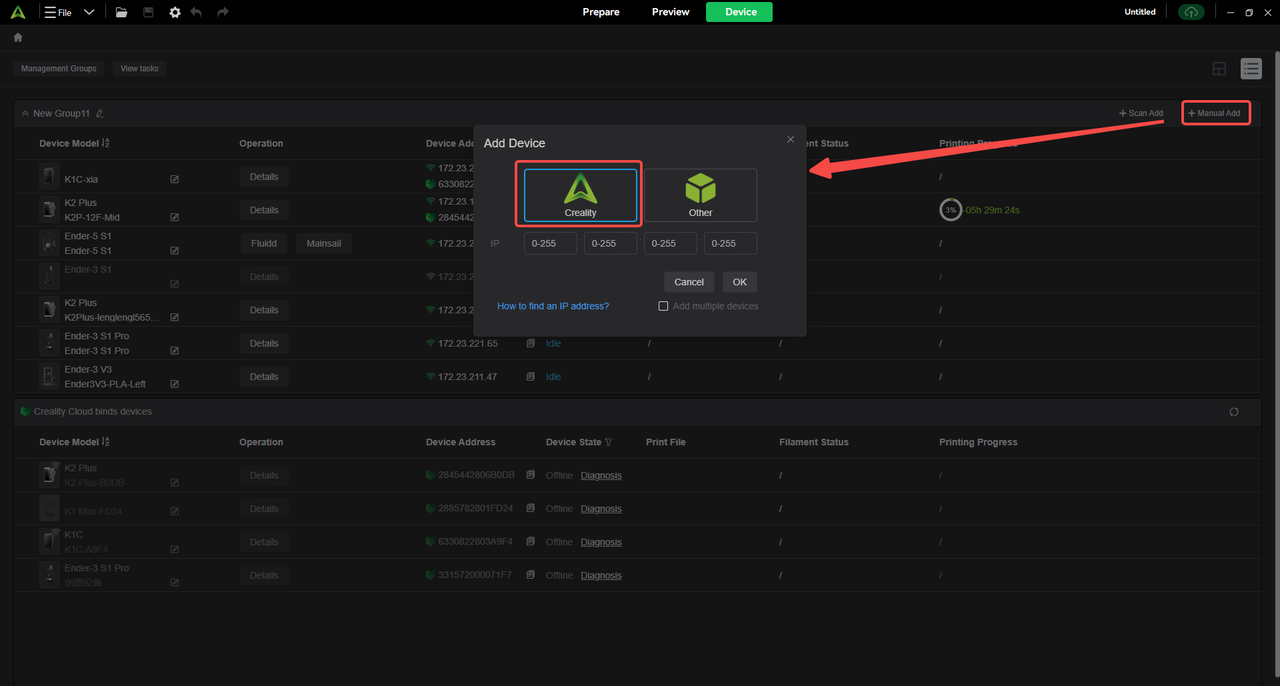
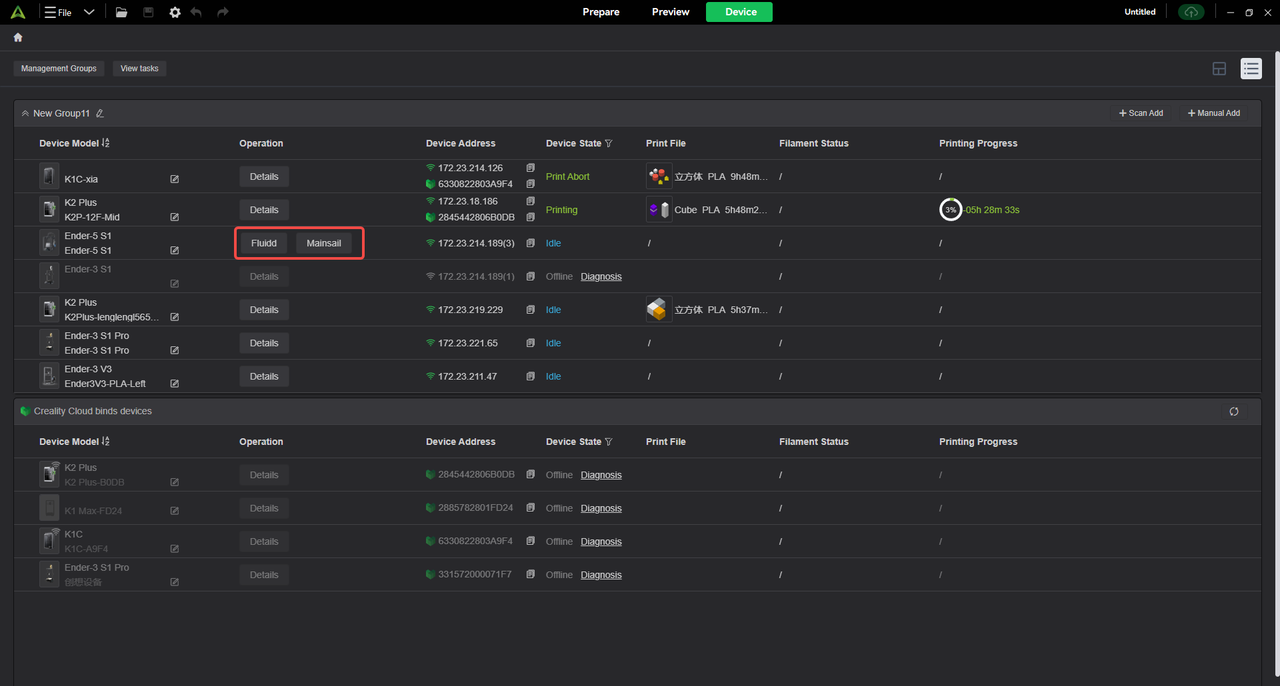
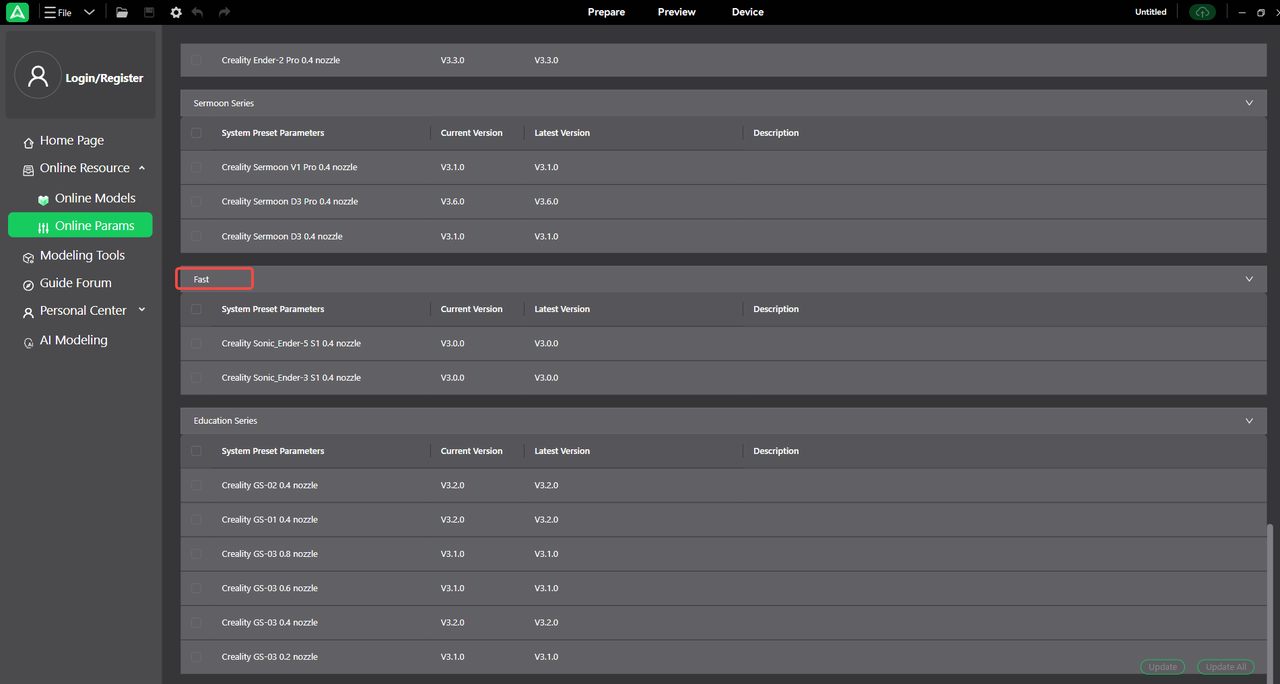
¶ 6. Login and preset optimization
The process of synchronizing presets has been optimized, including the pop-up window of the Creative Cloud preset synchronization after logging in to the account. Click "Sync" to sync the preset information on the cloud, and click "Cancel" to not sync the cloud preset.
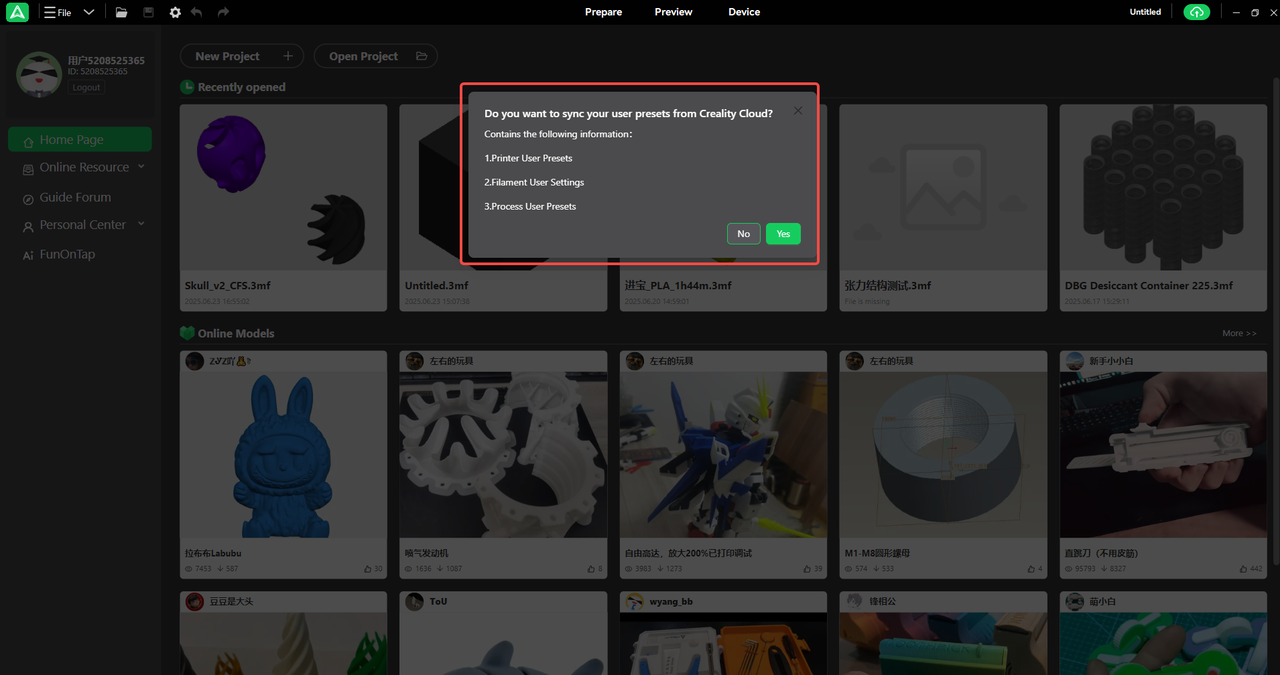
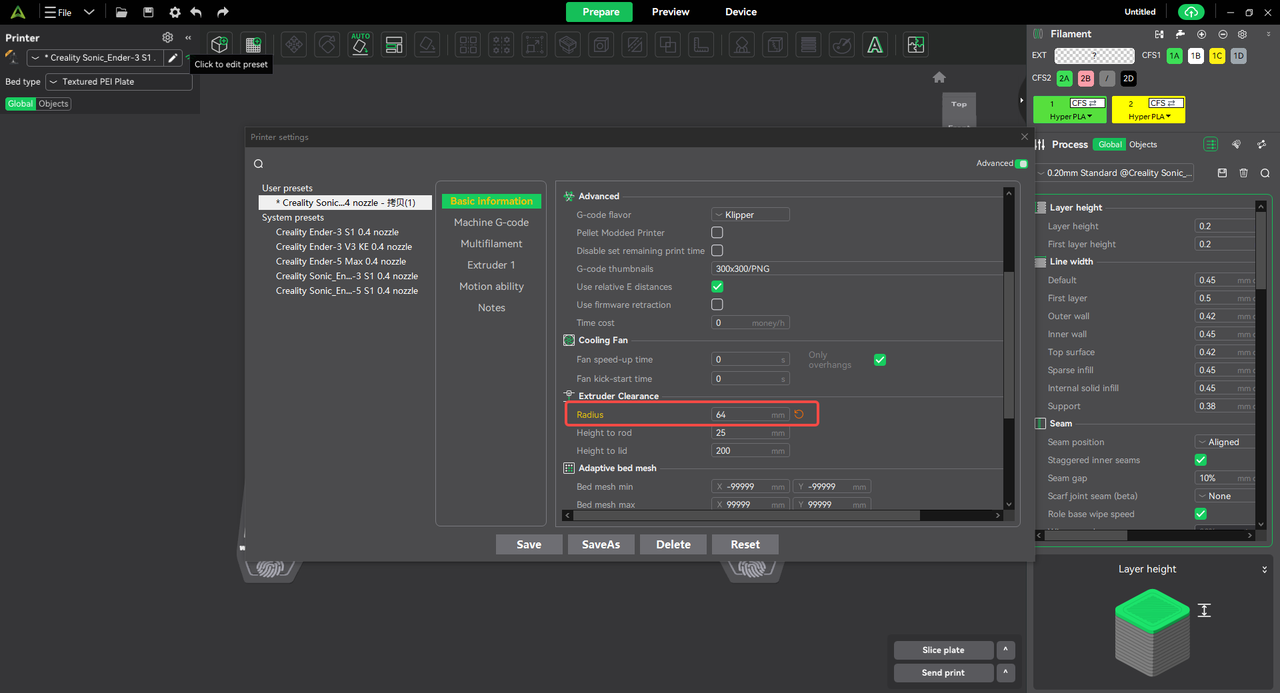
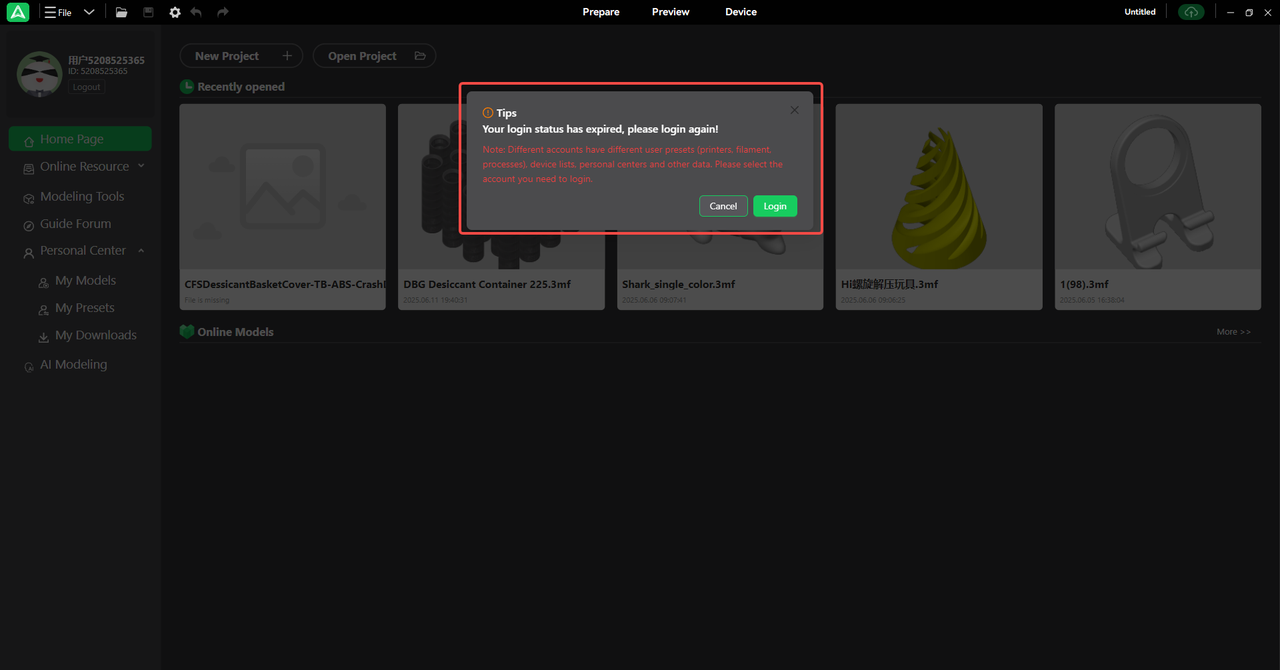
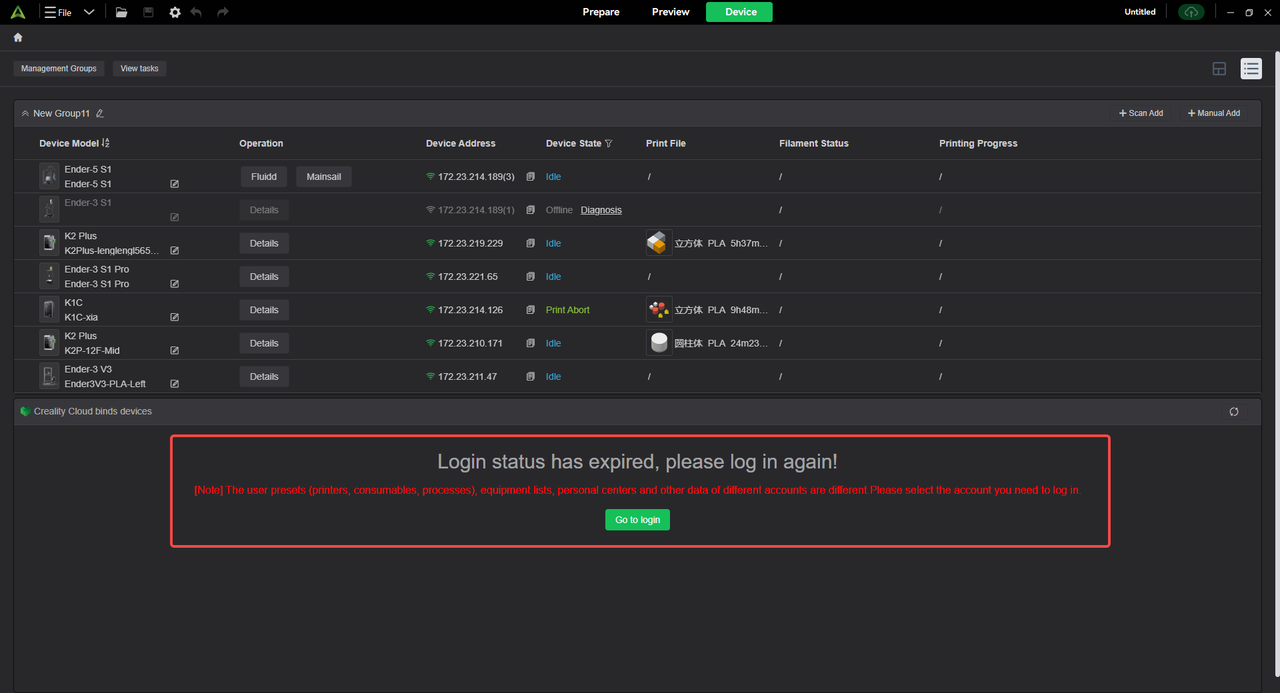
¶ 7. Device offline diagnosis
The device list page has added an offline device diagnosis function. When a device is offline, you can click the "Diagnose" button to get the reason why the device is offline, which helps you quickly connect to the printer device.
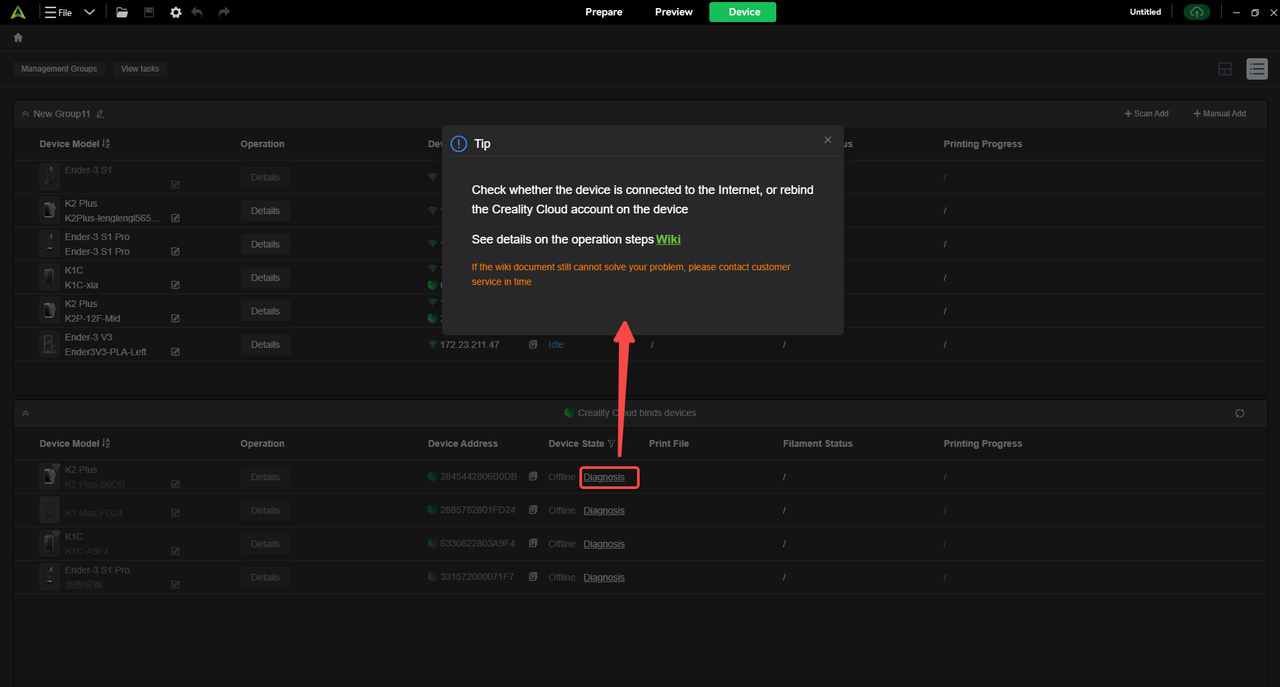
¶ 8. MakeNow
We are excited to launch the MakeNow Platform, your AI-powered creative playground designed to unlock new possibilities in desktop fabrication. With just a click, start designing and making with ease!
The platform currently includes two modeling tools — CubeMe and SignForge — allowing users of all skill levels to turn ideas into physical objects. Whether you're creating personalized gifts for family and friends or functional home décor like door signs or nameplates, MakeNow helps ensure your 3D printer stays busy and productive.
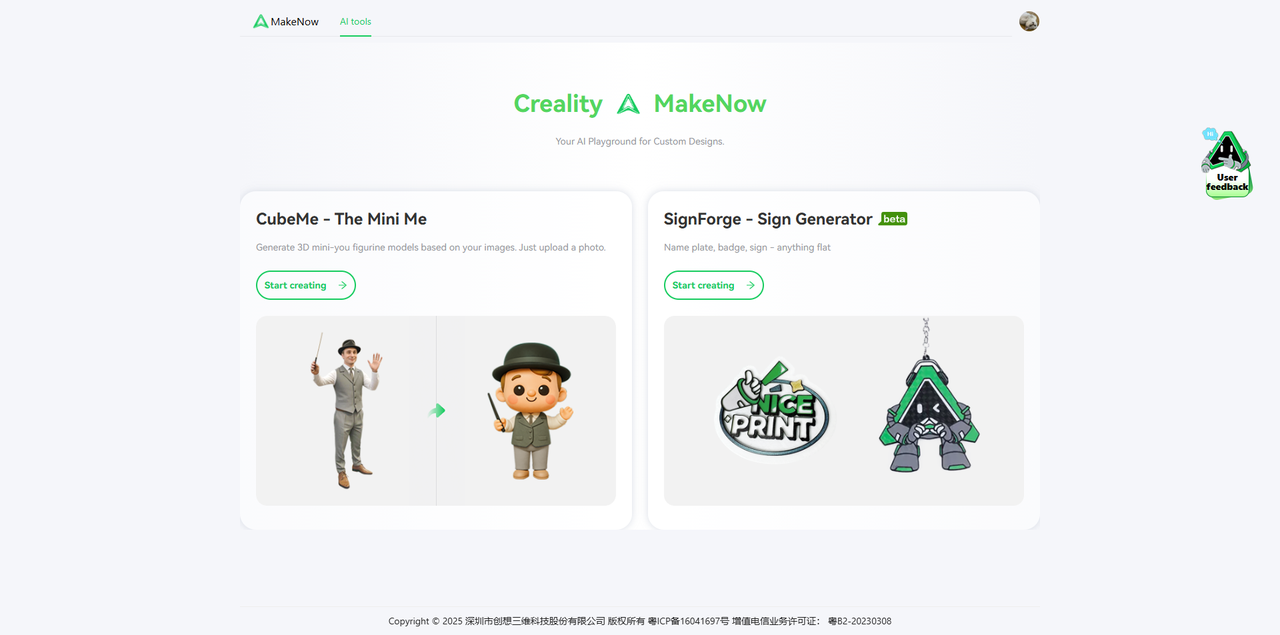
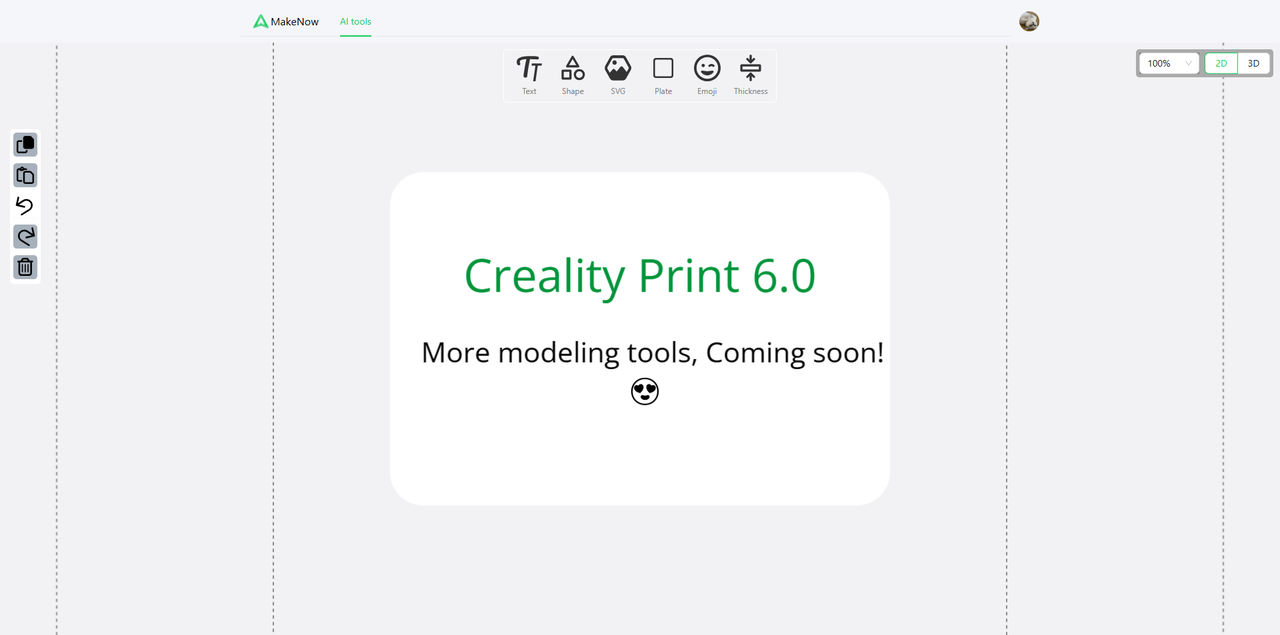
¶ 9. Bug Fixes
- Fixed an issue where imported 3mf files incorrectly displayed “default setting” under filament/process profiles. (Thanks @William)
- Fixed a crash that occurred when exporting files from the printer detail view. (Thanks @仕强)
- Fixed a material slot mismatch where selected Slot 2A reverted to Slot 1B during the printing process. (Thanks @TheHighChimp)
- Fixed an error caused by incomplete uninstallations: “The system cannot find the specified file.”
- Fixed several slicing crashes related to specific model files. (Thanks @Curt Blankd)
- Fixed an issue where the maximum volumetric speed setting did not apply correctly across all parameters.
- Fixed an issue where deleting user profiles did not retain the user on the same configuration page. (Thanks @甘露)
- [Mac] Fixed a crash that occurred when accessing “Calibration → Pressure Advance.” (Thanks @Tovi)
- [Mac] Fixed an issue where selecting "Overseas" as the login region did not redirect to the proper web login page.
- [Mac] Fixed an issue where logging into an overseas account triggered an unintended background process.
- [Win/Mac] Fixed inconsistency in printer parameter package version numbers between platforms. (Thanks @梓申)
- [Mac] Fixed a UI bug where left-click multi-selection of models was not functioning properly. (Thanks @梓申)
- [Mac] Fixed slicing error:Flow::spacing() produced negative spacing. Did you set some extrusion width too small?
- [Mac] Fixed an issue where preview playback did not work after slicing.
- Fixed a critical error preventing export of certain sliced models. (Thanks @孙刚)