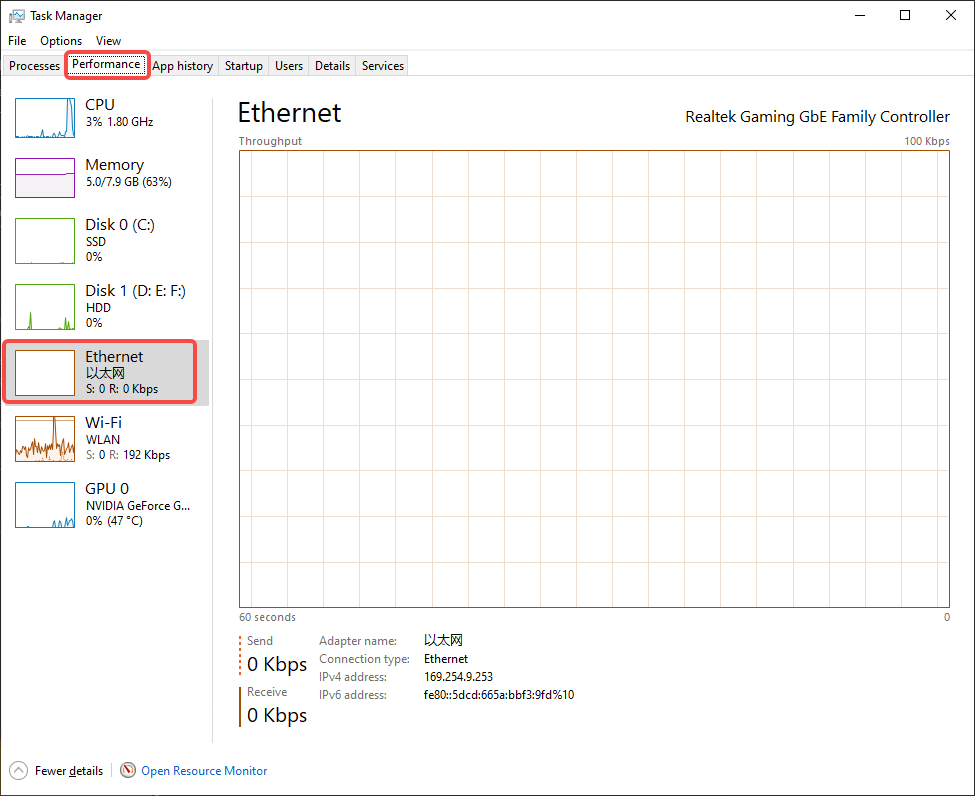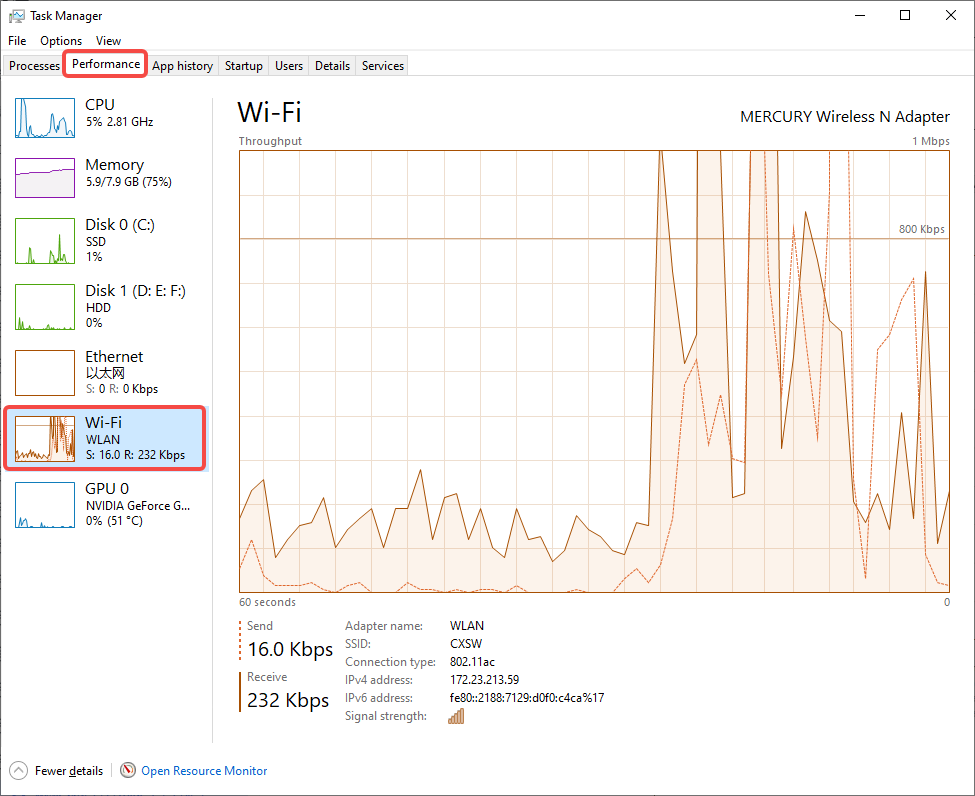¶ 1. Creality Cloud Device Diagnosis
¶ 1.1 Check whether the device is connected to the Internet, or rebind the Creality Cloud account on the device.
When the diagnosis prompt "Check whether the device is connected to the Internet, or rebind the Creality Cloud account on the device" appears, the solution is as follows:
Step 1: Check if the printer is connected to the network
Take the K2 plus printer as an example, click "Settings-Network" to check the printer network connection status. If the printer is not connected to the network, you need to click Connect. If the printer is connected to the network, you need to check the account login status.

Step 2: Check whether the printer account is logged out
Take the K2 plus printer as an example, click "Settings-Account" to check the account login status. If the account on the printer is logged out, you need to log in again. If the account is inconsistent with the account logged in to Creality Print, you also need to log in again on the printer.
Note: If the problem is still not solved after checking according to the above steps, please contact customer service in time.

¶ 1.2 Are the router and device too far apart? Are there any large files being transferred on the network?
When the diagnosis prompt "Are the router and device too far apart? Are there large files being transferred on the network?" appears, the solution is as follows:
Step 1: Check if the distance between the router and the printer is too far
Check whether the distance between the router and the printer is too far. Try not to set it too far, set it about 10 meters away without any walls or other objects blocking it.
Step 2: Check whether there are large files being transferred
Open the computer's "Task Manager - WiFi/Ethernet" to check whether there are any large file transfers on the computer. When there are large file transfers, try to reduce the use of multiple applications at the same time.
Note: If the problem is still not solved after checking according to the above steps, please contact customer service in time.
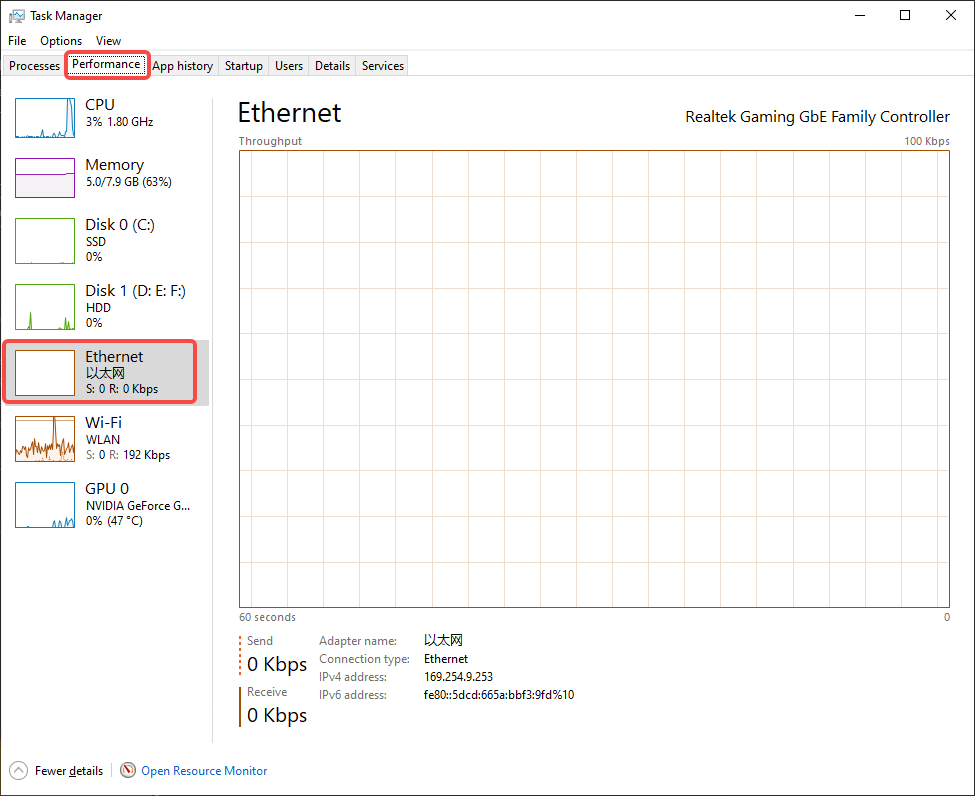
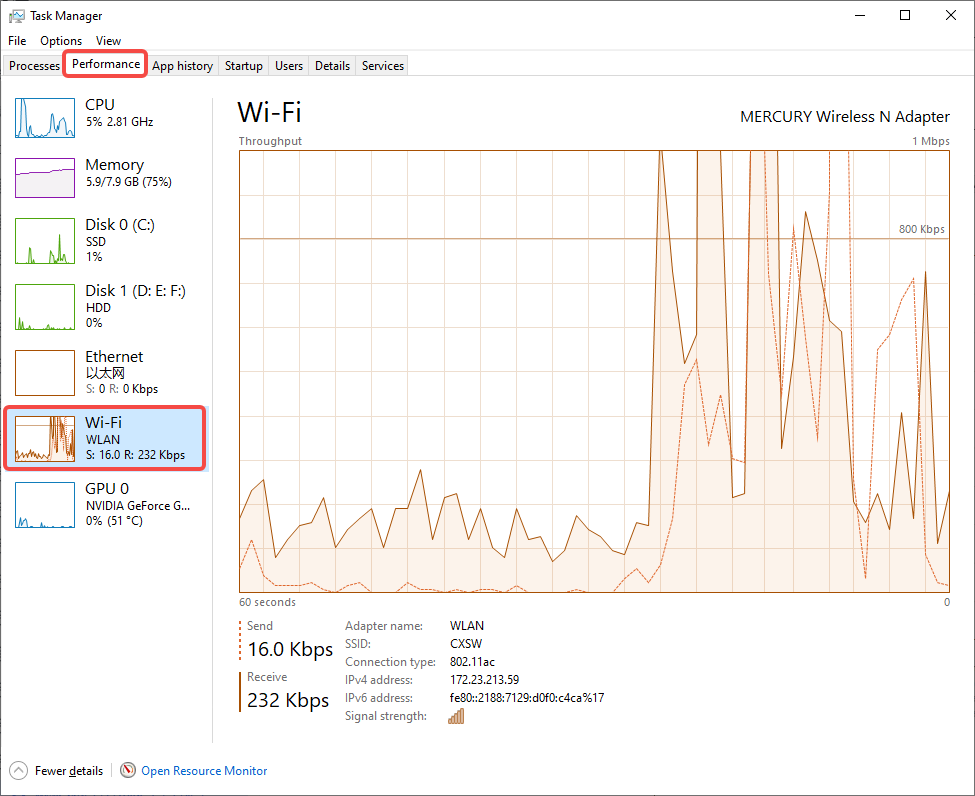
¶ 2. LAN Device Diagnosis
¶ 2.1 Whether the device is powered on, whether the device is connected to the network, whether the device IP has changed
When the diagnosis prompts "Is the device powered on, is the device connected to the network, has the device IP changed?", the solution is as follows:
Step 1: Check whether the printer is turned on
Check whether the printer's power button is turned on. If it is not turned on, press the power button to turn it on. If it is turned on, check the network connection.
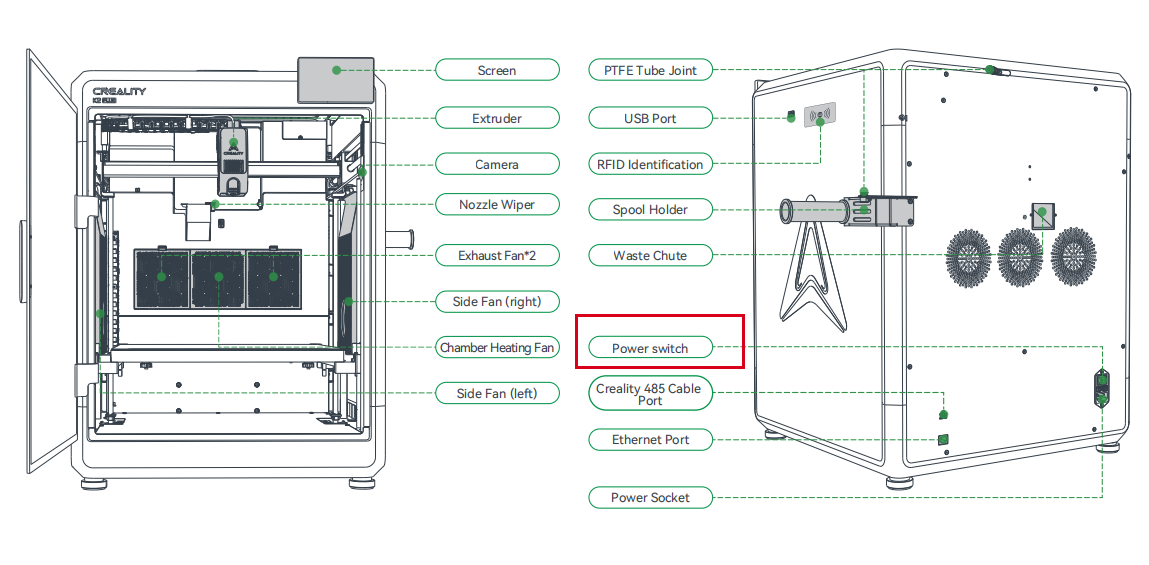
Step 2: Check whether the printer is connected to the Internet
Take the K2 plus printer as an example, click "Settings-Network" to check the printer network connection. If the printer is not connected to the network, you need to click Connect. If the printer is connected to the network, you need to check whether the IP on the software and the printer are consistent.

Step 3: Check whether the IP on the slicing software is consistent with the IP on the printer
Check whether the printer IP displayed on the software device page is consistent with the IP on the physical printer. If they are inconsistent, you need to refresh the page on the software or remove the printer and re-enter the IP to connect to the printer.
Note: If the problem is still not solved after checking according to the above steps, please contact customer service in time.


¶ 2.2 The current IP may be occupied by other devices, please confirm the IP address of the printer device
When the diagnosis prompt "The current IP may be occupied by other devices, please confirm the printer device IP address" appears, the solution is as follows:
Operation steps:Check whether the printer IP displayed on the software device page is consistent with the IP on the physical printer. If they are inconsistent, you need to refresh the page on the software or remove the printer and re-enter the IP to connect to the printer.
Note: If the problem is still not solved after checking according to the above steps, please contact customer service in time.


¶ 2.3 The device network port may be abnormally closed. Restart the device to see if it works properly.
When the diagnosis prompt "The device network port may be abnormally closed, restart the device to see if it is normal" appears, the solution is as follows:
Operation steps:Find the power button of the printer, press the power button to turn off the printer, and press the power button to restart the printer after 1-2 minutes.
Note: If the problem is still not solved after checking according to the above steps, please contact customer service in time.
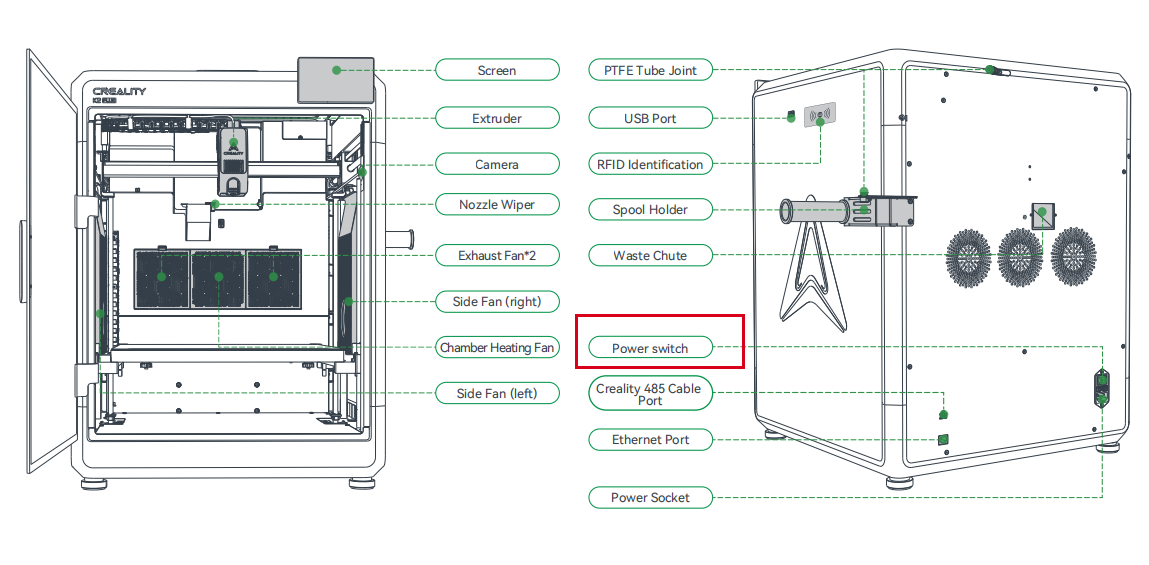
¶ 2.4 Are the router and device too far apart? Are there any large files being transferred on the network?
When the diagnosis prompt "Are the router and device too far apart? Are there large files being transferred on the network?" appears, the solution is as follows:
Step 1: Check if the distance between the router and the printer is too far
Check whether the distance between the router and the printer is too far. Try not to set it too far, set it about 10 meters away without any walls or other objects blocking it.
Step 2: Check whether there are large files being transferred
Open the computer's "Task Manager - WiFi/Ethernet" to check whether there are any large file transfers on the computer. When there are large file transfers, try to reduce the use of multiple applications at the same time.
Note: If the problem is still not solved after checking according to the above steps, please contact customer service in time.