
Dear Users,
Thank you for choosing Creality. For your convenience, please read this quick guide carefully before use, and follow the instructions in the quick guide.
The Creality team is always here to provide you with quality service. If you encounter problems during use, please contact us via the phone number or email address provided at the end of the Quick Guide. In addition, video instructions are available on the TF card for your reference.
You can also visit Creality’s official website (www.cxsw3d.com) to learn more about software and hardware, contact information, operation, maintenance, etc.
¶ Firmware Upgrade
Download the latest firmware from https://www.crealitycloud.cn/en/software-firmware/other?type=16,back up and delete the files on the TF card, and save the bin file to the root directory of the TF card.
¶ Motherboard Firmware
When the machine is powered off, insert the TF card into the card slot, and it will automatically update the firmware when it is powered on. The buzzer will keep beeping during the update process, and the update will be completed when the beep ends (please keep the power on until completed).
¶ Laser Module Firmware
When the machine is powered off, insert the TF card into the card reader, then insert it into the USB-C port on the top of the laser module through the USB-A to USB-C adapter, and the firmware will automatically update when it is powered on. During the update process, the indicator of the laser module will turn orange with a marquee effect, and the update will be completed when it stops the marquee effect (please keep the power on until completed).
¶ Security Statement
When a laser engraver engraves or cuts materials, it casts a high-density laser beam that heats the surface to vaporize materials without burning them. But most materials are inherently flammable and can be ignited, which may burn the machine and the surroundings.
Caution - Use of controls or adjustments or performance of procedures other than those specified herein may result in hazardous radiation exposure. The laser safety classification of this product is based on IEC 60825-1:2014. The laser safety level of laser radiation emitted through laser aperture exceeds Class 1.
Please use it as instructed below:
1. Do not place this product near flammable and explosive materials, volatile solvents or heat sources. Please place this product in a ventilated, cool and dust-free environment.
2. Do not use power cords other than the one provided in the package during the installation.
3. Regularly clean the body and laser module with an anti-static brush and a dry cloth when the machine is powered off.
4. Please connect the silicone tube on the laser module whether using an air assist or not. This will reduce the risk of lens contamination.
5. The working temperature of the laser module is 5°C-35°C. Avoid using this product in a humid environment, and do not use it during a thunderstorm.
6. If the product isn’t used for a long time, please turn off the product and disconnect the power cord.
7. When the product is connected to the power supply, please do not touch the electronic areas with your hands or other tools. DO NOT plug and unplug the laser module cable when the machine is powered on.
8. When the product is running, please do not touch any part of the moving system or laser module.
9. Please place a flat object that the laser cannot penetrate under the processed material, such as aluminum alloy.
10. During the laser engraving, please wear goggles to avoid vision damage caused by looking directly at the laser spot.
11. Smoke or smells may be produced during laser engraving and cutting. It is recommended to operate in a well-ventilated environment.
12. Children under the age of 10 are strictly prohibited from using this product without adult supervision to avoid injury.
13. Prepare fire extinguishers as a backup. Regularly maintain and inspect the fire extinguishers.
14. It is forbidden to leave it unattended while the machine is working.
15. Users should abide by the laws and regulations of the corresponding country and region where the equipment is located (where it is used), practice professional ethics, and pay attention to safety obligations. It is strictly forbidden to use our products or equipment for any illegal purposes. If there is any violation, we will not be responsible for the relevant legal responsibilities.
¶ Parameters
| Product Name | Creality Falcon2 Pro Laser Engraver and Cutter | ||
| Optical Power | 12W | 22W | 40W |
| Product Size | 664*570*163mm | 664*570*173mm | 664*570*193mm |
| Weight | 7.14kg | 7.18kg | 7.68kg |
| Input Voltage | 100-240V~50-60Hz | ||
| Output Voltage | DC 24.0V 5.0A | DC 24.0V 10.0A | |
| Working Temperature | 5℃-35℃ | ||
| Safety Certifications | IEC60825、FDA、CE、ROHS、FCC、UKCA、UL Report、PSE | ||
| Engraving Area | 400mm*415mm | ||
| Laser Source | Diode Laser | ||
| Laser Wavelength | 455±5nm | ||
| Laser Class | Class Ⅳ (FDA) | ||
| Laser Engraving Software | LightBurn、LaserGRBL | ||
| Operating System | Windows/MacOS | ||
| Supported File Formats | Jpeg, jpg, png, bmp, svg, dxf, etc. | ||
| Supported Materials | Cardboard, wood, bamboo, rubber, leather, fabric, acrylic, plastic, etc. | ||
¶ Product Overview

A. Gas Nozzle
B. Dust Cover & Filter Cotton
C. Silicone Tube
1. Left Y-axis Component
2. Right Y-axis Component
3. Front X-axis Component
4. Rear X-axis Component
5. Adapter Board
6. Laser Module
7. Raiser Stand
8. Control Panel
9. Emergency Stop Button
10. Security Lock
11. TF Card Slot
12. Type-C Port
13. Power Input
14. Power Button
¶ Parts List

1. Machine Frame*1
2. Raiser Stand (including pads) *4
3. Raiser Stand (without pad)*4
4. Laser Module*1
5. Air Pump*1
6. USB-C Cable*1
7. Multi-level Fixed Focus Block*1
8. Goggles*1
9. Basswood Board*3
10. Anti-static Brush *1
11. Storage Box*1
12. Power Supply*1
13. M1.5/M2/M2.5/M3 Allen Wrench*1
14. Open-end Wrench*1
15. TF Card & Card Reader*1
16. USB-A to USB-C Adapter*1
17. Key*2
18. Protective Lens*1
19. M3X10 / M4X6 Hexagon Socket Head Screw*4
20. Dust-free Cloth*1
21. Black Cable Straps*3
22. Metal Protection Plate*1
23. Tweezers*1
¶ Assembly directions
1. Install four raiser stands (including pads): There are 3 positions for installation at each of the four corners of the machine, to suit different size of workbenches. Pay attention to symmetry when installing the stands.
Note: The other four raiser stands (without pads) can be used to raise the machine. You can stack them if necessary.


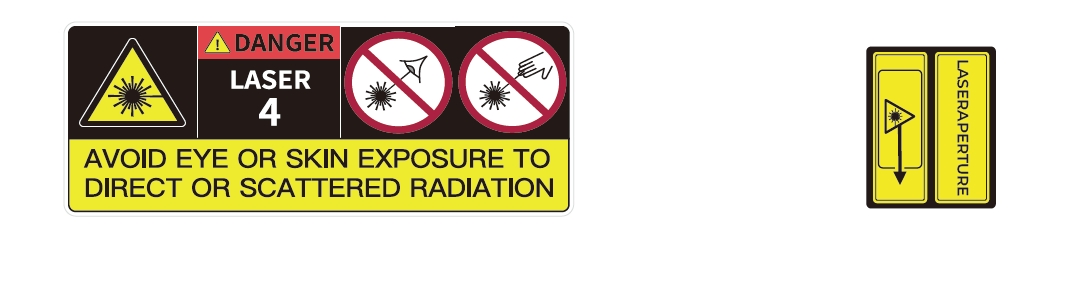
2. Connect the machine with the air pump.
2.1 Unplug the rubber plug in the air nozzle of the air pump, and connect the silicone tube from the machine to the air nozzle of the air pump.


2.2 Plug the air pump cable into the air pump interface on the left side of the machine, and you can adjust the airflow through the knob switch.

3. Install the laser module: Install it onto the bracket and lock it with the thumb screw on the right.

4. Connect the laser module with the adapter board, and fix the laser module cable and the silicone tube with the cable management clips.

5. Organize the laser module cable and silicone tube with the cable straps.

¶ Preparation
1. Carefully read the content in the security statement again.
2. Stack the protective metal plate, honeycomb worktable(optional) and processed materials in sequence.

3. Adjust the focal length of the laser module with the multi-level fixed focus block.
Place the multi-level fixed-focus block between the module and the processed material, lower the laser module until the bottom of the laser module cover touches on the corresponding tier marked on the multi-level fixed-focus block, and then lock it with the thumb screw on the right side. For example, when you’re engraving or cutting 2mm thick basswood boards the laser module is set on the top level as shown here.

¶ Software Installation & Use
The machine can be controlled with LaserGRBL or LightBurn after being connected to a PC via a USB-C cable, and can also work by reading codes (exported from Lightburn) on a TF card. For software tutorials, please refer to the information provided on the TF card.
¶ Control from PC
Connect the machine to a PC via a USB-C cable. If your computer does not have a USB-A port, please use the included adapter to convert it. While controlling from PC, you can also control it through the Start/Pause button on the control panel of the machine.
¶ Work with TF Card
1. Generate the engraving file (gcode) through the LightBurn software, and save the file to the root directory of the TF card (the machine will access the file with the latest data in the root directory of the TF card by default, so it is advised to delete other irrelevant files in the first directory). Insert the TF card into the machine before powering it on, plug in the power adapter and power cord, and turn on the power button.
After the machine is powered on, it will sound two beeps and enter standby mode. The indicator light will pulse green slowly.
Press the Frame button, and the machine will exit the standby mode and enter the preview mode. The laser module will emit a weak beam and move along the X/Y axis to frame the target working area. The indicator will be in solid blue. You can adjust the material to a suitable position, or make fine adjustments through the arrow buttons on the control panel.
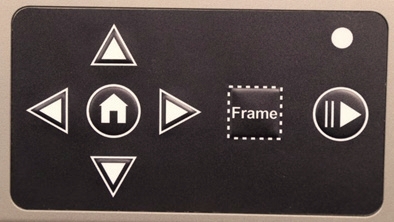
3. In the preview mode, press the Start/Pause button to enter the engraving mode, the laser module will emit a strong beam, and the machine will start engraving. The indicator will be in solid blue. If you need to pause the engraving, please press the Start/Pause button, and the indicator light will pulse green slowly. Press the Start/Pause button again to continue engraving.
If you need to cancel the engraving, please press and hold the Start/Pause button for 3 seconds, the machine will sound a beep, and the machine will reset. After the reset is completed, the machine will sound two beeps and enter the standby mode. The indicator will pulse green slowly.
4. After the engraving is completed, the machine will sound three beeps and then reset. After the reset is completed, the machine will sound a beep and enter the standby mode, and the indicator will pulse green slowly.
¶ Indicator Explanations
¶ Control Panel
1. The indicator is off: The machine is in a power-off state.
2. Solid white: The machine is in the initialization mode, and it will automatically enter the standby mode after the initialization is completed.
3. Flashing purple: The machine is in the firmware upgrade mode, and the buzzer makes a rapid sound at the same time. It will automatically enter the standby mode after the upgrade is completed.
4. Flashing red: The machine is in abnormal mode, and the buzzer makes a rapid sound at the same time. It will automatically enter standby mode after dealing with the abnormality.
5. Pulsing green (slowly): The machine is in standby mode, and you can press Frame button to enter preview mode.
6. Solid blue: The machine is in preview mode or engraving mode, and the laser module is emitting a beam. Special attention should be paid to safety.
7. Flashing yellow: There is no gcode file in the root directory of the TF card, and the buzzer will sound two beeps.
¶ Laser Module
1. AIR: Detects the current airflow passing through the laser module.
Flashing red: No airflow. Smoke and dust may contaminate the lens during engraving or cutting, please check the working status of the air pump and ensure that the silicone tube is connected.
Solid orange: Small airflow volume. It is recommended to enable a small airflow volume when engraving, since a large airflow volume can affect the engraving result.
Solid green: Large airflow volume. The airflow volume can be adjusted according to individual needs when cutting.
2. FIRE: Detects whether the processed material is burning.
Red: Flame is detected. It is recommended to stop the current work immediately to ensure safety.
Orange: There is a fire hazard. Please confirm the material and set the working parameters properly.
Green: No flame is detected. Please clean and maintain the laser module regularly.
3. LENS: Detects whether the lens of the laser module is dirty.
Red: The lens is seriously dirty. Please stop the current work immediately, and clean and maintain the laser module.
Orange: The lens is slightly dirty. It is recommended to stop the current work as soon as possible, and clean and maintain the laser module.
Green: The lens is not dirty. Please clean and maintain the laser module regularly.
Notes:
1. The alarm functions of the laser module can be enabled or disabled, but the indicator light will still indicate the current situation normally when disabled. To enable the alarm, please refer to the “Laser Module Alarm Function.pdf" in the included documents.
2. When receiving an alarm, please check the laser module carefully, and then press the Reset button on the laser module to stop the alarm.
3. The USB-C port on the laser module can be used to upgrade the firmware of the laser module, or export the work log of the laser module. When the port is not in use, please plug in the dust-proof plug.
4. Unlike the 12W and 22W laser modules, the laser beam of the 40W laser module can be adjusted by holding on the “Reset Button” for 2 seconds after power on. The indicator lights can indicate the current mode:
Two lights on (Normal): The maximum output power is 40W. It can cut thicker material and cut faster.
One light on (Precise): The maximum output power is 20W. It can engrave more precisely and leave a narrower kerf.
Please refer to "Description of GRBL configuration parameters.pdf " in the TF card for more information.
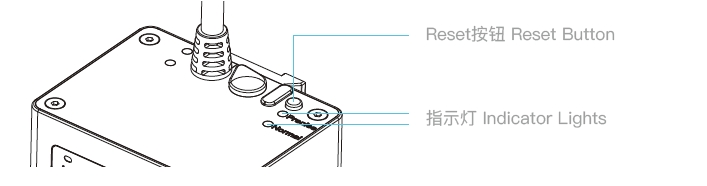
※ Users should abide by the laws and regulations of the country and region where the equipment is located (place of use), abide by professional ethics, and pay attention to safety obligations. It is strictly forbidden to use our products or equipment for any illegal purpose.Our company is not responsible for the relevant legal responsibilities that the violator should bear.
※ Since each model is different, the actual product may be different from the picture. Please refer to the actual product. The final interpretation right belongs to Shenzhen Chuangxiang 3D Technology Co., Ltd.