The following is the standardized firmware upgrade guide for Falcon A1 mainboard, suitable for users or technicians. Please strictly follow these steps to avoid upgrade failure or hardware damage.
¶ 1. Pre-upgrade Preparation
¶ Confirm machine model and mainboard firmware version
Confirm machine model: Falcon A1
Current firmware version can be verified in Falcon Design Space software (connect the machine to computer and check the software version in the software console).
¶ Download firmware file
Obtain the latest firmware from the official Creality Cloud website (format usually is CV40-MASTER-Release_V1_0_6.bin.BIN file
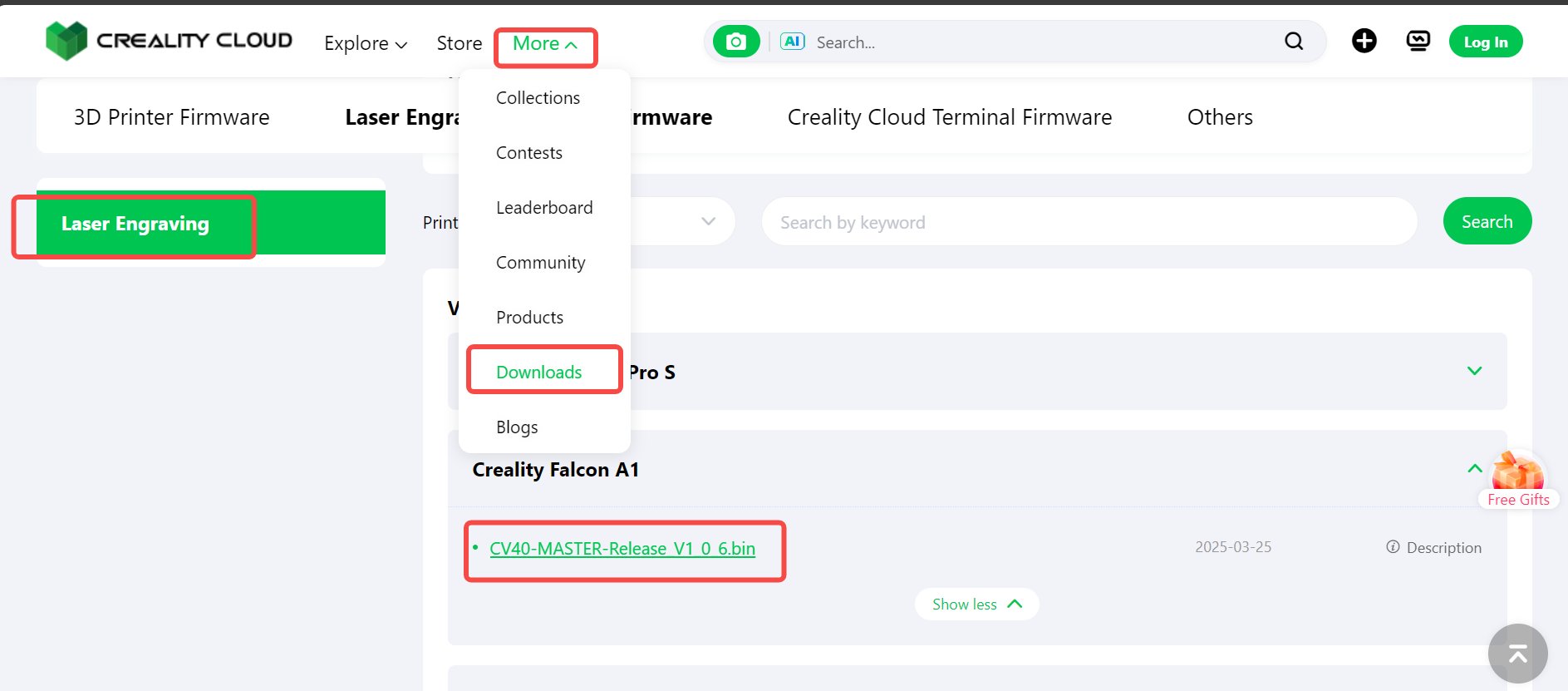
¶ Tool Preparation
Prepare any one of FAT32 format USB drive, SD card with reader, or TF card with reader (capacity ≤32GB, recommended to be empty). If you don't have them, you need to buy.
USB-A to Type-C adapter (which is equipped with the machine, no need to buy)

¶ 2. Upgrade Methods
¶ Method 1: Using USB drive, SD card + reader, or TF card + reader (Recommended - Manual Upgrade)
- Power off the Falcon A1, insert the USB drive into the mainboard USB slot.
- Power off Falcon A1 and wait for one sound of “beep”.
- Then the device will beep repeatedly to indicate entering upgrade mode.
- Wait for the device to complete firmware upgrade (do not power off or restart during this process).
- Note: If you need to connect to a computer, you must restart the device!
 |
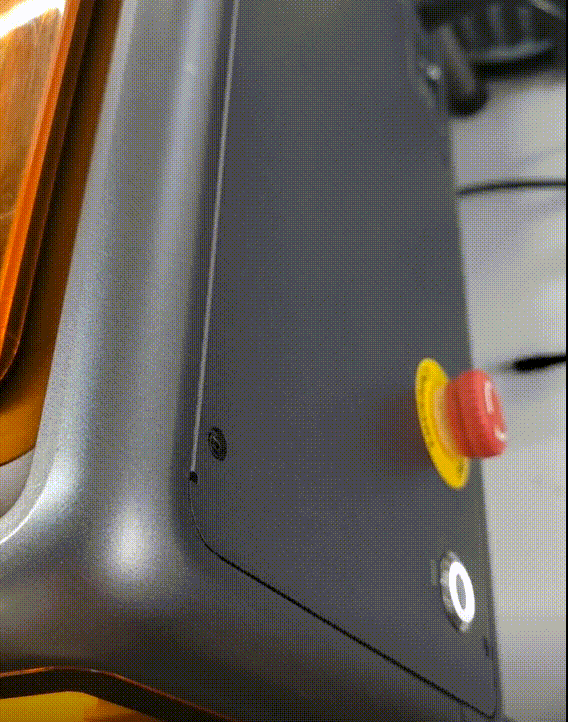 |
6. After the update is complete, remove the USB drive and delete the .bin file inside.
7. Connect USB and restart the machine, enter Falcon Design Space engraving software console, send $I to verify the version number to complete.
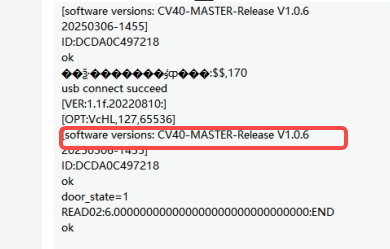
¶ Method 2: Through Falcon Design Space software (online upgrade)
1. Download the latest version of Falcon Design Space software (FDS version 1.7.5 or above)/craftseek website link: www.craftseek.com
2. After installing FDS software, connect A1 to your computer using a USB-A to Type-C data cable and power on the machine. When entering Falcon Design Space control panel, it will prompt "A new firmware version has been released for your device Creality Falcon A1. Do you want to upgrade now?" ⬇️

3. Click “Upgrade now”
4. After the upgrade is complete, send $I in the console to verify the version number.
Note: Only Falcon A1 mainboard with lower version will prompt for firmware upgrade.
¶ 3. Precaution
1. Compatibility
Ensure firmware version is higher than or compatible with current hardware.
2. Troubleshooting
Manual upgrade failure:Try replacing USB drive or re-downloading firmware
Online upgrade failure:Some factory devices with version 1.0.0 firmware may fail online upgrade, possibly due to unstable USB connection. If multiple online upgrade attempts fail, please switch to manual firmware upgrade.
Alarm/Freeze:Powe off the machine, check chamber door, laser module connection cable, unplug the air pump and rotation kit connectors, then try upgrading again.
3. Others
¶ 4. Official Support
Follow these procedures for safe upgrade completion. For further assistance, please contact official customer service (cs@creality.com) for more technical support!