¶ Falcon A1 Pro Mainboard Firmware Update Guide
Falcon A1 Pro Mainboard Firmware Update Guide
The following is the standardized firmware upgrade guide for Falcon A1 Pro mainboard, suitable for users or technicians. Please strictly follow these steps to avoid upgrade failure or hardware damage.
¶ 一、OTA Upgrade Method
¶ A、Pre-upgrade Preparation
Confirm machine model and mainboard firmware version
Confirm machine model: Falcon A1 Pro
Determine the device model from the home screen display. As shown in the figure below, 【V1.0.29】 indicates the firmware version of the device.
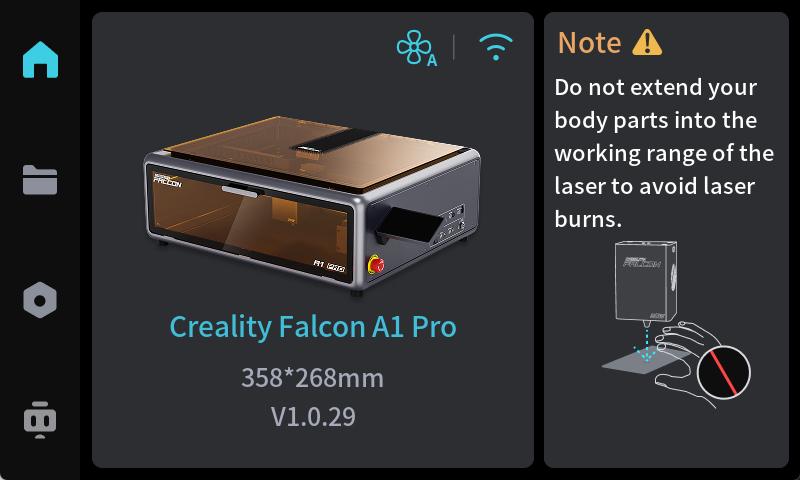
WLAN Connection
In 【Settings > WLAN】, enable 【WLAN (2.4GHz Only)】
After scanning the WiFi QR code, enter the WiFi password to connect to the available network.
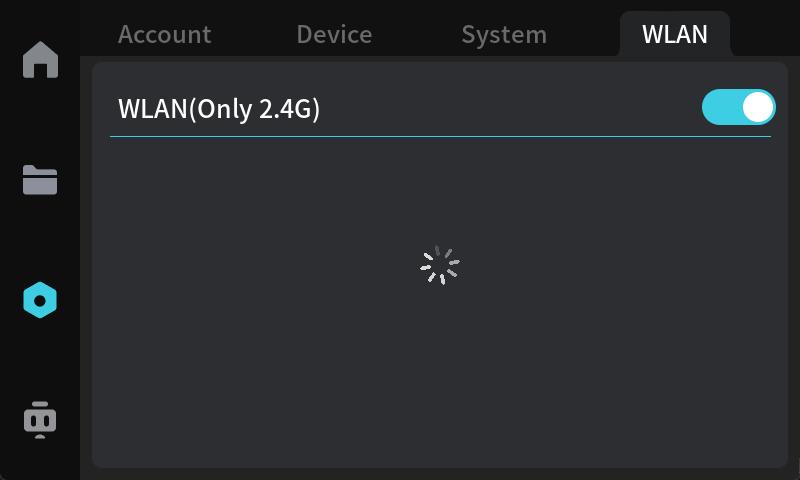
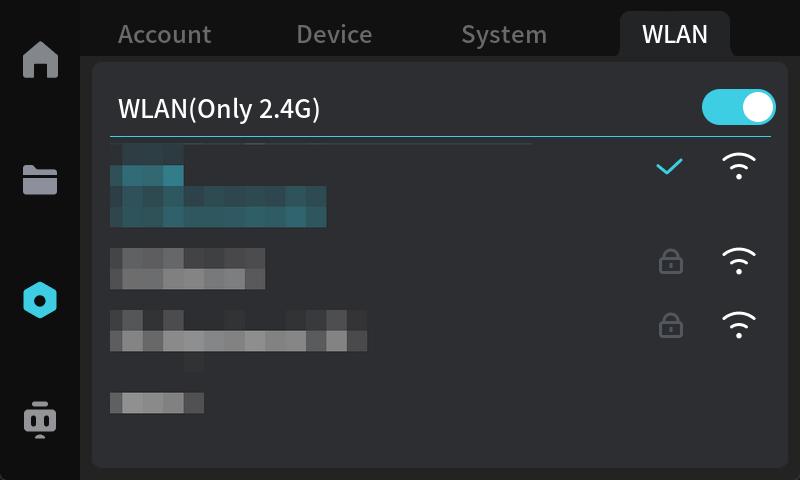
¶ B、How to Upgrade
Perform the upgrade via OTA network connection
After successful WiFi connection, check for new versions in 【Settings > Device > Firmware Version】.
Tap the red dot indicator on 【Firmware Version】 to access the 【Discover new version】 screen.
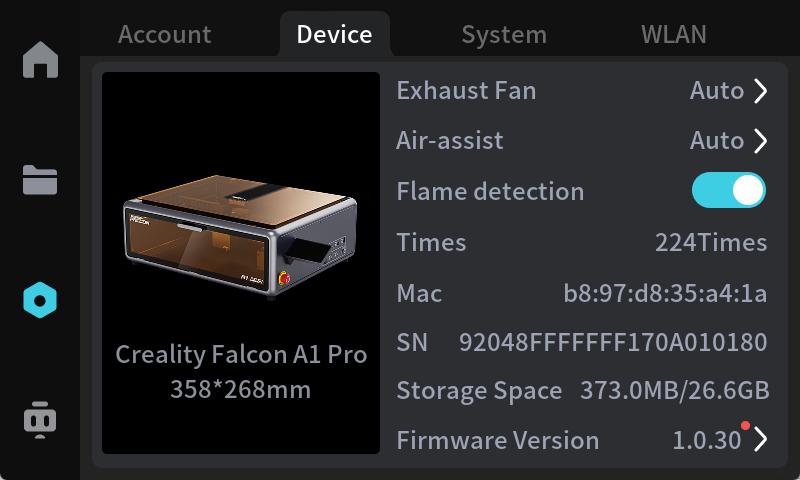
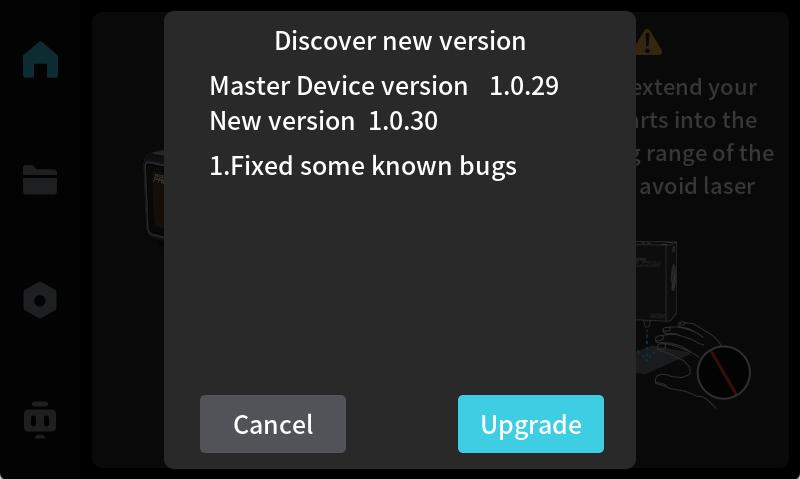
After selecting 【Upgrade】, the device will download a firmware package of approximately 150MB via network connection for firmware update purposes only.
Download duration may vary depending on network conditions. Upon successful download, the device will automatically proceed with firmware upgrade.
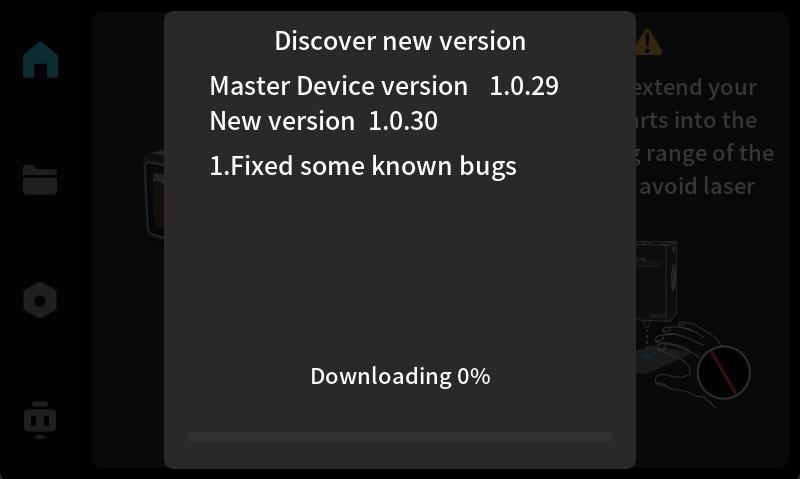
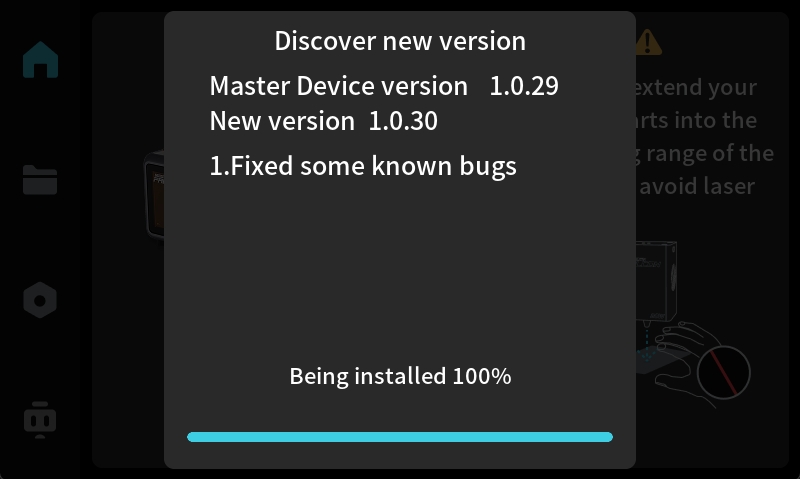
After approximately 1 minute, the device will emit continuous beeping sounds (indicating successful upgrade completion).
After the device reboots, verify the firmware version on the home screen displays 【New Version】. This indicates a successful upgrade. If not, the upgrade has failed and must be repeated.

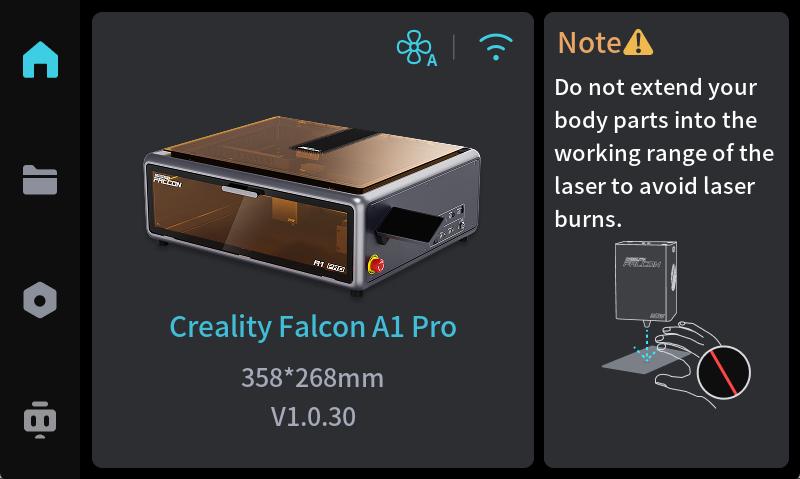
¶ C、Precaution
Troubleshooting
Download Failed:Ensure the connected WiFi has internet access with download speeds exceeding 200kb/s.
Upgrade Failed: Do not open covers, connect/disconnect module air pumps, or perform any other operations during the device firmware download/upgrade process.
Alarm/Freeze: Power off the machine, check chamber door, laser module connection cable, unplug the air pump and rotation kit connectors, then try upgrading again.
Others
¶ D、Official Support
Follow these procedures for safe upgrade completion. For further assistance, please contact official customer service (cs@creality.com) for more technical support!
¶ 二、Local Upgrade Method
¶ A、Pre-upgrade Preparation
Confirm machine model and mainboard firmware version
Confirm machine model: Falcon A1 Pro
Determine the device model from the home screen display. As shown in the figure below, 【V1.0.29】 indicates the firmware version of the device.
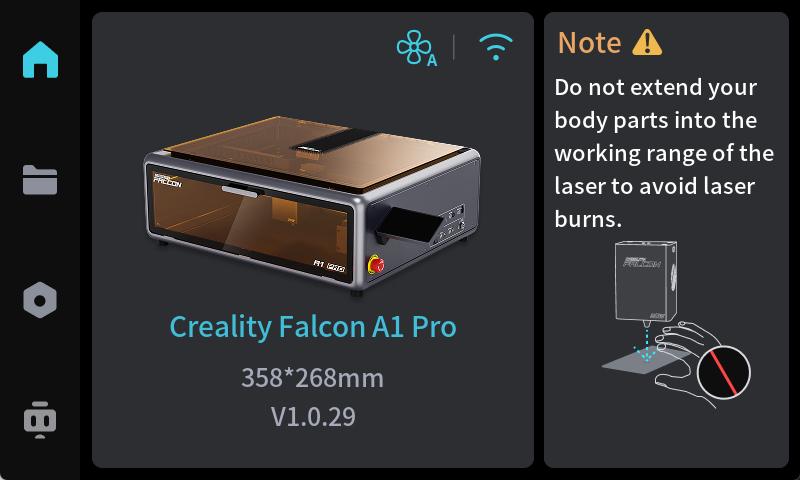
Download firmware file
Obtain the latest firmware from the official Creality Cloud website
The format usually is 【CV40-Pro-MASTER-Release_V1_0_29_202506261944.tar.gz】 file

Tool Preparation
Prepare any one of FAT32 format USB drive, SD card with reader, or TF card with reader (capacity ≤32GB, recommended to be empty). If you don't have them, you need to buy.
USB-A to Type-C adapter
Note: The USB-to-Type-C cable is included with the device. The following items must be provided by the user: TF card/SD card,USB card reader,USB flash drive

¶ B、How to Upgrade
Using USB drive, SD card + reader, or TF card + reader (Recommended - Manual Upgrade)
Copy the firmware.tar.gz file to the root directory of the USB drive (Do not extract!)
While the device is powered on, insert the USB drive into either of the two Type-C ports on the machine.
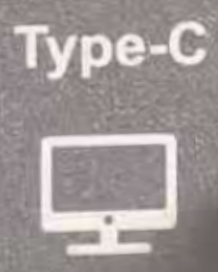

Within one minute after inserting the USB drive, the device will display [New Version Detected]. Select [Upgrade] to enter the firmware update module.
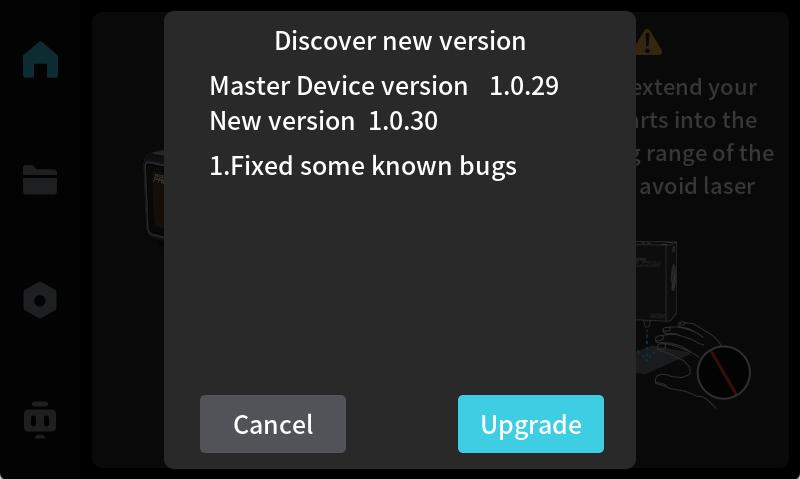
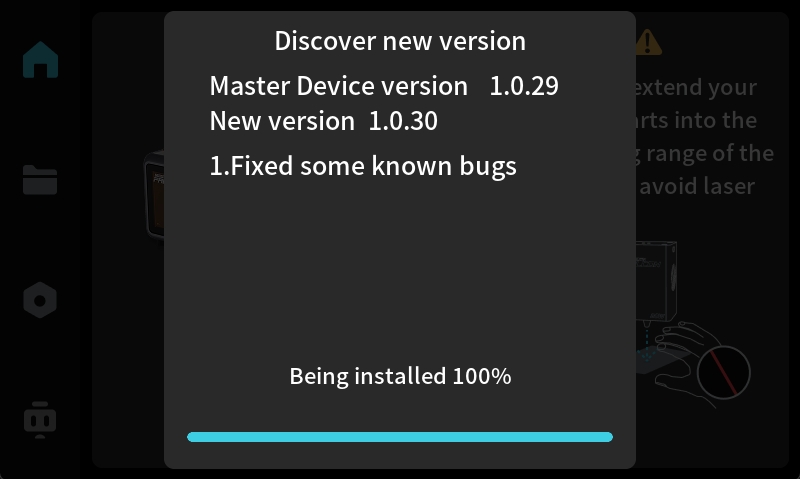
After approximately 1 minute, the device will emit continuous beeping sounds (indicating successful upgrade completion).
Download duration may vary depending on network conditions. Upon successful download, the device will automatically proceed with firmware upgrade.

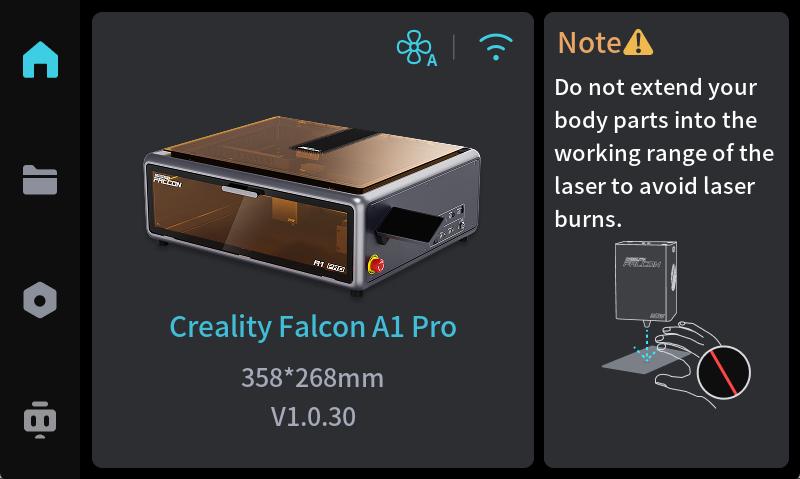
After completing the update, remove the USB drive and delete the firmware file from it.
¶ C、Precaution
Compatibility
Ensure firmware version is higher than or compatible with current hardware.
USB Drive Format Requirements:FAT32/NTFS/exFAT/NTFS
Troubleshooting
Manual update failed: Try replacing the USB drive or re-downloading the update files; do not unplug the USB drive until the upgrade completes successfully.
Alarm/Freeze: Power off the machine, check chamber door, laser module connection cable, unplug the air pump and rotation kit connectors, then try upgrading again.
Others
¶ D、Official Support
Follow these procedures for safe upgrade completion. For further assistance, please contact official customer service (cs@creality.com) for more technical support!