Before using the camera, you need to calibrate and fine-tune it (except for models that have been factory calibrated).
Precautions
1. Make sure to calibrate during the day when there is sufficient light and the LED is on. Avoid calibrating at night when the light is low.
2. If the workbench contains a large number of similar circular structures (such as honeycomb panels) or has severe reflections, it is recommended to cover the work area with 1-3mm thin basswood before calibration.
3. Ensure the surface of the calibration card is clean, the calibration card is flat without any warping, the flatter the calibration card, the better the camera calibration effect.
4. When engraving the coordinate points in the second step, please ensure that the material thickness matches the actual engraving material thickness.
5. If the camera position changes, recalibration is required.
6. If the material thickness changes significantly (more than 3mm), recalibration is required (if the camera has been calibrated, you can skip the first step and directly engrave the coordinate points to complete the calibration, saving calibration time).
7. If you use a third-party camera, the camera height needs to be able to capture the frame around the workbench, as shown below:

How to calibrate?
1. Take Creality Falcon2 Pro as an example, use a data cable to connect the computer and the camera.

2. Select Creality Falcon Camera and perform camera calibration.
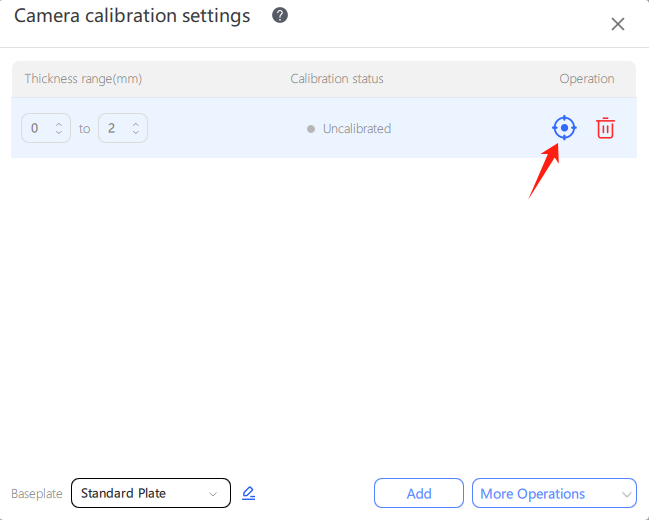
①. Different camera calibration parameters can be saved at different heights. Note the floor switch after replacing the floor;
②. It is recommended to add a range calibration for 1-3mm thickness. The system can automatically adapt the camera calibration parameters of the corresponding range according to the thickness you choose in the material library. When the material thickness is not within the range or non-standard, the system will apply the first thickness range calibration parameter by default;
③. If your camera position does not change, only the material height changes, you can skip the camera calibration step, directly to the camera alignment.
3. Place the calibration cards at the indicated positions (in a square grid about 40-50 mm from the edge of the working area, including top, bottom, left, right, center, upper left, lower left, upper right, and lower right, a total of 9 positions), and click to acquire images. After all images have been acquired, click "Next".
4. The higher the score on the right side of the acquired image, the better the image shooting effect. If the score is low, it is recommended to re-shoot.
Remark:
①. Perform calibration in the form of a nine-square grid, and move the calibration card position according to the software diagram each time.
②. If the image acquisition fails during calibration, you can move the calibration card to the center position, with the movement range of 1~3mm each time.
③. During the calibration process, be careful to move the laser module to avoid blocking the calibration card.









4. Place the basswood board (standard) – focus – close the protective cover – move the frame – start engraving.
Note: If you need to adjust the material position, open the protective cover after completing the border, adjust the engraving material position and close the protective cover, then start engraving.
5. Move the laser module to the front – acquire the image.
6. Double-click 1, 2, 3, and 4 in the software to correspond to the center point of the calibration pattern - Next - Complete the camera calibration.
Remark:
①. Use the mouse wheel to zoom in on the pattern. A red cross will appear after double-clicking the pattern. If you double-click the wrong position, you can "reset the coordinates" and double-click again;
②. Please be sure to double -click the center of the calibration pattern in order to avoid affecting the subsequent calibration results.
Abnormal situation:
①. If the double-click point is outside the center of the calibration pattern, it will cause failure to obtain the overlay when taking a photo.
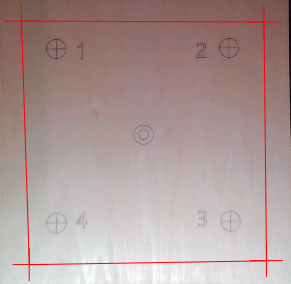

②. If you do not double-click the center of the calibration pattern in the order of 1, 2, 3, 4, the image you take will be mirrored.

At this point, the camera calibration is complete.
How to fine-tune?
1. Click "Take Photo" and the canvas will display the workbench screen.
Note: If the grid interferes with your image, you can turn it off in the settings.
2. Using "absolute coordinates", carve an "X" on the board.
2. Once engraving is complete, click "Take Photo" again. If the camera is not positioned perfectly , the same image will appear shadowed.
If detailed adjustments to the camera are required, please make fine adjustments based on the actual situation until the images are completely overlapped.
Translation before translation after
At this point, the fine-tuning work is complete. Finally, take out the wooden board, place the carving object of the same thickness, take a new photo, and directly place the image at the desired position to start carving.