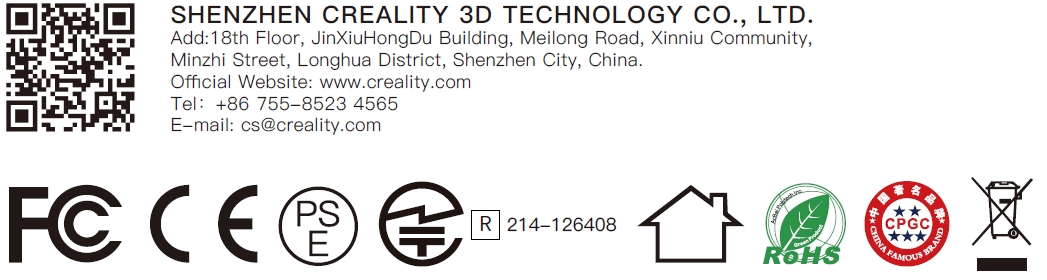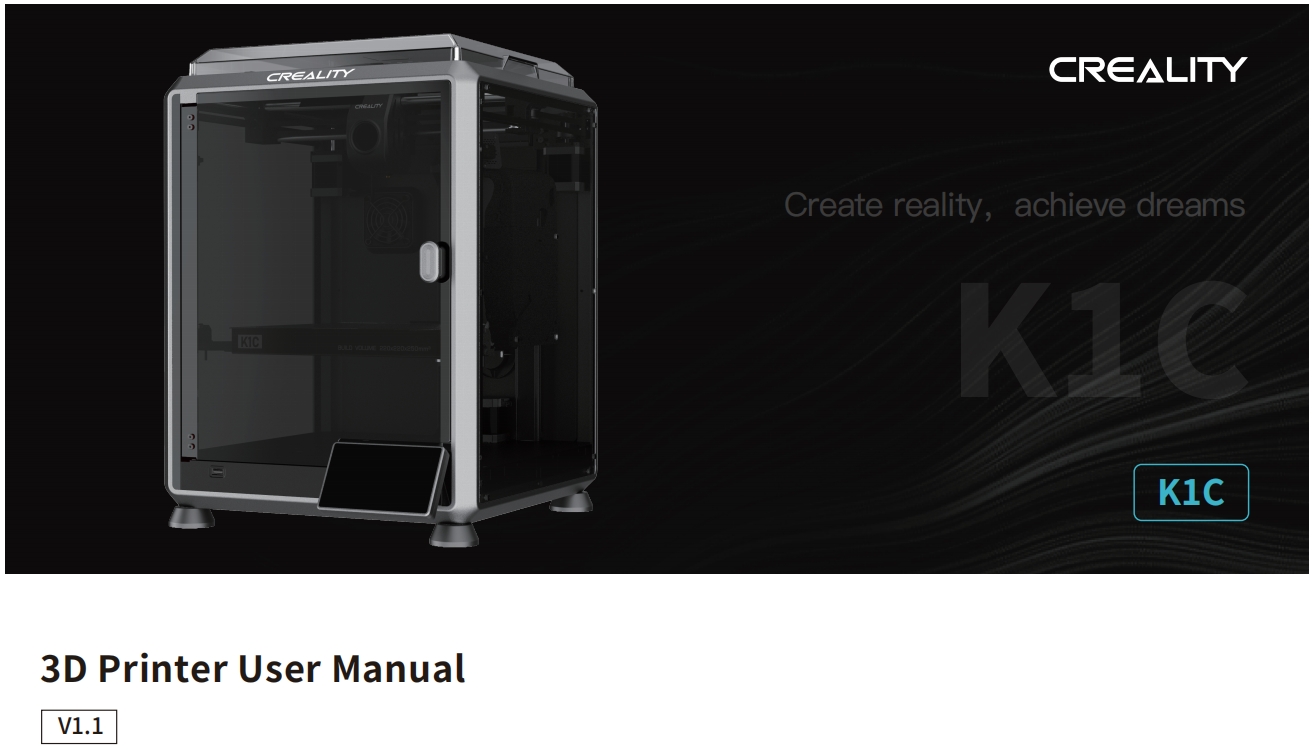
¶ Dear Users
Thank you for choosing our products. For the best experience, please read this User Manual carefully and strictly follow the instructions to operate the printer. Our
teams will always be ready to provide you with the best services. Please contact us via the phone number or e-mail address provided at the end of this User
Manual when you encounter any problem with the printer. For a better experience in using our products, you can also learn how to use the printer in the following
ways:Accompanied instructions: you can find the relevant instructions and videos in the USB flash disk.
You can also visit our official website (https://www.creality.com) to find information regarding software, hardware, contact information, device instructions, device
warranty information, and more.
NOTES
- Do not use the printer in any way other than described herein in order to avoid personal injury or property damage;
- Do not place the printer near any heat source or flammable or explosive objects. We suggest placing it in a well-ventilated, cool and dustless environment;
- Do not expose the printer to a violent vibration or any other unstable environment, as this may cause poor print quality;
- Please use recommended filaments to avoid clogging of the extrusion head and causing damage to the machine;
- Do not use the power cable of other products during installation. Always use a grounded three-prong power outlet, which accompanies the printer;
- Do not touch the nozzle and the heated bed during operation to avoid burns or personal injury;
- Do not wear gloves or wraps while operating the machine to prevent entrapment of movable parts that could cause crushing and cutting injuries to bodily parts;
- Use the provided tools to clean the filament from the extruder in time taking advantage of the residual temperature after printing. Do not touch the extruder directly when cleaning, otherwise it may cause burns;
- Clean the printer frequently. Clean the printer body with a dry cloth regularly after powering off the printer, wipe away dust, bonded print filament and foreign objects on the guide rails;
- Children under 10 years old should not use the printer without supervision, otherwise it may cause personal injury;
- Users should comply with the laws and regulations of the corresponding countries and regions where the equipment is located (used), abide by professional ethics, pay attention to safety obligations, and strictly prohibit the use of our products or equipment for any illegal purposes; Creality will not be responsible for any violators' legal liability under any circumstance;
- Tip: Do not plug in or unplug wires on a charged basis.
¶ Unbox Video
¶ 1. About the Device
¶ 1.1 About the Printer
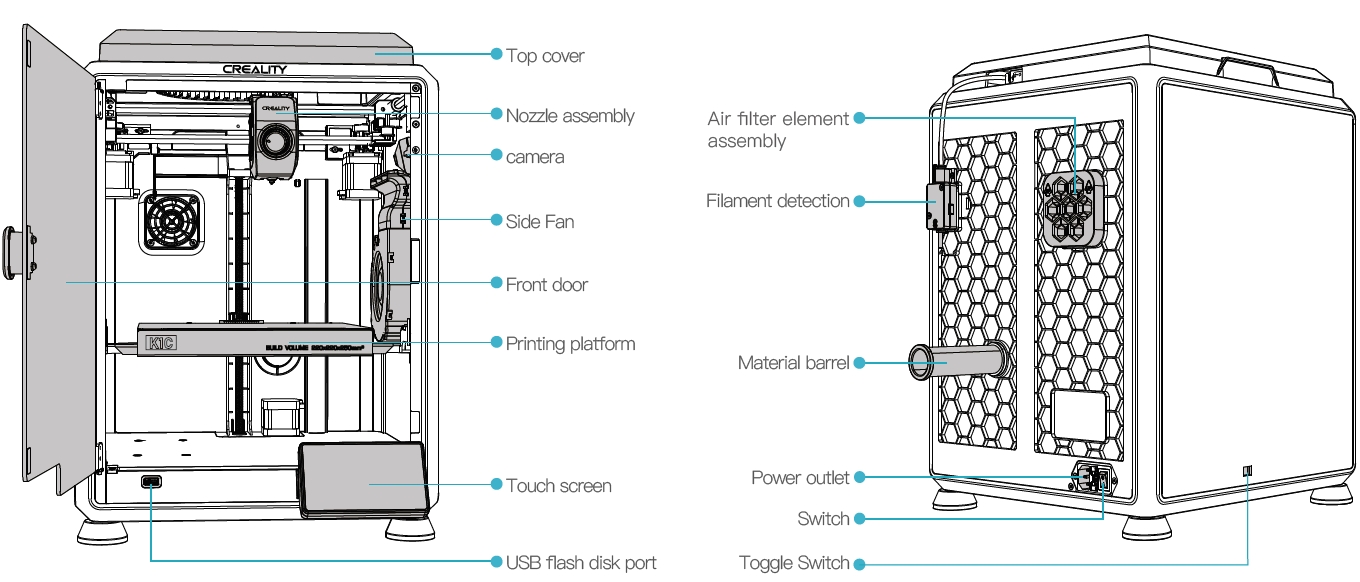
¶ 1.2 Device Specifications
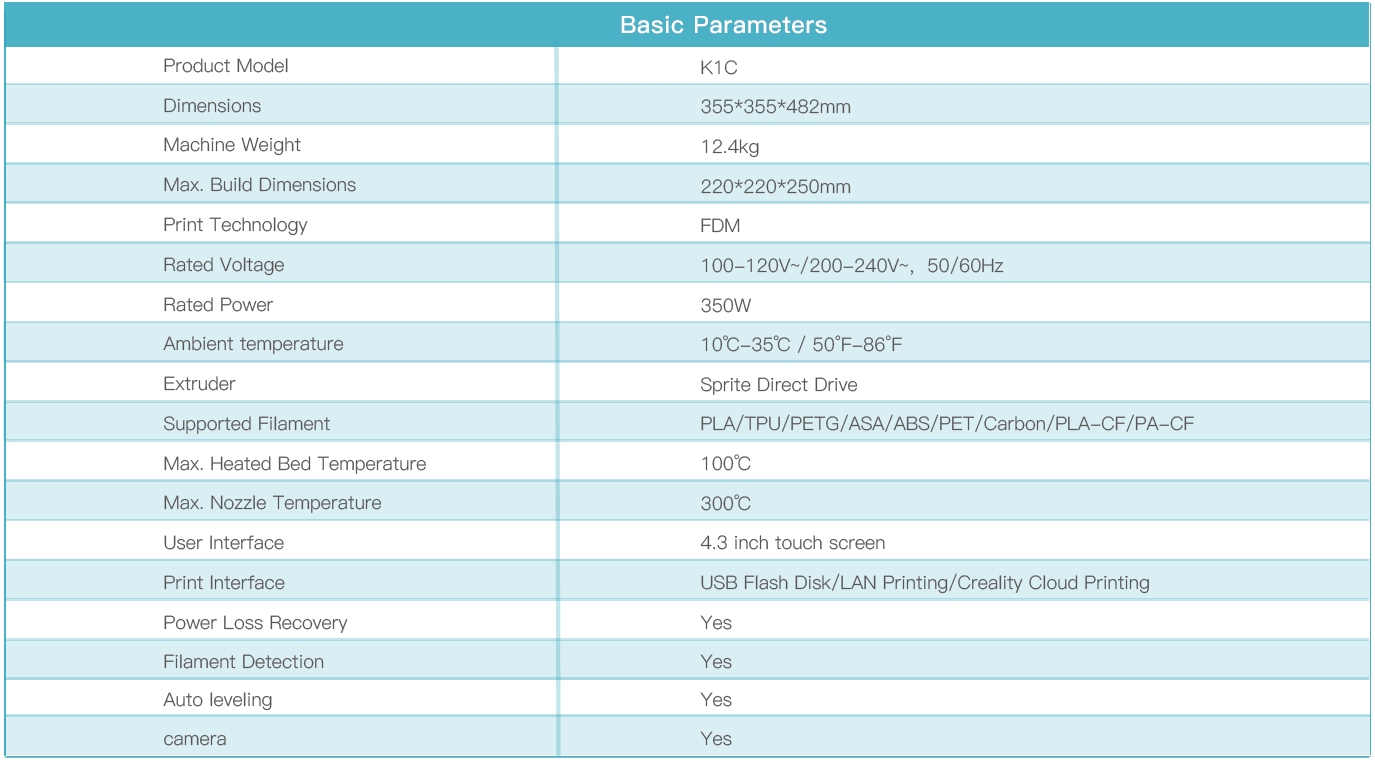
¶ 1.3 Packing List
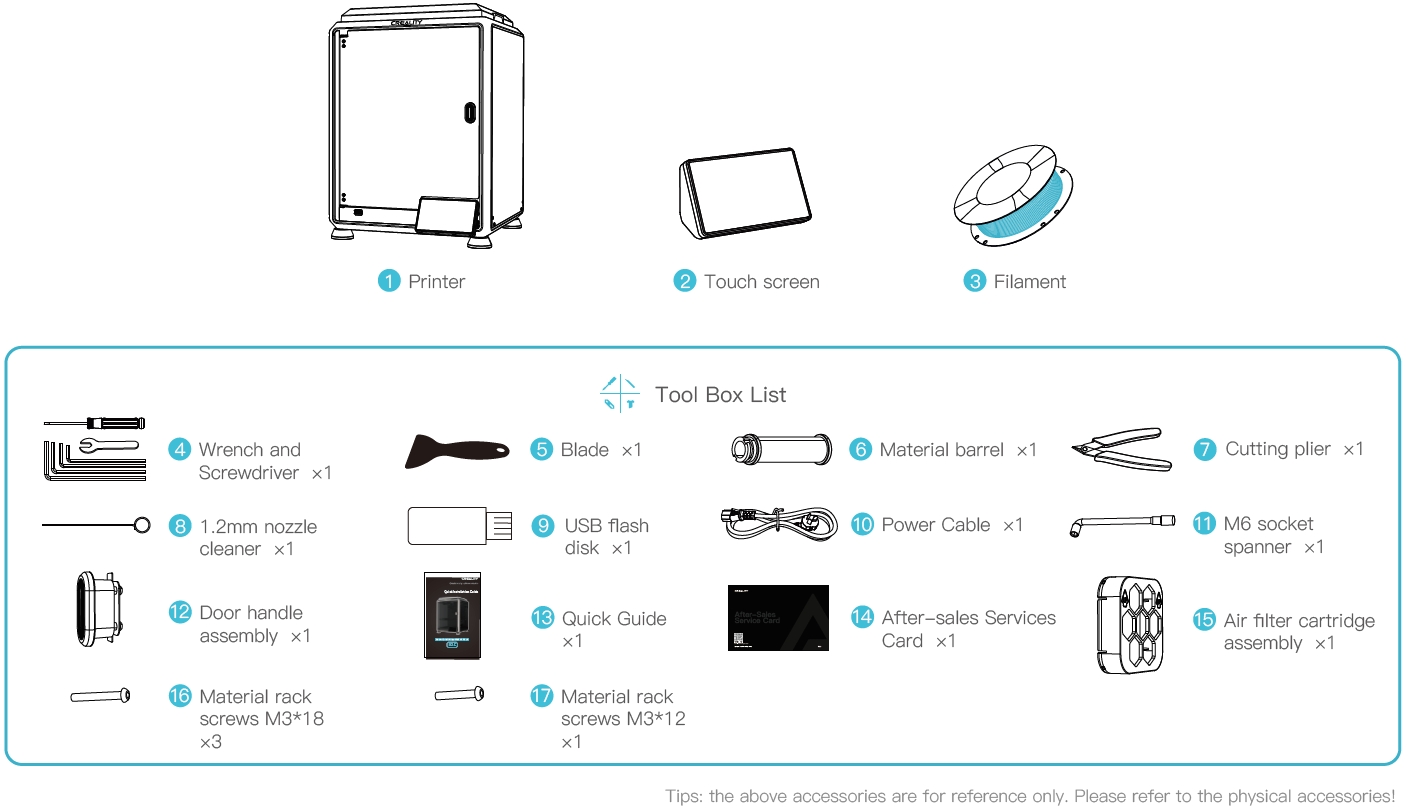
¶ 2. Unboxing
¶ 2.1 Unpacking Steps
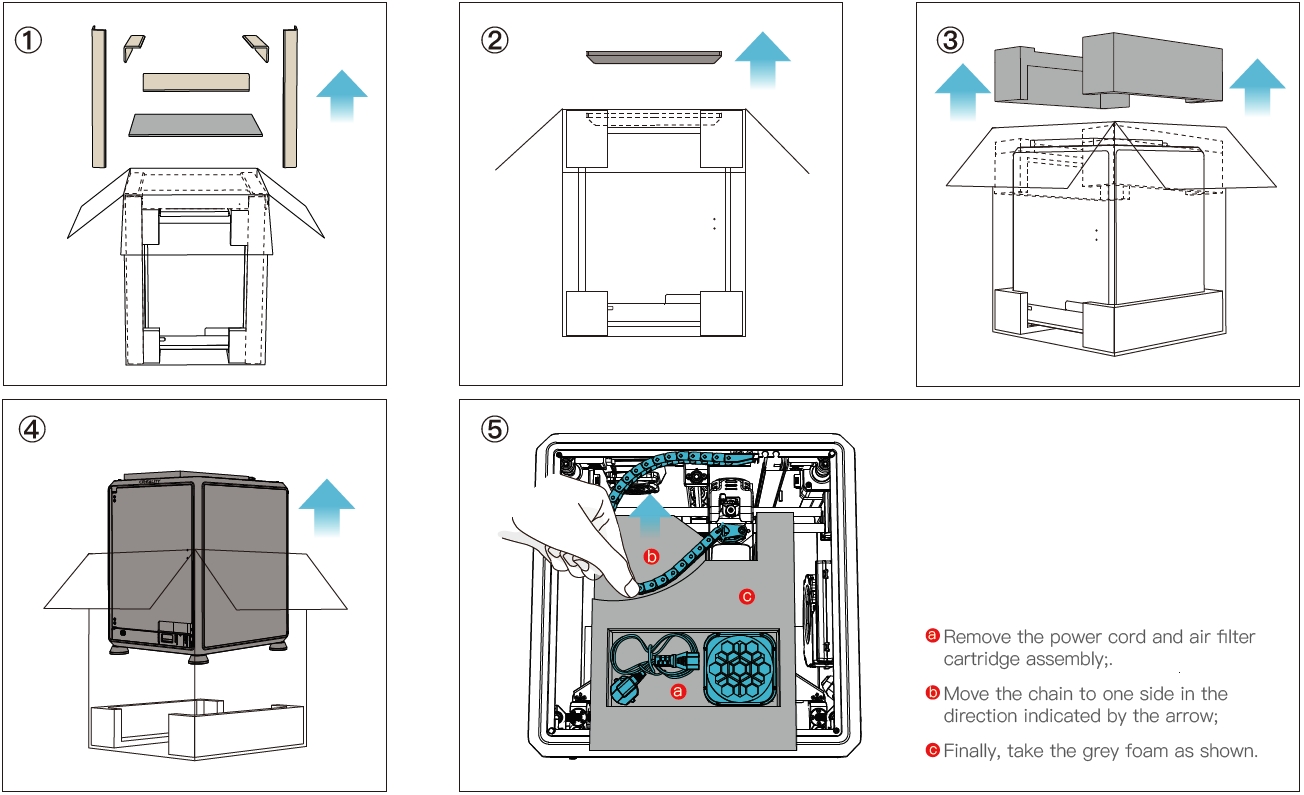
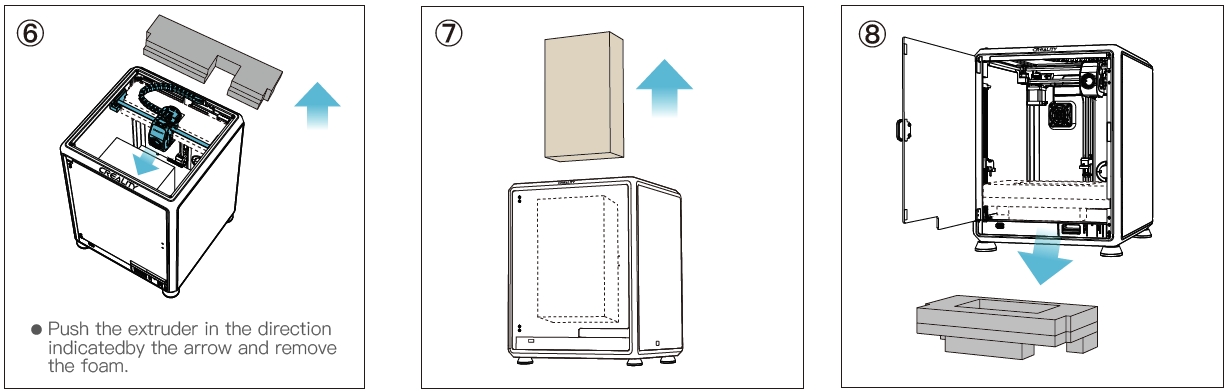
¶ 2.2 Install the Product
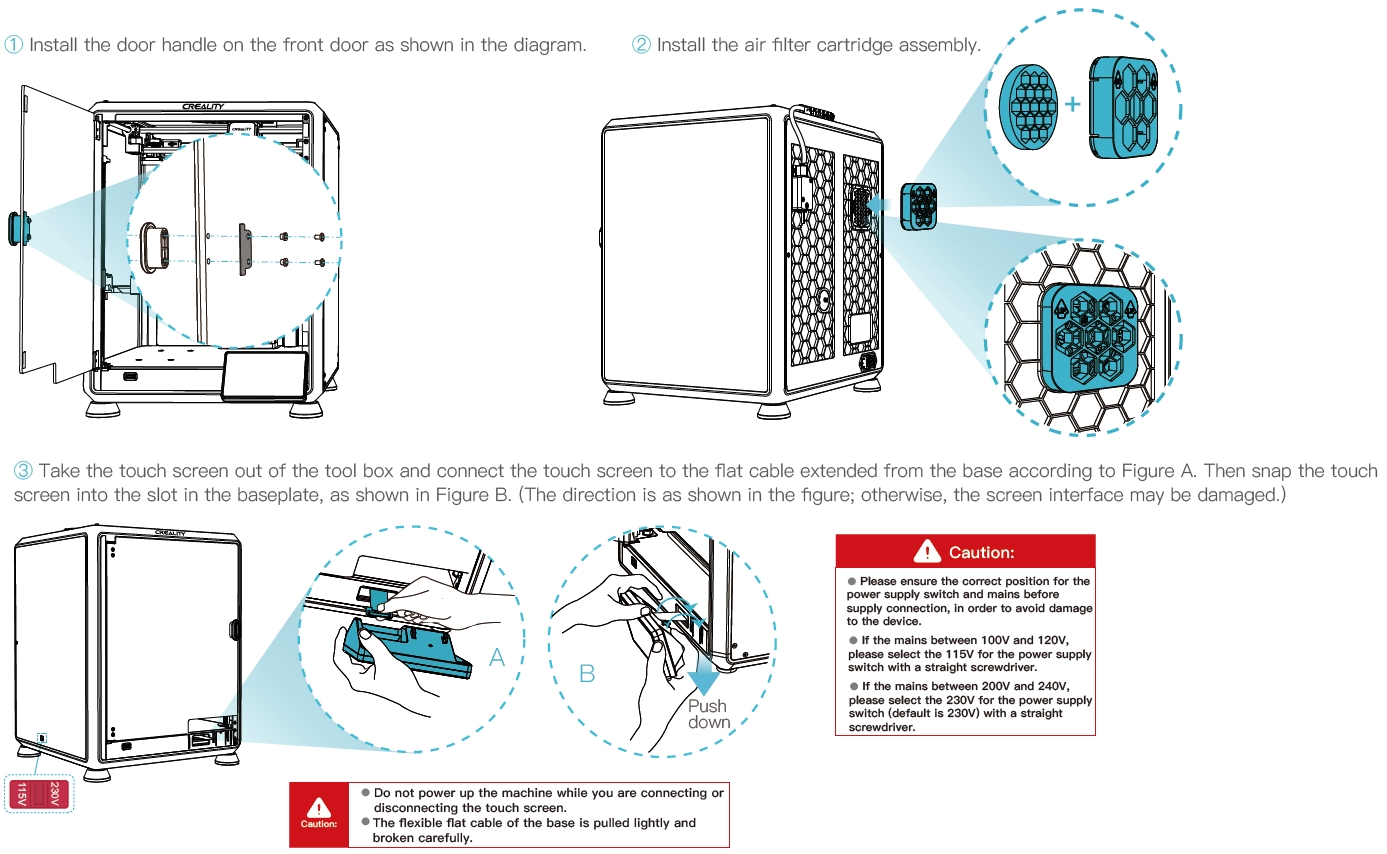
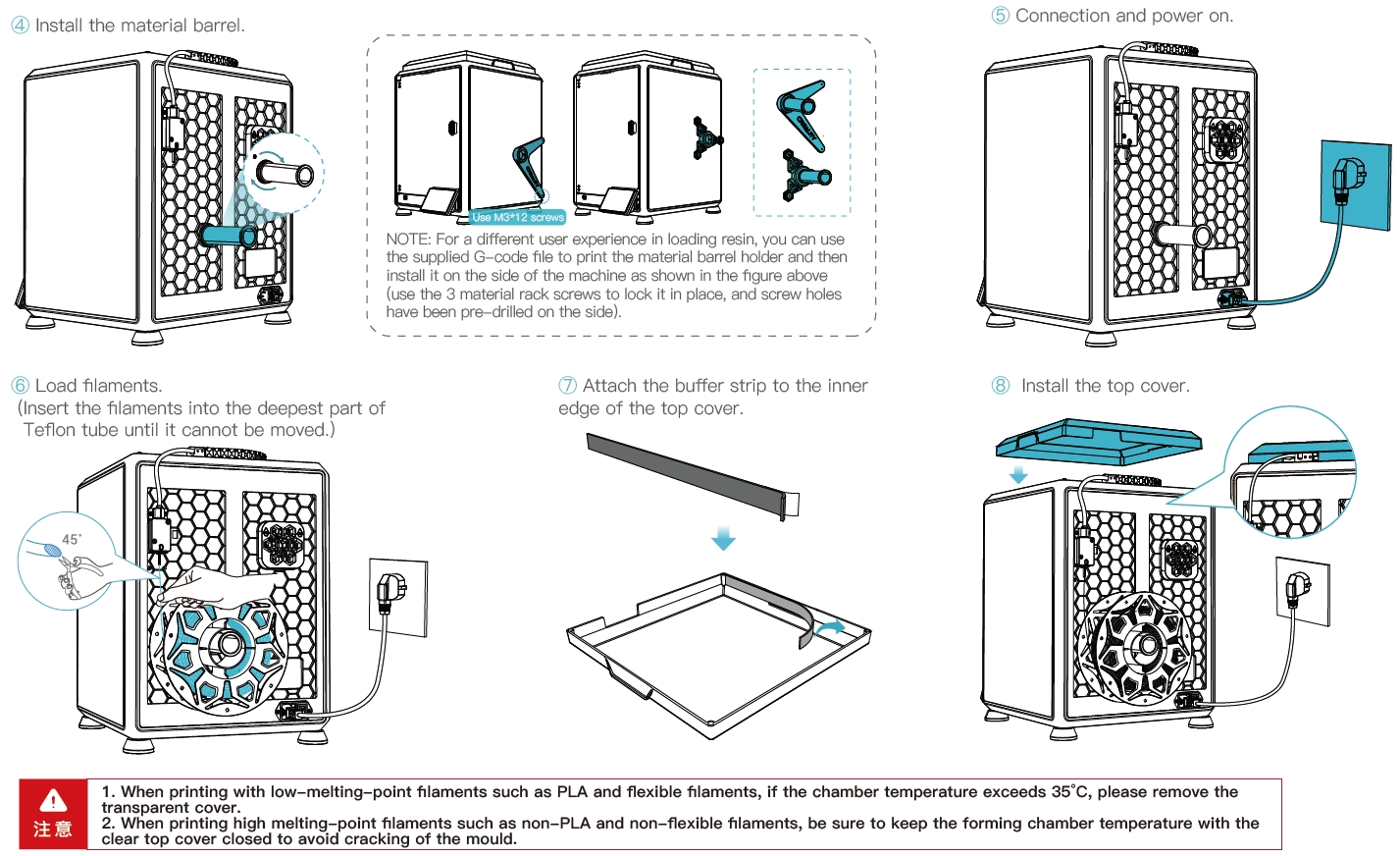
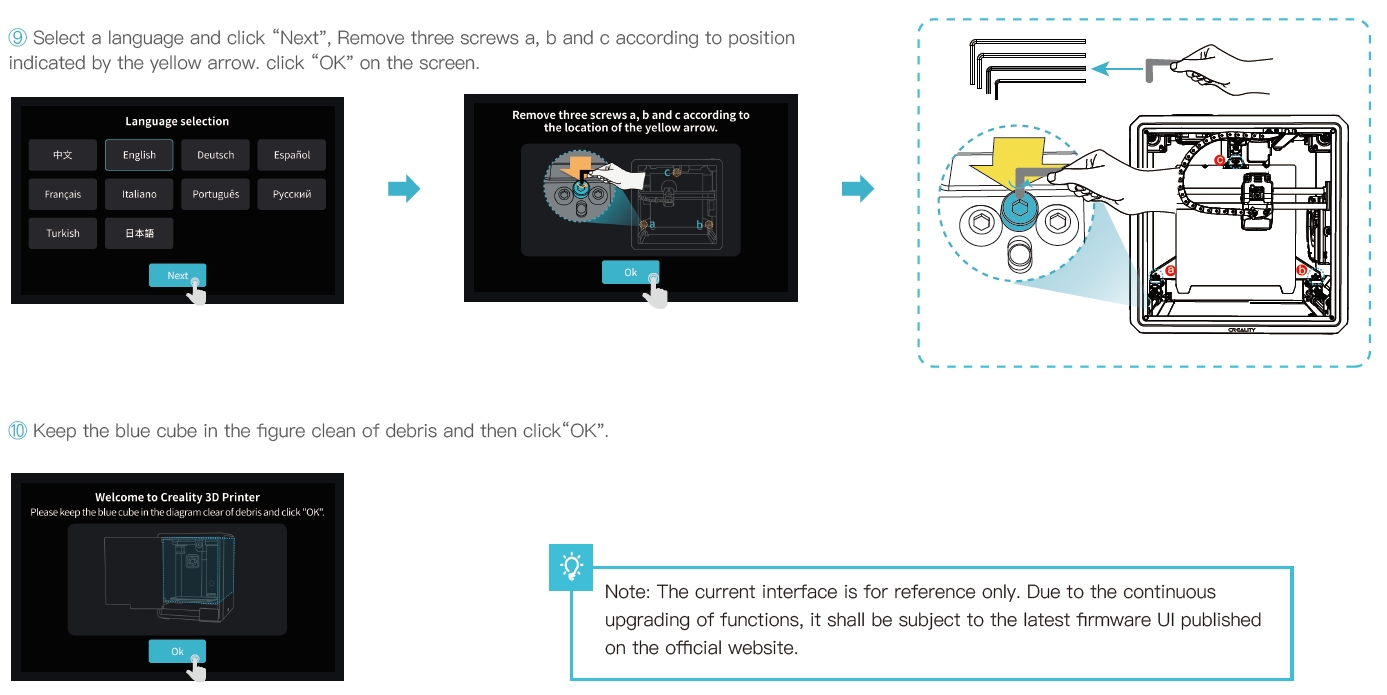
¶ 2.3 Power-on guide

¶ 3. About the User Interface
¶ 3.1 Tune、Prepare
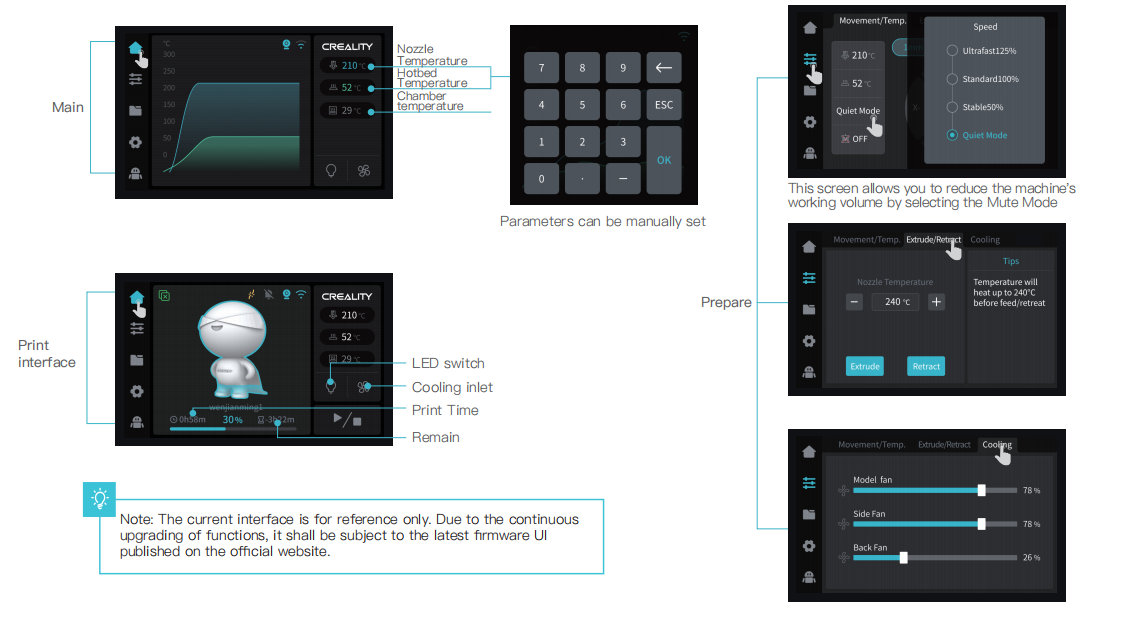
¶ 3.1 Tune、Prepare (K1C 2025)
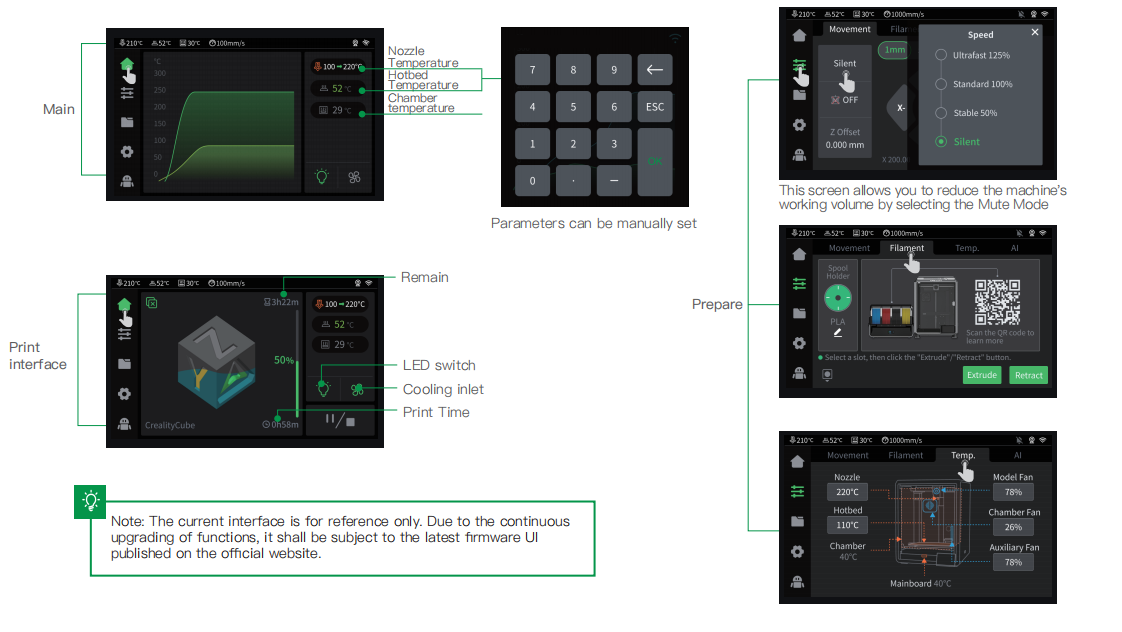
¶ 3.2 Files
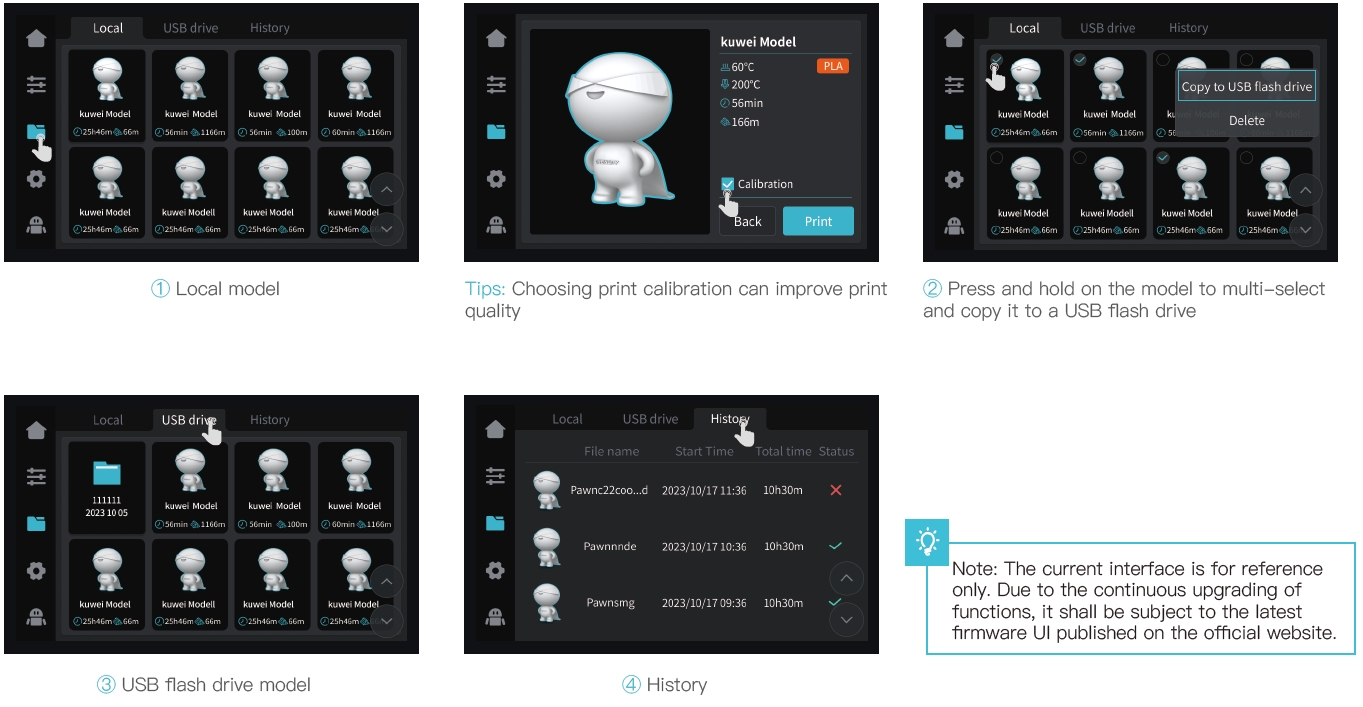
¶ 3.2 Files (K1C 2025)
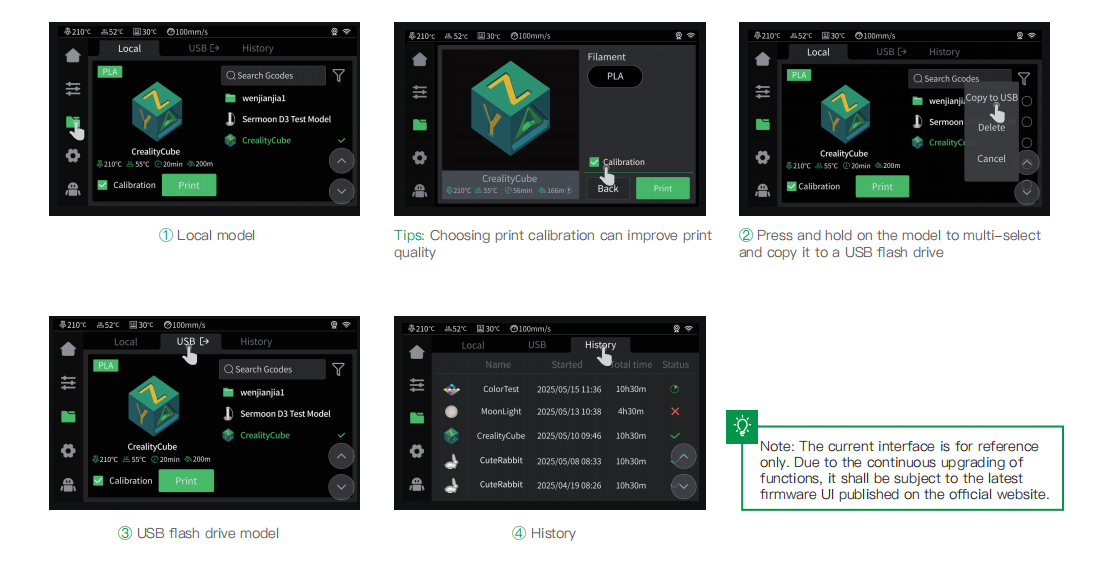
¶ 3.3 Tune、Support
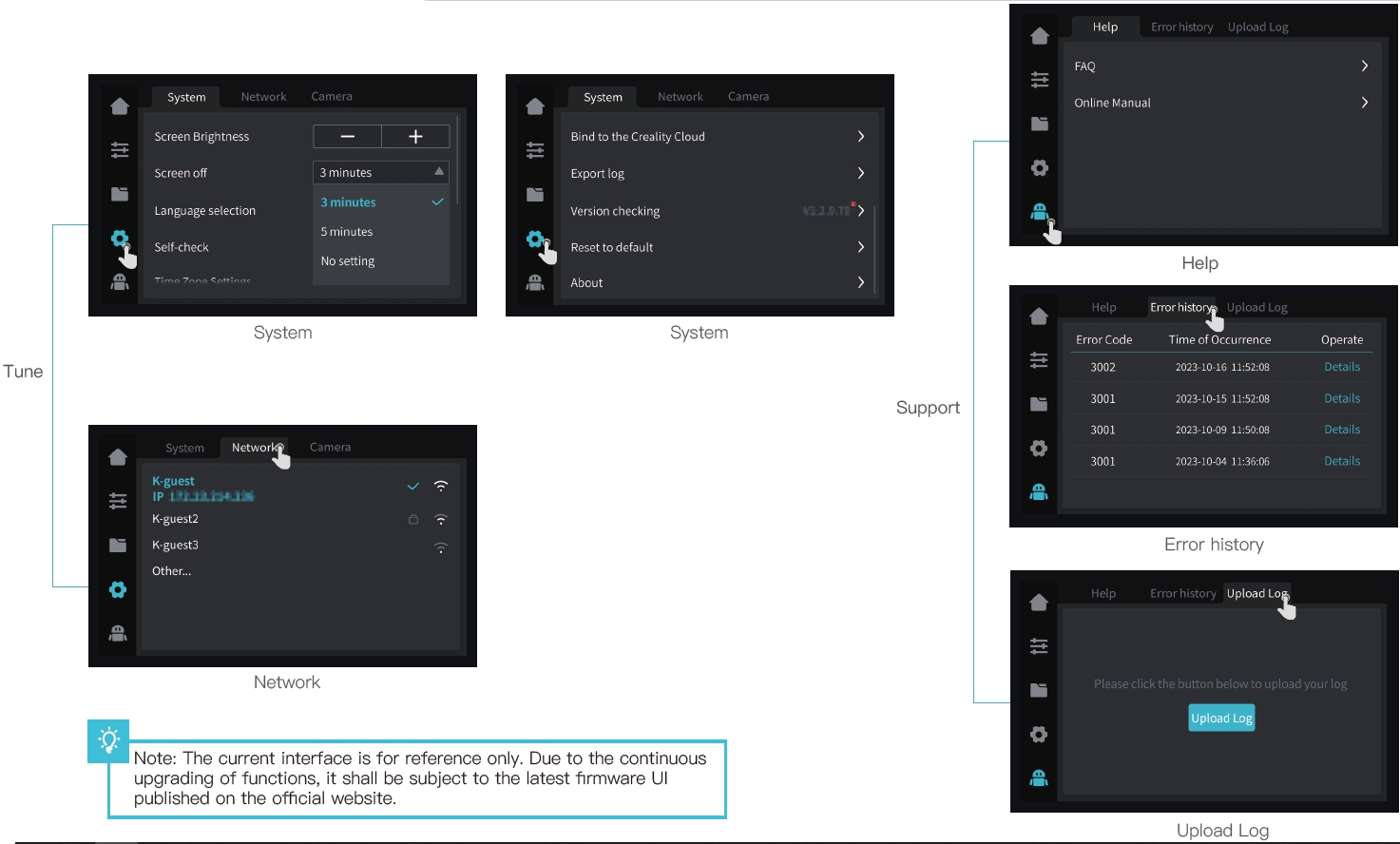
¶ 4. First Printing
¶ 4.1 USB flash disk Printing
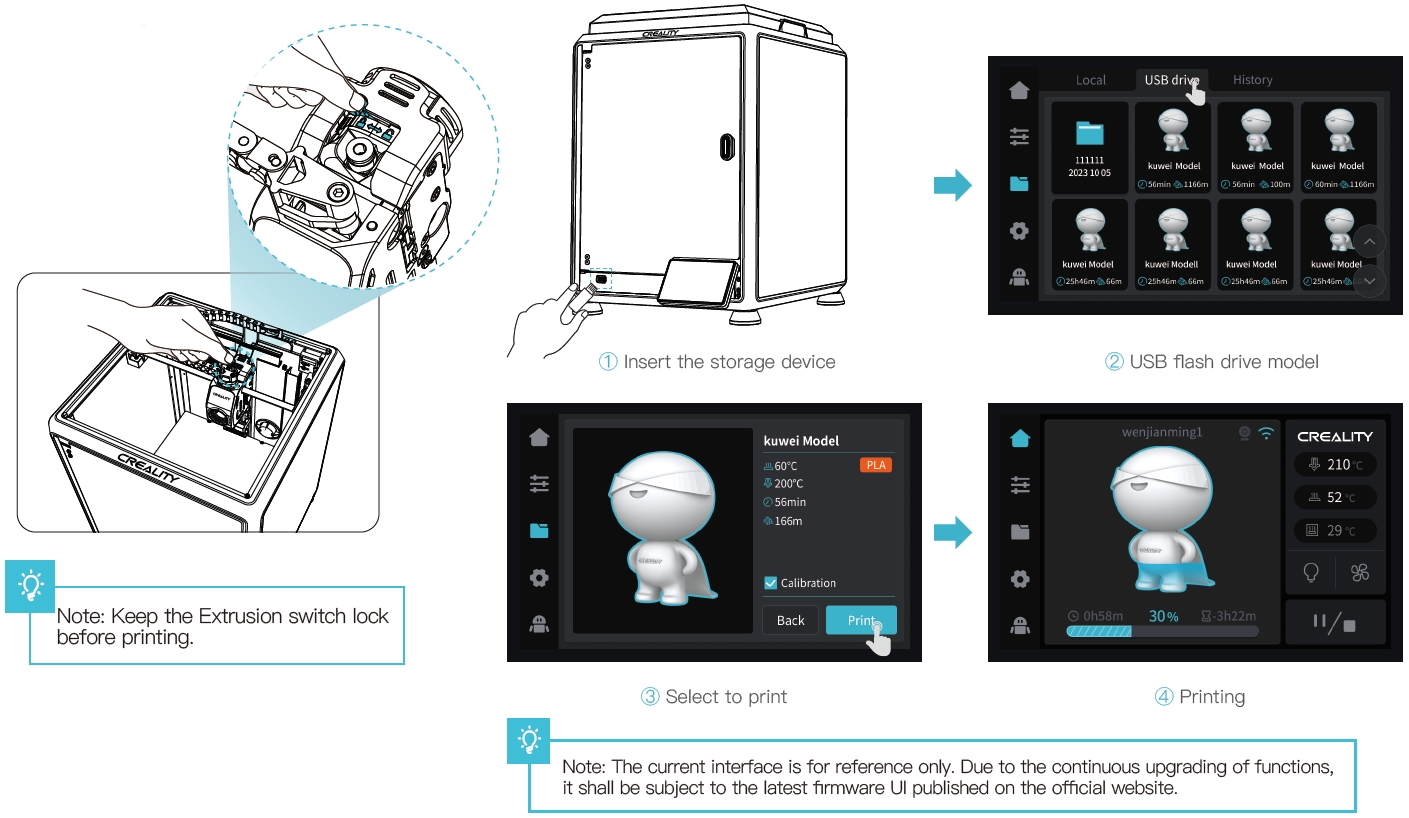
¶ USB flash disk Printing (K1C 2025)
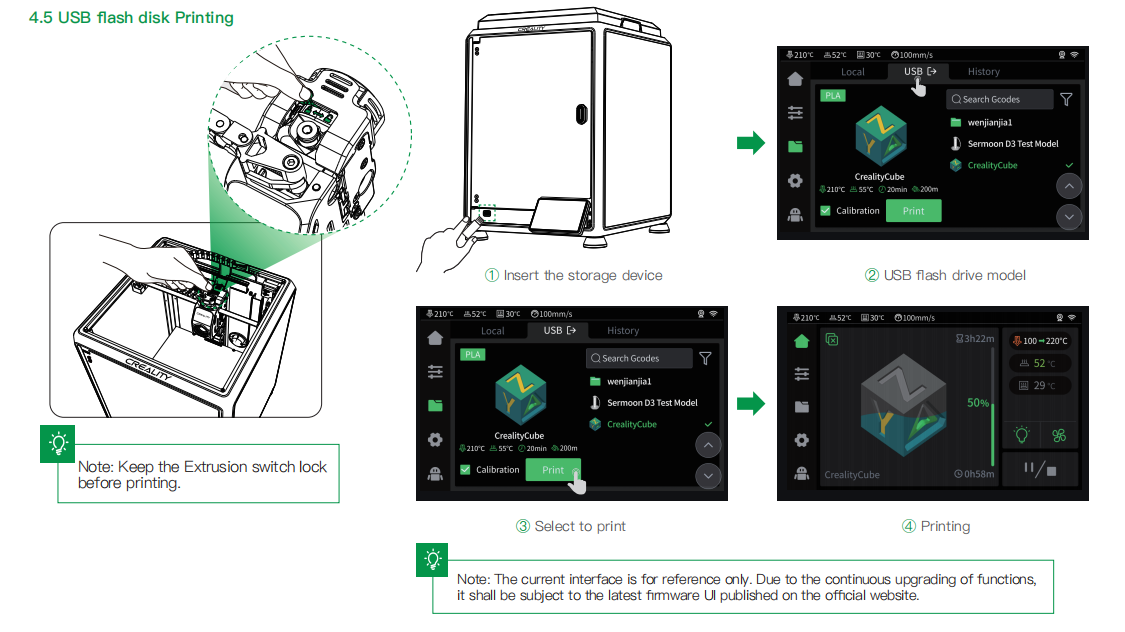
¶ 4.1 Material Input/Output (K1C 2025)
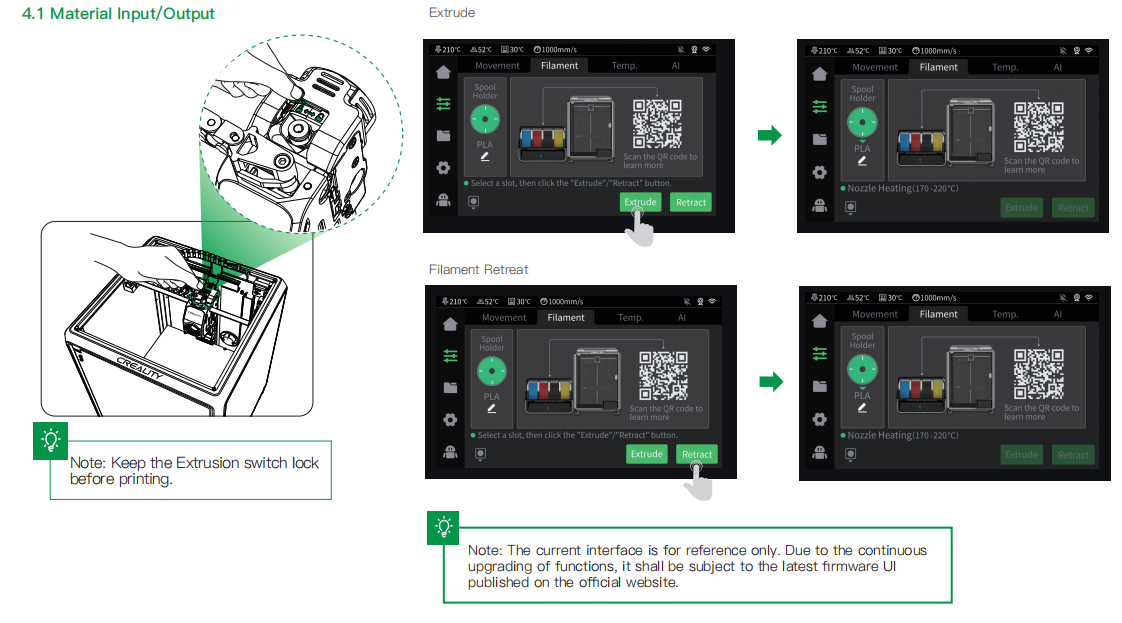
¶ 4.2 LAN Printing
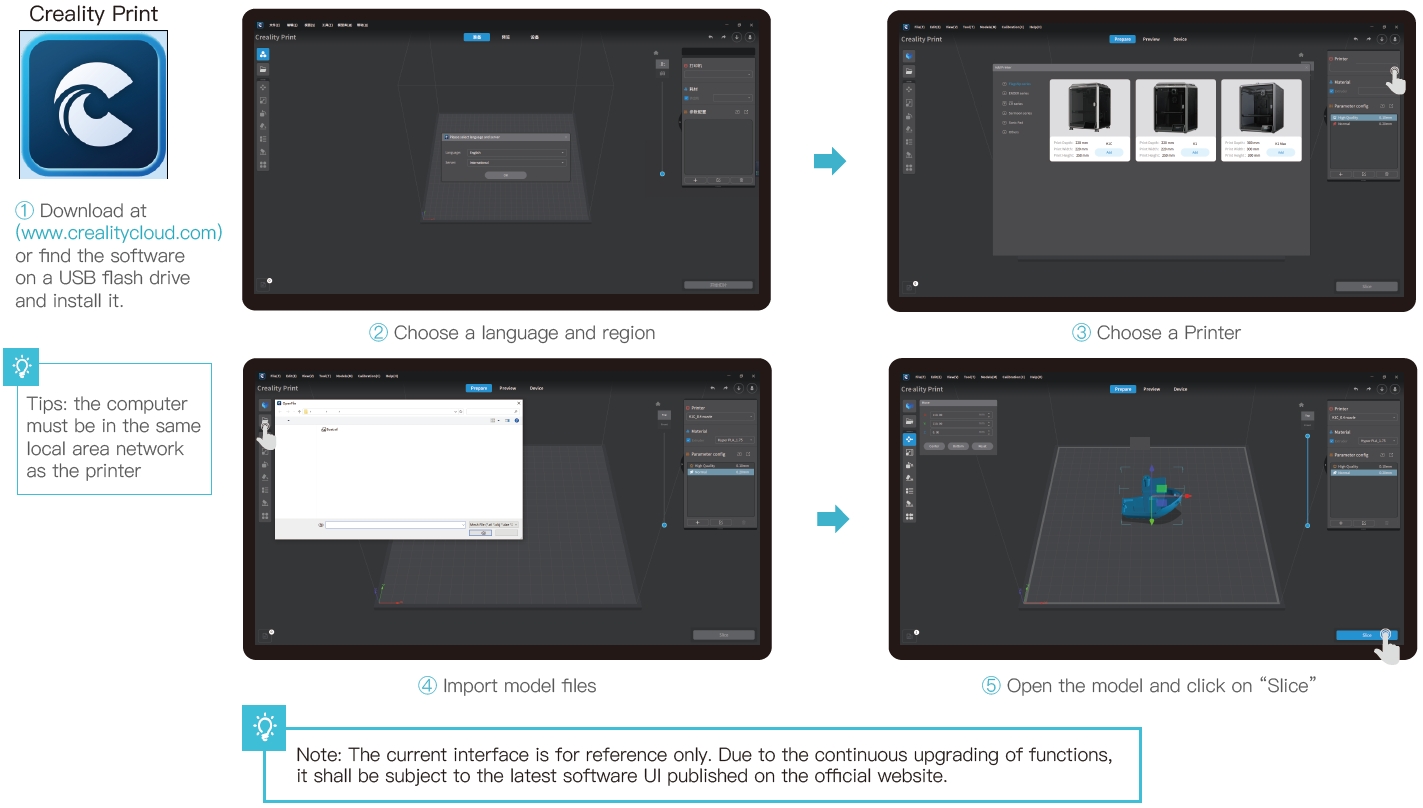
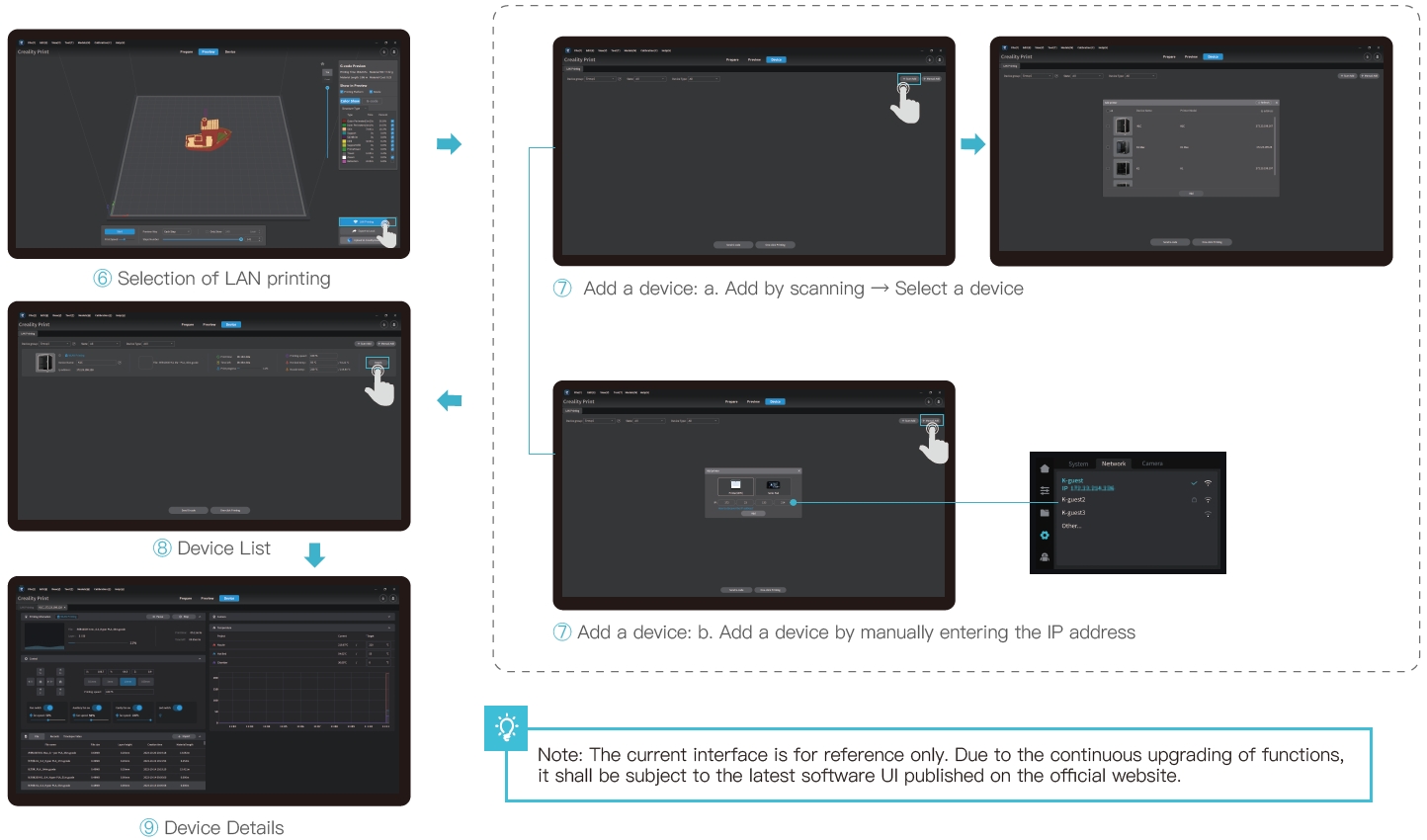
¶ 4.2 Creality Print Slicing (K1C 2025)
¶ 4.2.1 Software Download and Installation

¶ 4.2.2 Bind Machine to LAN
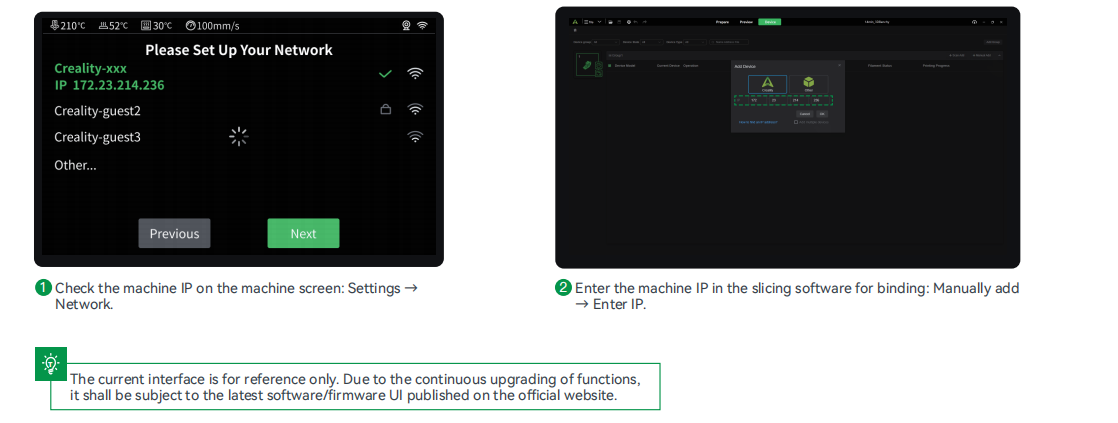
¶ 4.3 Creality Cloud printing
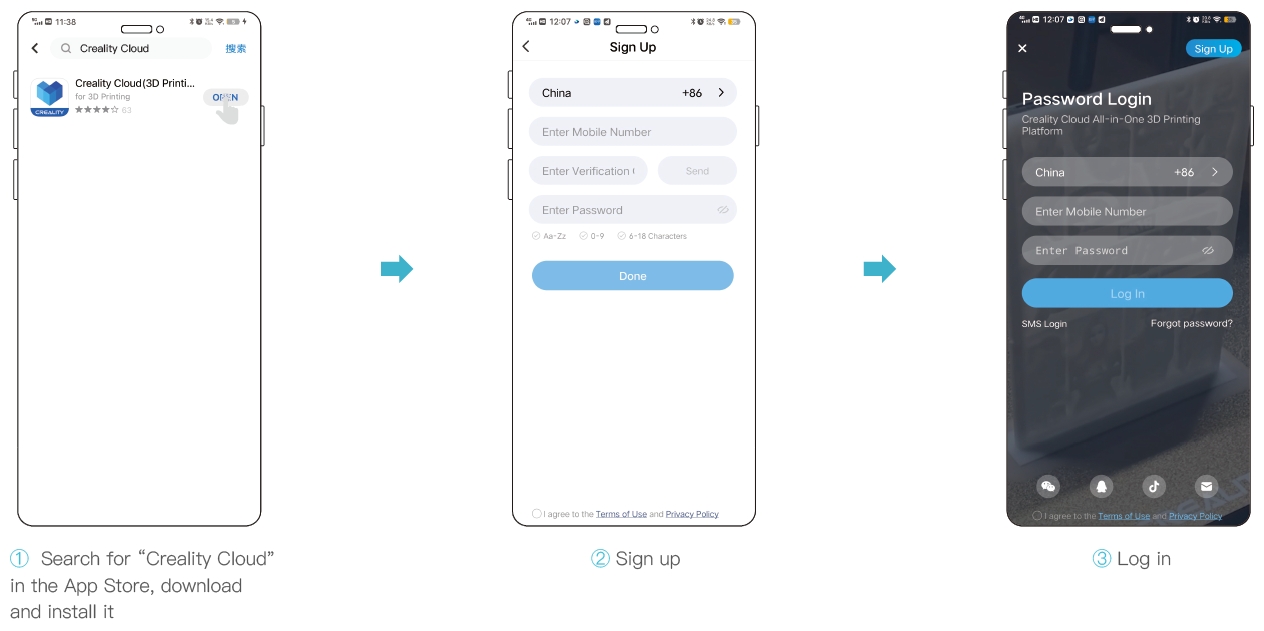
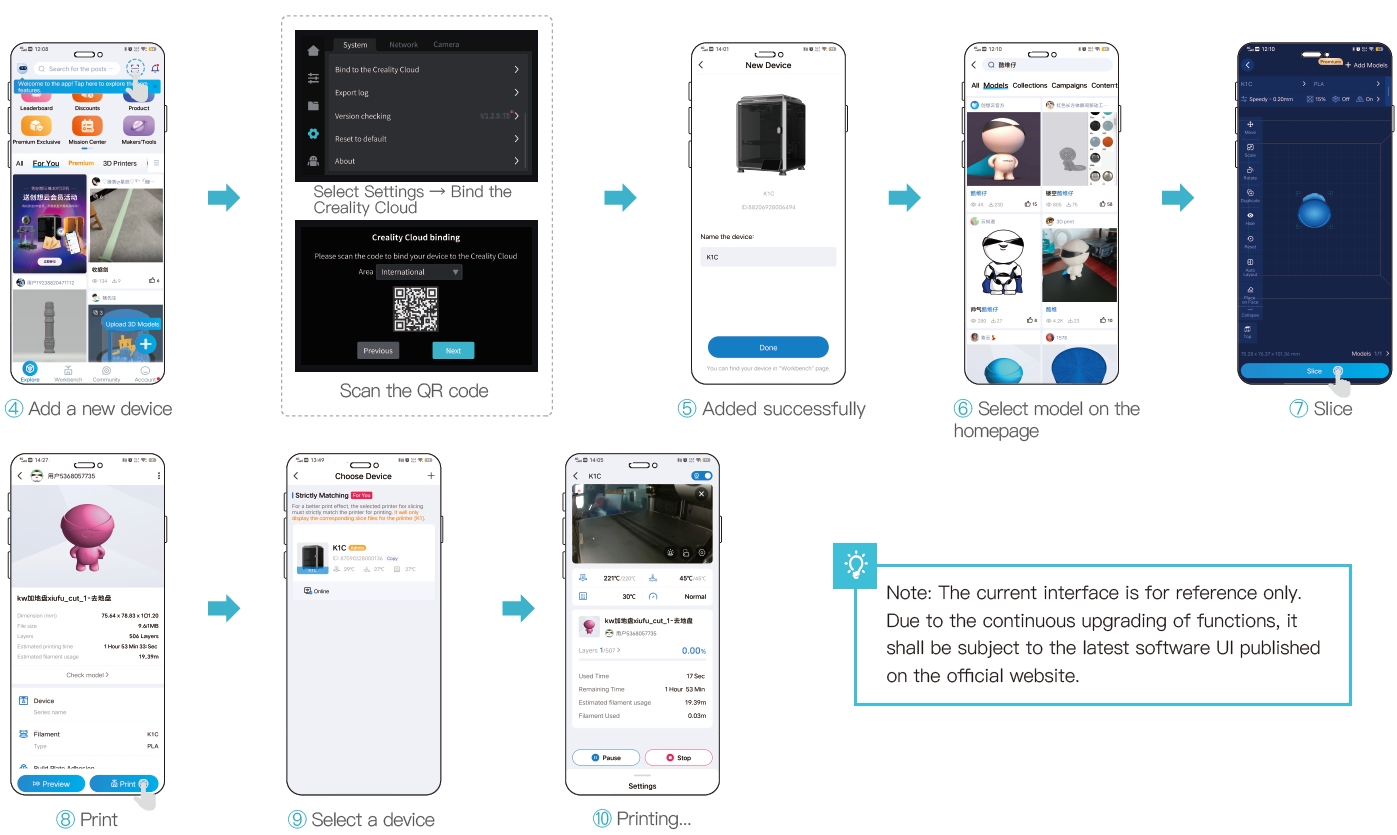
¶ 4.3 Slice and Send to Print (K1C 2025)
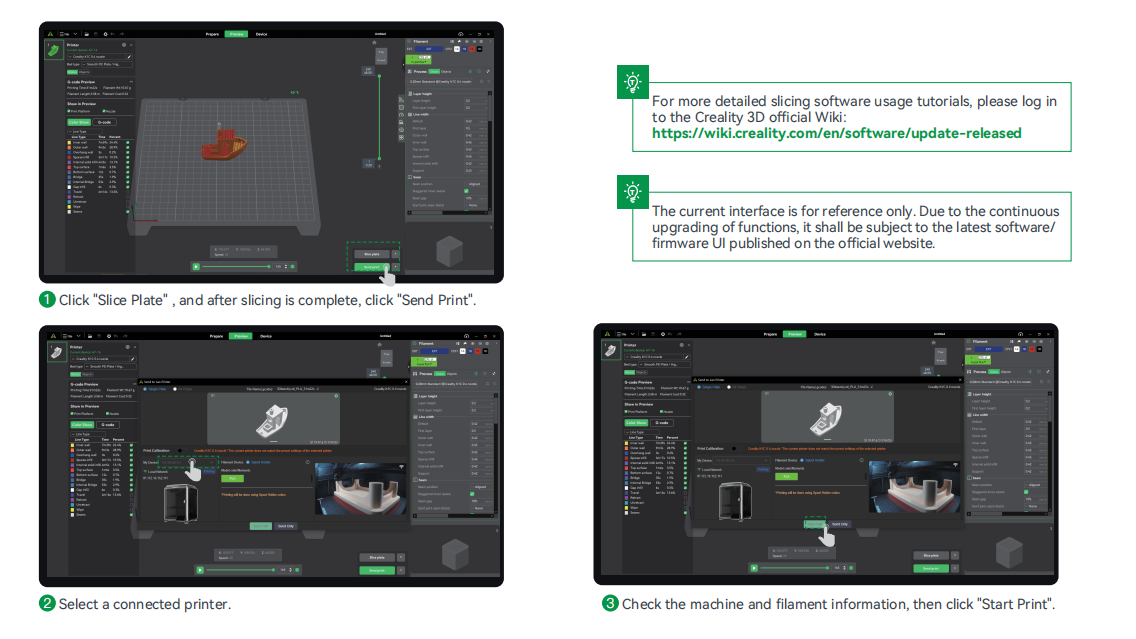
¶ 4.4 Creality Cloud Printing (K1C 2025)
¶ 4.4.1 Software Download and Installation
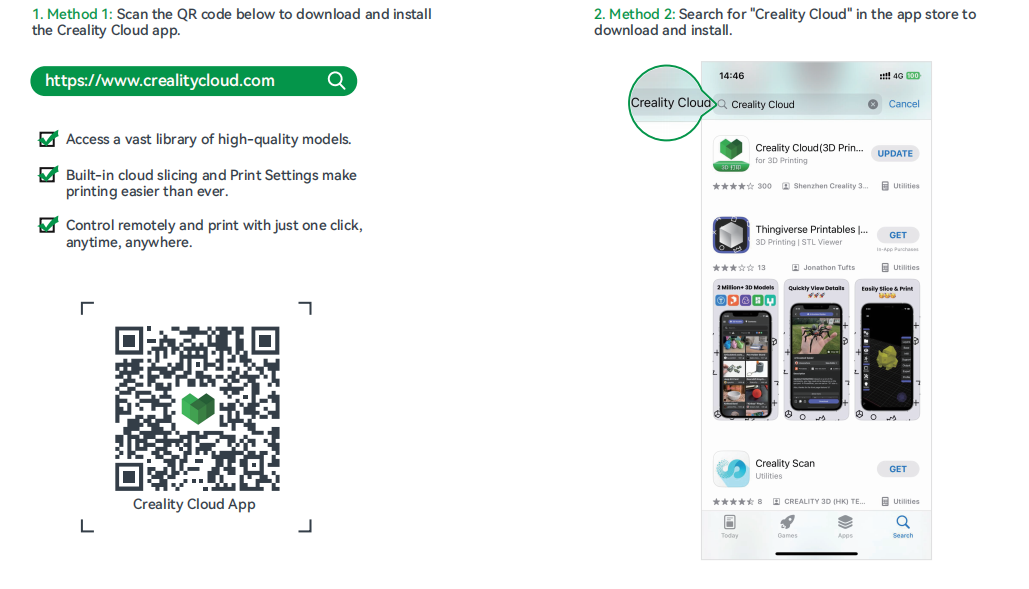
¶ 4.4.2 Bind and add a device
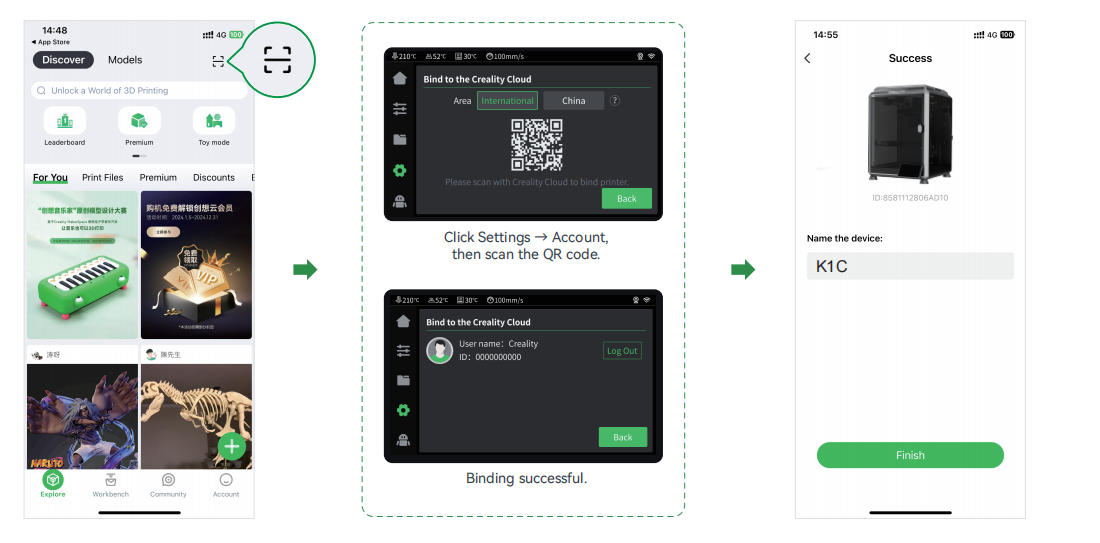
¶ 5. Functional Specification
¶ 5.1 Extrude、Filament Retreat
Extrude
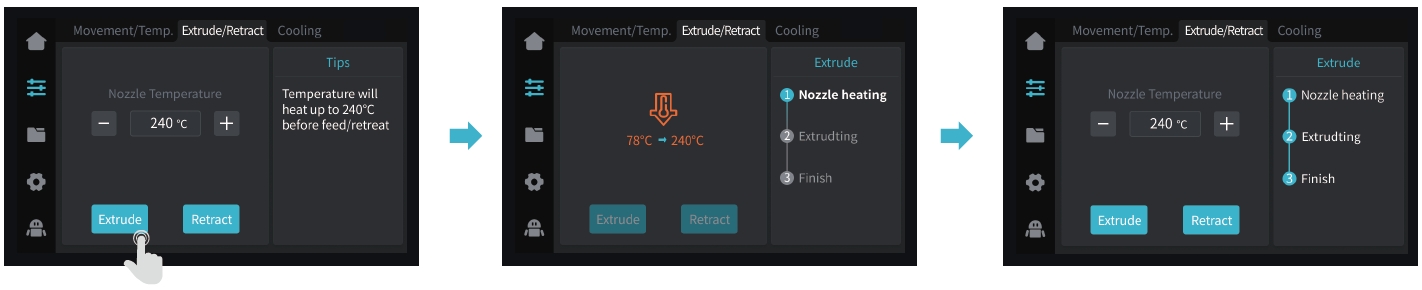
Filament Retreat
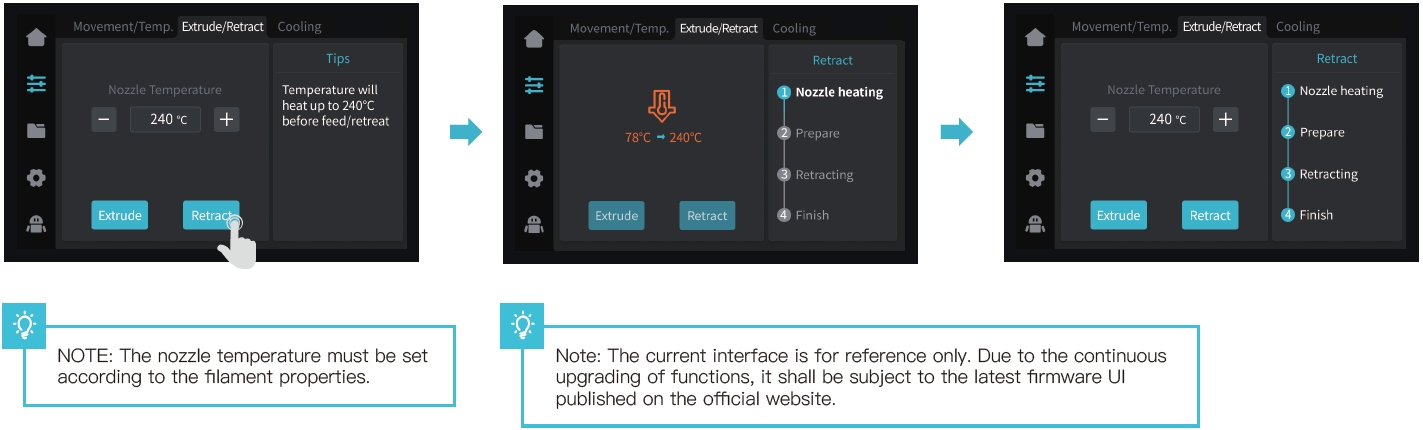
¶ 5.2 AI camera
5.2.1 View the AI camera image using Creality Print or the Creality Cloud App. (The AI camera monitors the printing process, and captures time-lapse photography.
The AI detects foreign matters on the platform before printing, and detects printing abnormalities while printing is in progress.)

5.2.2 Viewing time-lapse photography
Method 1:
Click on “System Settings" – “Camera" – “Video List" – “Export to USB flash disk"
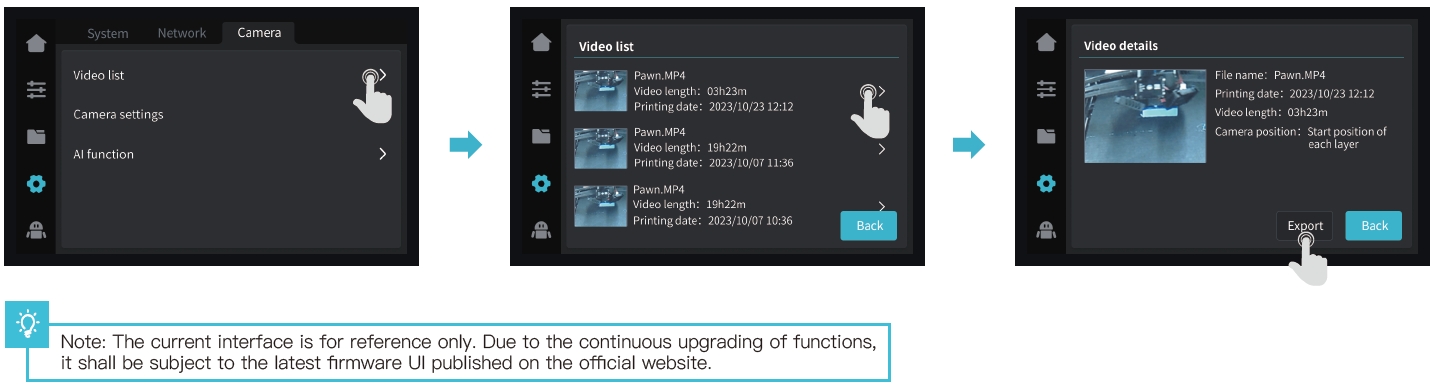
Method 2:
Open “Creality Cloud", click on “Account" – “Print Records" – “Time-lapse Photography" (Note: Creality Cloud must be linked to the device first)
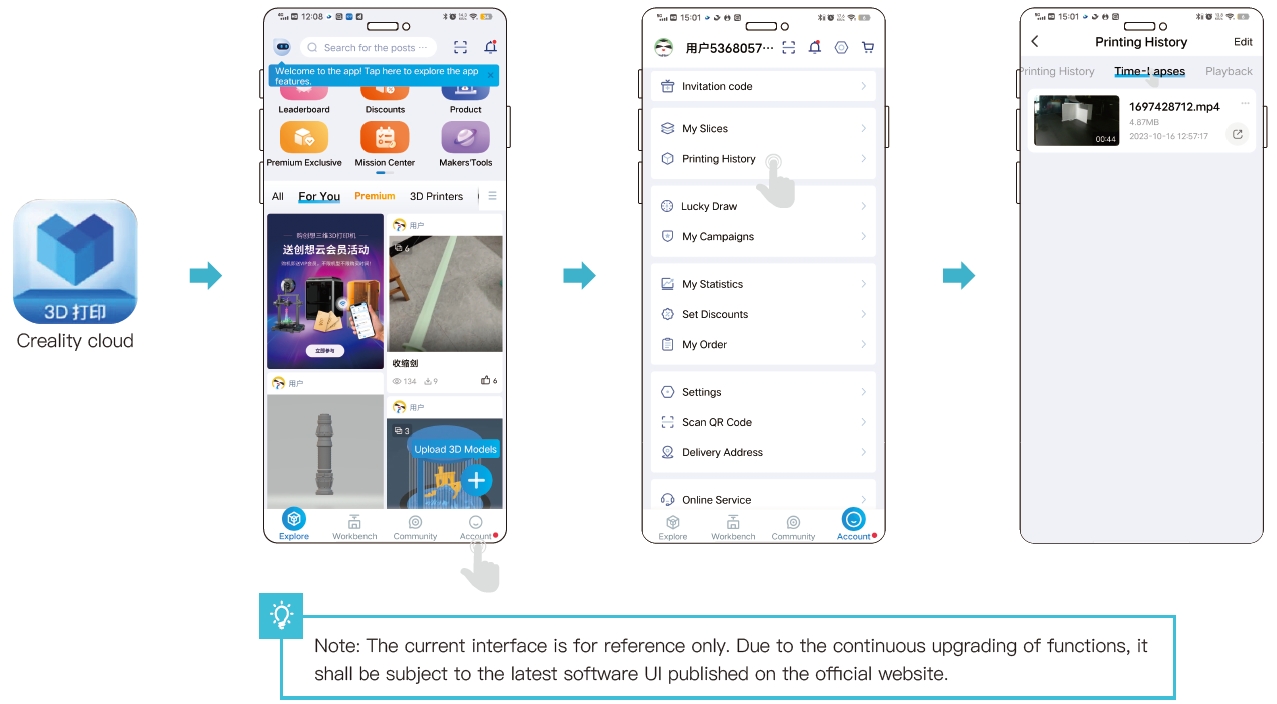
Method 3:
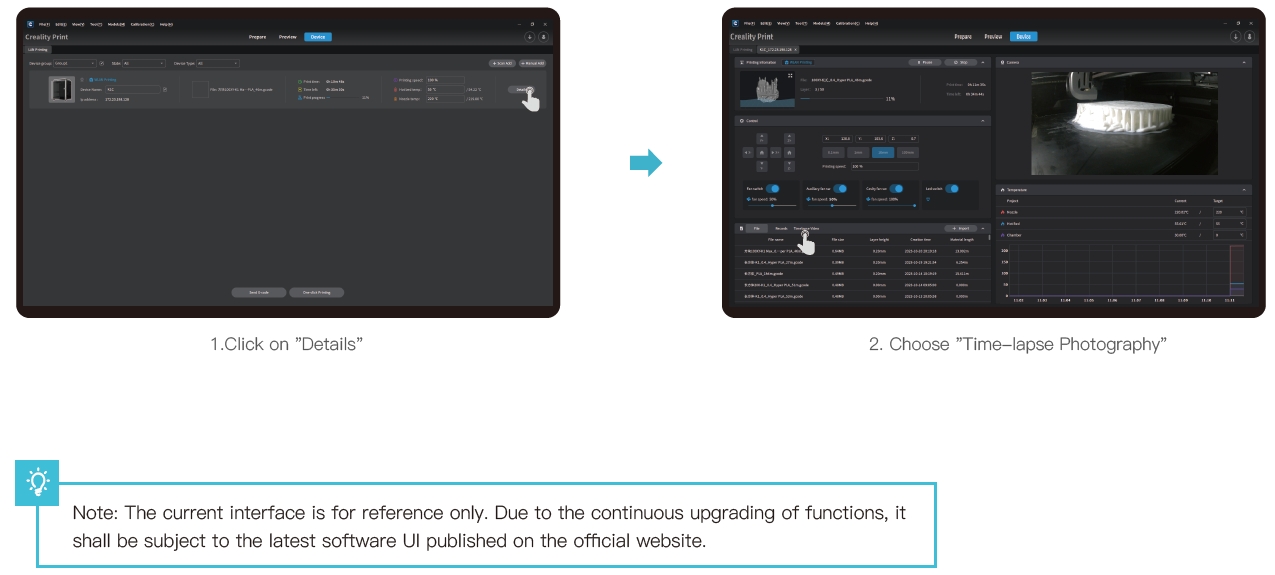
¶ 6. Tips and Routine Maintenance
In the event that any of the above problems arise and cannot be resolved:
① Please visit https://www.crealitycloud.com/product, click “Products" and select the right model,
and then click “Related" to view the tutorials on after-sales service;
② Or contact our after-sales service center at +86 755 3396 5666, or send e-mail to cs@creality.com.
¶ 6.1 Maintenance Items
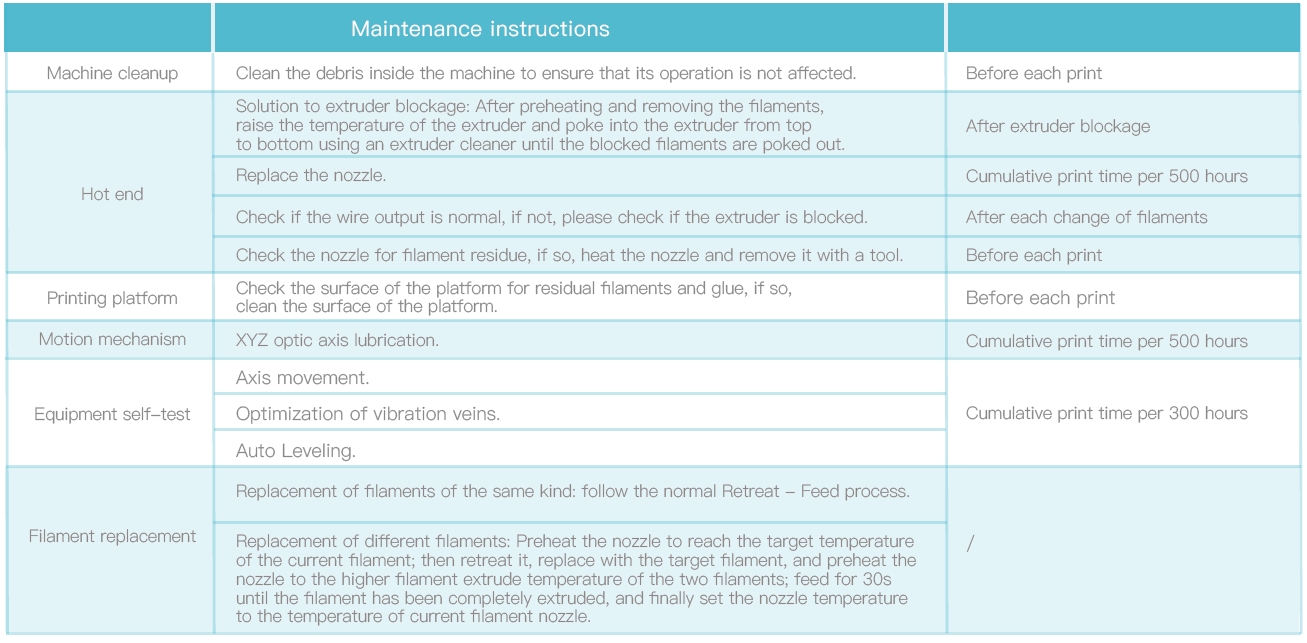
¶ 6.1 Maintenance Items (K1C 2025)
In the event that any of the above problems arise andd cannot be resolved:
Please visit https://www.crealitycloud.com/product, click "Products" and select the right model, and then click "Related" to view the tutorials on after-sales service;
Or contact our after-sales service center at +86 755 3396 5666, or send e-mail to cs@creality.com.
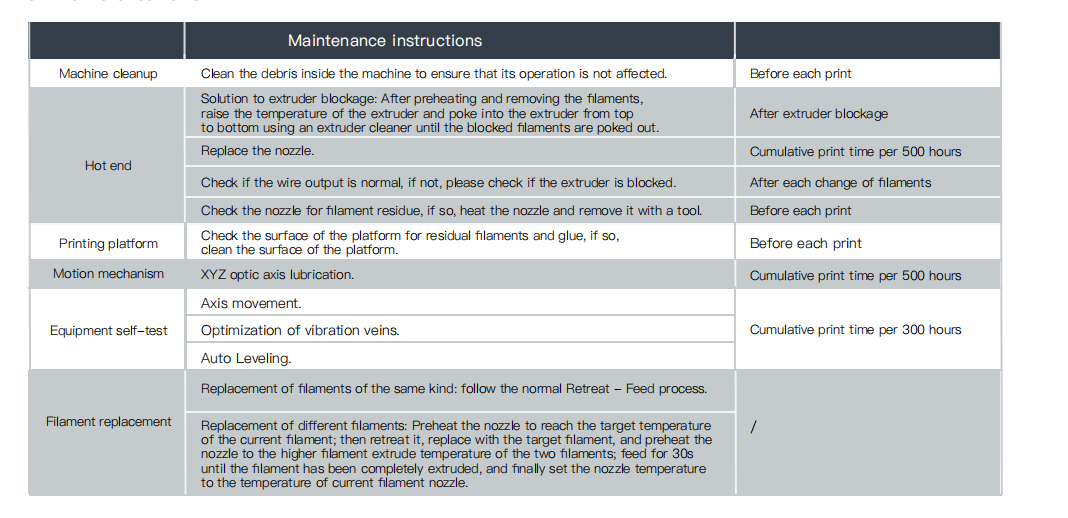
¶ 6.2 Precautions for printing
¶ 6.2.1 Lubrication and maintenance
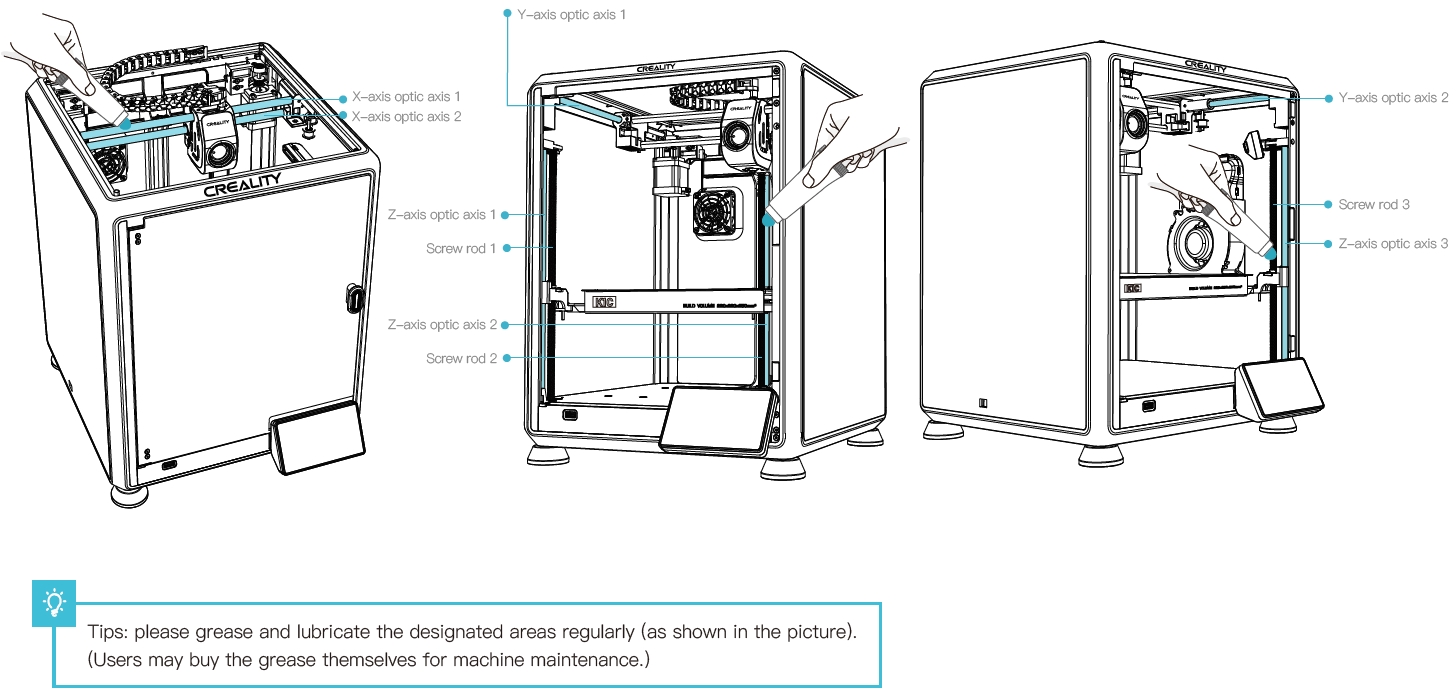
¶ 6.2.2 Use and maintenance of flexible platform
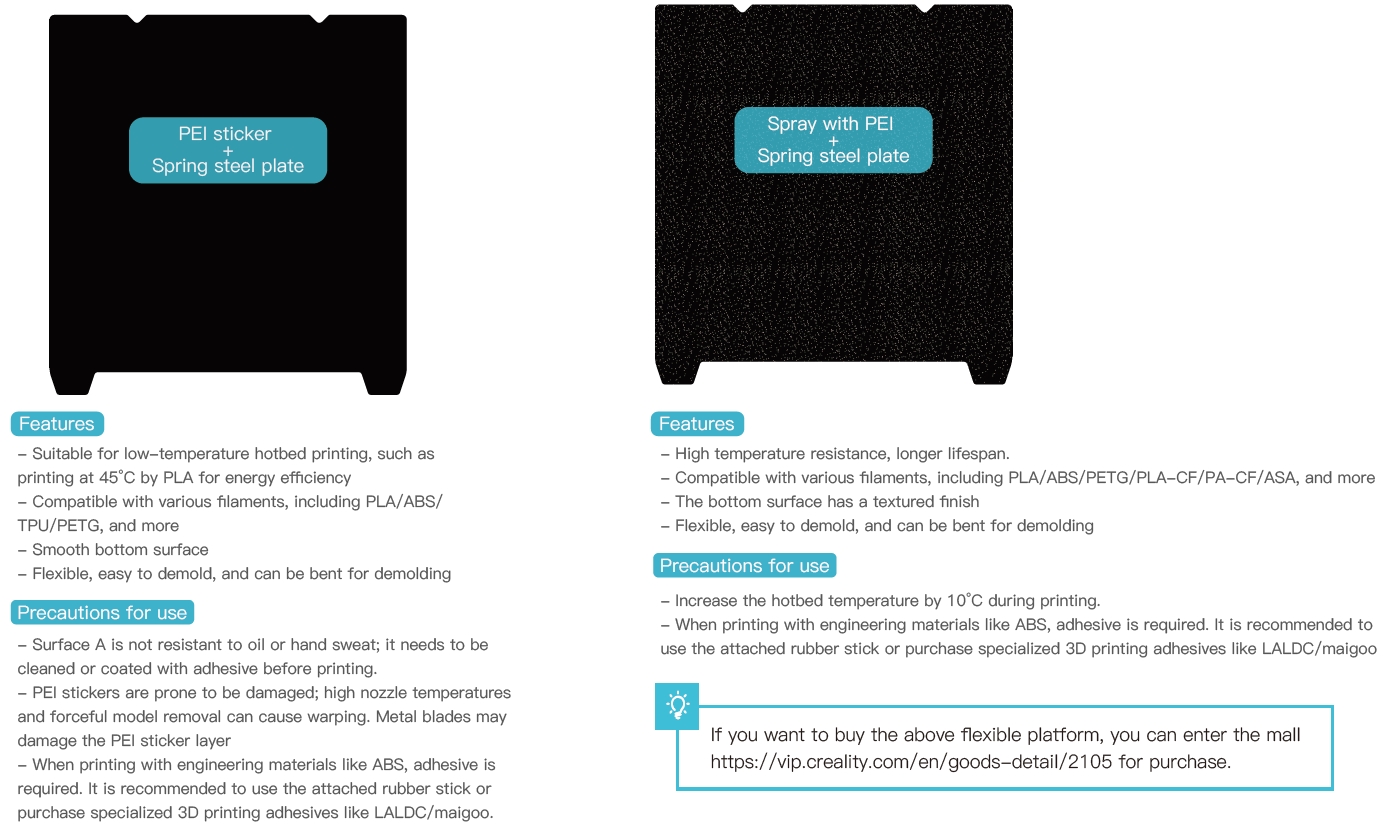
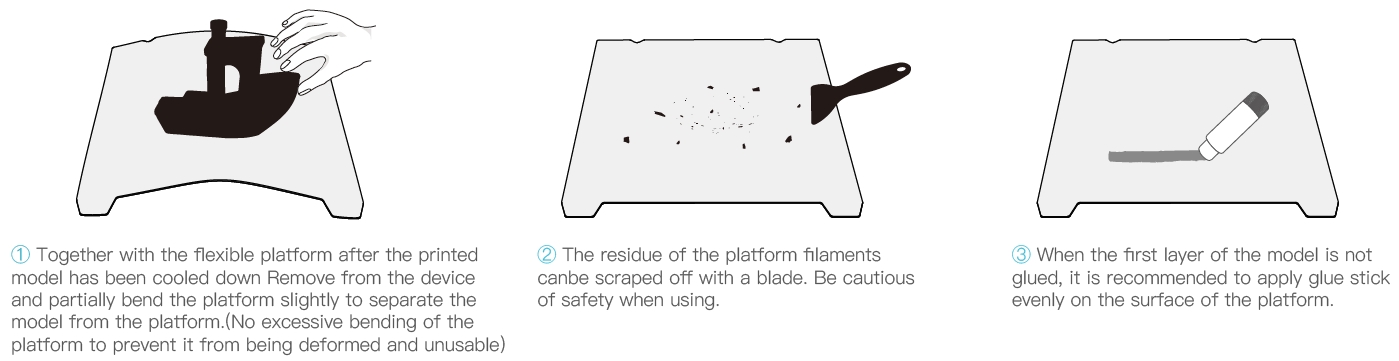
¶ 6.2.3 Cleaning of debris inside the chassis
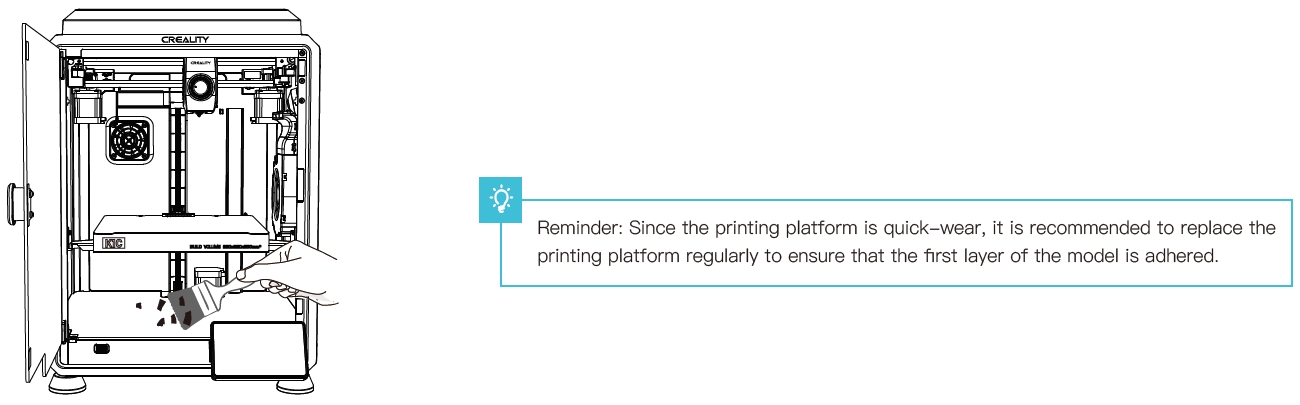
Since each model is different, the actual product may be different from the picture. Please refer to the actual product.
The final interpretation right belongs to Shenzhen Creality 3D Technology Co., Ltd.