¶ 1. Driver Installation
Driver and Burning Tool Download Link:
https://github.com/CrealityOfficial/K1_Series_Annex/releases/tag/V1.0.0
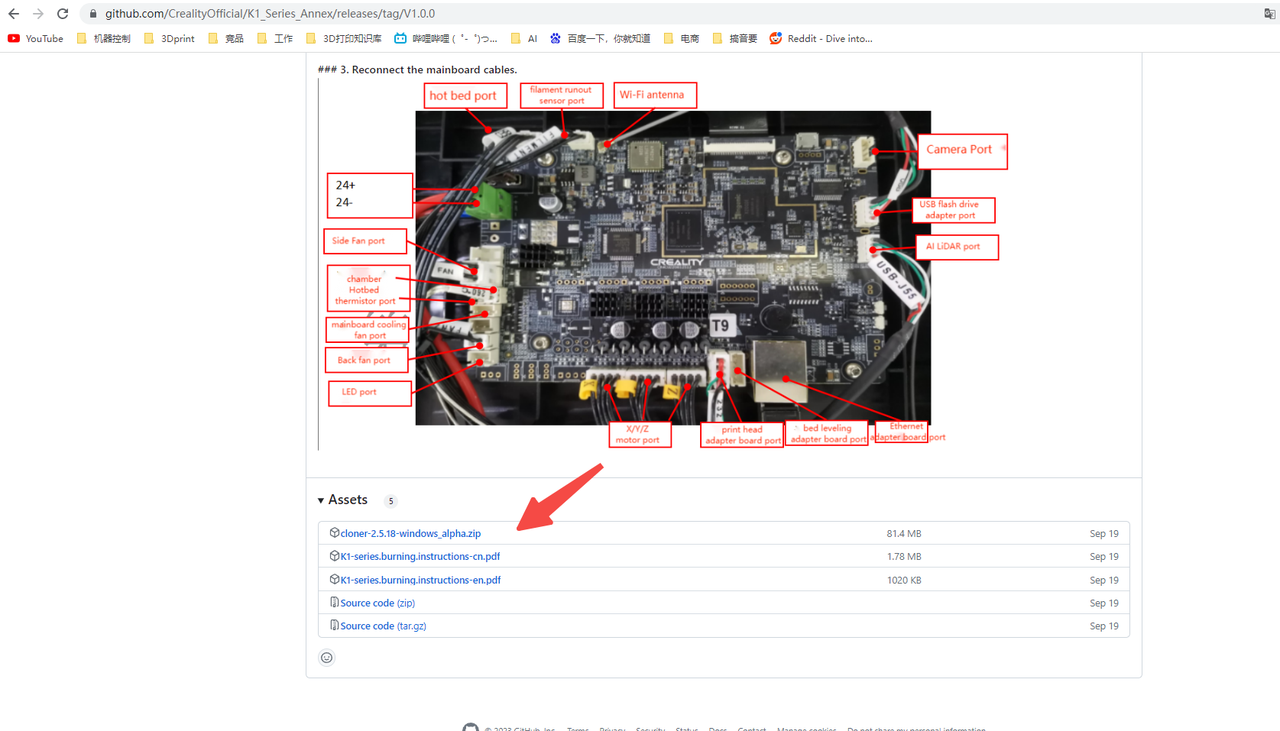
① First, power on the main board (24V power supply), then connect the computer and main board with a MircoUSB cable (as shown in the figure), press the "boot button" and "reset button" on the main board side at the same time (as shown in the figure), then hold for 3 seconds, release the "reset button" button first, and then release the "boot button" button. At this time, the system indicator light is slightly on.


② Check the Device Manager [Desktop -> This PC (Right click, manage) -> Device Manager], find the "Ingenic USB BOOT DEVICE" warning sign (icon with an exclamation mark, need to install driver ).
Note:
There are two types of MicroUSB cables: one is for power supply only; the other is a dual-purpose signal cable for communication and power supply. If the device manager does not pop up with the driver information with a yellow exclamation mark after following Step A, it may be that the MicroUSB cable used belongs to the first type, which can only be used for charging. In this case, you need to replace it with the second type of signal cable, and then repeat Steps A and B.
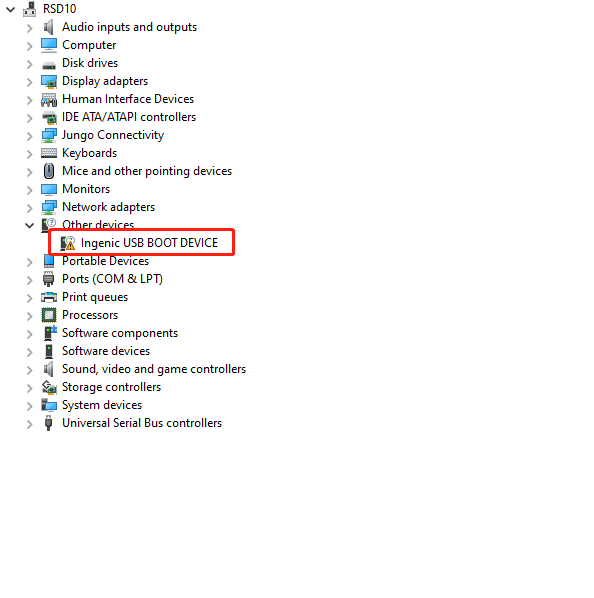
③ Select "Ingenic USB BOOT DEVICE" -> Right click, choose "Update Driver" -> Then select "Browse my computer for driver software" -> Locate the "cloner-win32-driver" file in the software package, click Next, and the system will automatically install the driver.
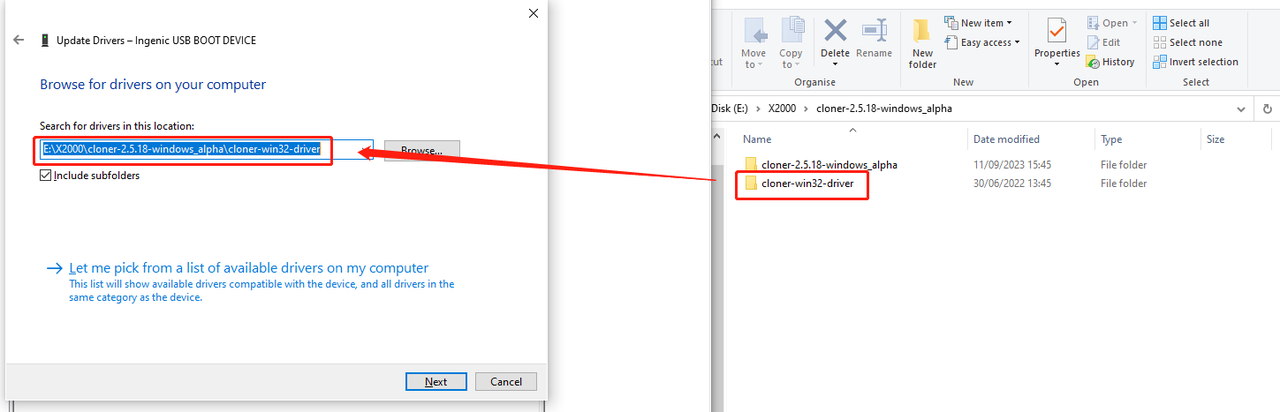
¶ 2. Use of Flashing firmware Tool
① After the driver installation is complete, double-click to open the flashing tool in the software package (as shown in the figure).
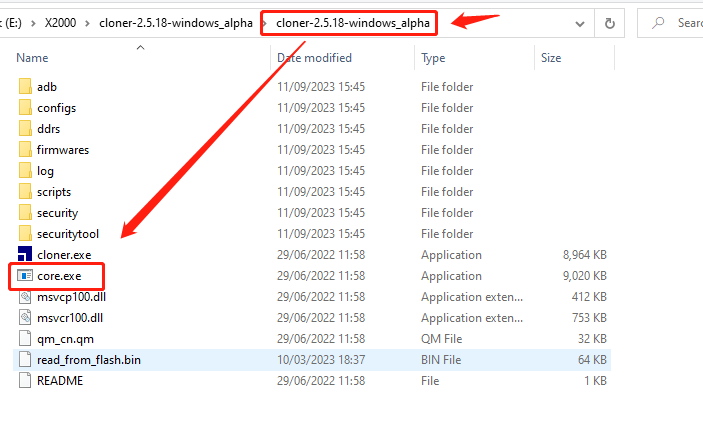
② Click the "Load Image" button, select the file in the image package of the required version (note it is a .ingenic extension file). Then click "Open".
Wire brush package download link: https://github.com/CrealityOfficial/K1_Series_Klipper/releases/tag/V1.3.3.5
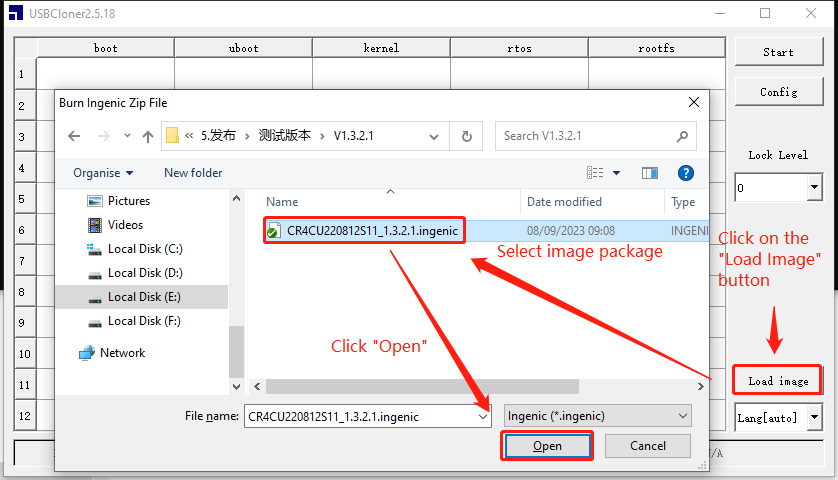
③ Select and click the "Start" button. Then, simultaneously press the "Reset Button" and "Boot Button" on the motherboard. Following the same steps as above, release the "Reset Button" first, then release the "Boot Button".
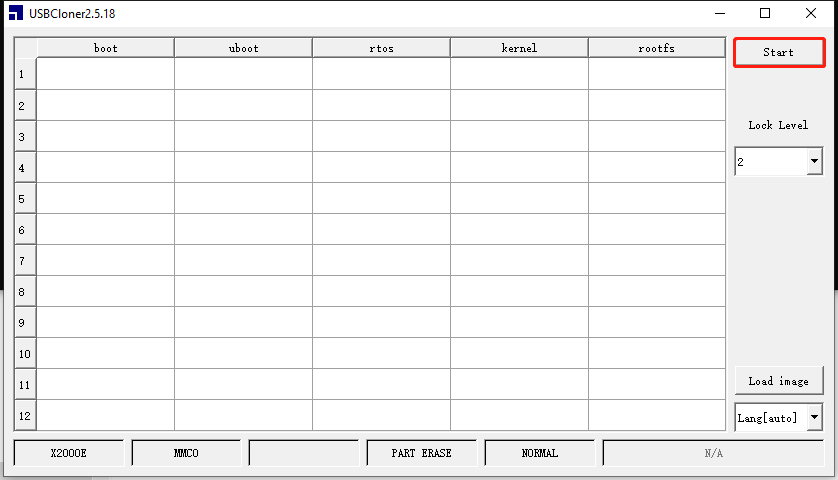
④ At this point, The program starts to automatically flash the firmware, which can be monitored through a progress bar for the latest flashing progress.
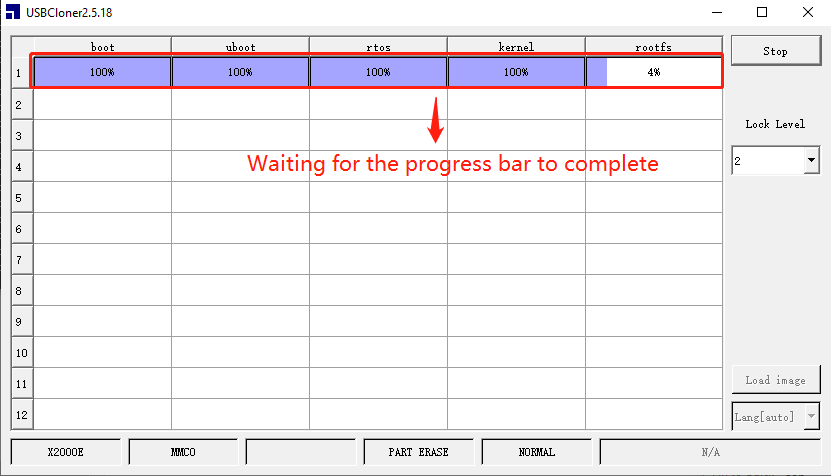
⑤ After successful burning, the system indicator light on the mainboard will change to a flashing state.
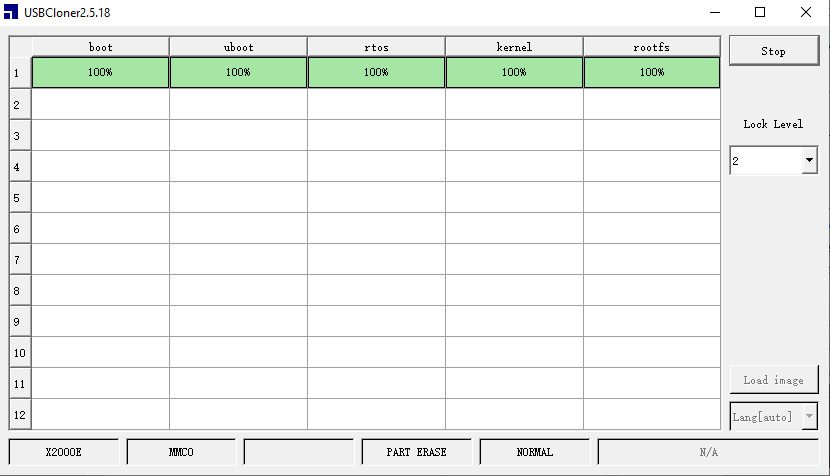
⑥ Finally, unplug the data cable and close the burning software. Follow the wiring diagram below to connect the main board and restore the device for startup use.
