¶ 一、 Driver Installation
Driver and Burning Tool Download Link:
https://github.com/CrealityOfficial/K1_Series_Annex/releases/tag/V1.0.0
- First, power on the main board (24V power supply), then connect the computer and main board with a MircoUSB cable (as shown in the figure), press the "boot button" and "reset button" (as shown in the figure) on the main board side at the same time, then hold for 3 seconds, release the "reset button" button first, and then release the "boot button" button. At this time, the system indicator light is slightly on.

- Check Device Manager [Desktop -> This PC (right-click, Manage) -> Device Manager], locate "Ingenic USB BOOT DEVICE" with a warning icon (an icon with an exclamation mark, indicating that drivers need to be installed).
Note:
a. There are two types of MicroUSB cables: one is for power supply only, and the other is a dual-purpose cable for communication and power supply. If you follow step A and the Device Manager does not display driver information with a yellow exclamation mark, it may be because you are using the first type of MicroUSB cable, which is only for charging. In this case, you will need to replace it with the second type of cable, which supports both communication and power supply, and then repeat steps 1 and 2.
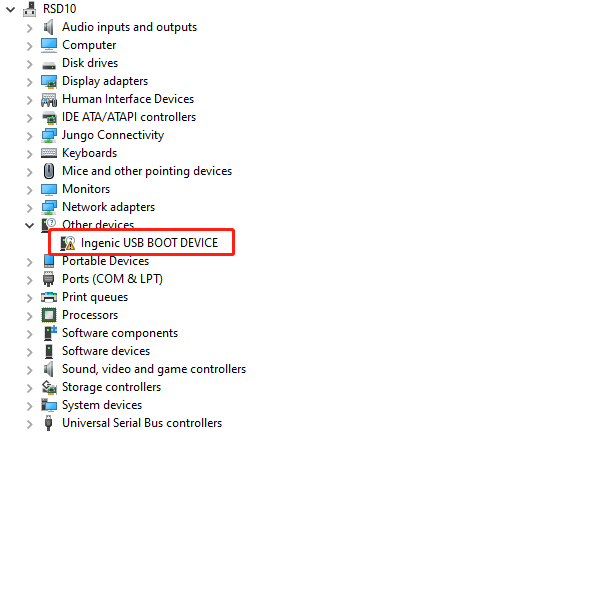
- Select "Ingenic USB BOOT DEVICE" -> Right-click and choose "Update driver" -> Then select "Browse my computer for driver software" -> Locate the "cloner-win32-driver" file in the software package, click "Next," and the system will automatically install the driver.
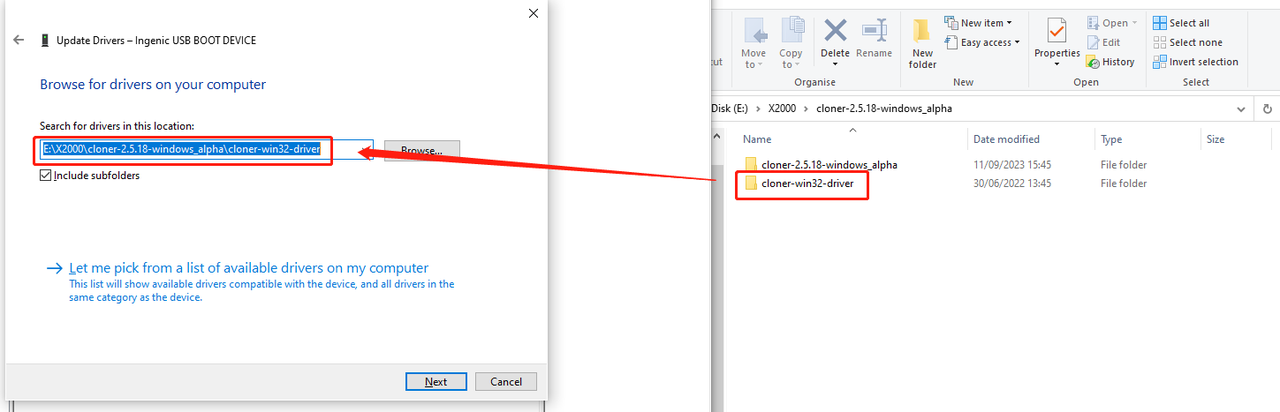
¶ 二、 User manual for using the flashing tool.
-
After the driver installation is complete, double-click to open the flashing tool from the software package (as shown in the picture).
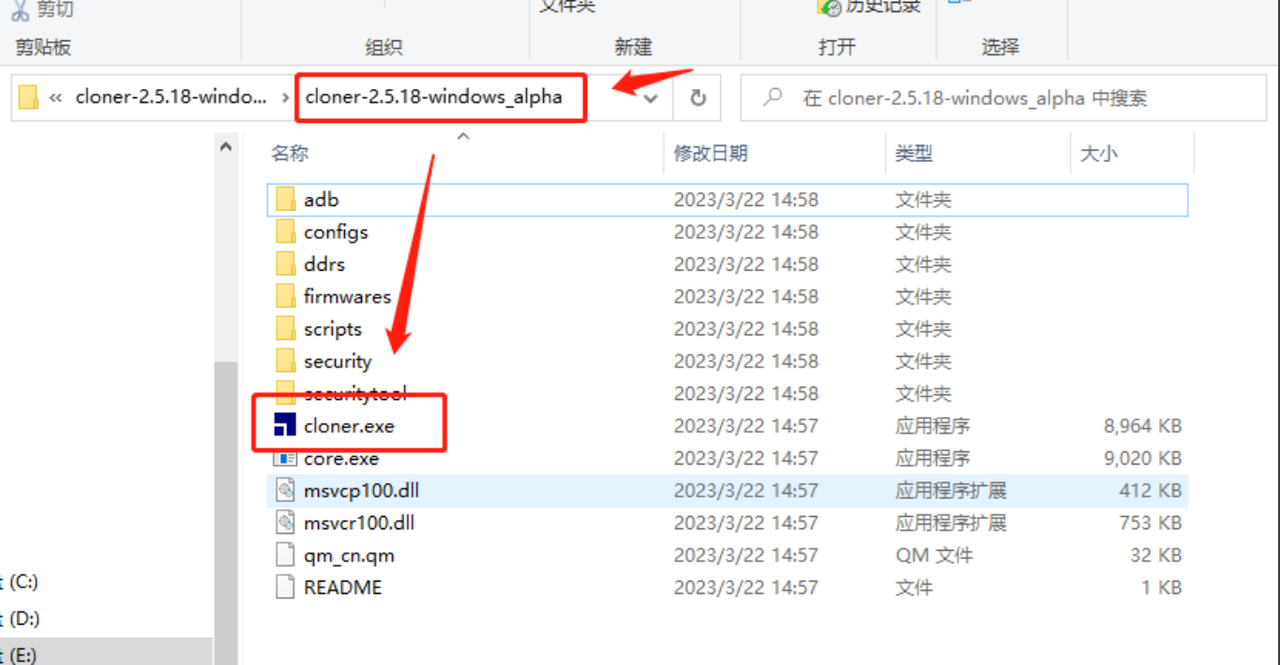
-
Click on the "Load Image" button, select the file from the image package of the desired version (note that it should have a .ingenic extension), and then click "Open."
download: https://github.com/CrealityOfficial/K1_Series_Klipper/releases/tag/V1.3.3.5
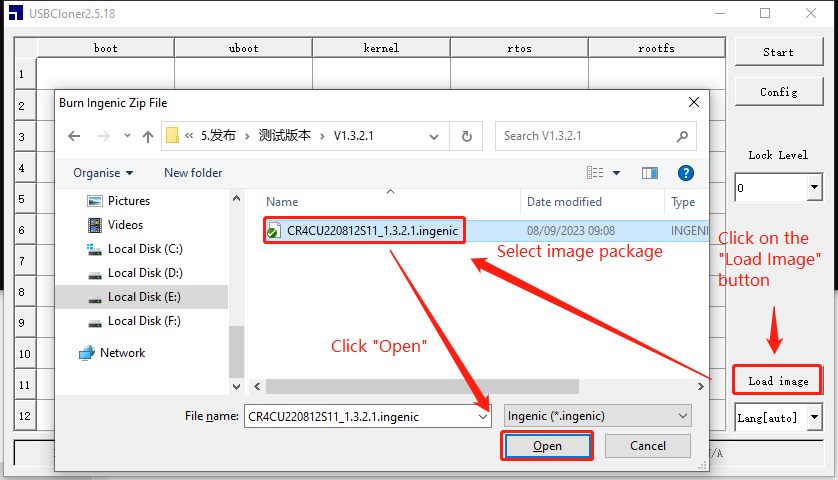
- Select and click the "Start" button. Then, on the mainboard, simultaneously press and release the "Reset Button" and the "Boot Button," following the same steps as described above: release the "Reset Button" first and then the "Boot Button."
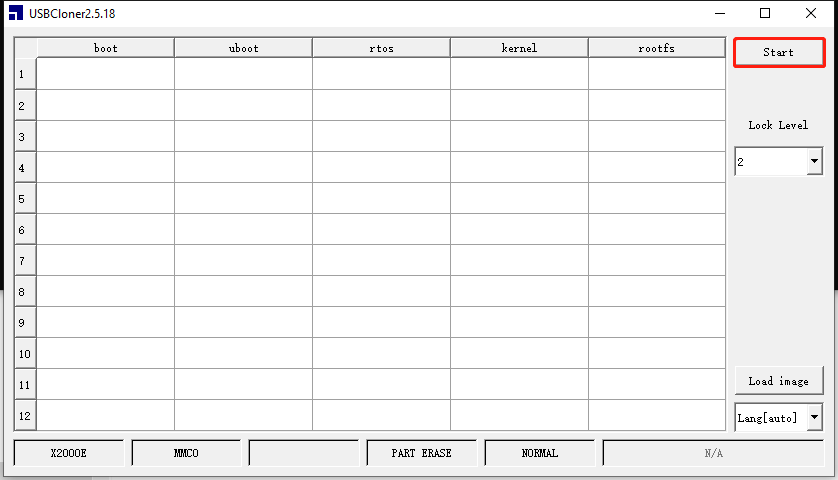
- At this point, the program will start burning automatically, and you can monitor the latest burning progress through the progress bar.
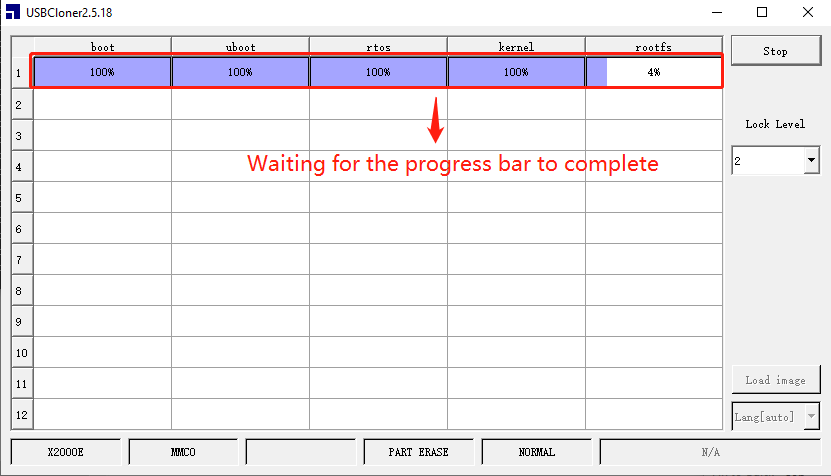
- After a successful burning, the system indicator light on the mainboard will start blinking intermittently.
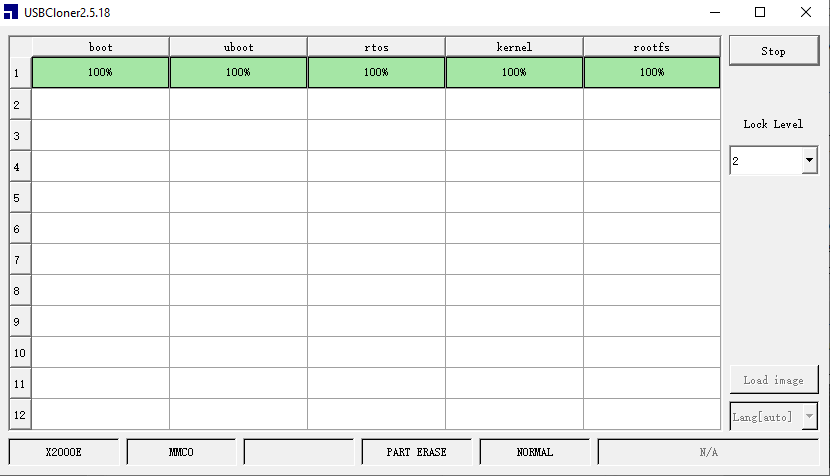
- Reconnect the mainboard cables.
