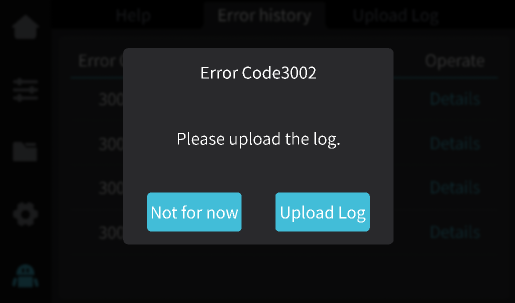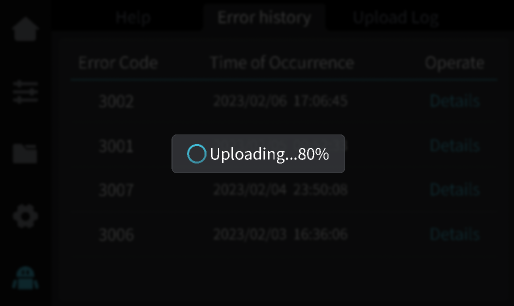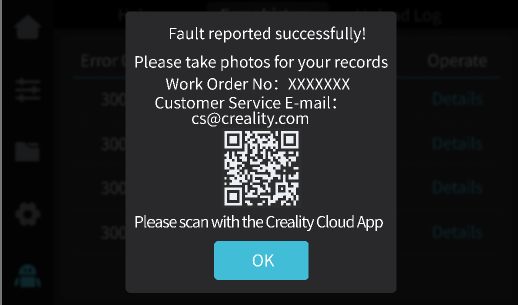¶ 一、U disk local export
- Insert U disk

- Click Settings - Export Log
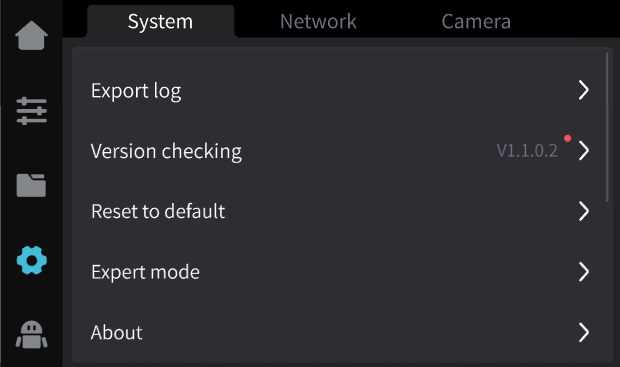
- Click to export, wait for the log export to complete. (Depending on the size of the log, it may take up to several minutes to export, please be patient.)
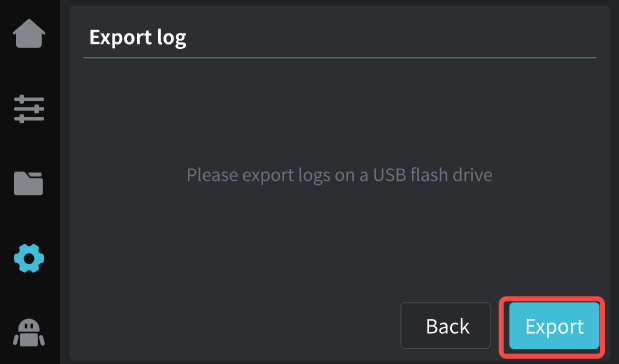
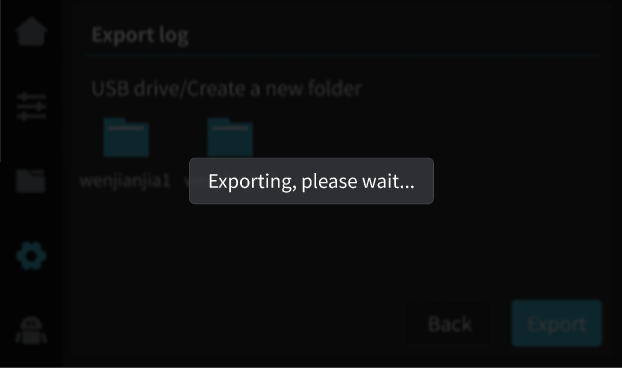
- Upload the USB drive logs to customer service.( cs@creality.com)
¶ 二、 Upload log to Creality Cloud
Before performing this operation:
Ensure the machine is connected to the network and bound to Creality Cloud
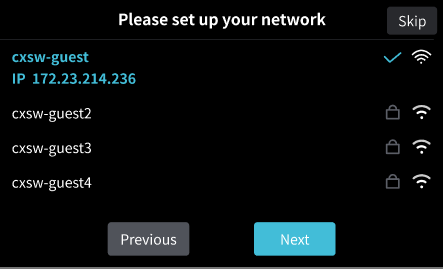
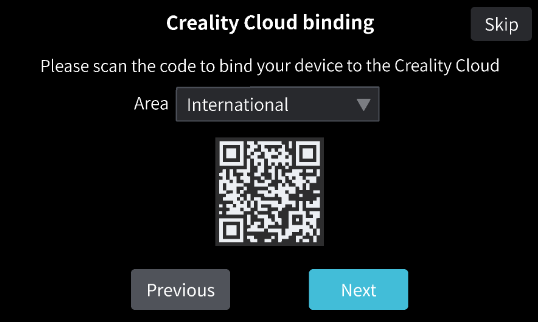
- Click to Help - Upload Log
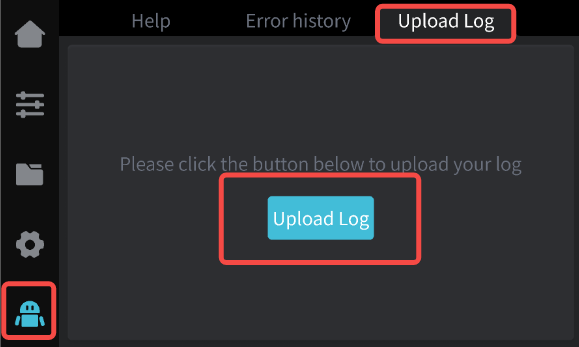
- Enter the Creality Cloud APP or PC web page, enter the console - copy the device ID, and give the device ID to customer service.
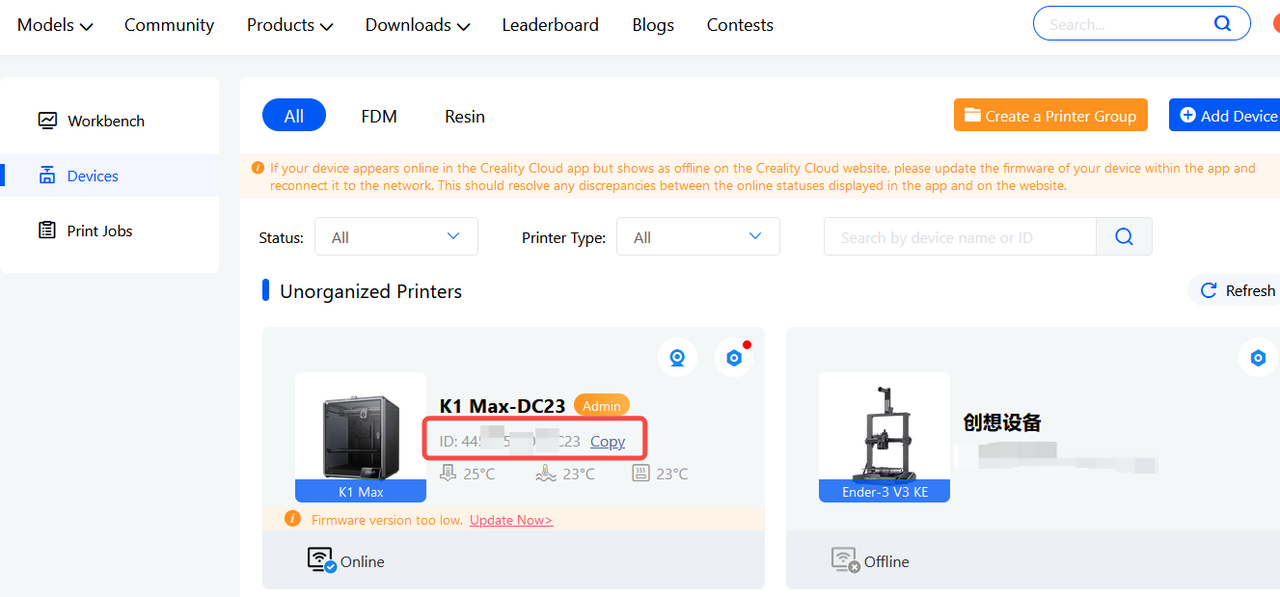
¶ 三、Fault Reporting
Powering On / During the printing process, the machine experiences abnormalities, displaying error codes. In this case, the error can be reported. After the report is successful, the error code can be provided to after-sales service
- Click Help-Error history- Details
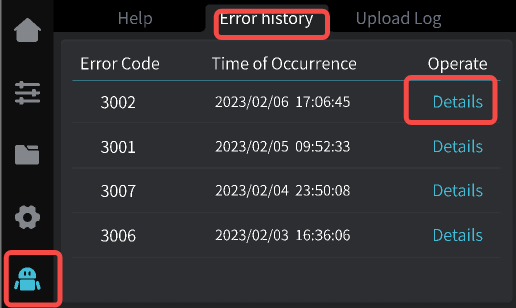
- Click to upload log. After the log is uploaded, a prompt will appear to take a photo of the print and send it to customer service.