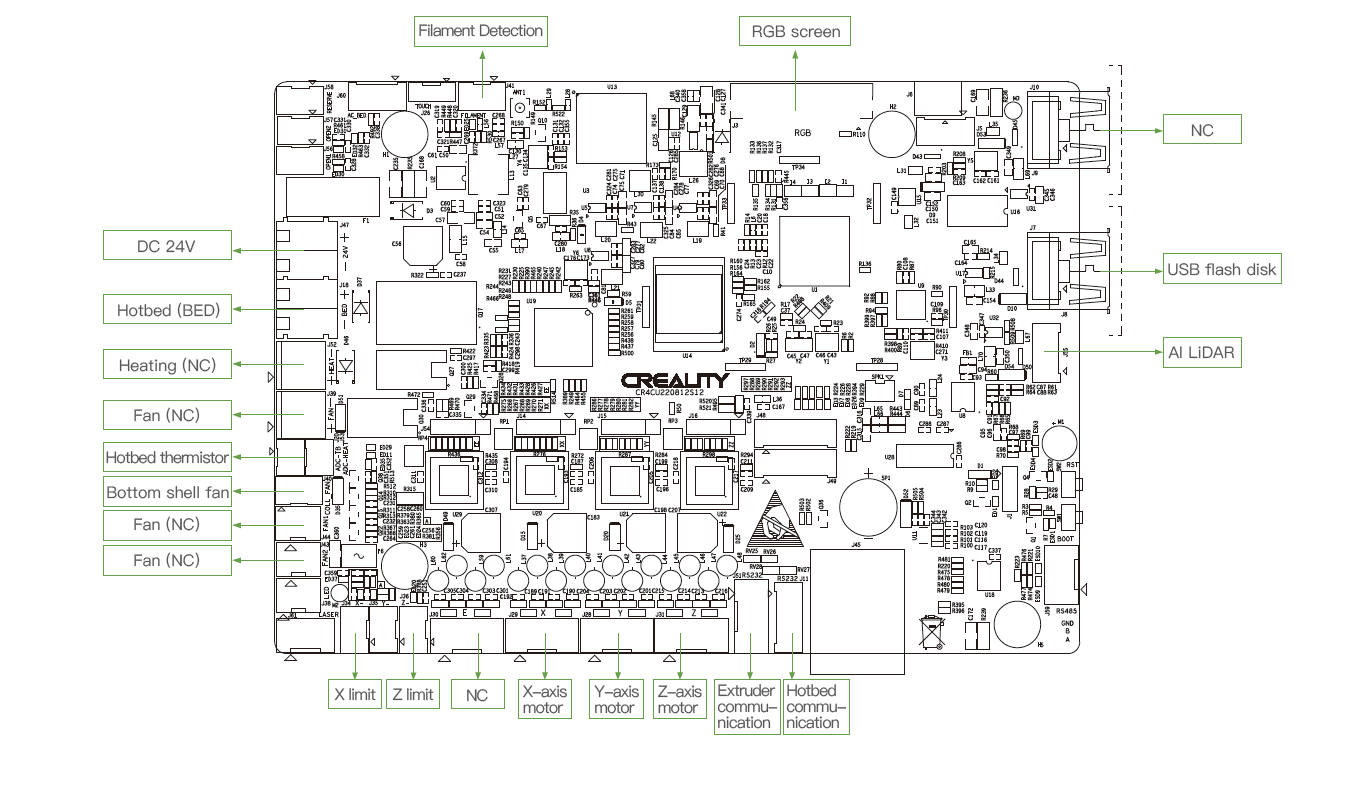To Our Dear Users
Thank you for choosing Creality. For your convenience, please read through this User Manual before you start and follow
the instructions provided carefully.
Creality is always ready to provide you with high-quality services. If you encounter any issues or have any questions when using our products, please use the contact information at the end of this manual to contact us. To further improve your user experience, you can find more about our devices via the following methods:
User manual: You can find instructions and videos on the USB flash disk provided with the printer.
You can also visit our official website (https://www.creality.com) to find information regarding software, hardware, contact information, device instructions, device warranty information, and more.
Firmware Upgrade
- You can upgrade the firmware directly through the device screen;
- You can upgrade the firmware via the Creality Cloud OTA;
- Please visit the official website https://www.creality.com, click on Service Center → Firmware/Software Download → Download the required firmware, install and use it.
Videos showing the operation of the products and after-sales service
- Please visit https://www.crealitycloud.com/product, click “Products" and select the right model, and then click “Related" to view the tutorials on after-sales service;
- Or contact our after-sales service center at +86 755 3396 5666, or send an e-mail to cs@creality.com.
NOTES
- Do not use the printer in any way other than described herein in order to avoid personal injury or property damage;
- Do not place the printer near any heat source or flammable or explosive objects. We suggest placing it in a well-ventilated, cool and dust free environment;
- Do not expose the printer to violent vibration or any other unstable environment, as this may cause poor print quality;
- Please use recommended filaments to avoid clogging of the extrusion head and causing damage to the machine;
- Do not use the power cable of other products during installation. Always use the grounded three-prong power outlet, which accompanies the printer;
- Do not touch the nozzle and the heated bed during operation to avoid burns or personal injury;
- Do not wear gloves or wraps while operating the machine to prevent entrapment of movable parts that could cause crushing and cutting injuries to bodily parts;
- Use the provided tools to clean the filament from the extruder in time taking advantage of the residual temperature after printing. Do not touch the extruder directly when cleaning, otherwise it may cause burns;
- Clean the printer frequently. Clean the printer body with a dry cloth regularly after powering off the printer, wipe away dust, bonded print filament and foreign objects on the guide rails;
- Children under 10 years old should not use the printer without supervision, otherwise it may cause personal injury;
- Users should comply with the laws and regulations of the corresponding countries and regions where the equipment is located (used), abide by professional ethics, pay attention to safety obligations, and strictly prohibit the use of our products or equipment for any illegal purposes; Creality will not be responsible for any violators' legal liability under any circumstance;
- Tip: Do not plug in or unplug wires on a charged basis.
Scan the Creality Cloud QR code with your phone
If this is your first time using Creality Cloud, please register an account and enter your information according
to the APP prompts.
If you already have a Creality Cloud account, please log in.
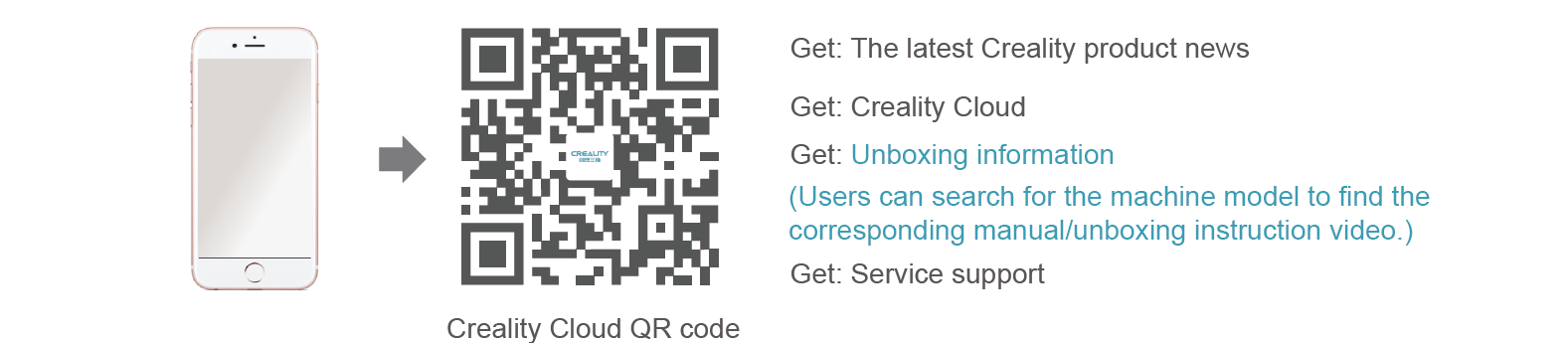
Log in to our official website via PC
If you have access to a computer, please visit https://www.creality.com/download and enter your device model, where you’ll find the manuals/unboxing instructions and related information for your specific device.
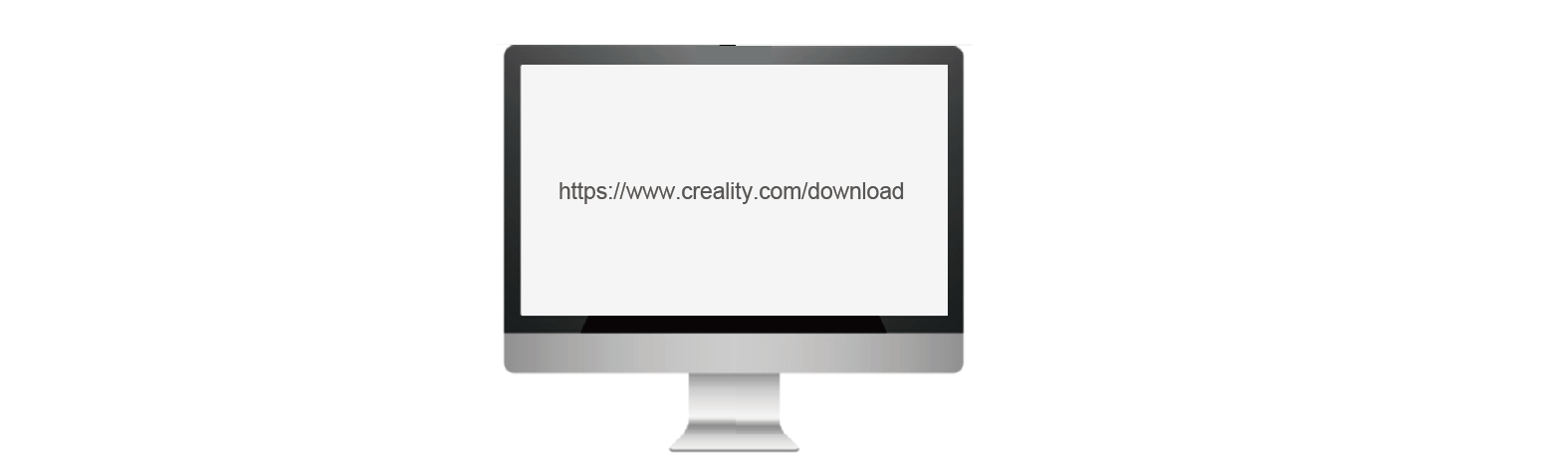
USB Disk
Open the package of the machine, you can find the USB disk from the toolbox, and get the product manual and related video materials through the computer.
(Note: The information on the USB Disk may not be the latest. It is recommended to use Method 1 and Method 2 to obtain the latest information.)
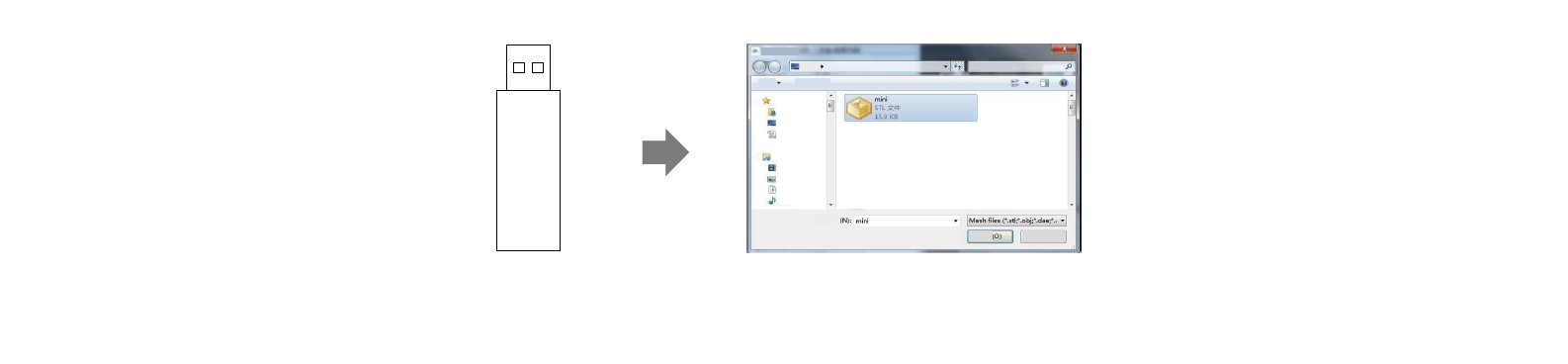
¶ Unbox & Setup Video
https://www.youtube.com/watch?v=Z9x8zE7nhXs
¶ 1.About the Printer
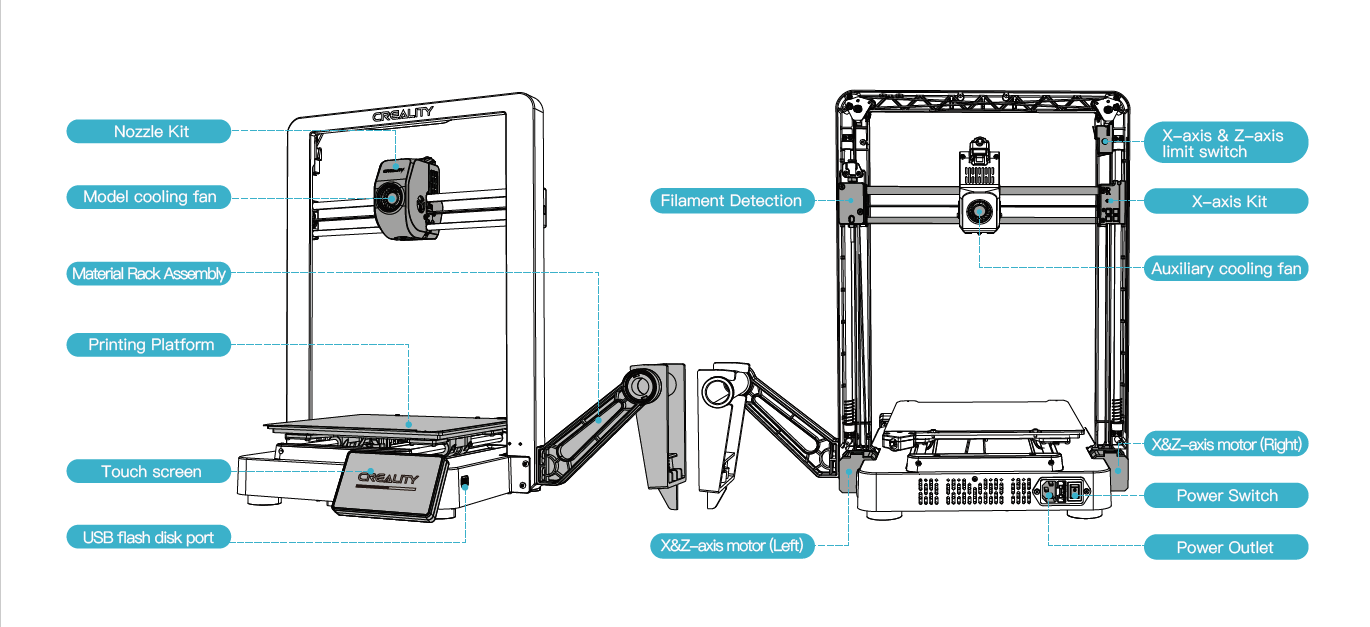
Tips: the above accessories are for reference only. Please refer to the physical accessories.
¶ 2.Parts List
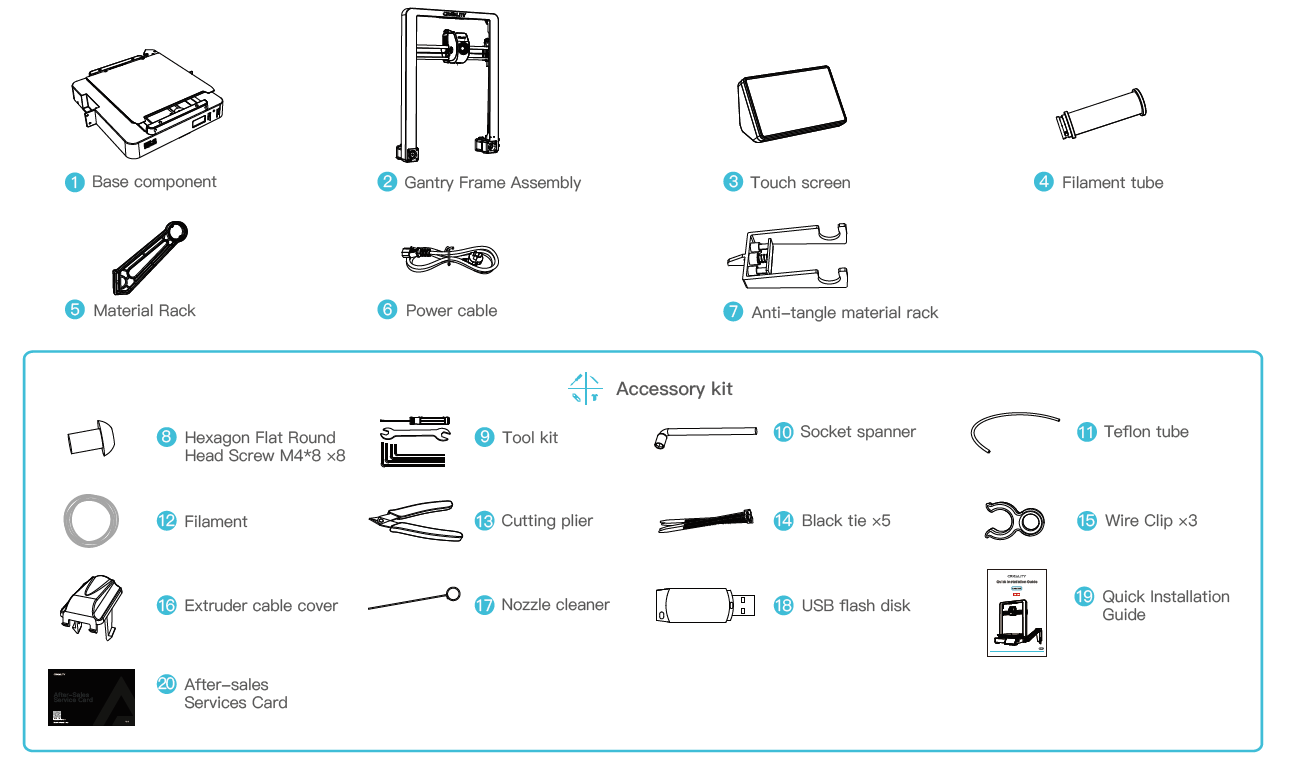
¶ 3.Assembly Procedure
¶ 3.1 Material Rack Assembly Installation
① Install the material rack and material barrel according to the diagram;
② Align the installed material rack component holes with the locking positions to the immediate right of the gantry frame and secure them downwards smoothly.
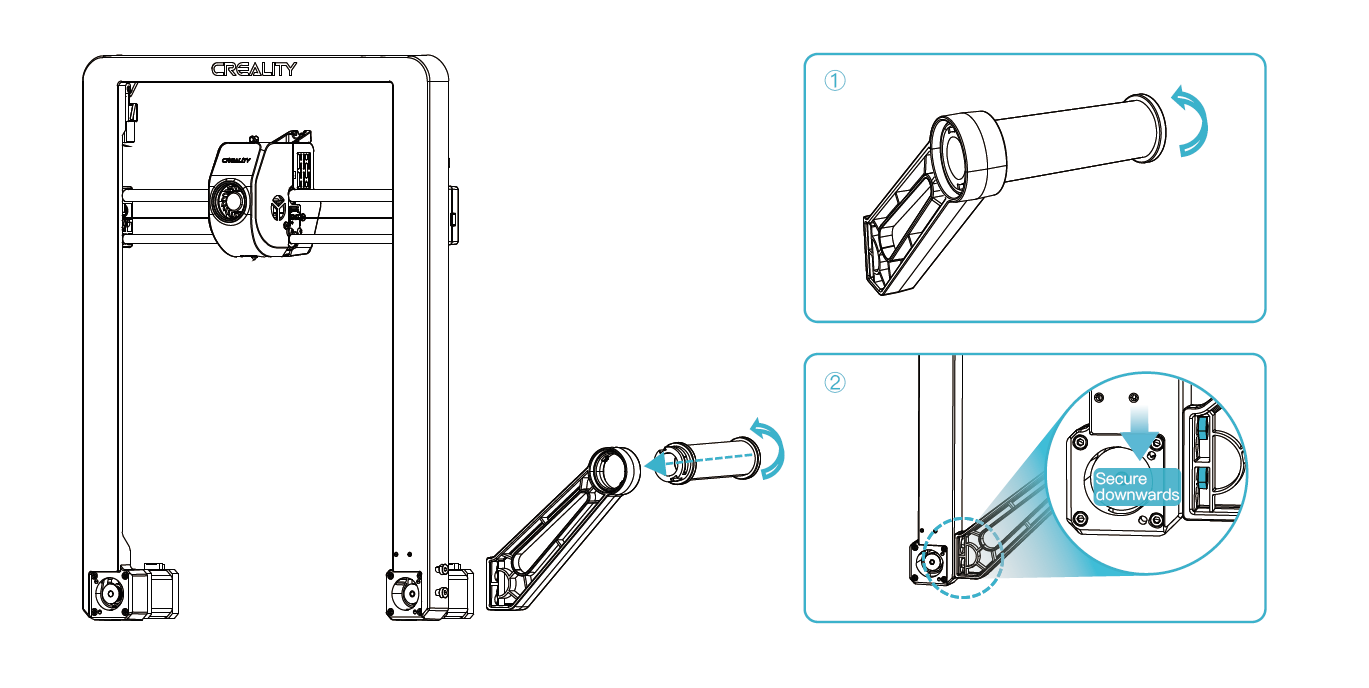
¶ 3.2 Gantry Frame Assembly Installation
① Select the correct voltage mode based on the local power grid voltage;
② Place the gantry frame assembly into the slots on the base: A. First, use four M4×8 screws to align and secure the left and right screw holes on the base;
B. Then, use four M4×8 screws to align and secure the screw holes on the bottom of the base.
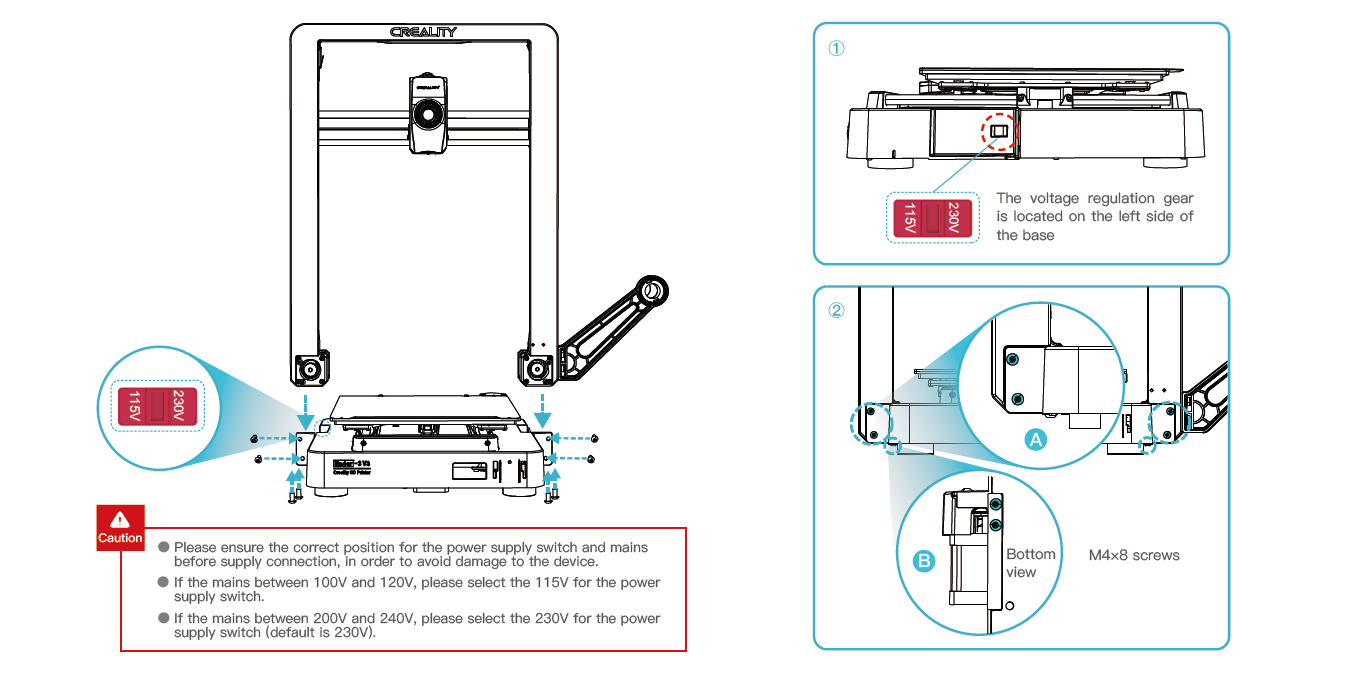
¶ 3.3 Touch screen Installation
① Connect the touchscreen to the base screen using the flexible flat cable;
② Snap the buckle on the back of the touch screen into the slots on the base.

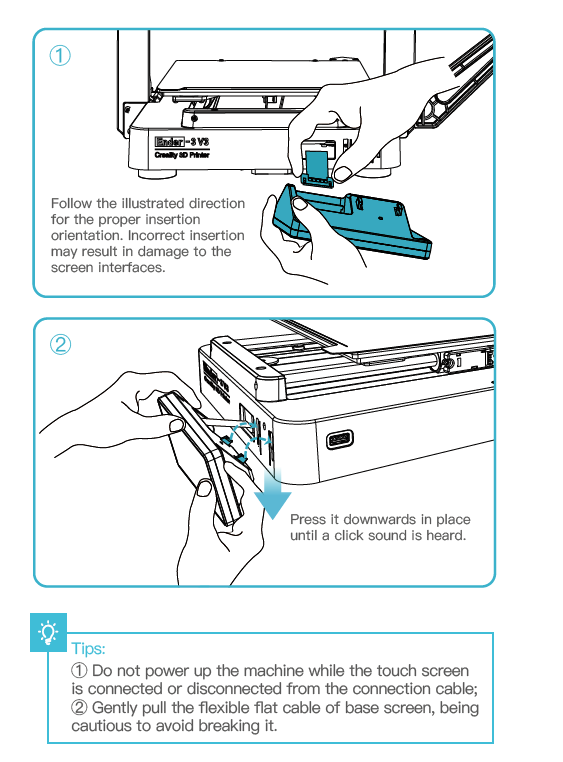
¶ 3.4 Equipment Wiring
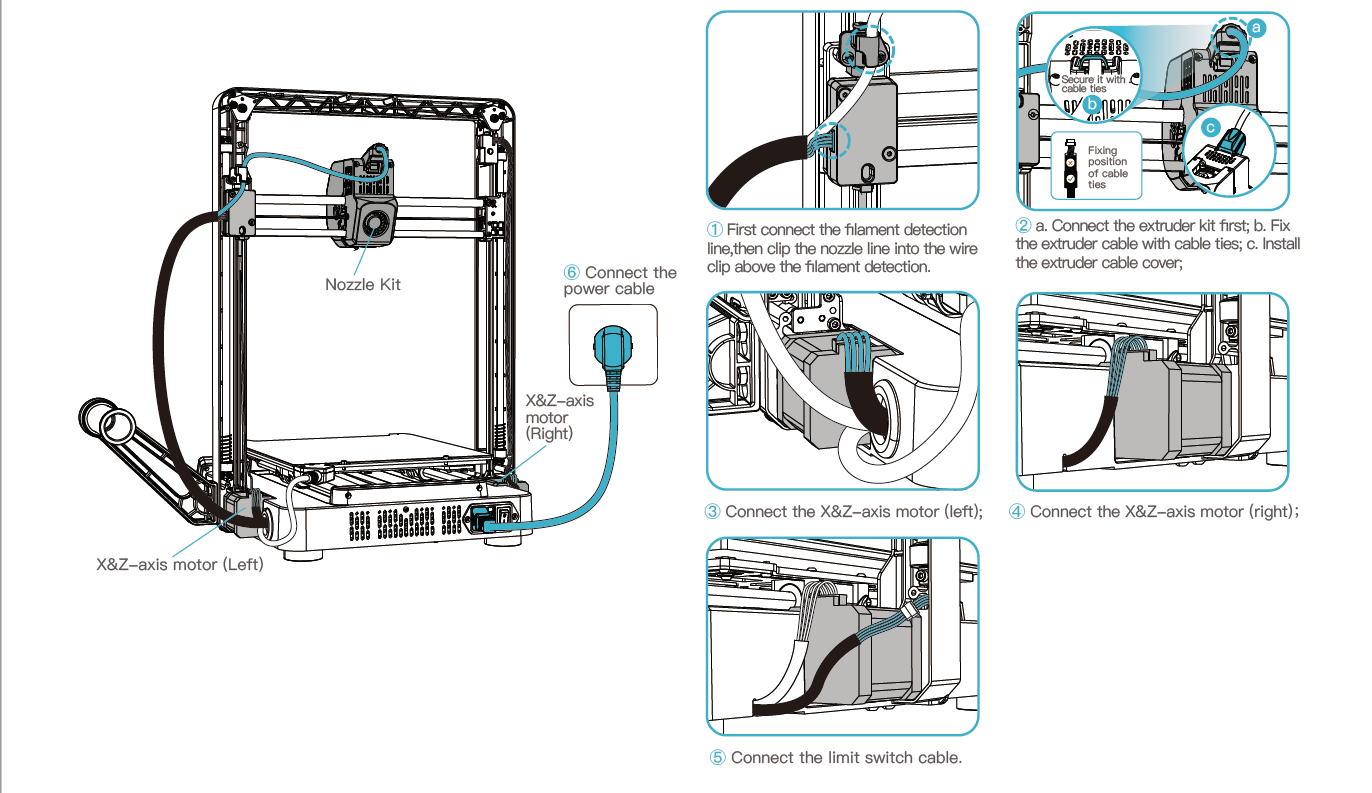
¶ 4.About the Power-on Guide and User Interface
¶ 4.1 Power-on guide
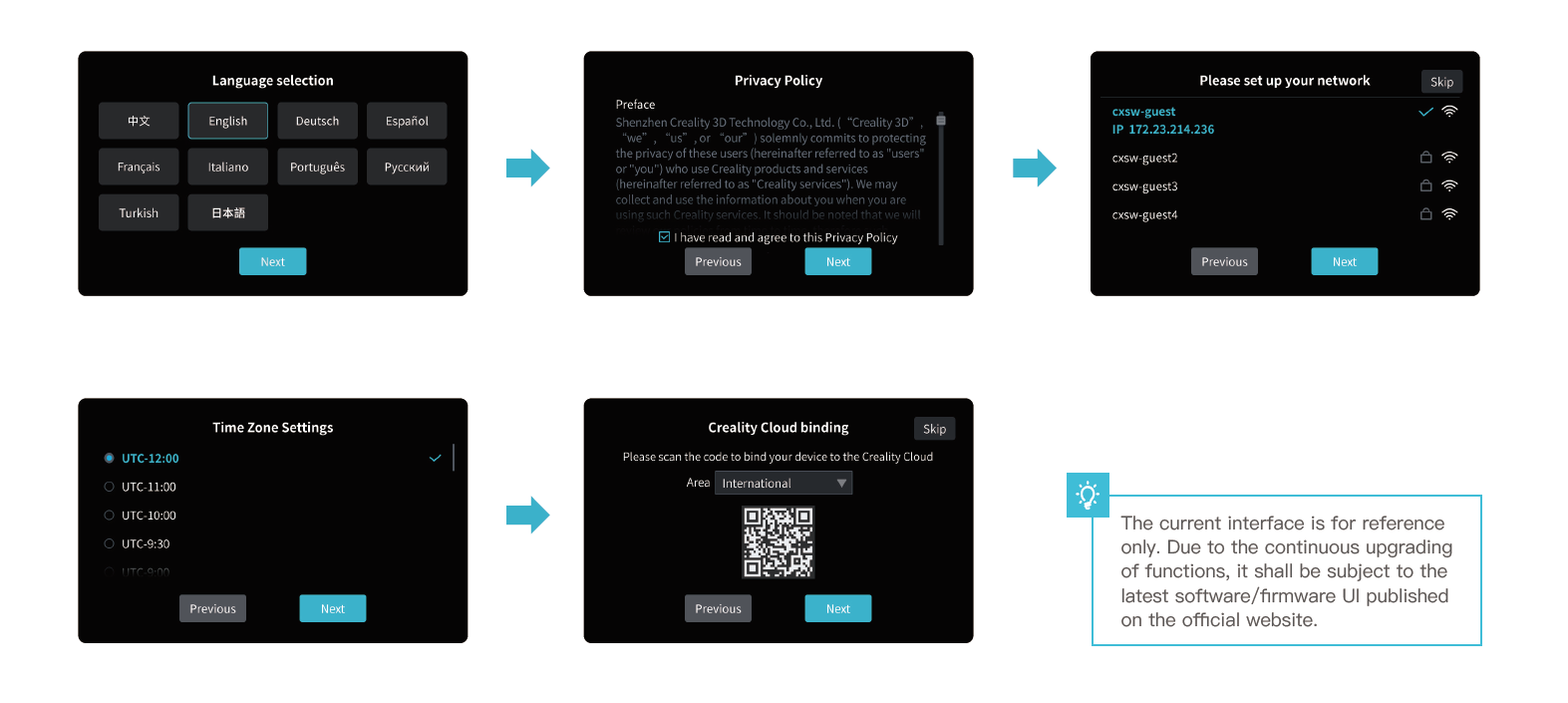
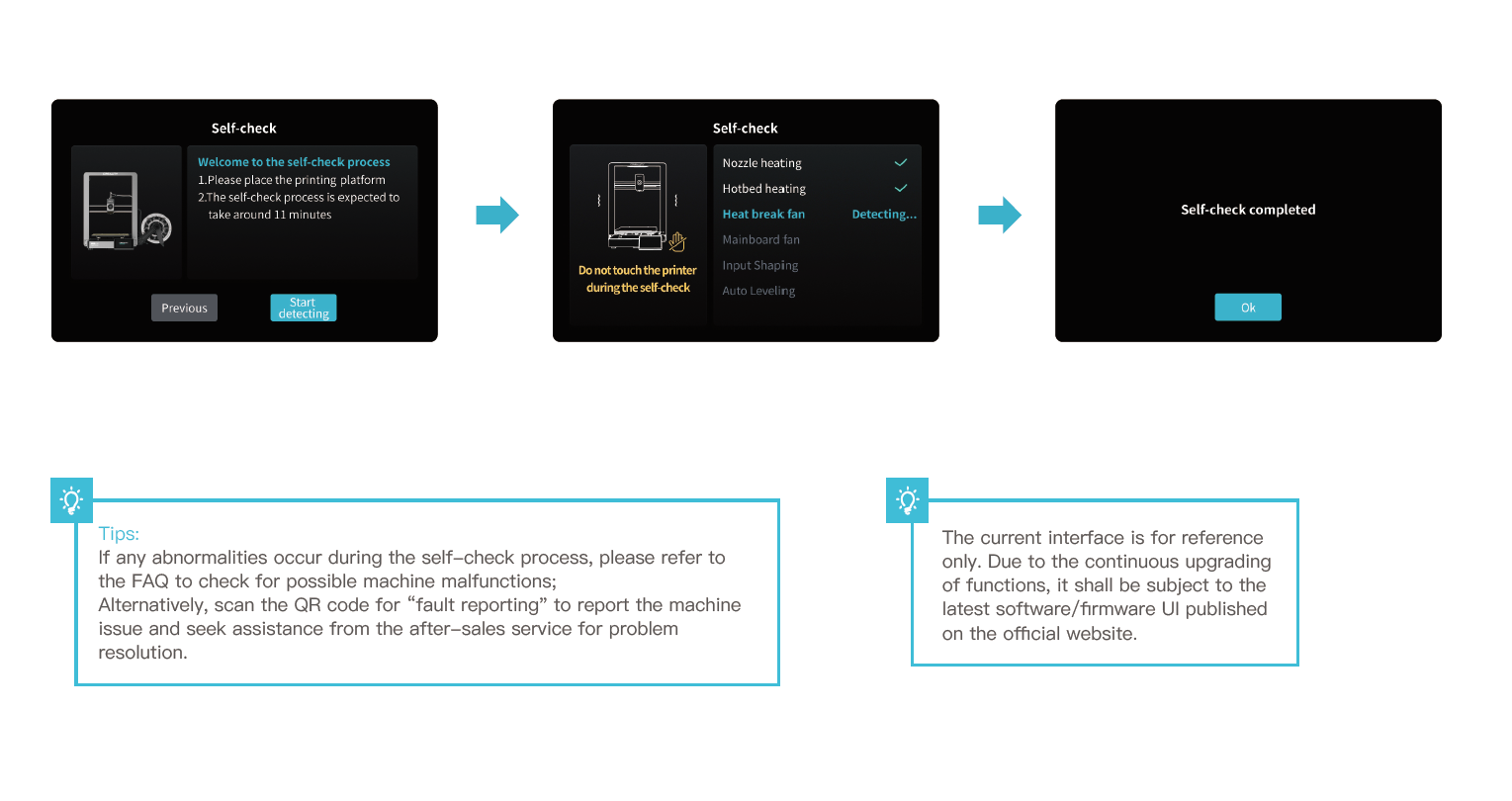
¶ 4.2 About the User Interface
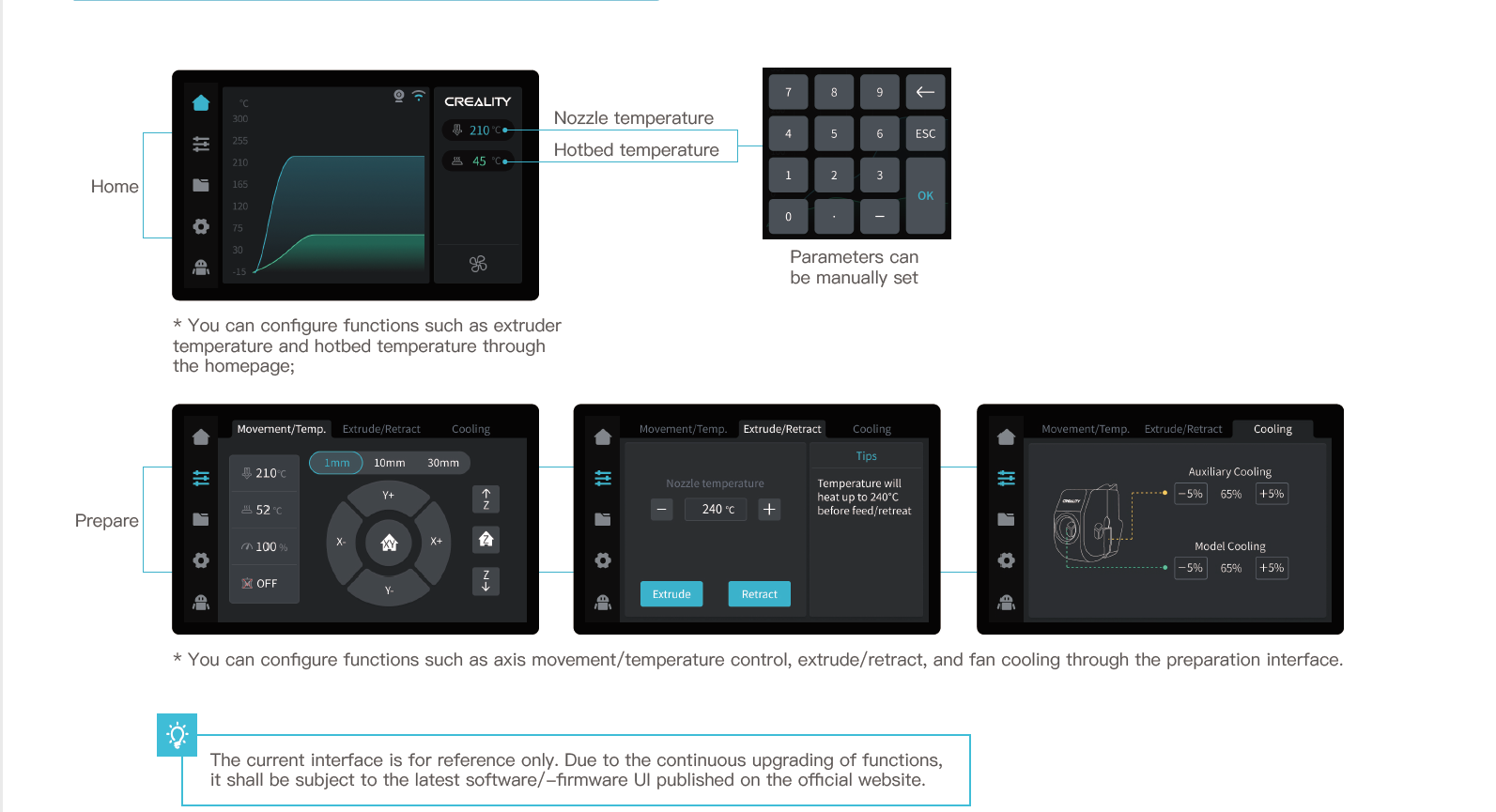
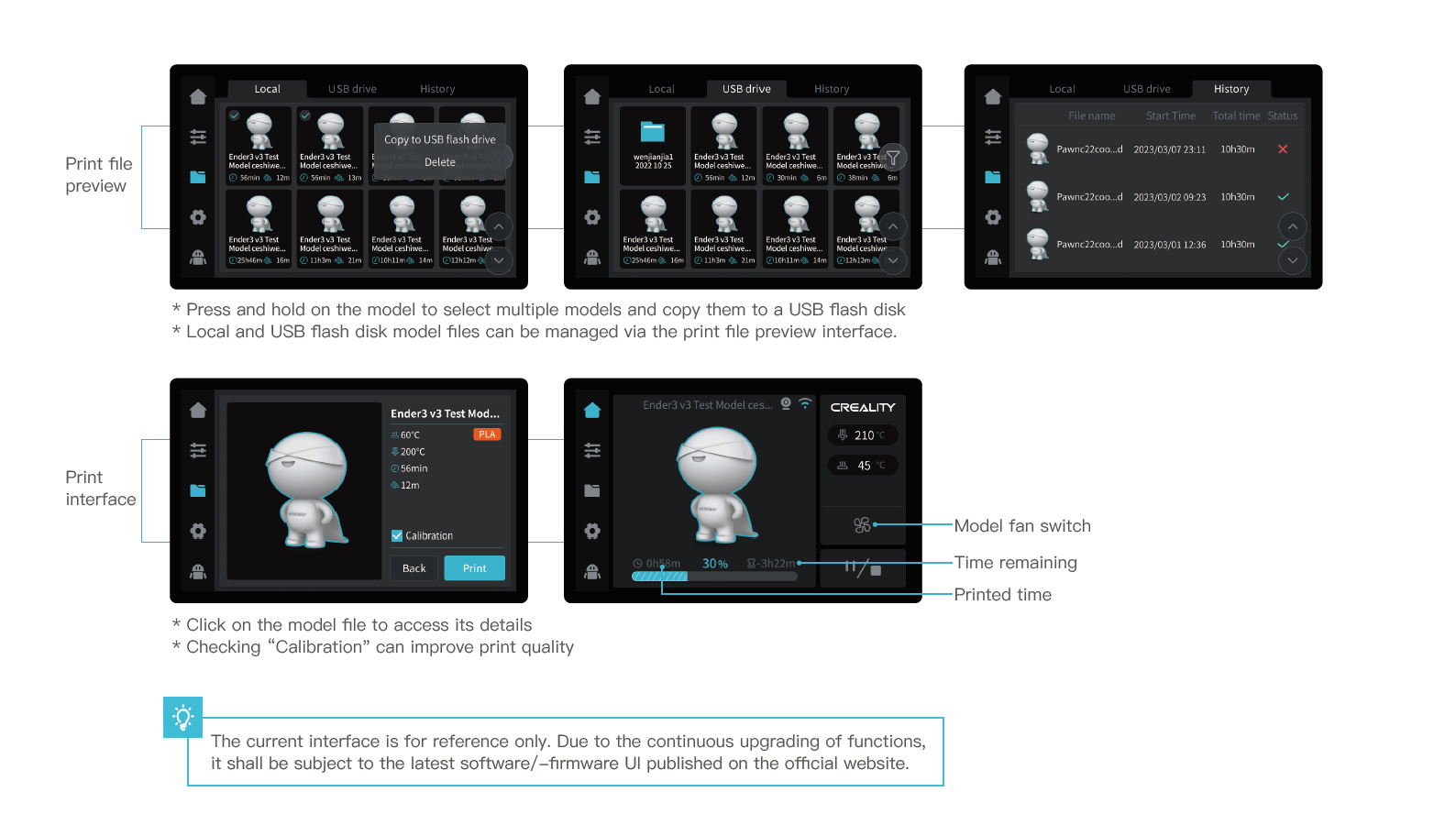
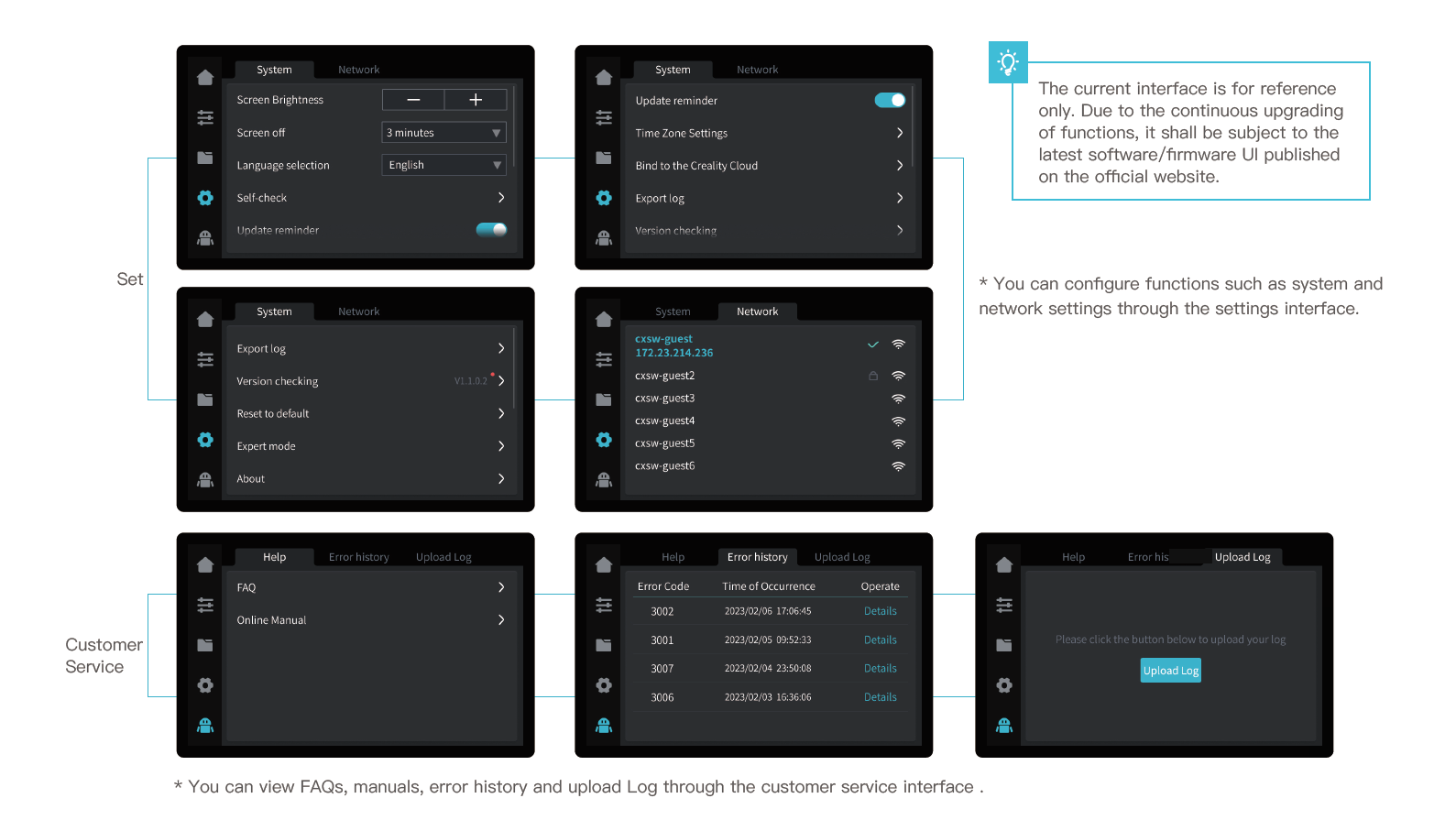
¶ 5.First Printing
¶ 5.1 Filament Loading
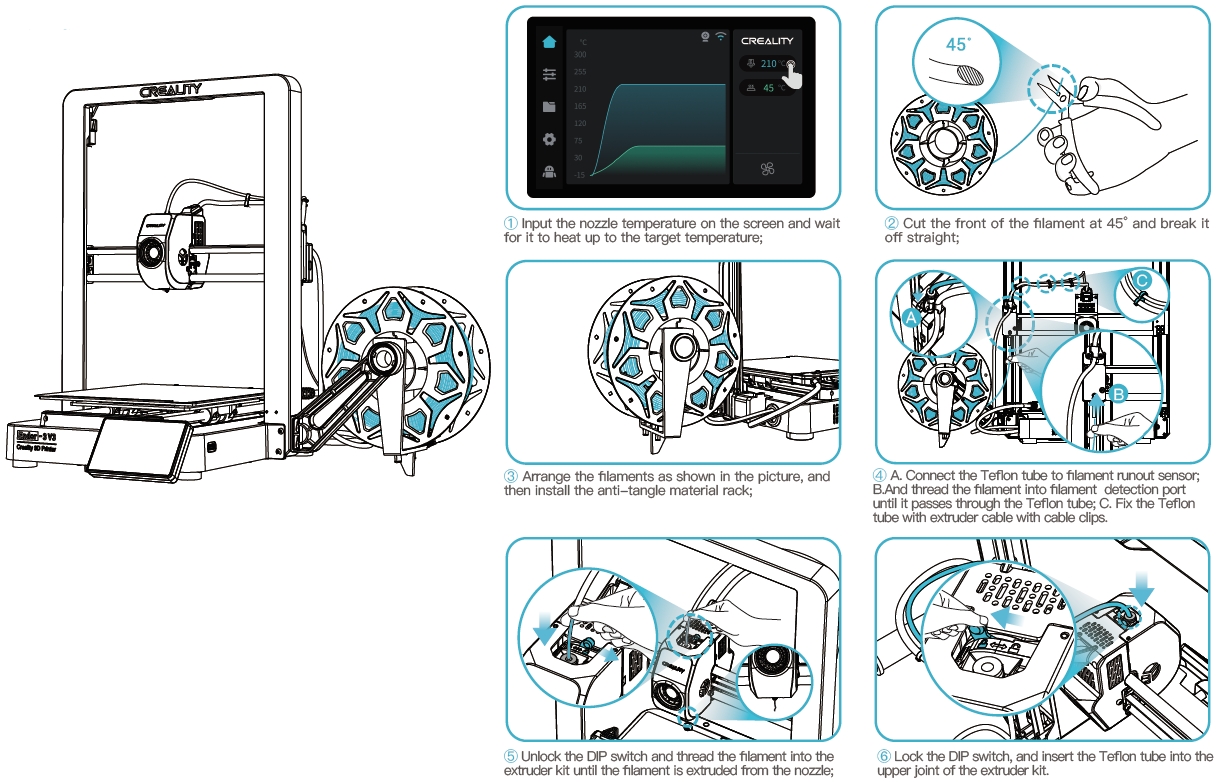
¶ 5.2 LAN printing
① Select “Language" and “Server" ② Add the printer
③ Confirm the nozzle diameter
※ Install Creality Print slicing software by opening the random data on the USB flash disk.
※ Log in to the official website to download for installation: https://www.crealitycloud.com/software-firmware/software?type=7
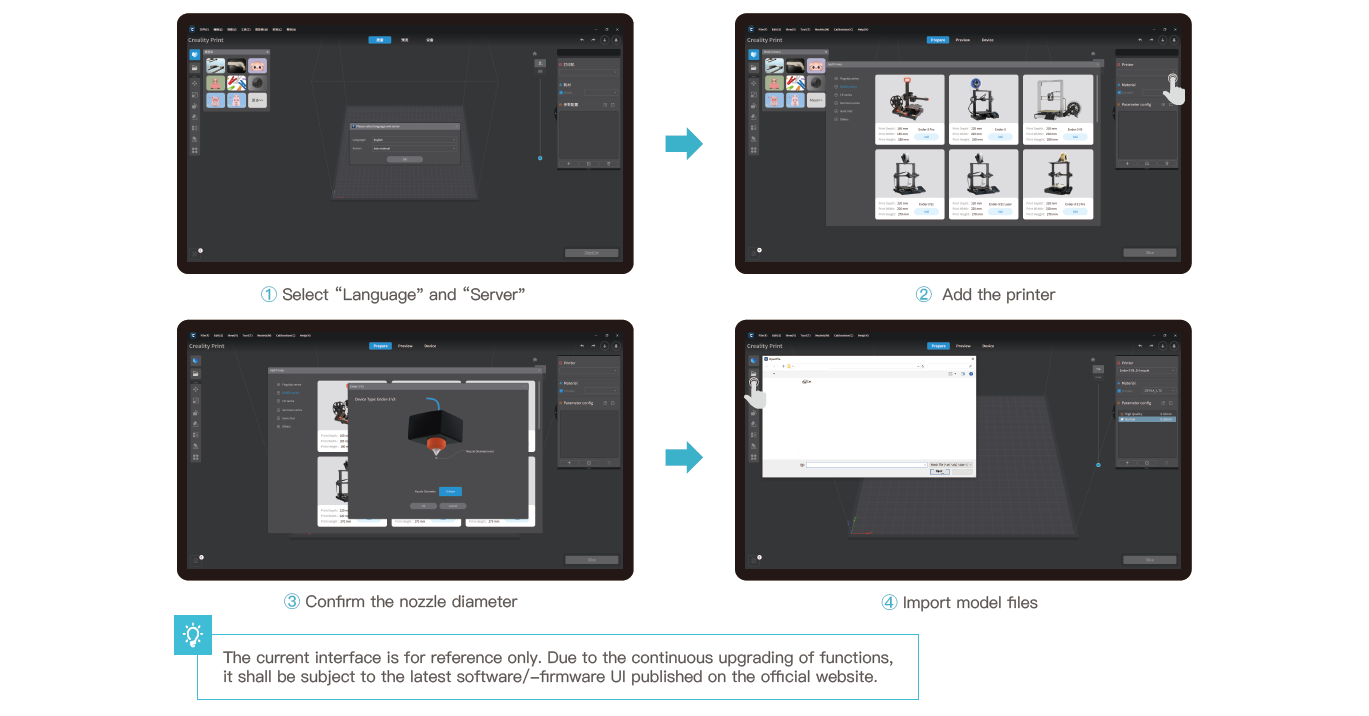
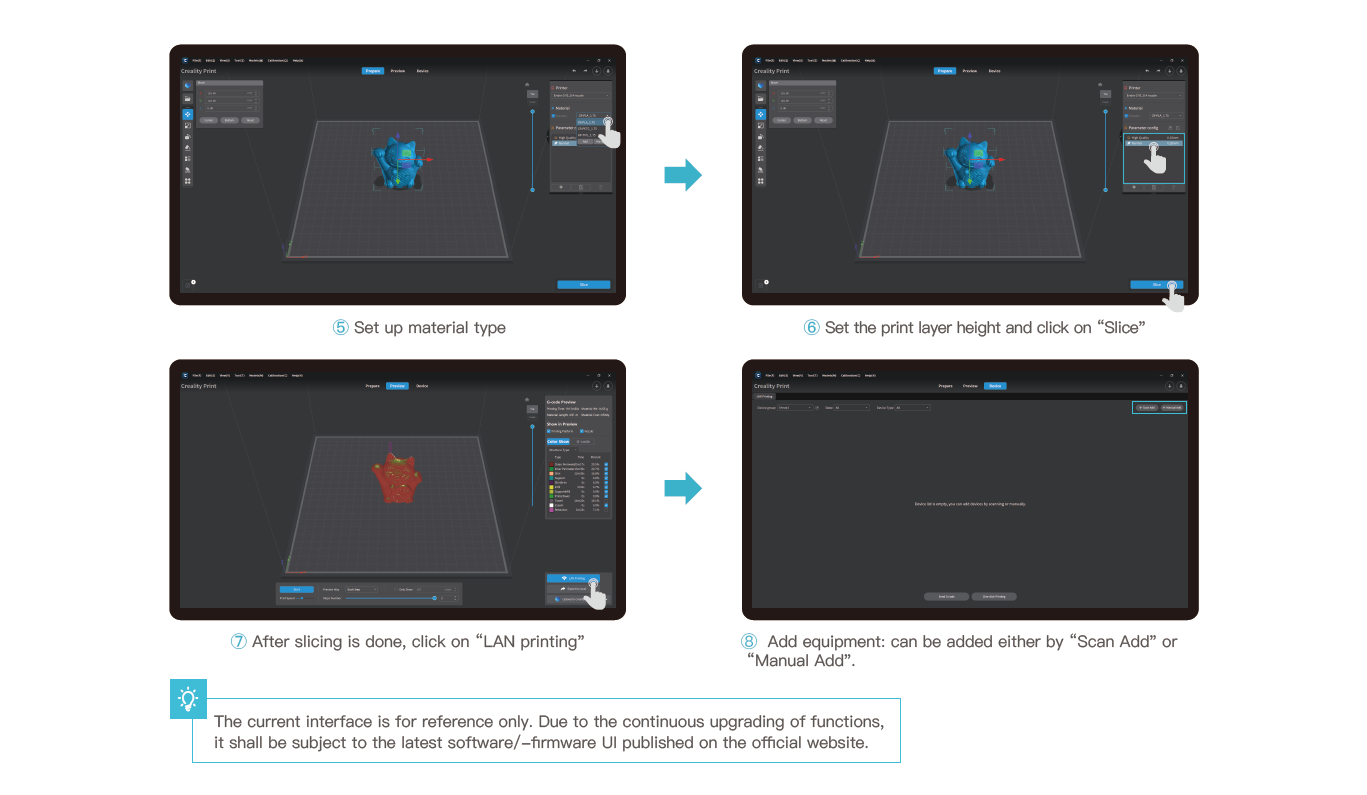
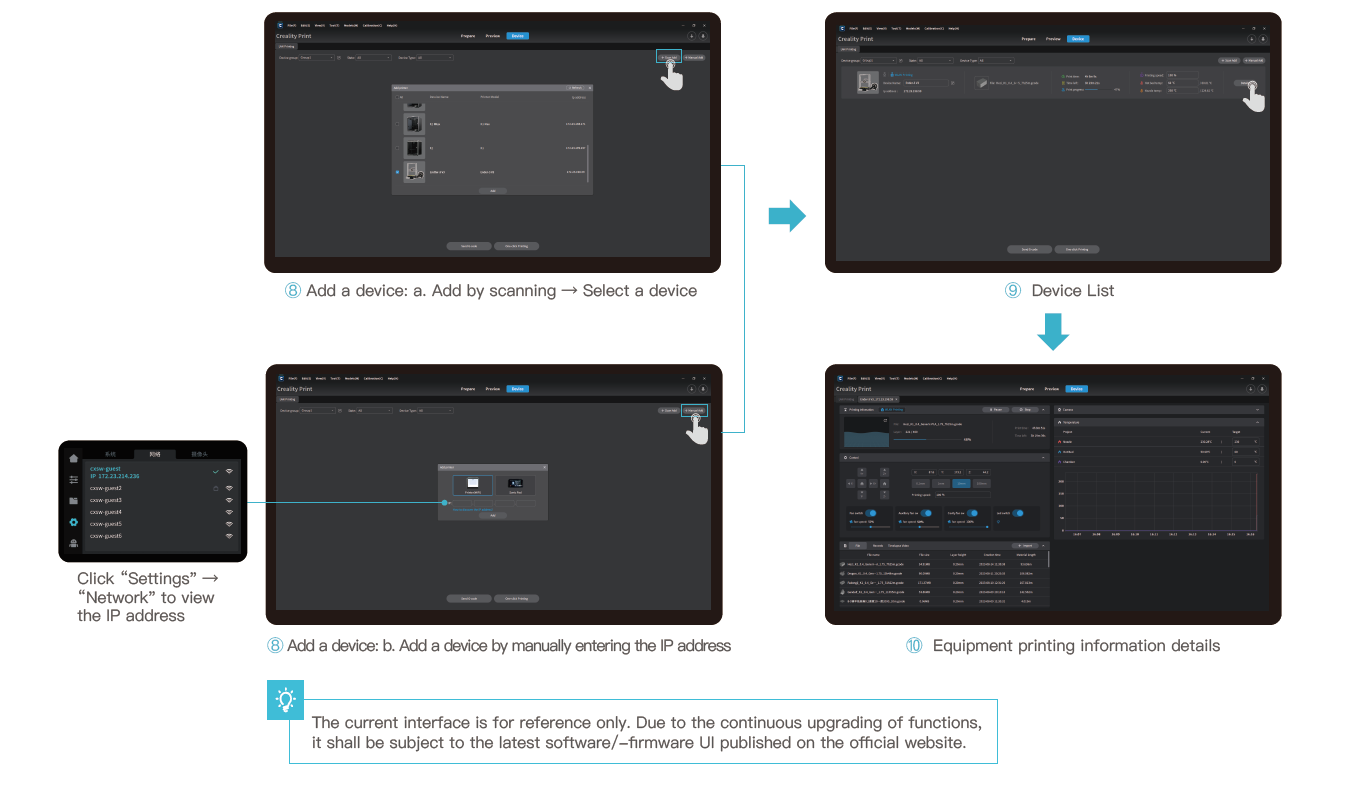
¶ 5.3 USB flash disk Printing
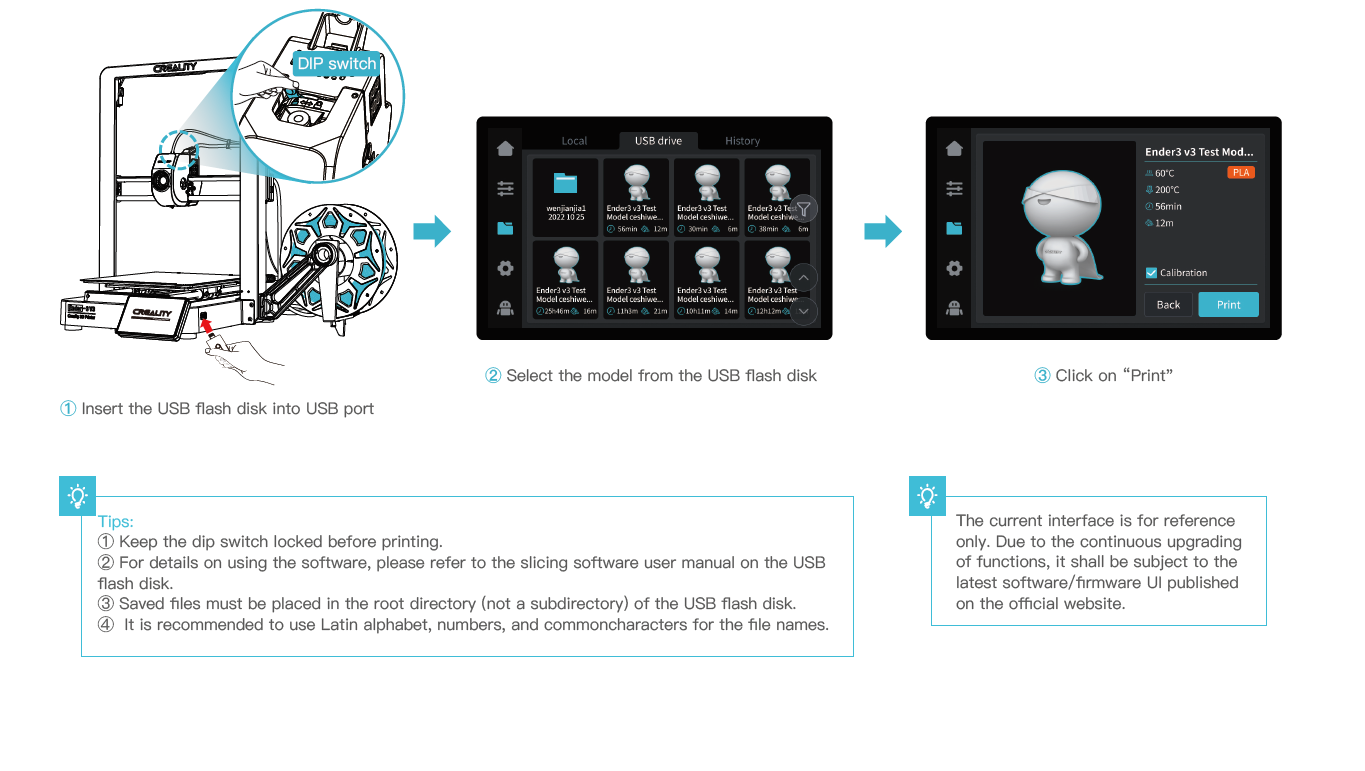
¶ 6.Functional Specification
¶ 6.1 Filament Retreat
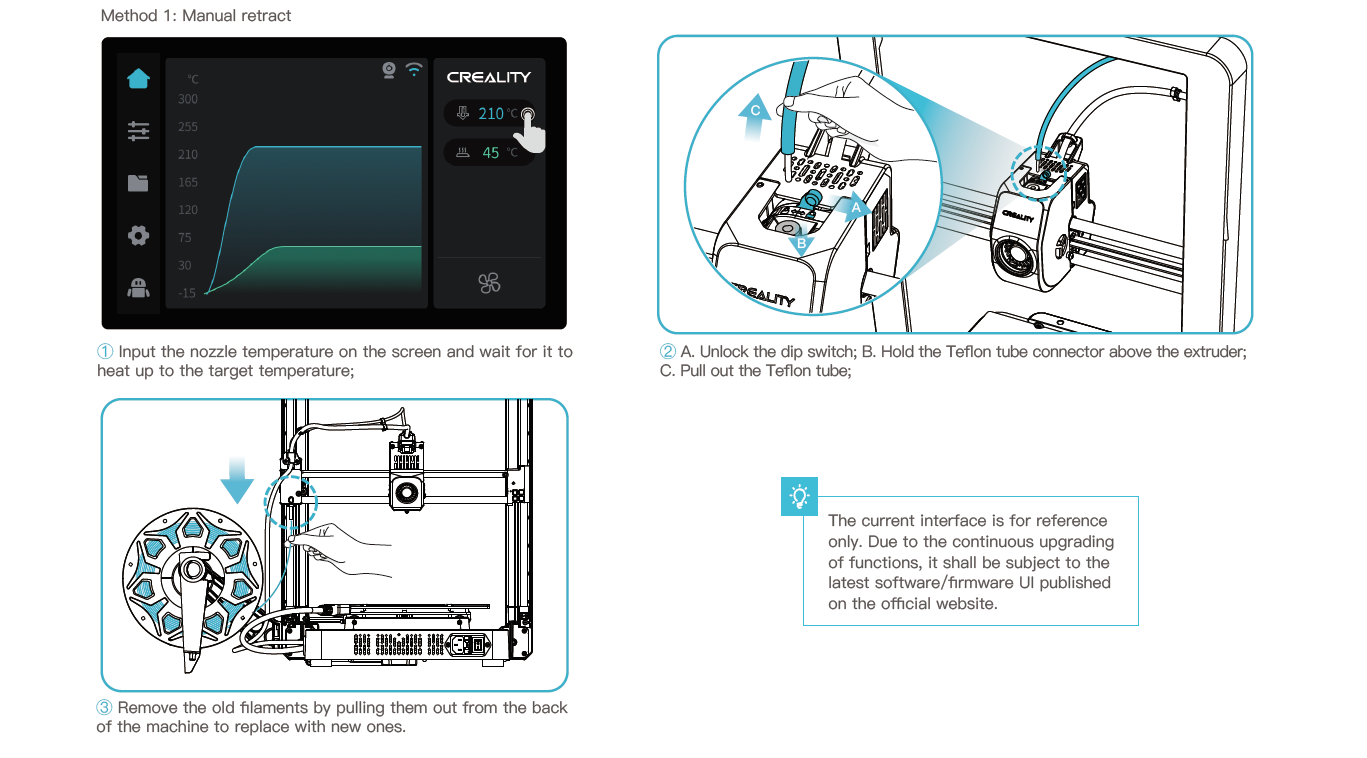
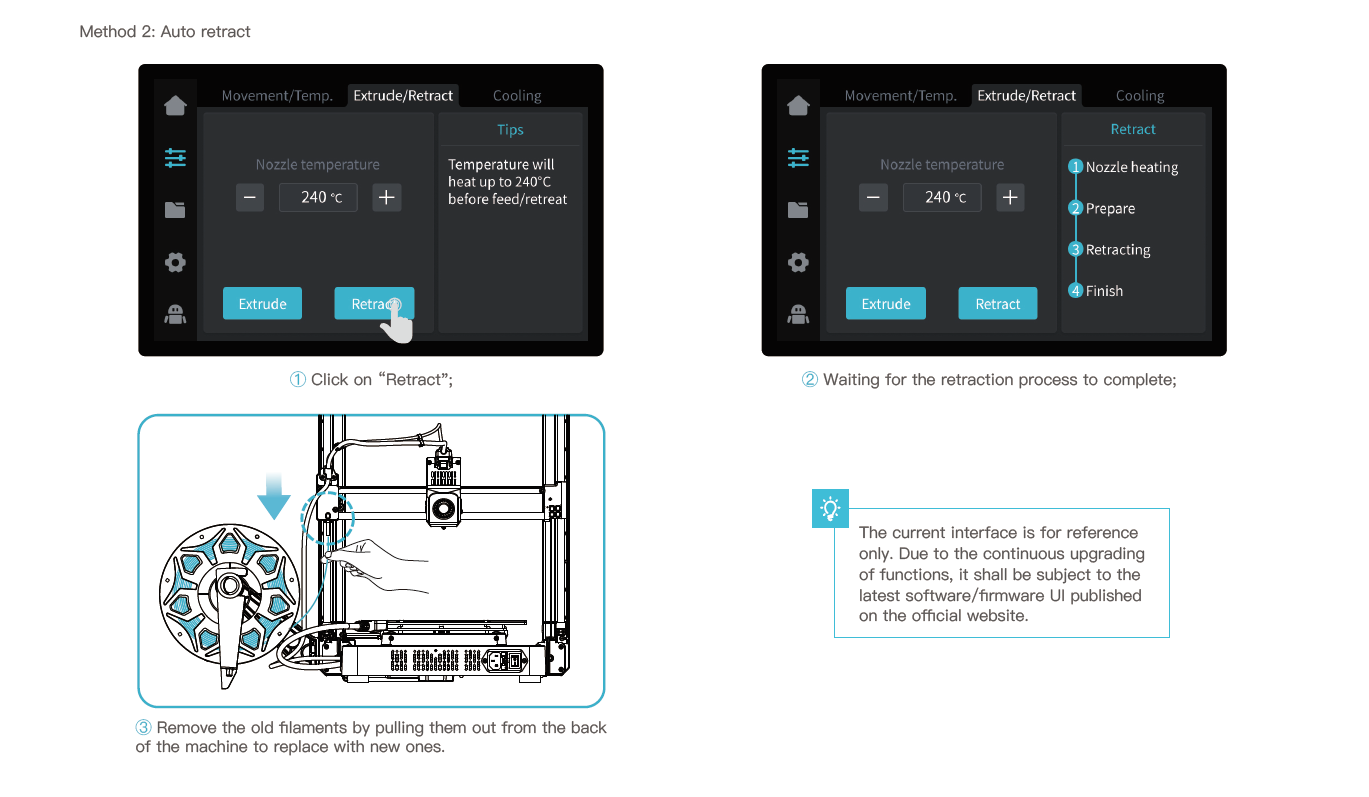
¶ 6.2 Auto extrude
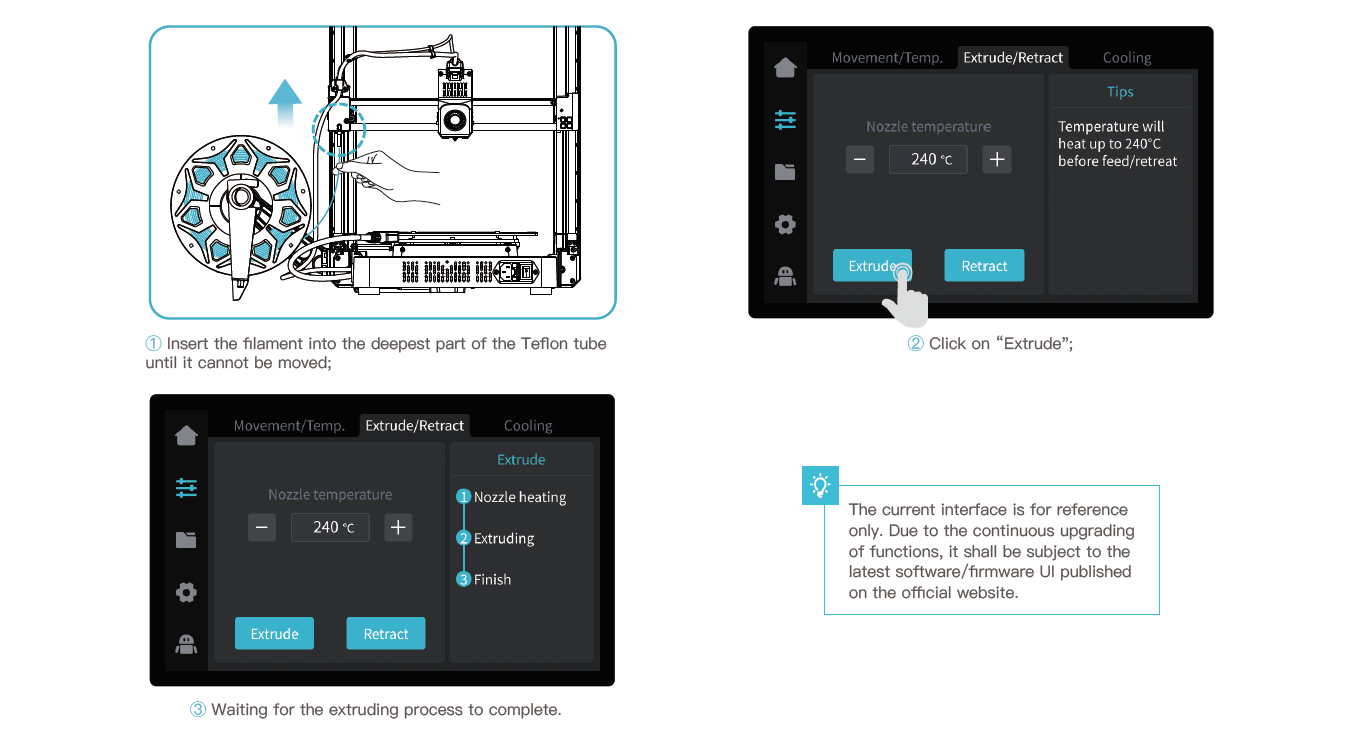
¶ 7.Equipment Maintenance
¶ 7.1 Platform plate removal and maintenance
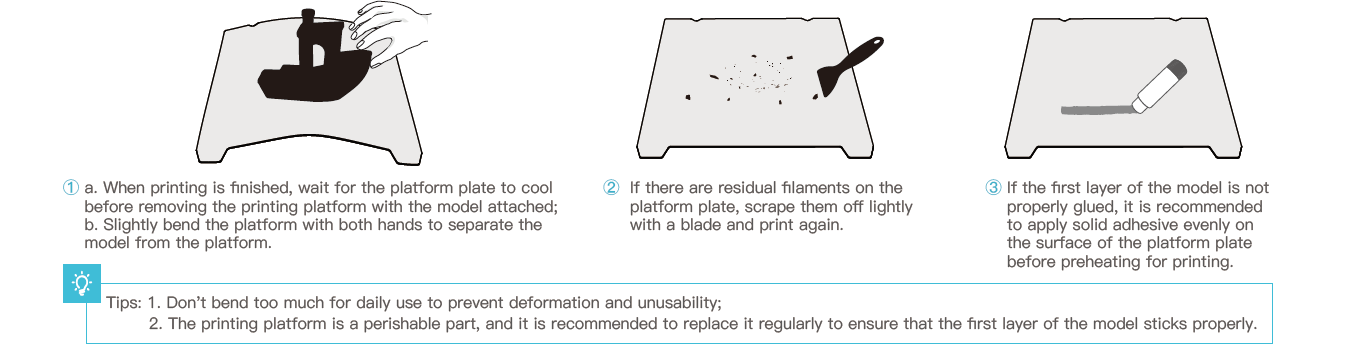
¶ 7.2 Optical axis maintenance
It is recommended to purchase lubricating grease for regular maintenance of the optical axis area.
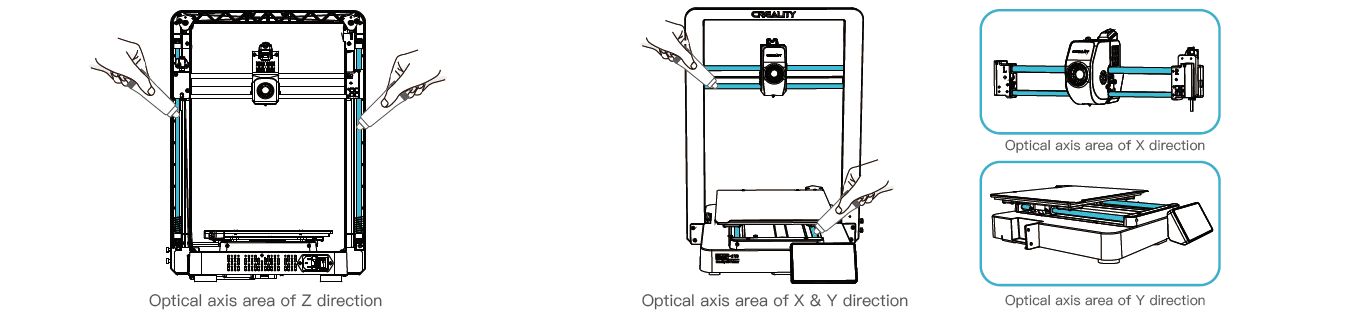
¶ 8.Circuit Wiring