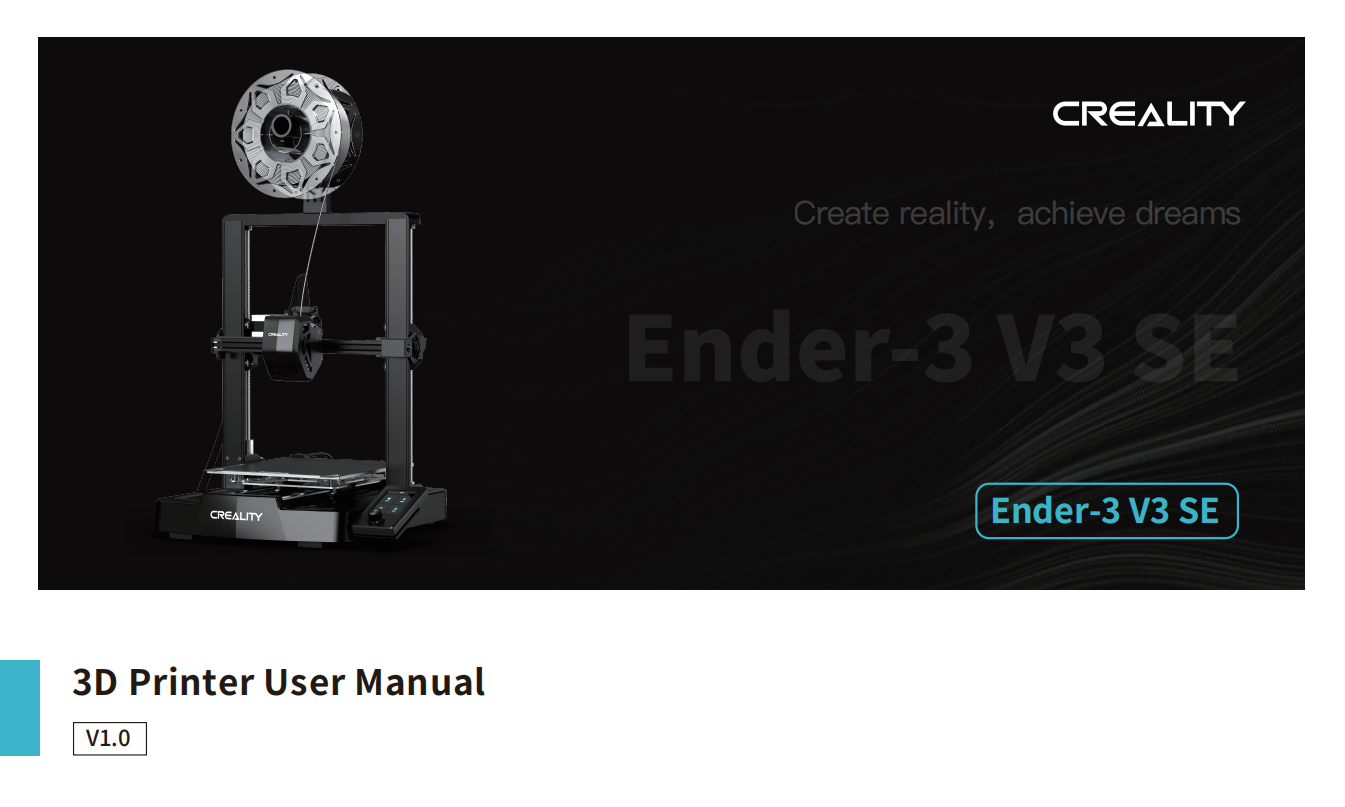
To Our Dear Users
Thank you for choosing Creality. For your convenience, please read through this User Manual before you start and follow the instructions provided carefully.
Creality is always ready to provide you with high-quality services. If you encounter any issues or have any questions when using our products, please use the contact information at the end of this manual to contact us. To further improve your user experience, you can find more about our devices via the following methods:
User manual: You can find instructions and videos in the memory card provided with the printer.
You can also visit our official website (https://www.creality.com) to find information regarding software, hardware,
contact information, device instructions, device warranty information, and more.
Firmware Upgrade
Please visit the official website https://www.creality.com, click on Service Center → Firmware/Software Download → Download the required firmware, install and use it.
Note: The manual interface is for reference only. As the functions are constantly upgraded, please refer to the latest firmware/software UI on the official website.
Videos showing the operation of the products and after-sales service
Videos showing the operation of the products and after-sales service For the product operation and after-sales service videos, you can visit https://www.crealitycloud.com/product, click on “Products" and select the right model, and then click on “Related" to view the tutorials on after-sales service.
Instructions for Use
- Do not use this printer by methods or operations that are not described in this manual, otherwise it may result in accidental injury or property damage.
- Do not place this printer near flammable materials, explosive materials or high heat sources. Please place this printer in a ventilated, cool and low-dust environment.
- Do not place this printer in a vibrating or any other unstable environment, as the printing quality will be compromised when the printer shakes.
- Please use the filament recommended by the manufacturer, otherwise the nozzle may be clogged or the printer may be damaged.
- Please use the power cord provided with the printer and do not use the power cord of other products. The power plug must be plugged into a three-hole socket with a ground wire.
- Do not touch the nozzle or hotbed while the printer is in operation, otherwise you may get burned.
- Do not wear gloves or accessories while operating the printer, otherwise the moving parts may cause accidental injury including cuts and lacerations.
- After the printing process is complete, please use tools to clean up the filament on the nozzle while the nozzle is still hot. Do not touch the nozzle with your hands when cleaning, otherwise your hands may get burned.
- Please regularly clean the printer body with a dry cloth while the power is off, and wipe off dust, sticky printing materials, and foreign objects on the guide rails.
- Children under the age of 10 must not use this printer without adult supervision in order to avoid accidental injury.
- This printer has a safety protection mechanism. Please do not manually move the nozzle or printing platform quickly while the printer is on, otherwise the printer will automatically power off for protection.
- Users should abide by the laws and regulations of the corresponding country and region where the equipment is located (place of use), abide by professional ethics, and pay attention to safety obligations. The use of our products or equipment for any illegal purpose is strictly prohibited. Our company is not responsible for the relevant legal responsibilitiesof any violators.
¶ Unbox & Setup Video
¶ 1. About the Printer

¶ 2. Parts List
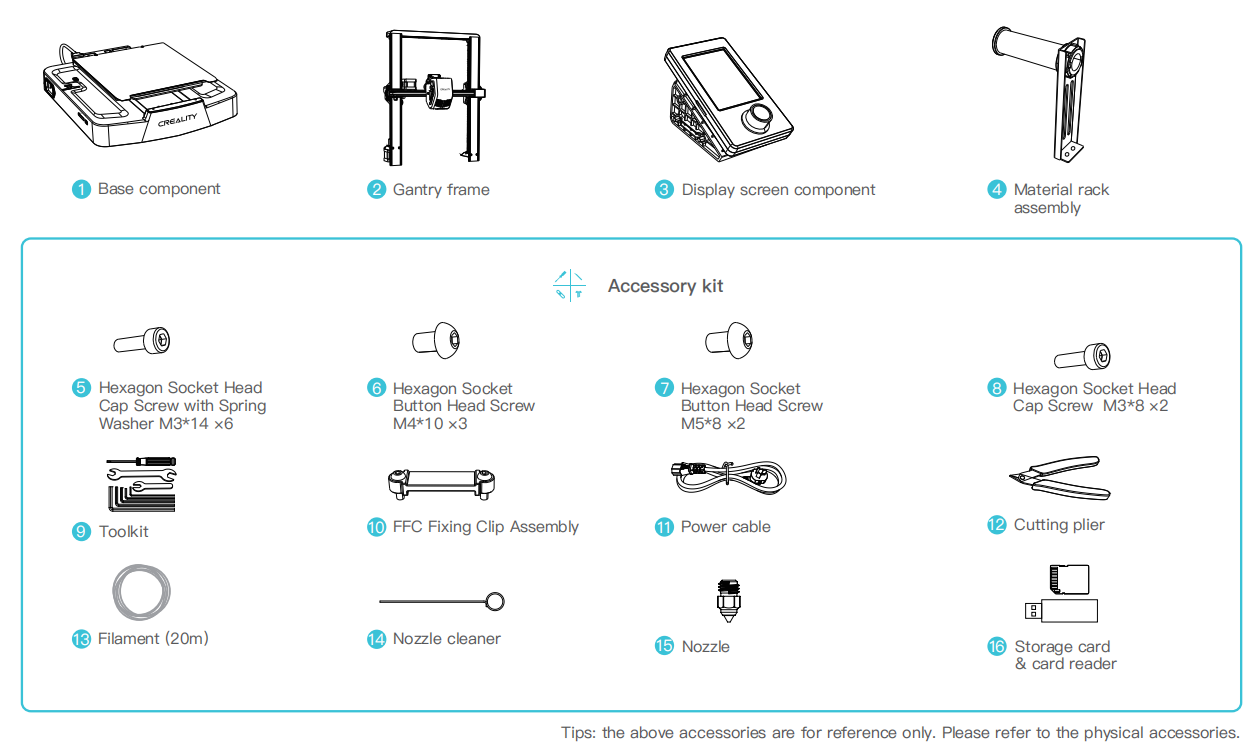
¶ 3. Assembly Procedure
¶ 3.1 Gantry Frame
- Place the gantry frame in the slot of the base, tighten it first with M3*14 screws by aligning with the holes from the bottom, then use M3 *8 screws to secure it in place from the rear end of the gantry frame in the same way.
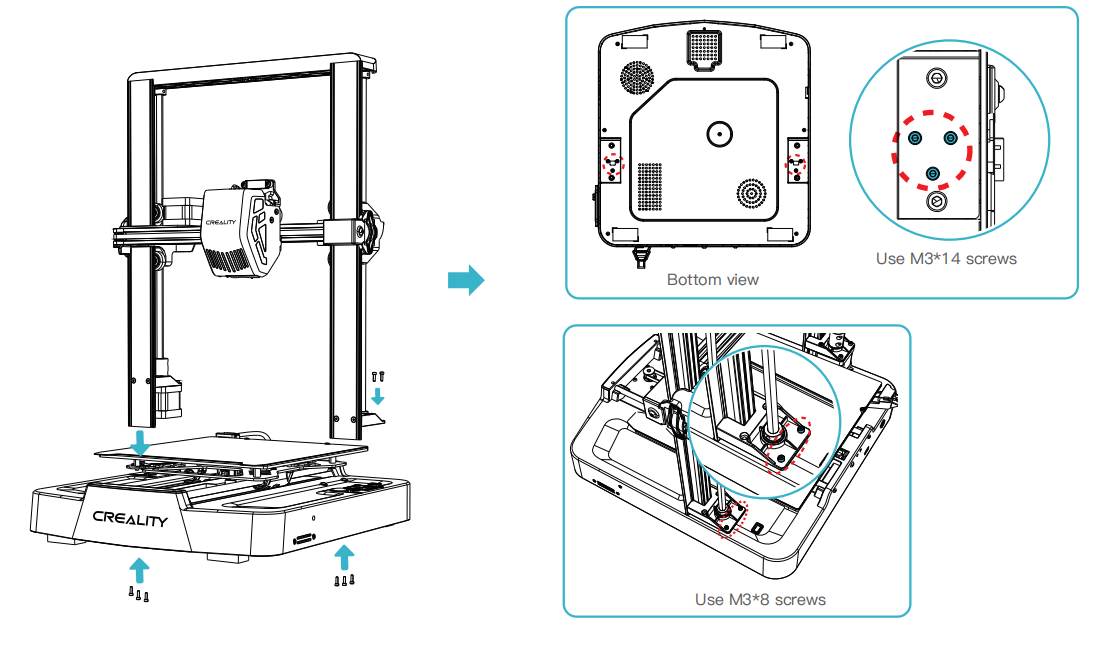
¶ 3.2 Display Screen
- Put the display screen on the right side of the bottom assembly, align the screw holes and secure with M4*10 screws, then connect the display wiring;
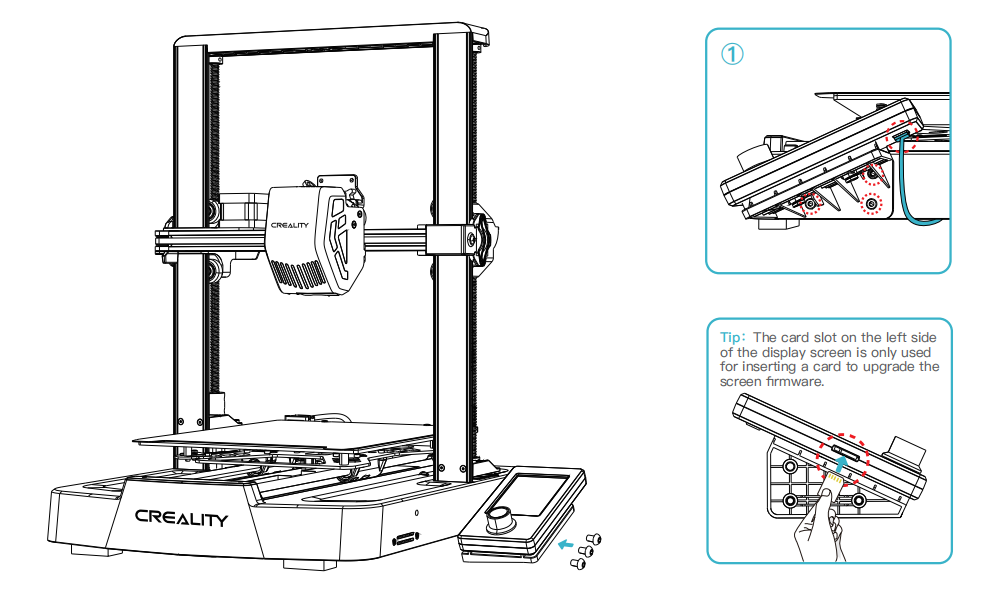
¶ 3.3 Material Rack
- Fix the material rack assembly to the gantry frame, align the screw holes and lock it with M5*8 screws;
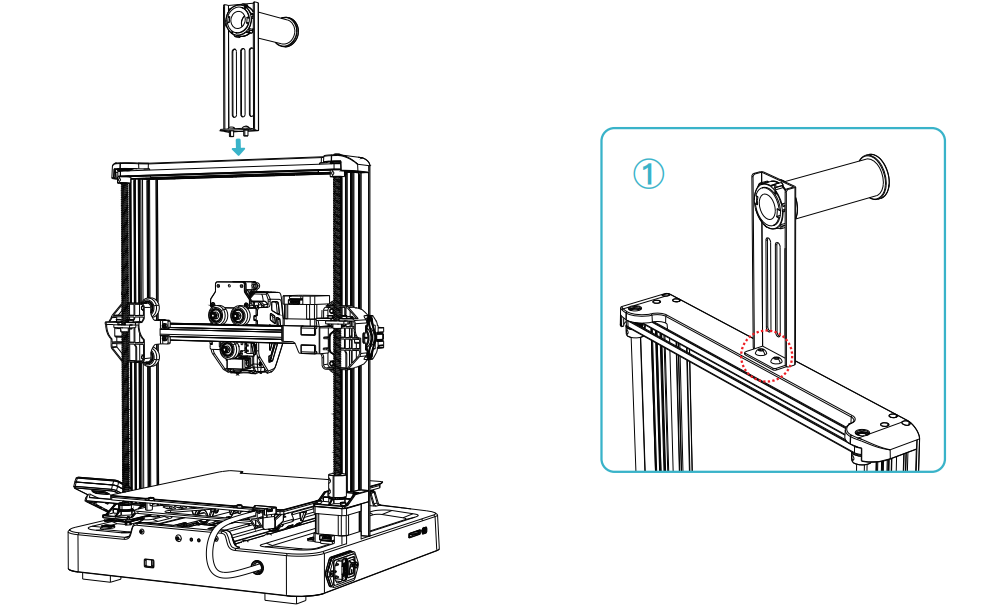
¶ 3.4 Equipment Wiring
- First, insert the extruder cable into the extruder adapter board, then secure it with the FFC fixing clip assembly;
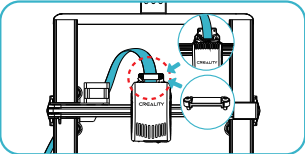
- Follow the label instructions to secure the extruder cable into the cable fixing clip before connecting the X-axis motor;
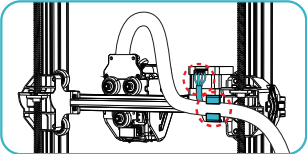
- Connect the Z-axis motor
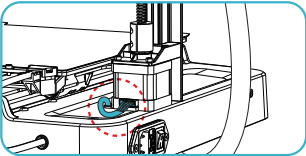
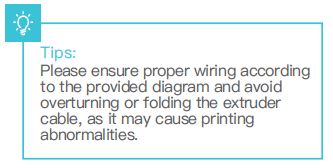
- Switch on the power
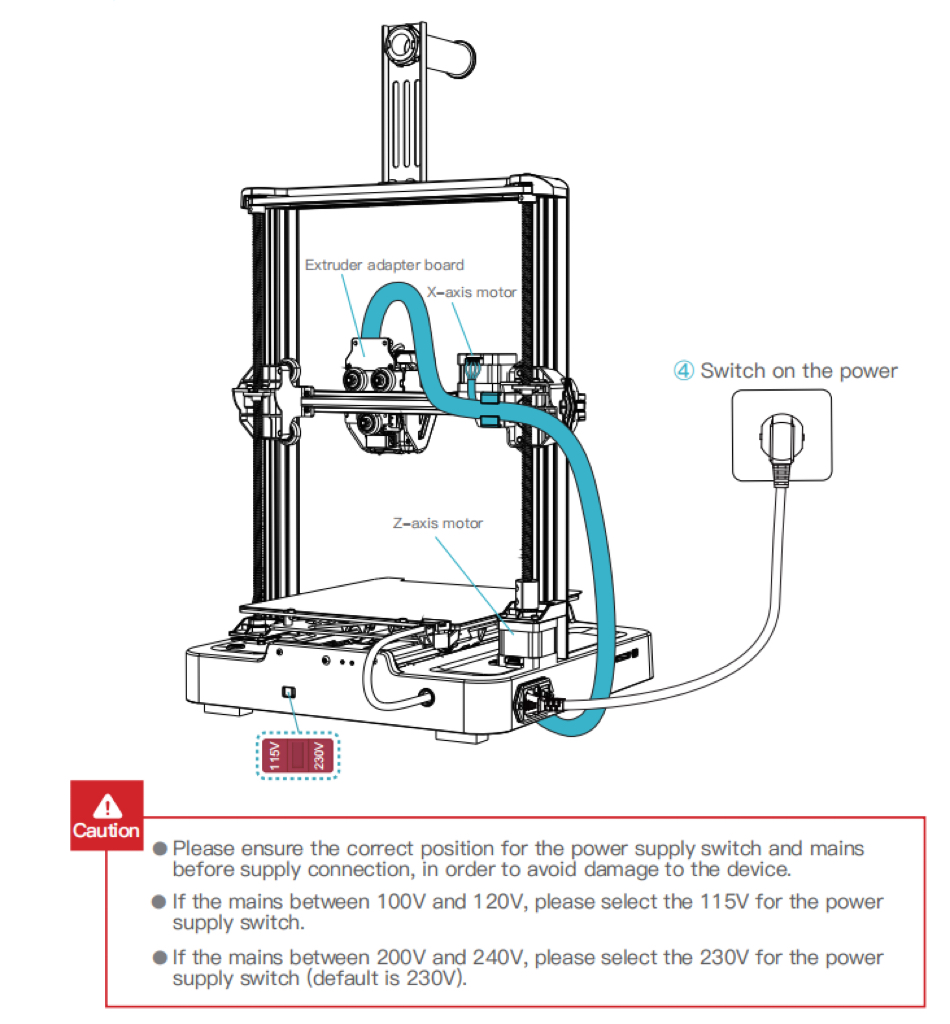
¶ 3.5 Filament Loading
- Manual loading
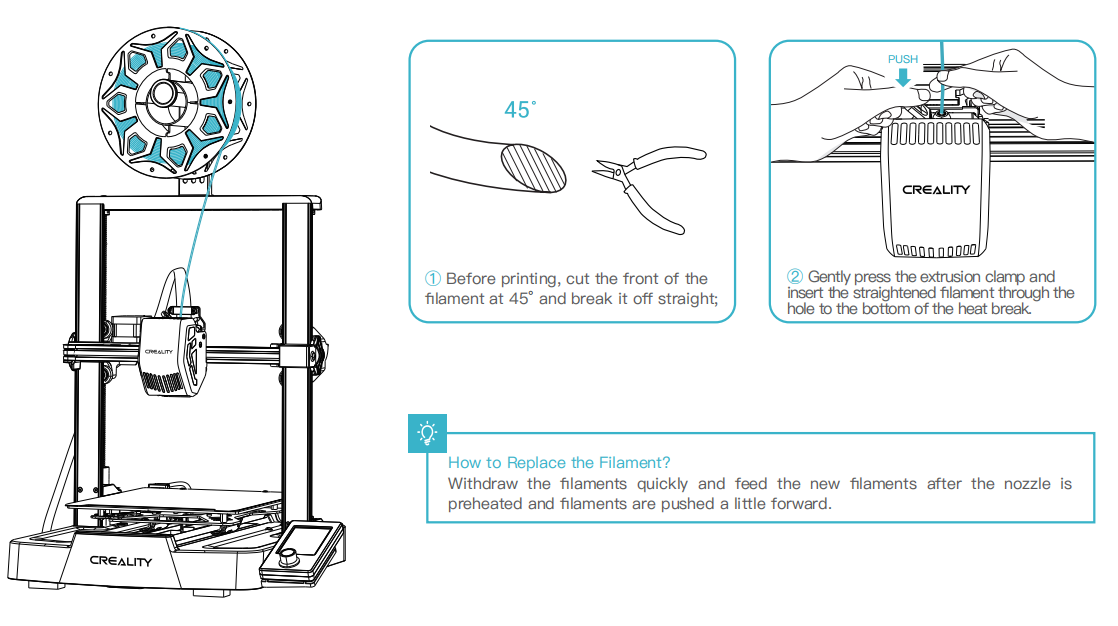
- Auto feed
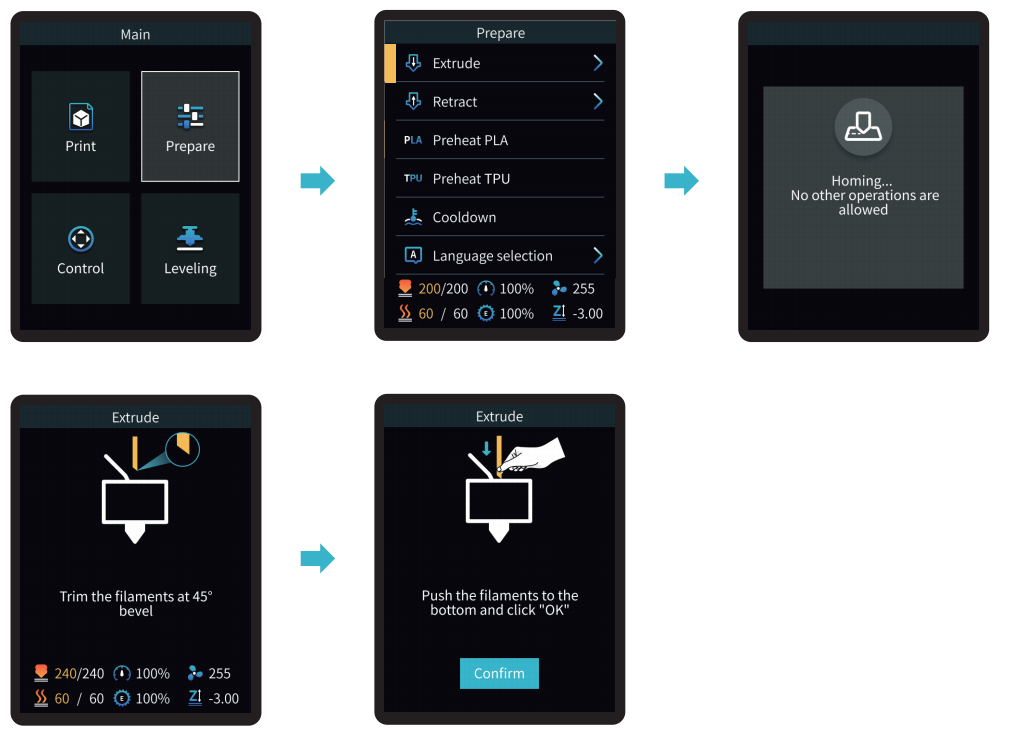
- Auto retreat
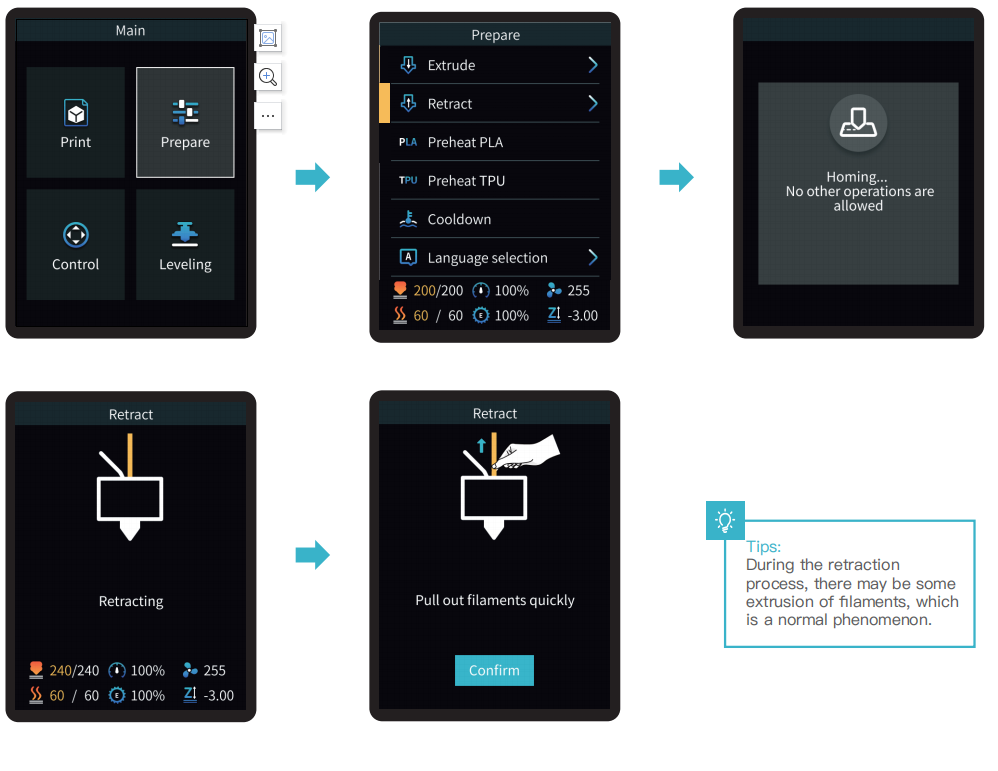
¶ 4. Operation and Use
¶ 4.1 Leveling
Select “Leveling" with the knob and wait for the completion of the auto leveling operation;
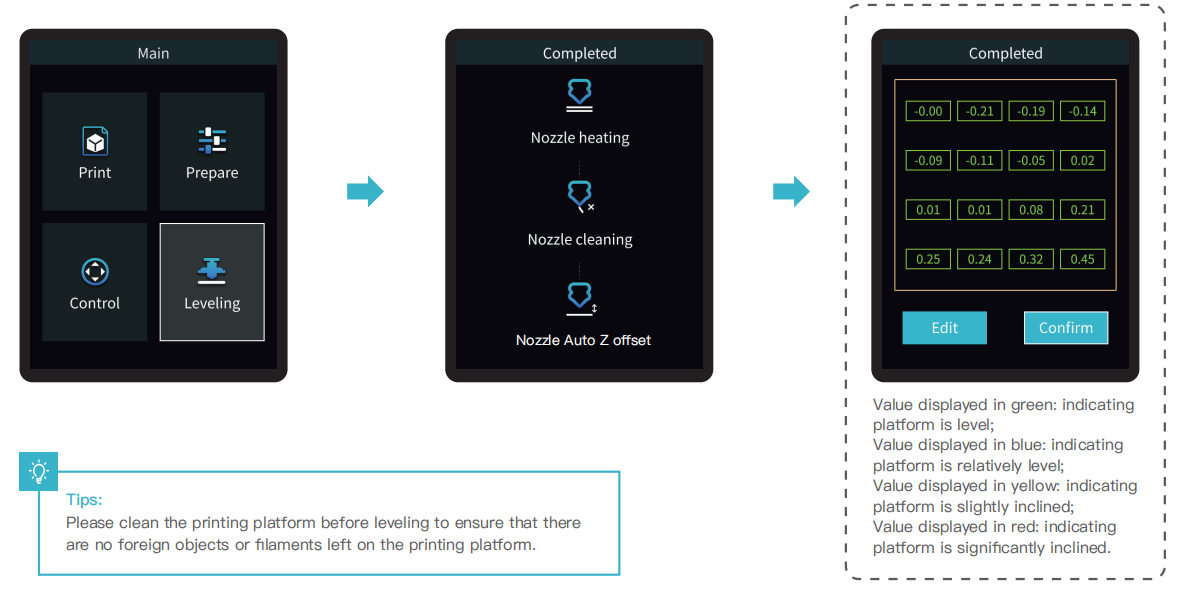
¶ 4.2 Printer preheating
Carry out PLA/TPU preheating by selecting “Prepare" with the knob;
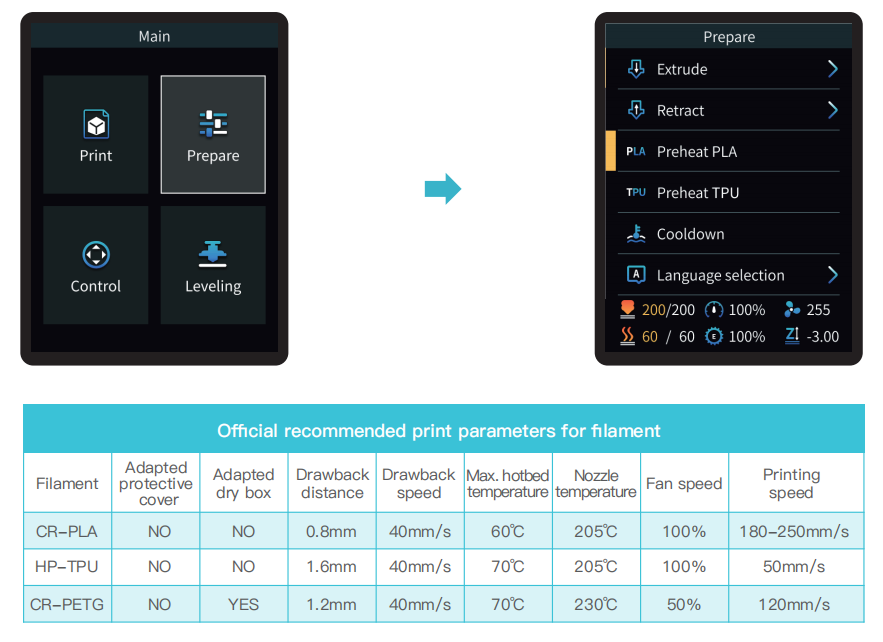
¶ 4.3 Software Installation and Slicing
- Install Creality Print slicing software by opening the random data on the storage card.
- Login to the website to download and install: https://www.crealitycloud.com/software-firmware/software?type=7
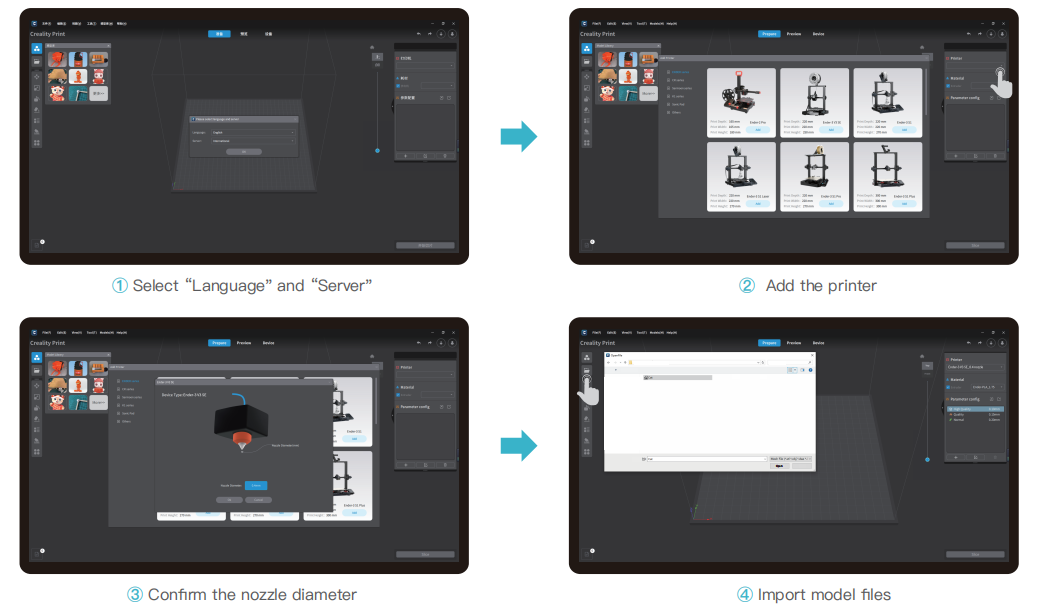
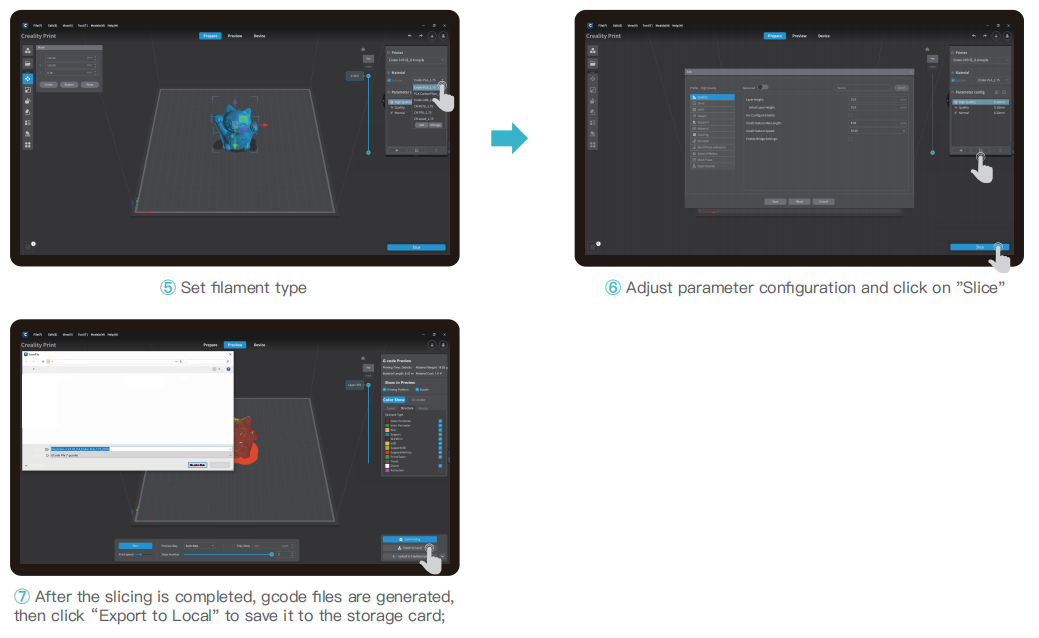
¶ 4.4 Printing Files
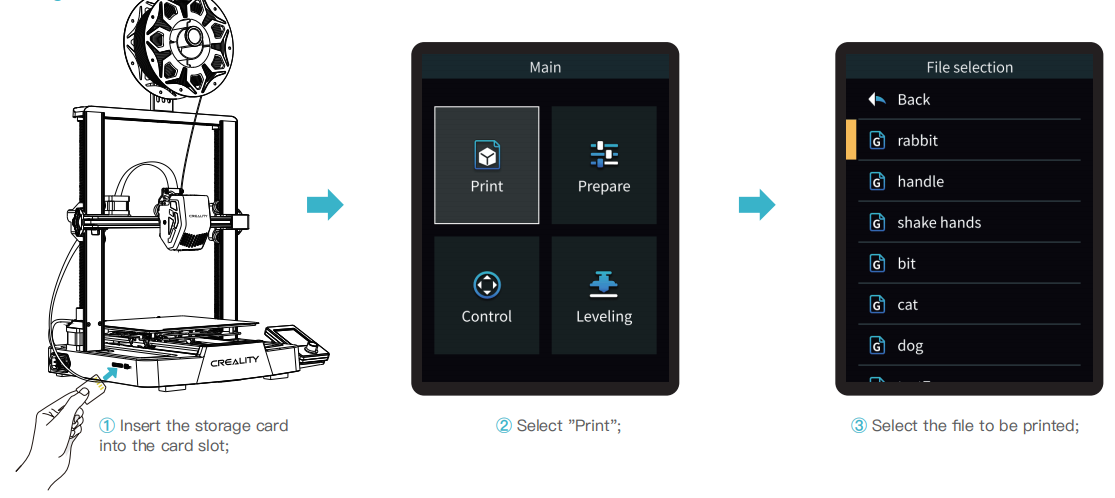
Note:
- For details on using the software, please refer to the slicing software user manual on the memory card.
- Saved files must be placed in the root directory (not a subdirectory) of the memory card.
- The file name must be Latin letters or numbers, not Chinese characters or other special symbols, and no more than 20 characters.
- Do not insert or remove the memory card during the printing process.
If the first layer of printing effect is overpressure or does not stick to the platform, you need to use the knob to select the setting, adjust the Z axis compensation, so that the printing platform and the nozzle fit as much as possible, and click OK to start printing.
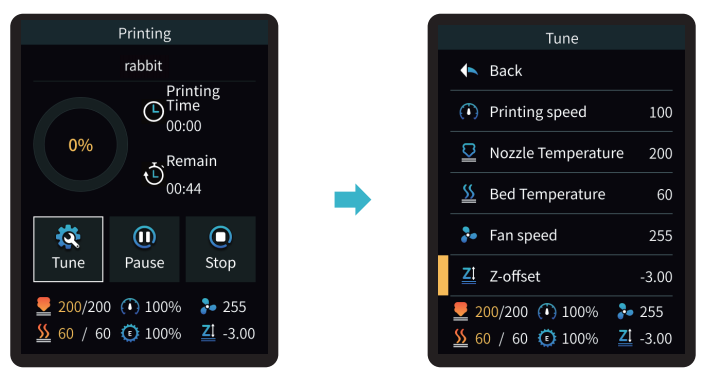
For levelling effect, please refer to the operation and try to maintain a distance of approximately 0.1 mm between the printing platform and the nozzle.
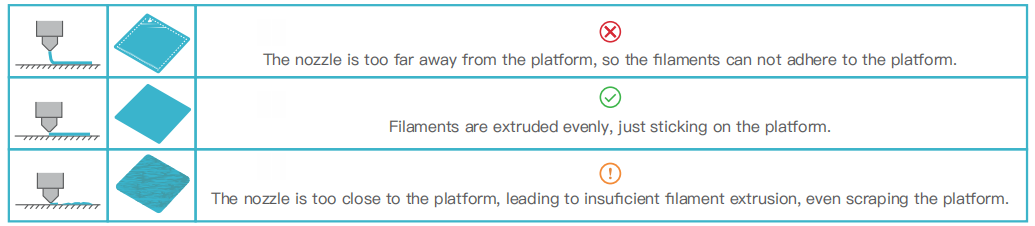
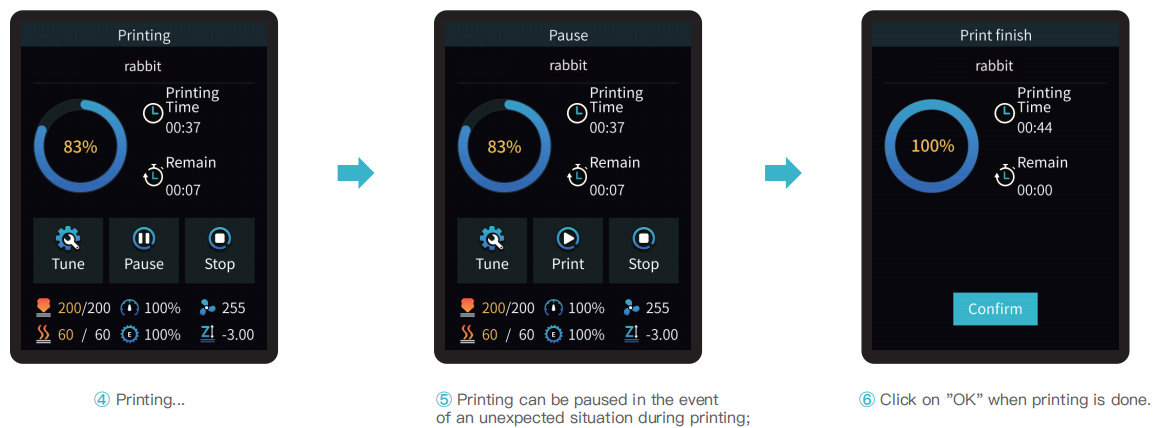
¶ 5. Equipment Parameters
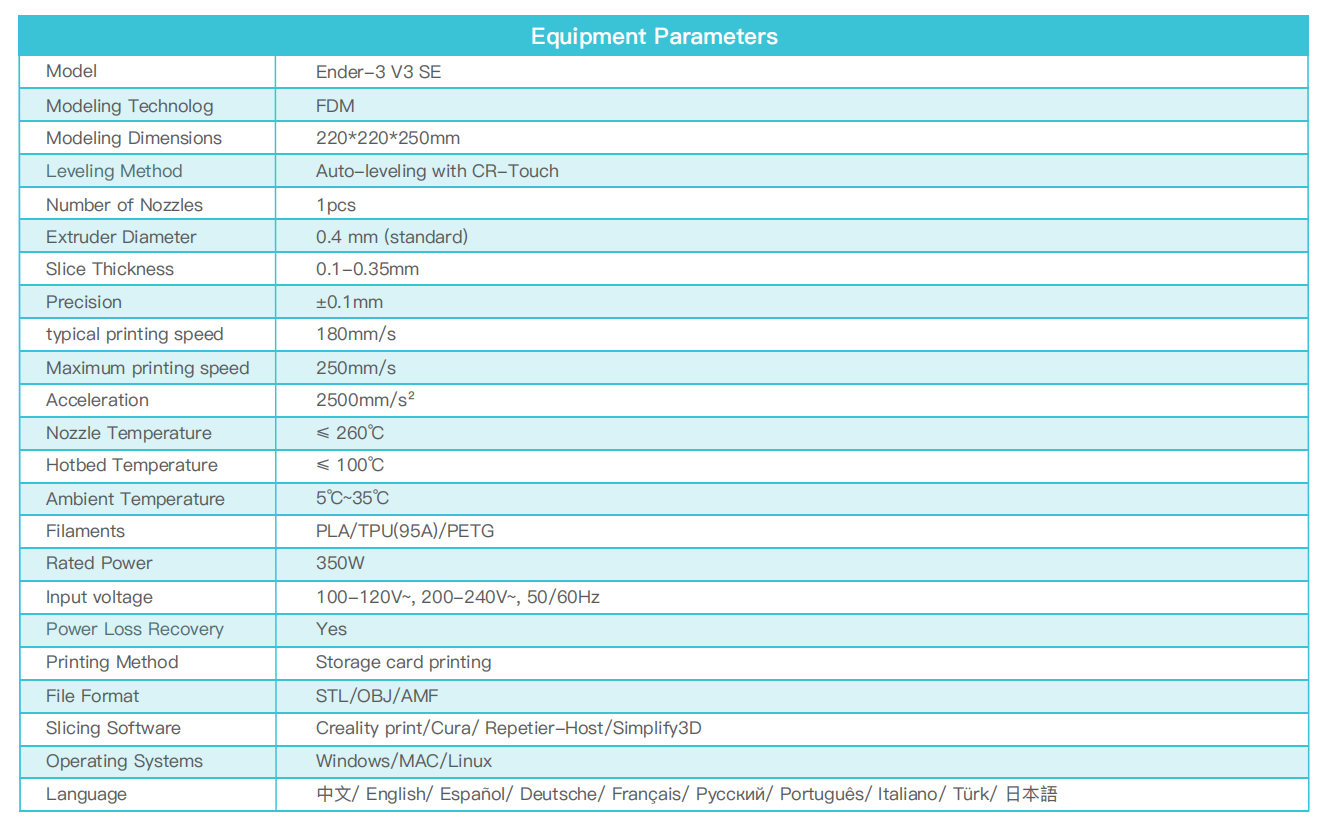
¶ 6. Circuit Wiring
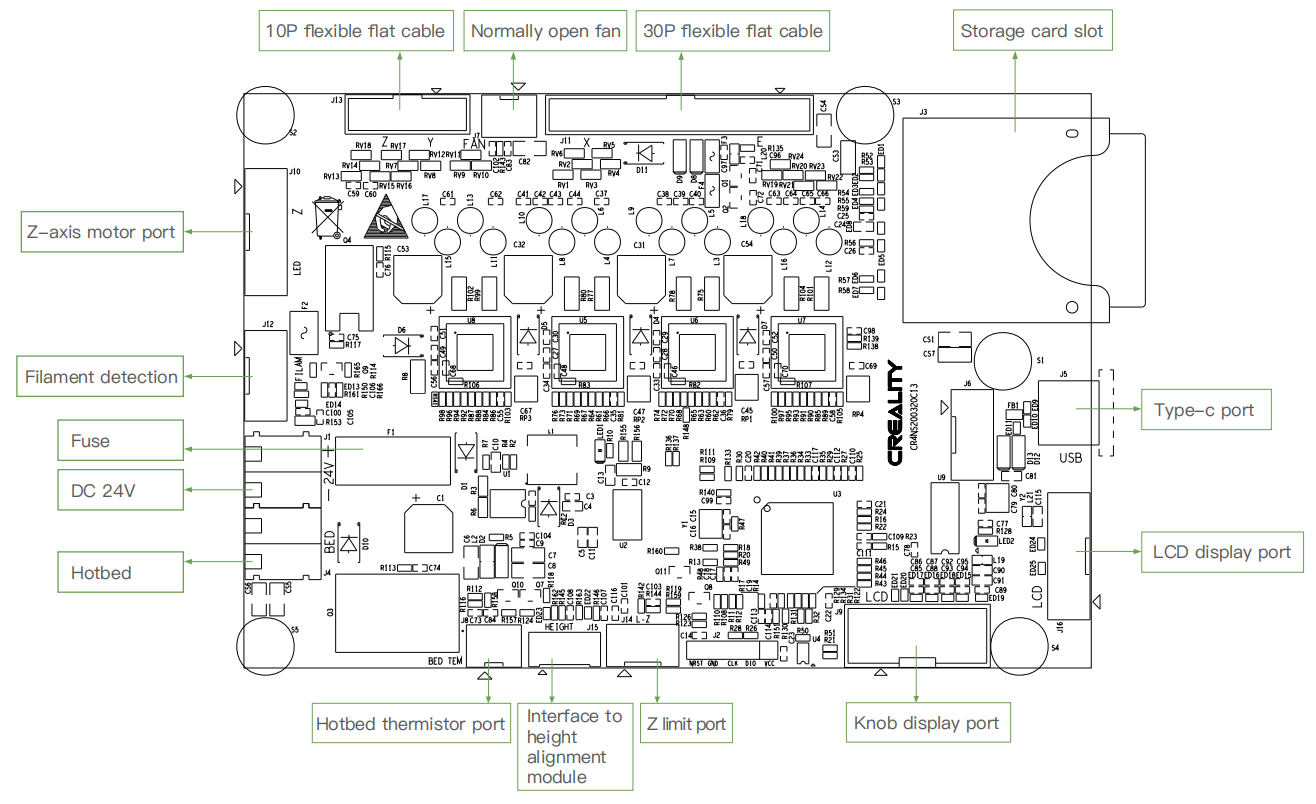
- Due to the differences between different machine models, the actual objects and the images can differ. Please refer to the actual machine. The final explanation rights shall be reserved by Shenzhen Creality 3D Technology Co., Ltd.