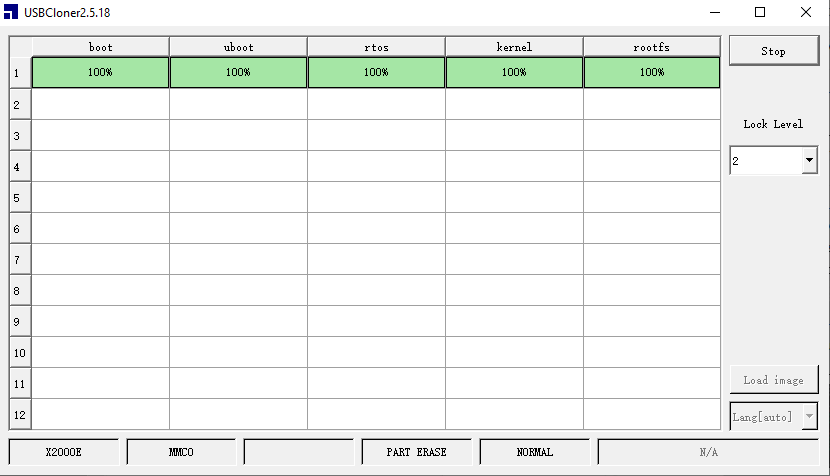¶ 1. Driver Installation
Driver and program Tool Download Link:
https://github.com/CrealityOfficial/Ender-3_V3_KE_Annex/tree/main/firmware recovery tool
1.1 Unplug the screen and printer connection cable, and use a screwdriver to disassemble the screen cover.

1.2 Connect the computer and the mainboard's MircoUSB port using a MircoUSB cable (as shown in the picture), press the "boot button" and the "reset button" on the mainboard at the same time (as shown in the picture), hold for 3 seconds, then first release the "reset button" and then release the "boot button".Now the system is in a state ready for flashing.


1.3 Check the Device Manager [Desktop -> This PC (Right click, manage) -> Device Manager], find the "Ingenic USB BOOT DEVICE" warning sign (icon with an exclamation mark, need to install driver ).
Note:
There are two types of MicroUSB cables: one is for power supply only; the other is a dual-purpose signal cable for communication and power supply. If the device manager does not pop up with the driver information with a yellow exclamation mark after following Step 2, it may be that the MicroUSB cable used belongs to the first type, which can only be used for charging. In this case, you need to replace it with the second type of signal cable, and then repeat Steps 2 and 3.
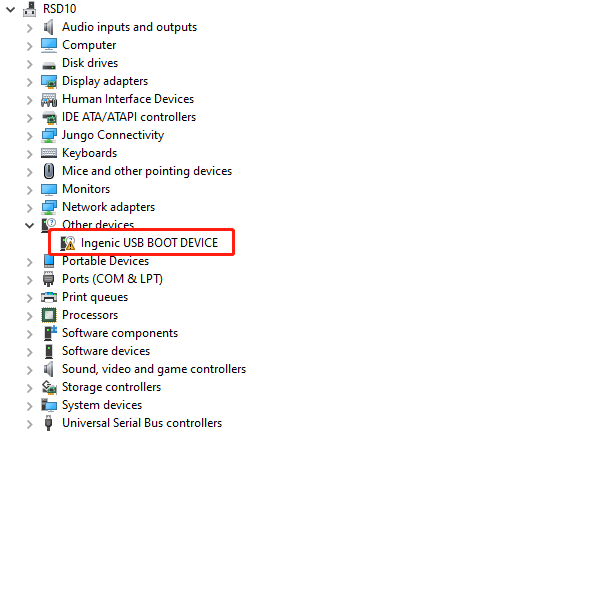
1.4 Select "Ingenic USB BOOT DEVICE" -> Right click, choose "Update Driver" -> Then select "Browse my computer for driver software" -> Locate the "cloner-win32-driver" file in the software package, click Next, and the system will automatically install the driver.
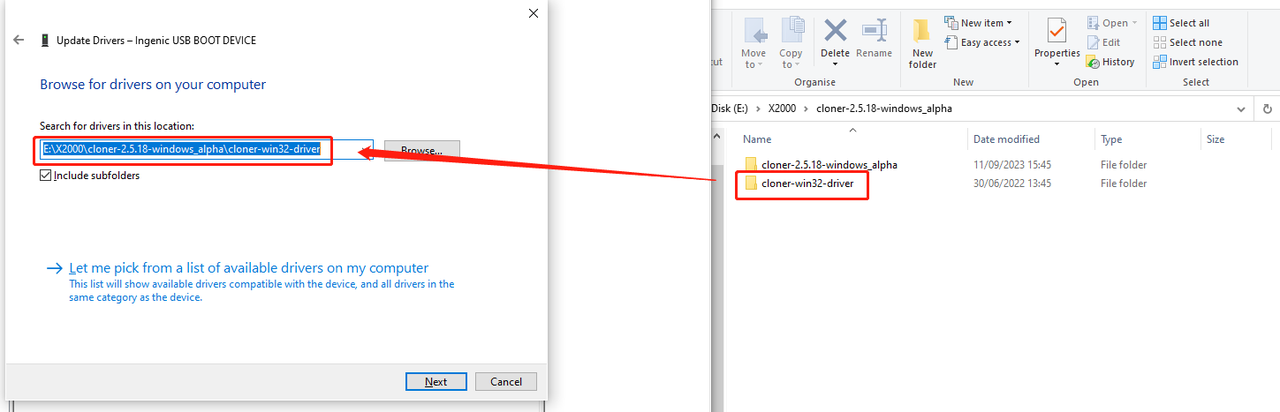
¶ 2. Use of Flashing firmware Tool
2.1 After the driver installation is complete, double-click to open the flashing tool in the software package (as shown in the figure).
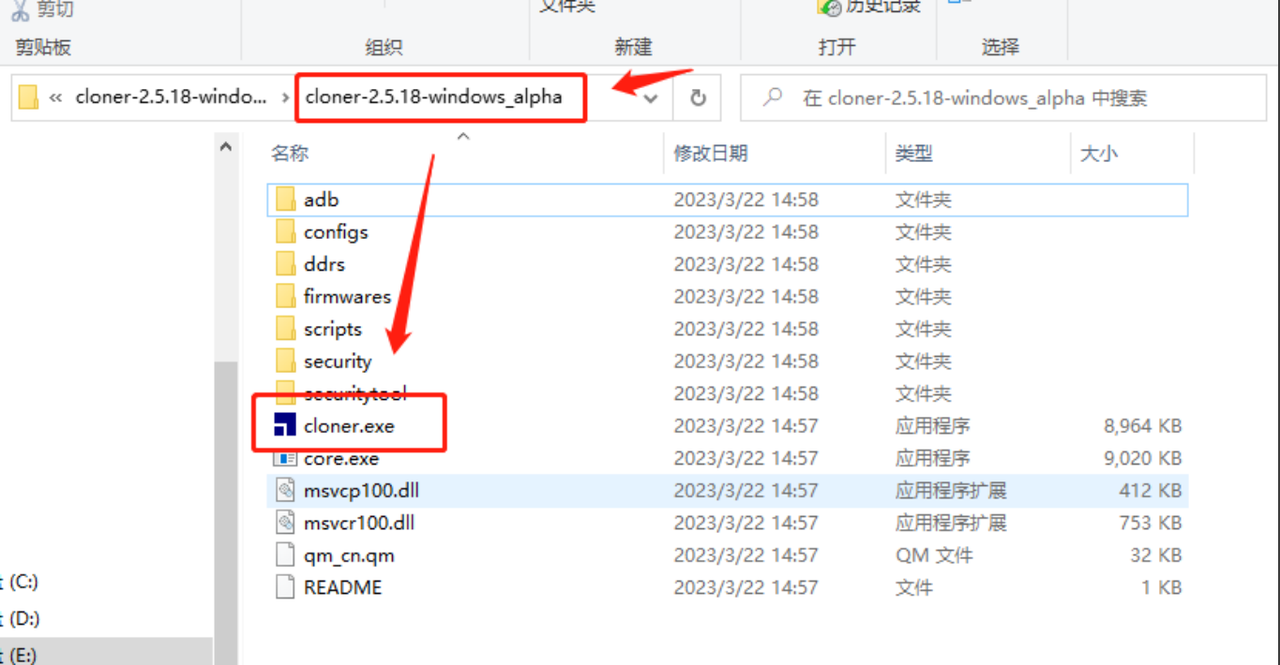
PS: If a program error occurs, please check the box to run as an administrator and reopen the software.
2.2 Click the "Load Image" button, select the file in the image package of the required version (note it is a .ingenic extension file). Then click "Open".
Wire Brush Pack Download Link: https://github.com/CrealityOfficial/Ender-3_V3_KE_Klipper

2.3 Select and click the "Start" button. Then, simultaneously press the "Reset Button" and "Boot Button" on the motherboard. Following the same steps as above, release the "Reset Button" first, then release the "Boot Button".
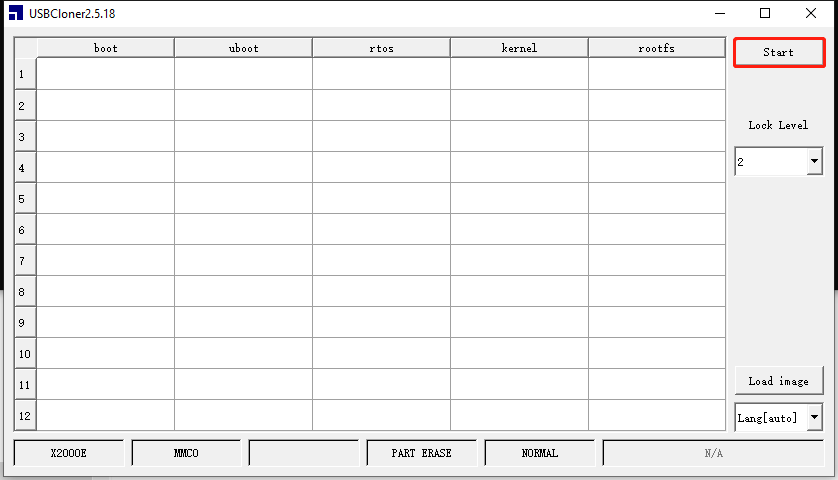
2.4 At this point, The program starts to automatically flash the firmware, which can be monitored through a progress bar for the latest flashing progress.
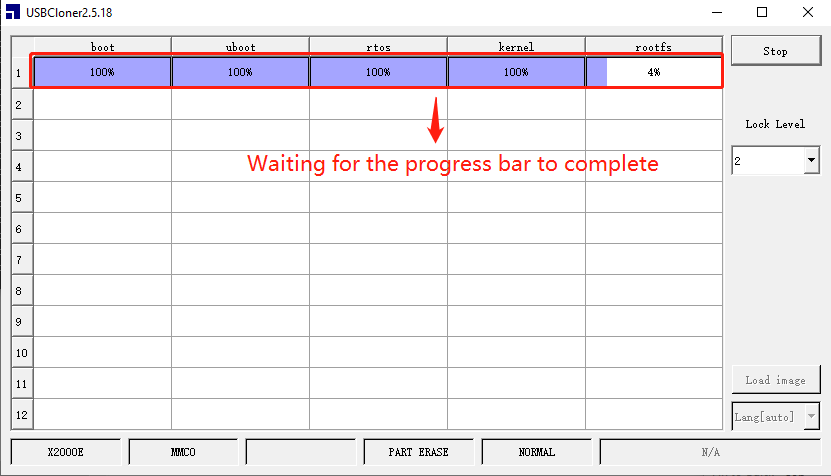
2.5 Progress completed 100%, successful flah in.