¶ 1. Drivers Installation
Drivers and Flashing Tools Download Link:
Drivers and Flashing Tools.zip

¶ Step A
First remove the mainboard, then use a MicroUSB cable (as shown in the Image (a)) to connect the computer and the mainboard. Simultaneously press the "Boot Button" and "Reset Button" on the mainboard side (as shown in the image(b) ), hold for 3 seconds, then release the "Reset Button" first, then release the "Boot Button". At this point, the system indicator light should be in a slightly lit state.

|

|
¶ Step B
Check the Device Manager [Desktop -> This PC (Right click, manage) -> Device Manager], find the "Ingenic USB BOOT DEVICE" warning sign (icon with an exclamation mark, need to install driver).
Note:
There are two types of MicroUSB cables: one is for power supply only; the other is a dual-purpose signal cable for communication and power supply. If the device manager does not pop up with the drivers information with a yellow exclamation mark after following Step A, it may be that the MicroUSB cable used belongs to the first type, which can only be used for charging. In this case, you need to replace it with the second type of signal cable, and then repeat Steps A and Step B.
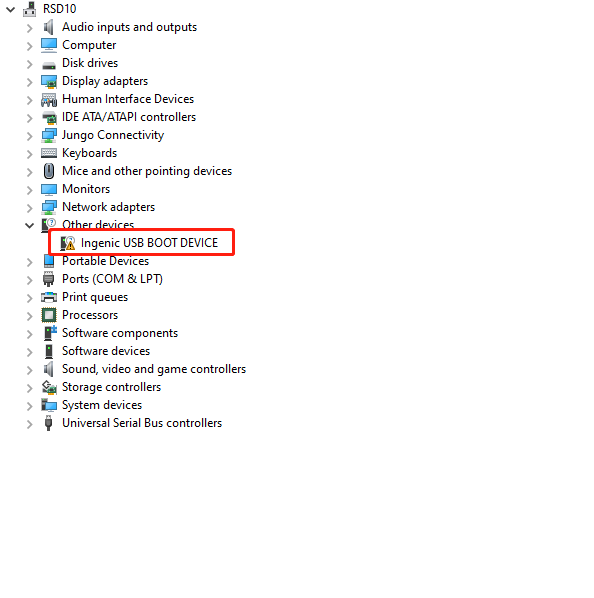
¶ Step C
Select "Ingenic USB BOOT DEVICE" -> Right click, choose "Update Drivers" -> Then select "Browse my computer for driver software" -> Locate the "cloner-win32-driver" file in the software package, click Next, and the system will automatically install the drivers.
.png)
¶ 2. Use of Flashing firmware Tool
¶ Step A
After the driver installation is complete, double-click to open the flashing tool in the software package (as shown in the image).
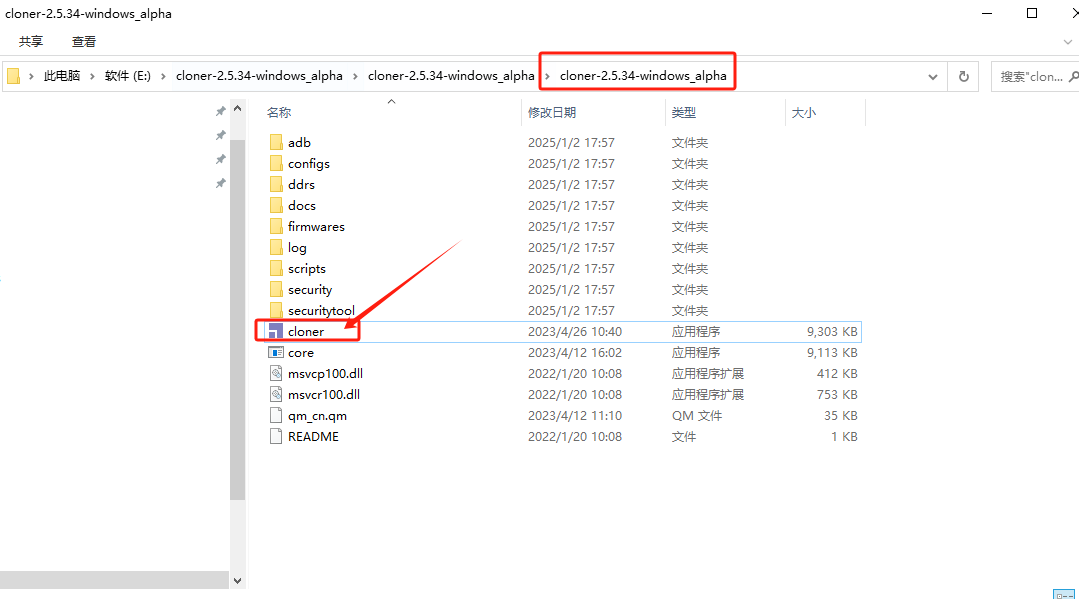
¶ Step B
Click the "Load Image" button, select the file in the image package of the required version (note it is a .ingenic extension file). Then click "Open".
Firmware Flashing Package download link:
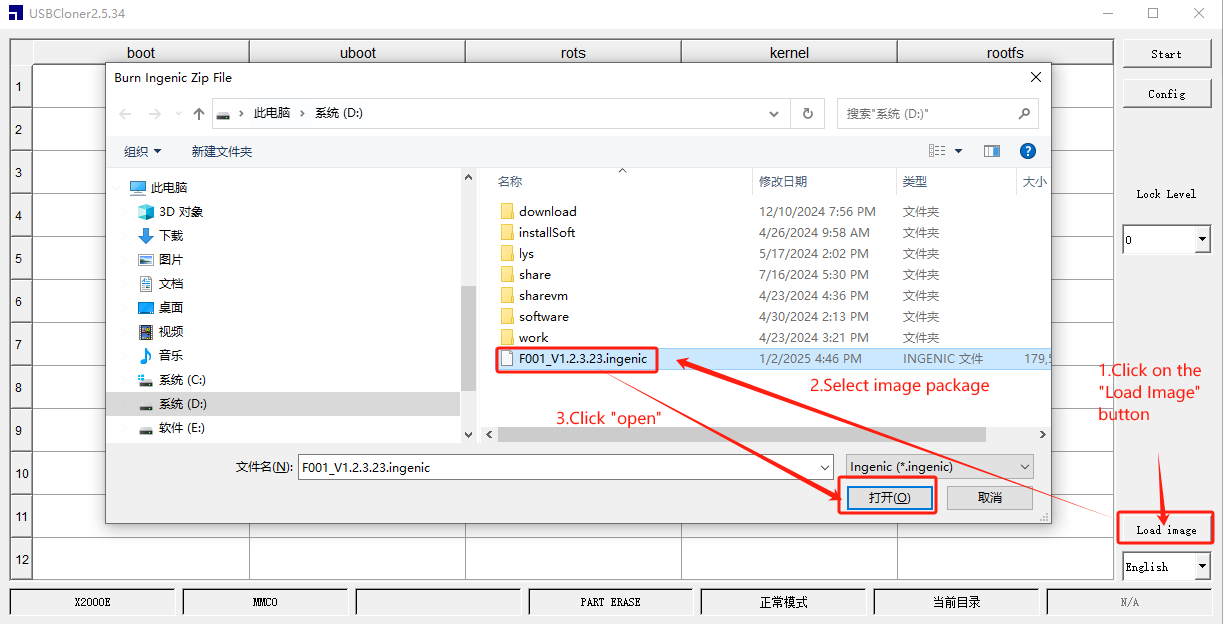
¶ Step C
Select and click the "Start" button. Then, simultaneously press the "Reset Button" and "Boot Button" on the mainboard. Following the same steps as above, release the "Reset Button" first, then release the "Boot Button".
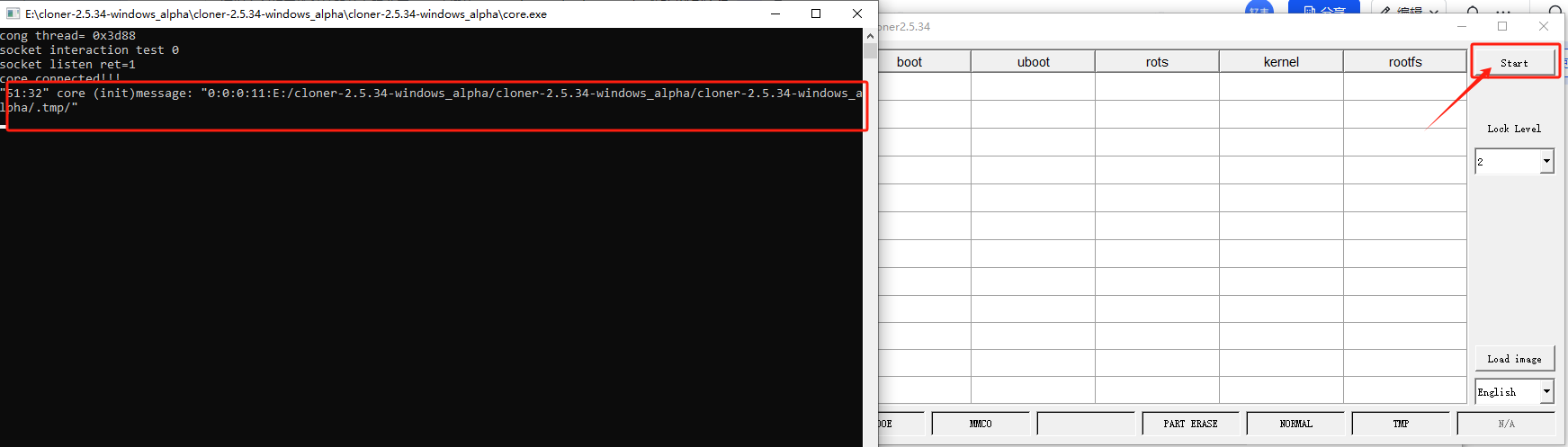
¶ Step D
At this point, the program starts to automatically flash the firmware, which can be monitored through a progress bar for the latest flashing progress.
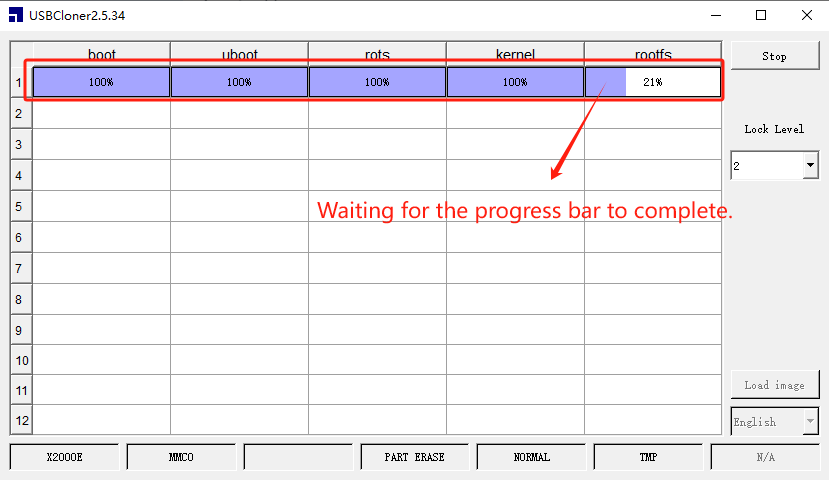
¶ Step E
After successful flashing, the system indicator light on the mainboard will change to a flashing state.
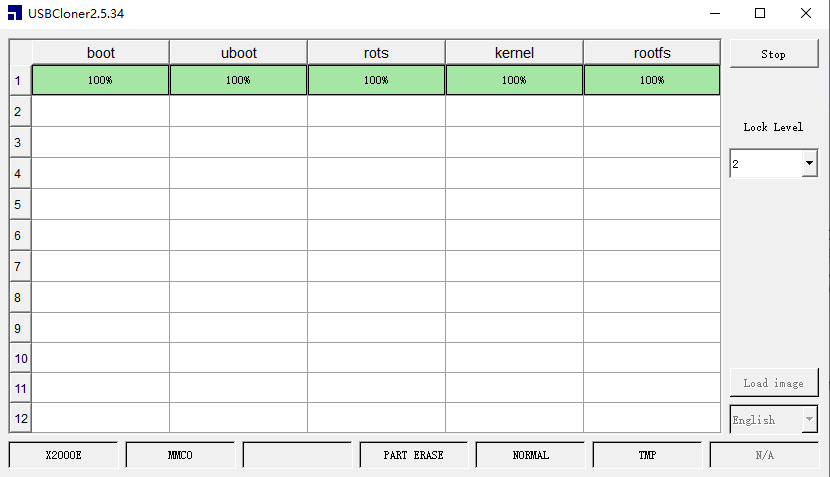
¶ 3. Finally, unplug the data cable and close the flashing software. Follow the wiring diagram below to connect the mainboard and restore the device for startup use.
