¶ 1. Able to upload Log
If the software reports an error immediately, a pop-up error dialog box will appear. Below the dialog box, it will prompt you to click "Upload Log". In this way, the log will be uploaded through the software. In this way, you have upload the log now, then, please contact customer service and provide the scanner's SN code to trace your issue.
¶ 2. Unable to upload Log
If the problem does not report an error when using the software, or if you failed to click "Upload Log", please download the log following the instructions below, provide it to customer service (cs@creality.com) according to the following template.
¶ 2.1 Computer configuration
Windows or Mac OS version /CPU model /GPU model /RAM size
¶ 2.2 Scanner SN code
¶ 2.3 Invoice/order screenshot (order number required)
¶ 2.4 Problem detail description
¶ 2.5 Fault Picture/video (Very important)
¶ 2.6 Provide Log
Note: Please select the log folder where the fault occurred(normally the newest one), compress it, and send it to the after-sales technical engineer.
Starting from version 4.1.3.10 for Mac and version 4.1.3.7 for Windows, the software now supports quick viewing of logs. By clicking the "Settings" button, selecting "Preferences", and then clicking the "View" button, you can easily locate the log folder with just one click.
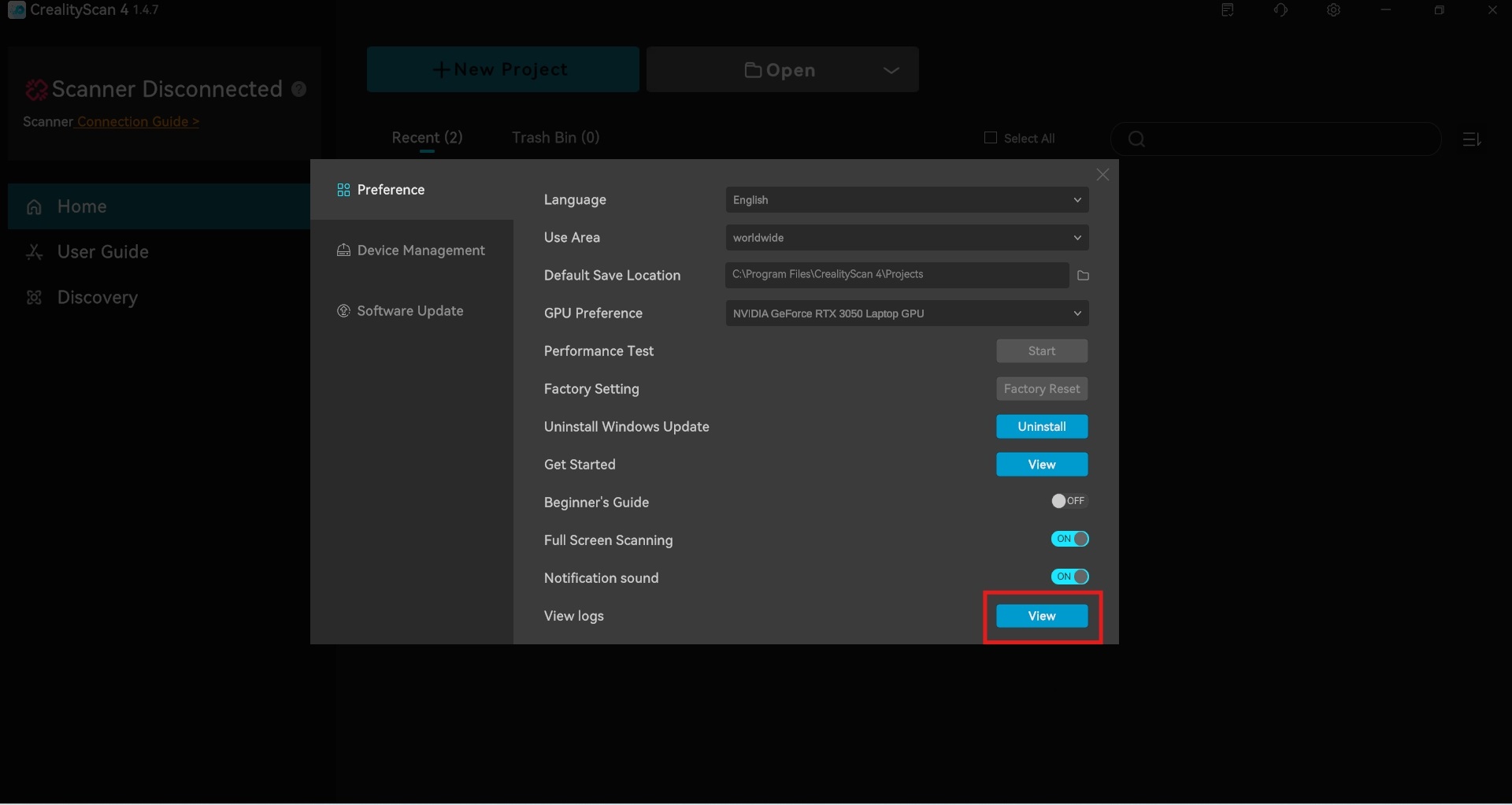
For Windows software version before 4.1.3.7, the log path is as follows
Right click on the software logo used for scanning->open file location->Log,compress the "log" file. Provide the entire logs folder, including scanlog and sdklog.
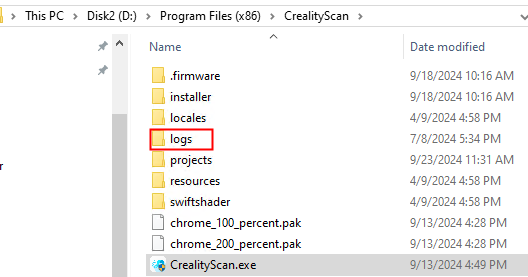
For MacOS software version before 4.1.3.10, the log path is as follows
From Go->Document->CrealityScan, find the scan_log file with the latest date and time, ScannerStreamSDK.log and alog.txt
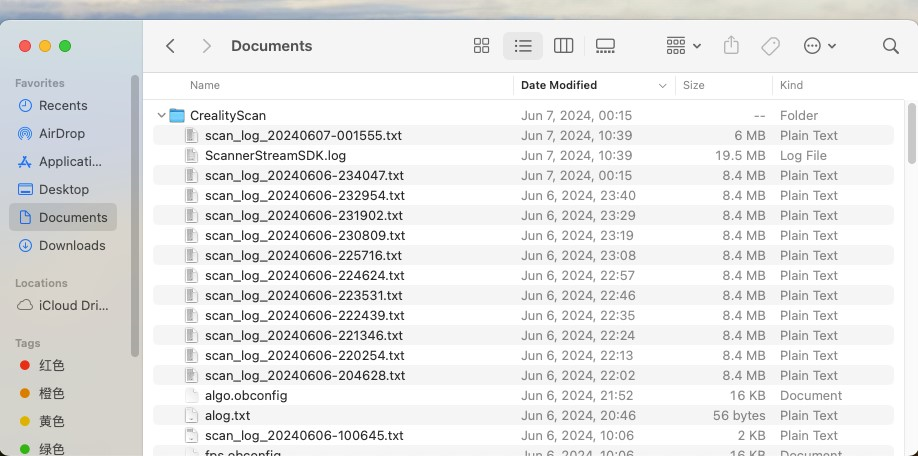
¶ 3. Smart phones Log upload
iPhone log path: File-Creality Scan-logs
Android log path: /storage/emulated/0/Android/data/com.creality.crealityscan/files/Logs