¶ Wireless Connection Between Scanner and Computer
(1) Install the RaptorX onto the wireless scan handle, Scan Bridge, and connect the power and data cables.
(2) Insert the wireless adapter into the computer's USB 3.0 port, and let the computer connect to Scan Bridge's WiFi network.
(3) Open the Crealiy Scan software on the computer. From the function panel on the right side of the software, select the Wireless Display option.
Use your mobile phone to scan the wireless screen mirroring QR code, allowing the software interface on the computer to be mirrored on the mobile phone screen.
¶ Mobile Screen Mirroring
When using RaptorX wirelessly, you can use a mobile phone as the scanner's display.
(1) Connect your mobile phone to the WiFi network of the wireless scan handle.
(2) If you are using an iPhone, you can directly use the phone's camera to scan the wireless screen mirroring QR code and tap the detected QR code on the phone screen to start screen mirroring (as shown in the illustration).
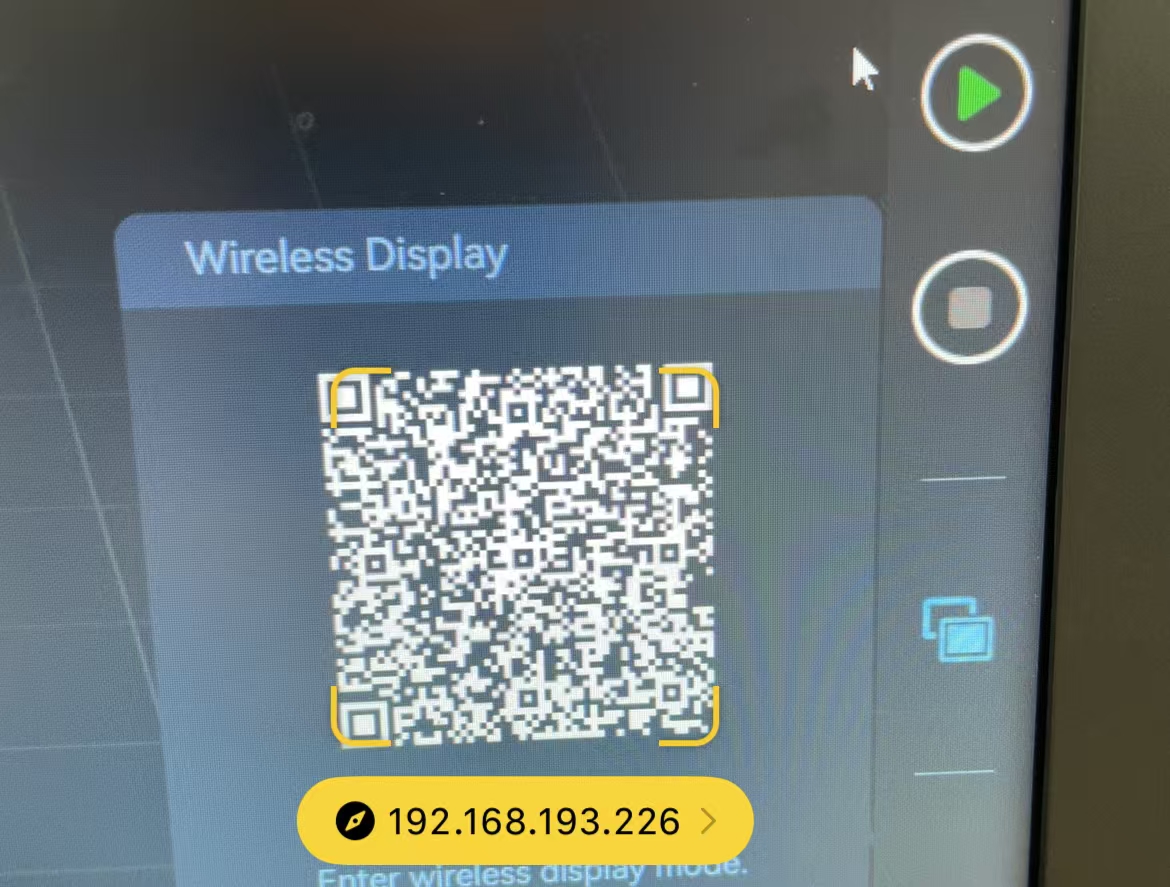
Most Android phone cameras can be used directly to scan the screen mirroring QR code.
Some Android phones may require the installation of Chrome, Edge, or Firefox browsers before using the camera to scan the screen mirroring code.