¶ This guide applies to scanner users with wireless handles(Include Scan Bridge/ Lite Bridge/Wireless Bridge)
- Scan Bridge: For use with Sermoo S1/Raptor/Raptor Pro/Raptor X/Otter scanners.
(Note: Raptor X includes Scan Bridge. Other models require separate purchases for wireless scanning.) - Lite Bridge: Comes with Otter Lite. Only compatible with Creality Otter Lite scanners.
- Wireless Bridge: For use with Ferret/Ferret Pro scanners.
(Note: Ferret Pro includes Wireless Bridge. Ferret scanners require separate purchase for wireless scanning.)
¶ The reason for setting password
Due to new cybersecurity regulations, all wireless handles now require a WiFi password. This ensures data security and stable connection. Wireless handles without a password won't be able to use the relevant functions properly. Therefore, Please make sure your software and firmware are updated to the specific version to enable this function.
¶ The software and firmware version that triggers the Wireless Handles'WiFi password setup
Scan Bridge/Lite Bridge/Wireless Bridge require specific versions to trigger the password setup:
- PC end Software: CrealityScan_win_1.1.17 or higher
- Moble end app: CrealityScan 2.6.4 or higher
- Firmware:
- Scan Bridge: ScanBridge_v1.2.2 or higher
- Lite Bridge: Creality_Lite Bridge_v1.1.1 or higher
- Wireless Bridge: CR-Scan_Wireless Bridge_v1.3.2 or higher
Note: The password requirement only appears if both software and firmware meet these versions.
Follow these steps:
¶ set the password
¶ Method 1. PC Settings
- Once the PC connected wireless handles' WiFi, open the desktop CrealityScan software. Set a new WiFi password as shown.
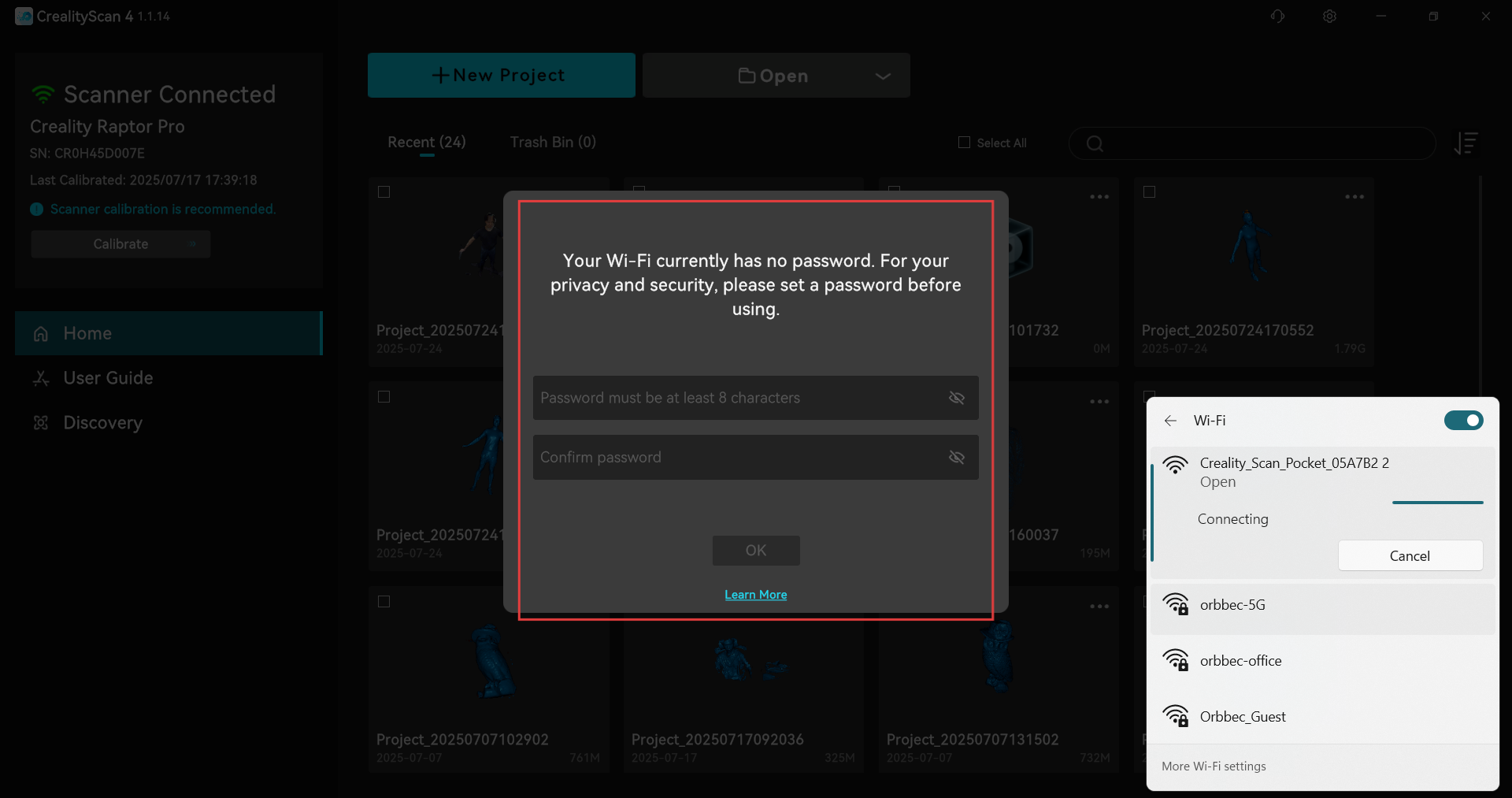
¶ Reconnect the WiFi of the Wireless Handle
Wait for the wireless handles to reboot. Connect to its WiFi and enter your new password.
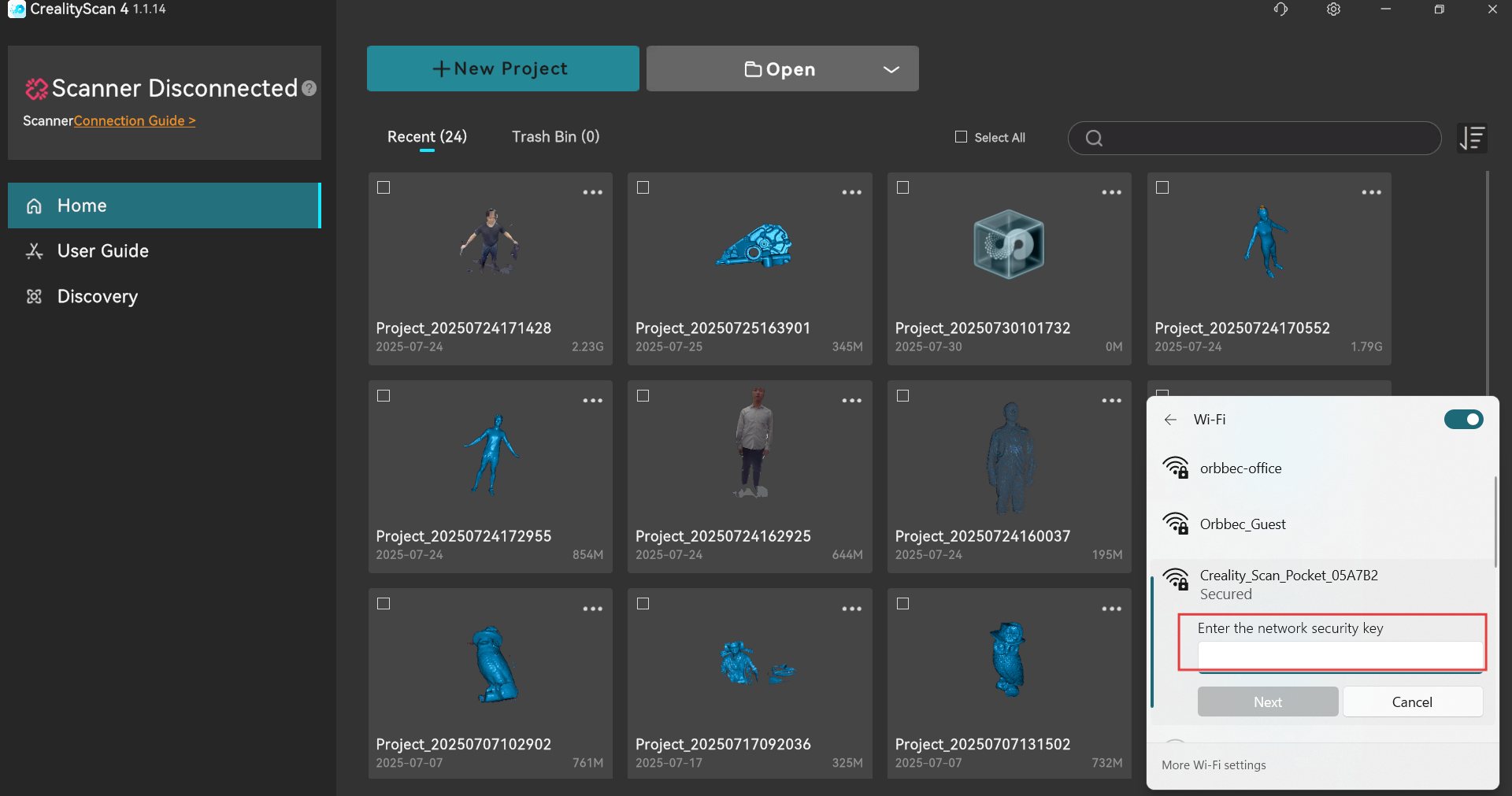
¶ Method 2. Mobile Settings
Step 1: Set the Wi-Fi Password
After handle has turned on, open the app(upgrade the app to V2.6.4 ). A password setup pop-up will appear. Follow the instructions shown in the image to set the Wi-Fi password.
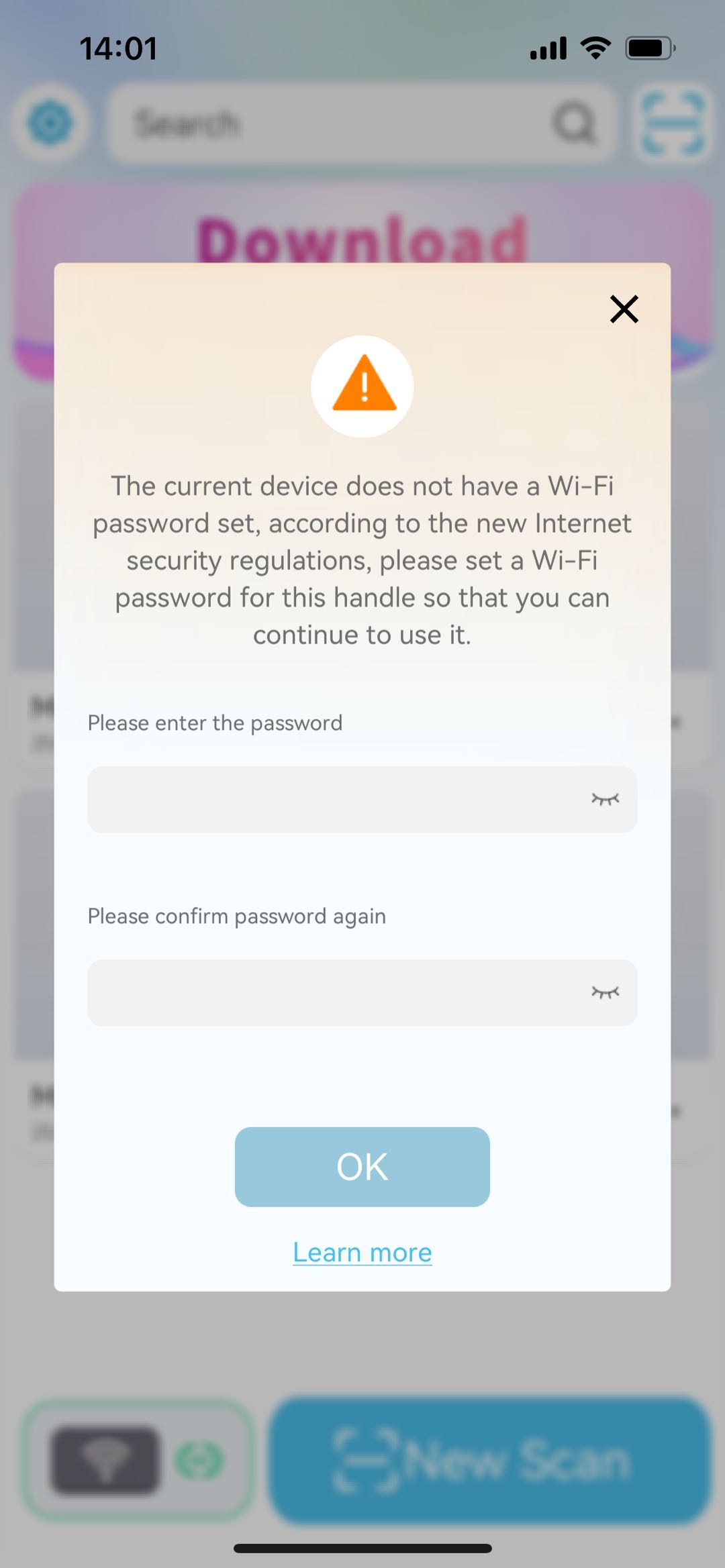
Step 2: Reconnect the Wi-Fi
Wait for the handle to finish restarting, go to the Wi-Fi section in the phone's settings to connect to the handle, and enter the password just set.
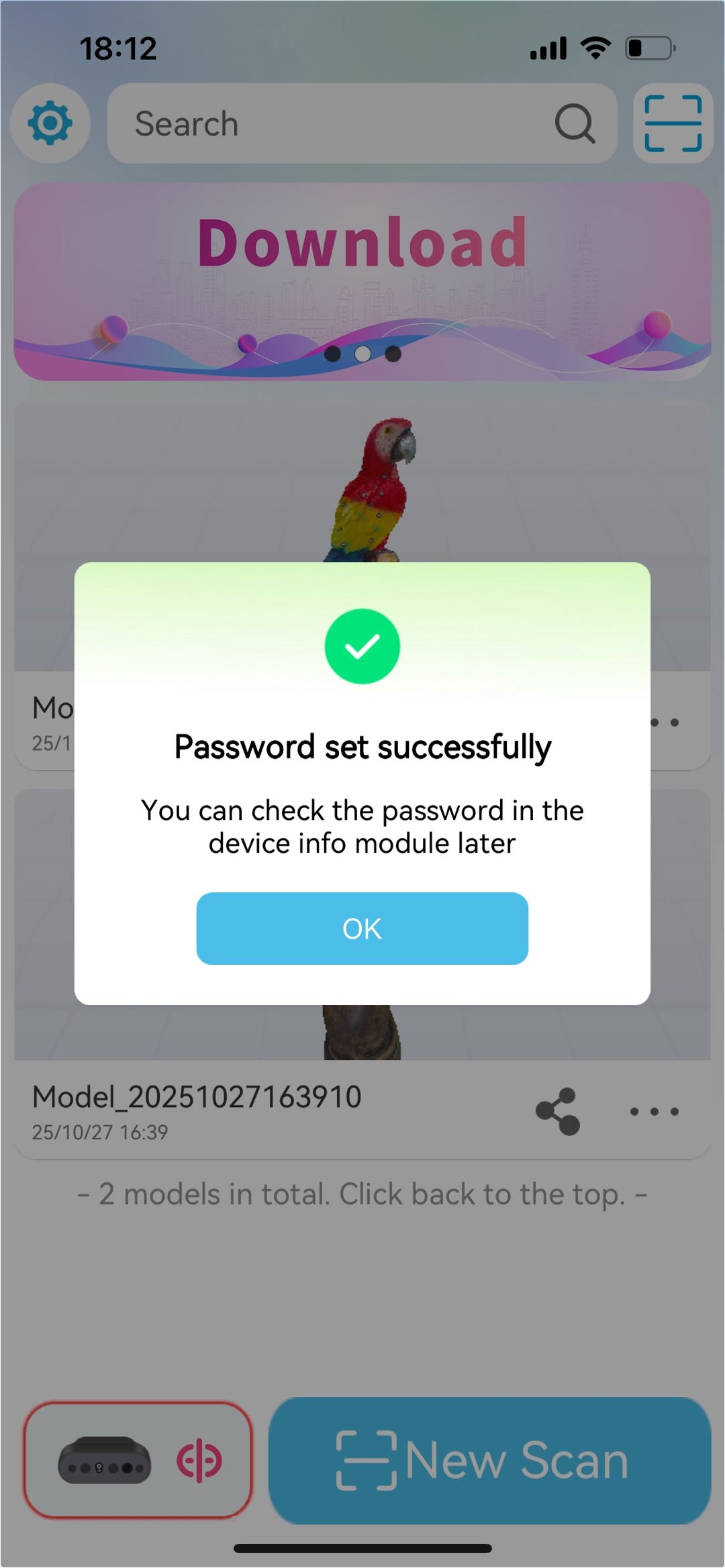
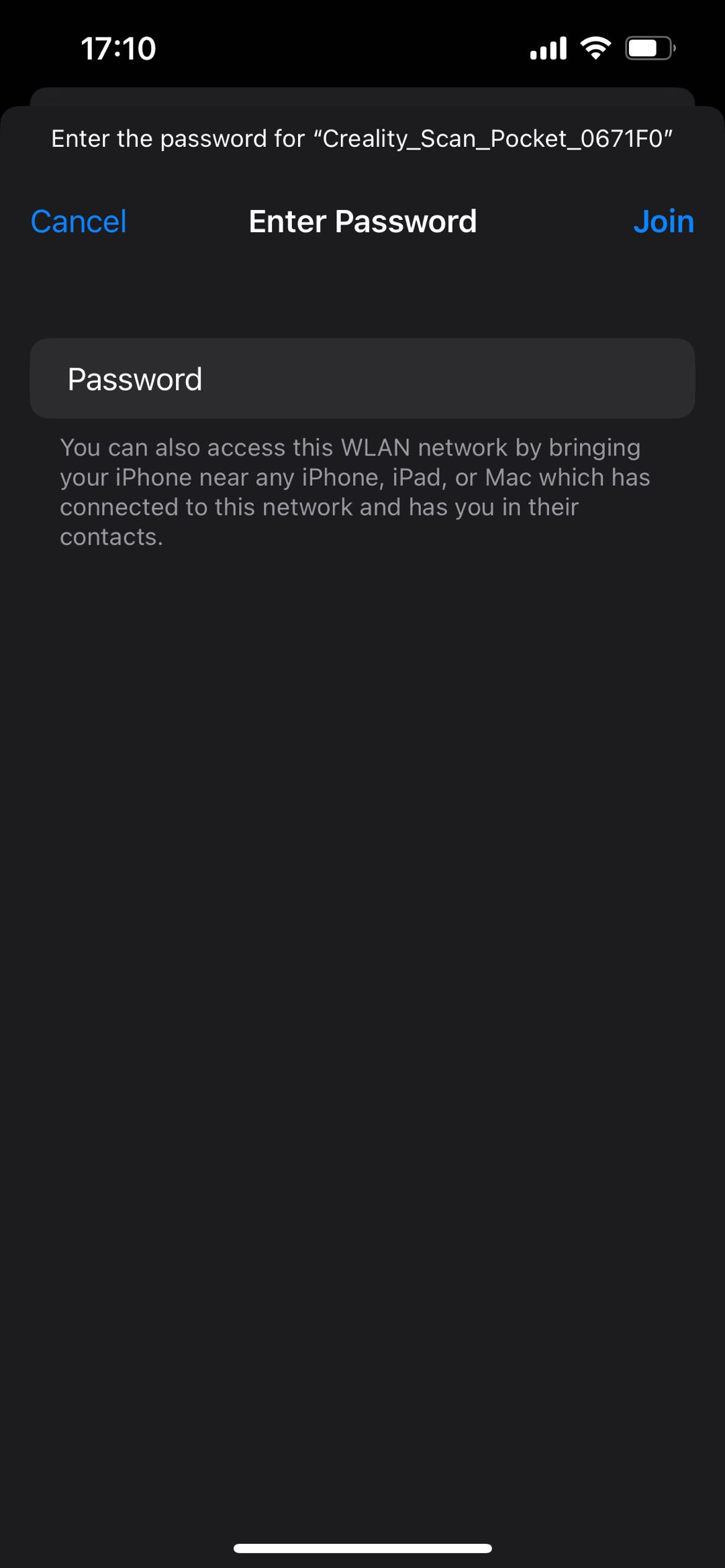
Step 3:Access the App
After connecting to Wi-Fi, return to app's homepage and wait a moment, Once the connection is successful, You can click "Start scanning" and click the connection icon in the bottom left corner to view the handle's Wi-Fi password.
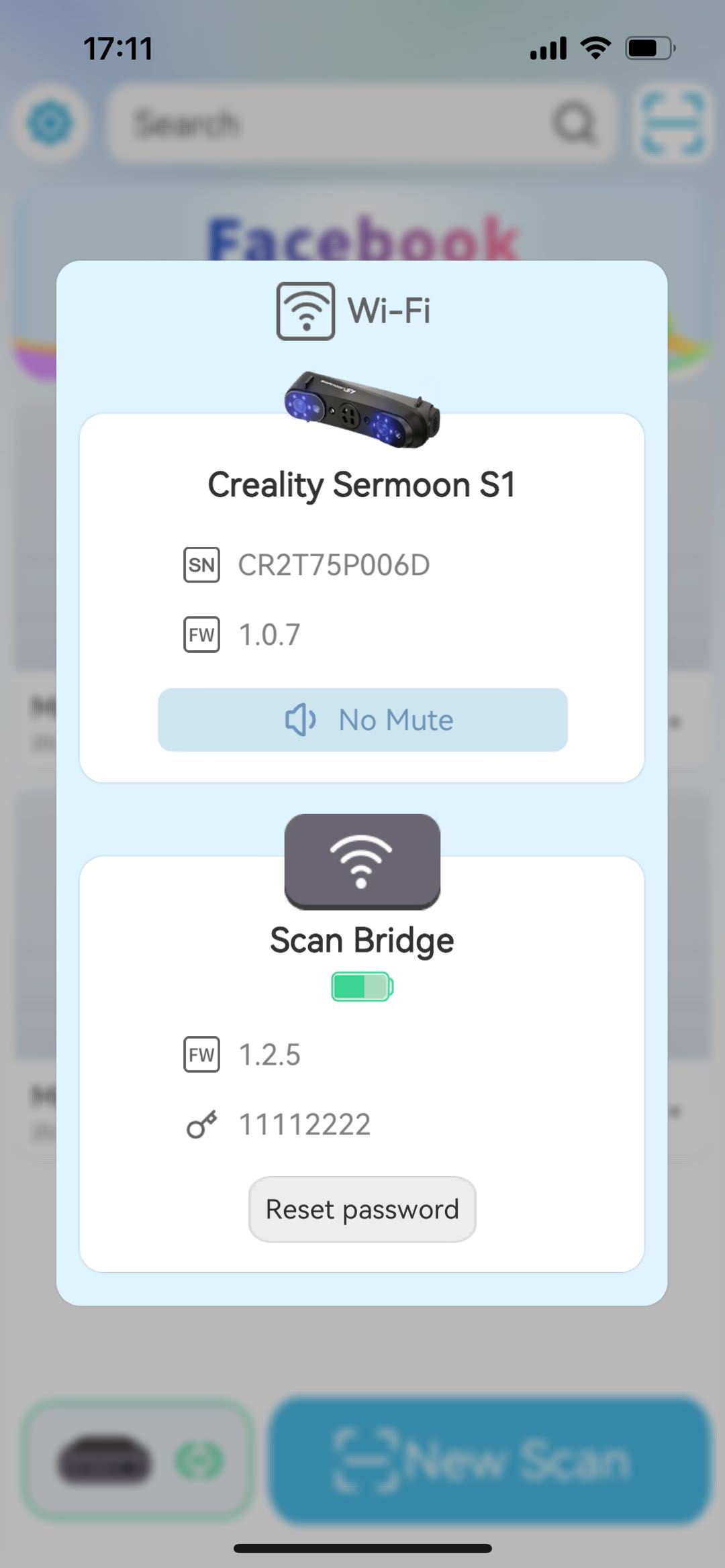
Note:
- What if I can't connect to Wi-Fi after changing the password?
A:If you still cannot connect to Wi-Fi after changing the password, it may be because your phone has saved the previous password. You need to open the phone's settings, find the current Wi-Fi, and tap "Forget This Network".
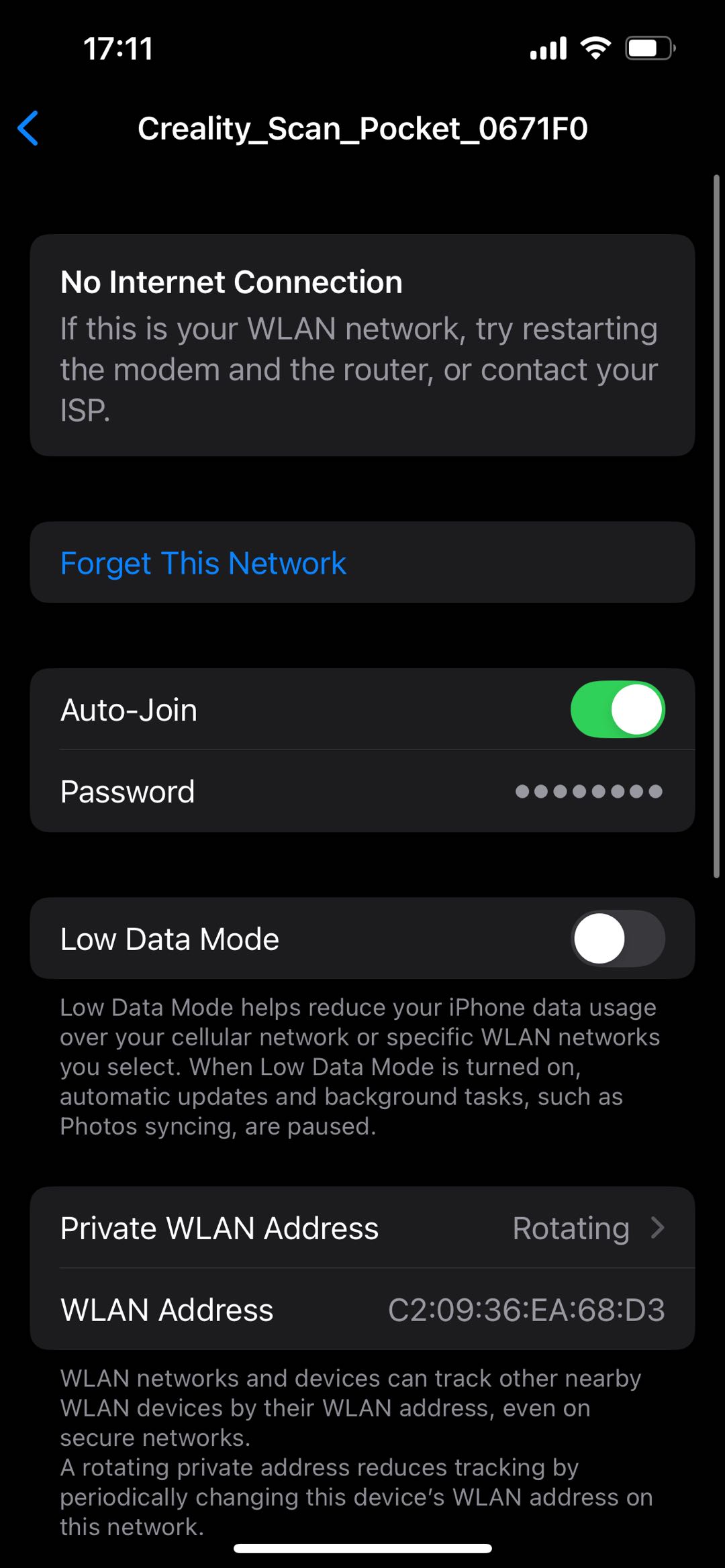
- What if the app fails to connect to the device?
A: When the system pop-up appears after connection, select "Continue Using Wi-Fi" here. If "Use Cellular Data" has been checked, disconnect the phone's Wi-Fi and reconnect it.
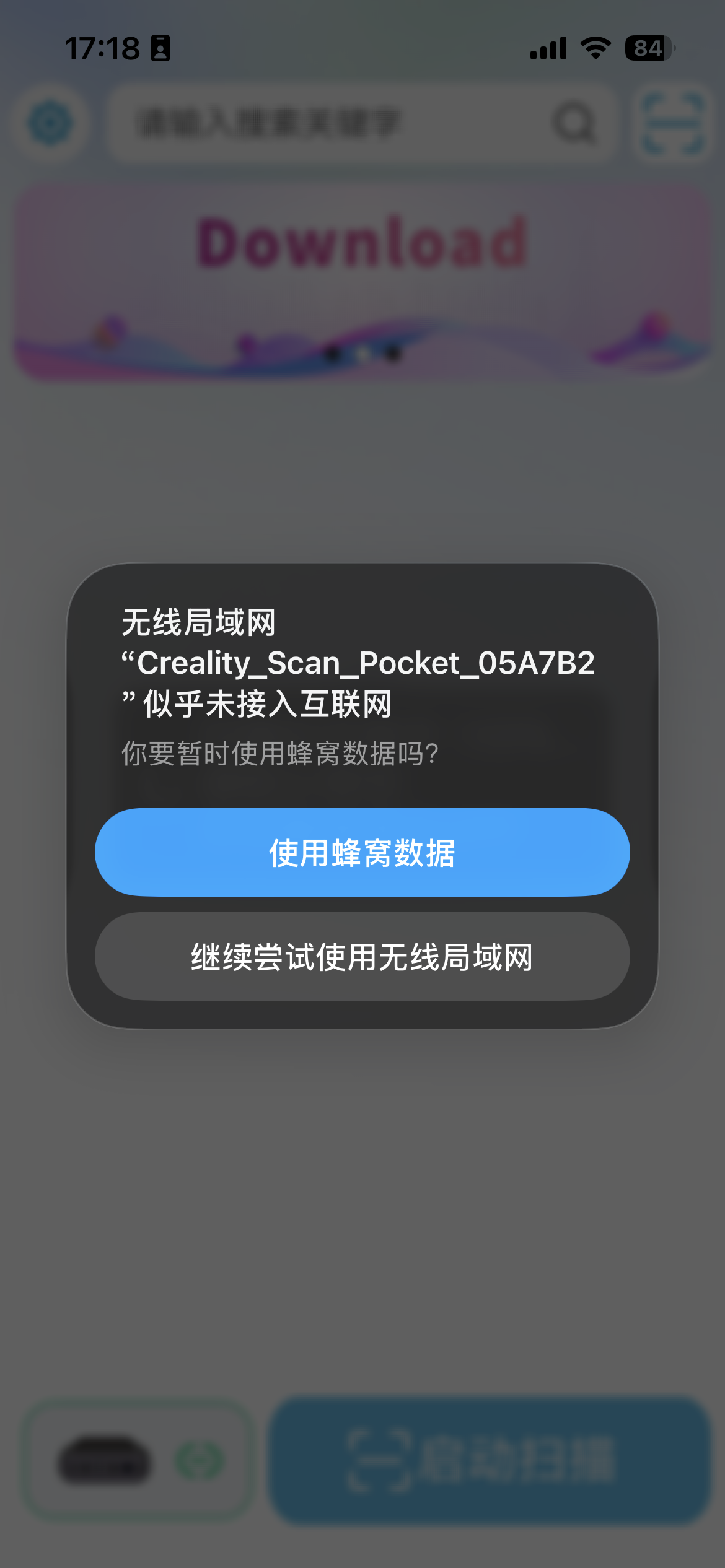
¶ The solution for forgotten passwords? -- Reset the password
The methods to reset the WiFi password varies for different wireless handles, so just follow the steps for your specific one.
¶ For Scan Bridges:
Insert the needle into the circular hole as shown in the picture below. Press and hold for **5 **seconds to reset the Scan Bridge's WiFi function.


¶ For Lite Bridge:
As shown in the picture below, long press the middle button for 15 seconds to reset the Lite Bridge's WiFi.

¶ For Wireless Bridge
Insert the needle into the circular hole as shown in the picture below. Press and hold for 5 seconds to reset the Wireless Bridge's WiFi function.


¶ Troubleshooting
¶ Can't connect to the wireless handles's WIFI(Hotspot) after changing password?
- Your PC might have remembered the old password. Go to Network & Internet settings.
- Find the wireless bridges' WiFi network and select Forget.
- If there is no "Forget" button: Right-click the network and select Forget.
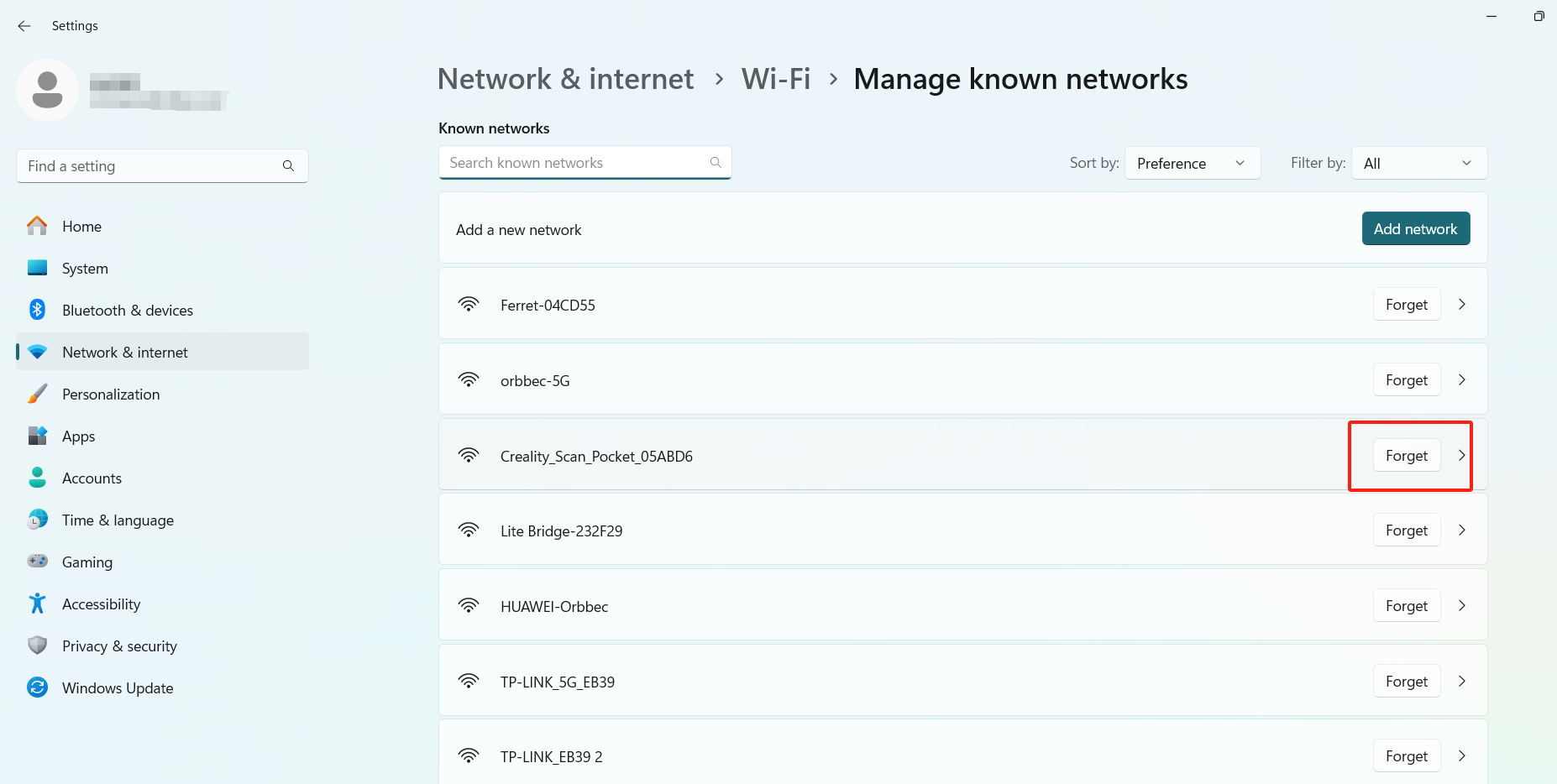
- If there is no "Forget" button: Right-click the network and select Forget.
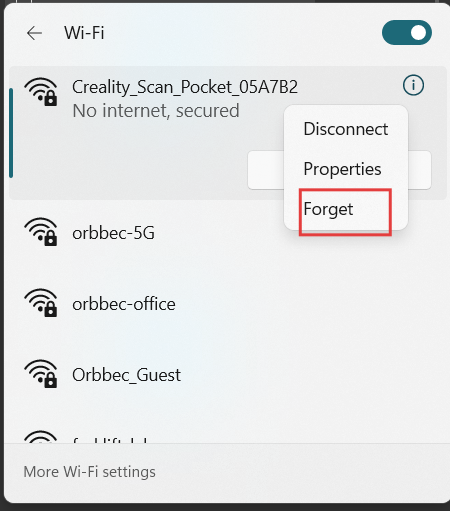
Still need help? Email us at cs@creality.com.