¶ 1. Phenomenon Description
Sonic Screen firmware version V1.0.6.54.20 No response when printing with a USB flash drive
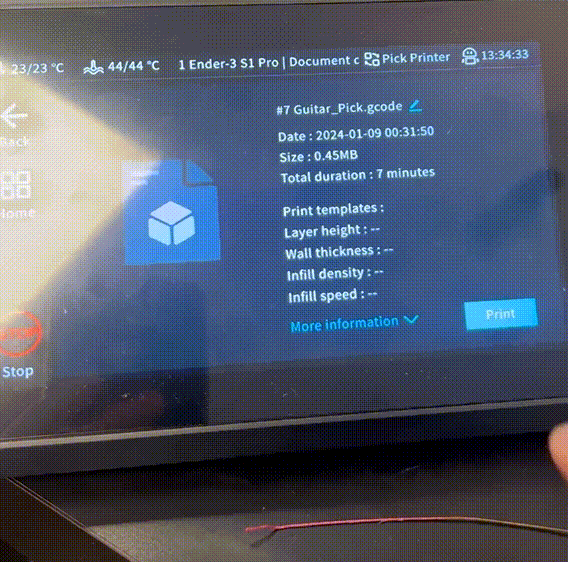
¶ 2. Cause Analysis
Sonic Screen firmware version V1.0.6.54.20 is BUG.
¶ 3. Troubleshooting
¶ 3.1 Name the file
The Gcode file name does not contain special characters or spaces. The gcode file can be named 123.
¶ 3.2 Upload the file
Upload the file for printing on the Web
① The computer and the sonic screen are on the same network end. Open the browser on the computer and enter the IP address displayed after the sonic screen is networked, then enter the sonic screen back end.
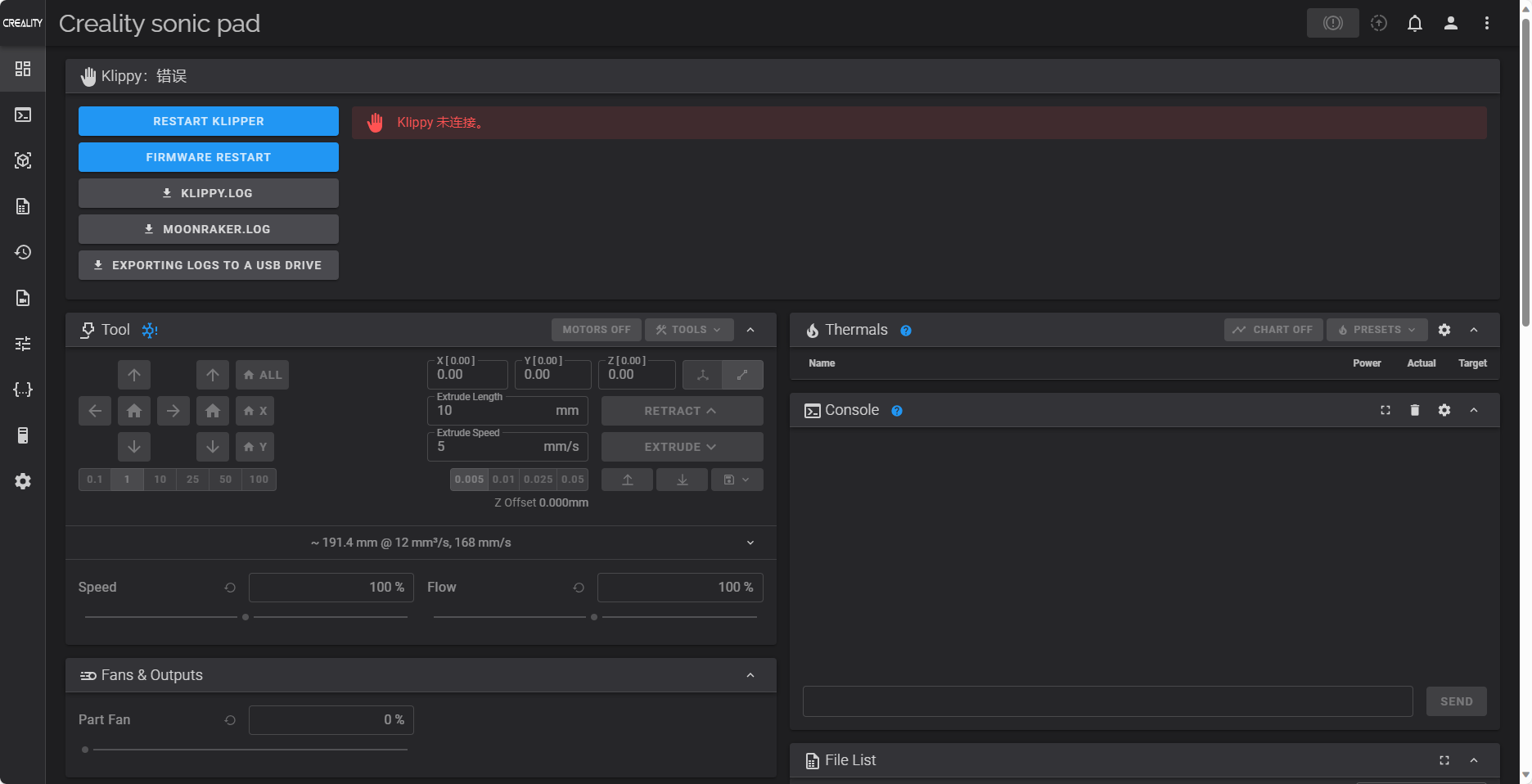
②Left mouse button Click the three points in the upper right corner, as shown in the picture, and select the machine to print into the system.
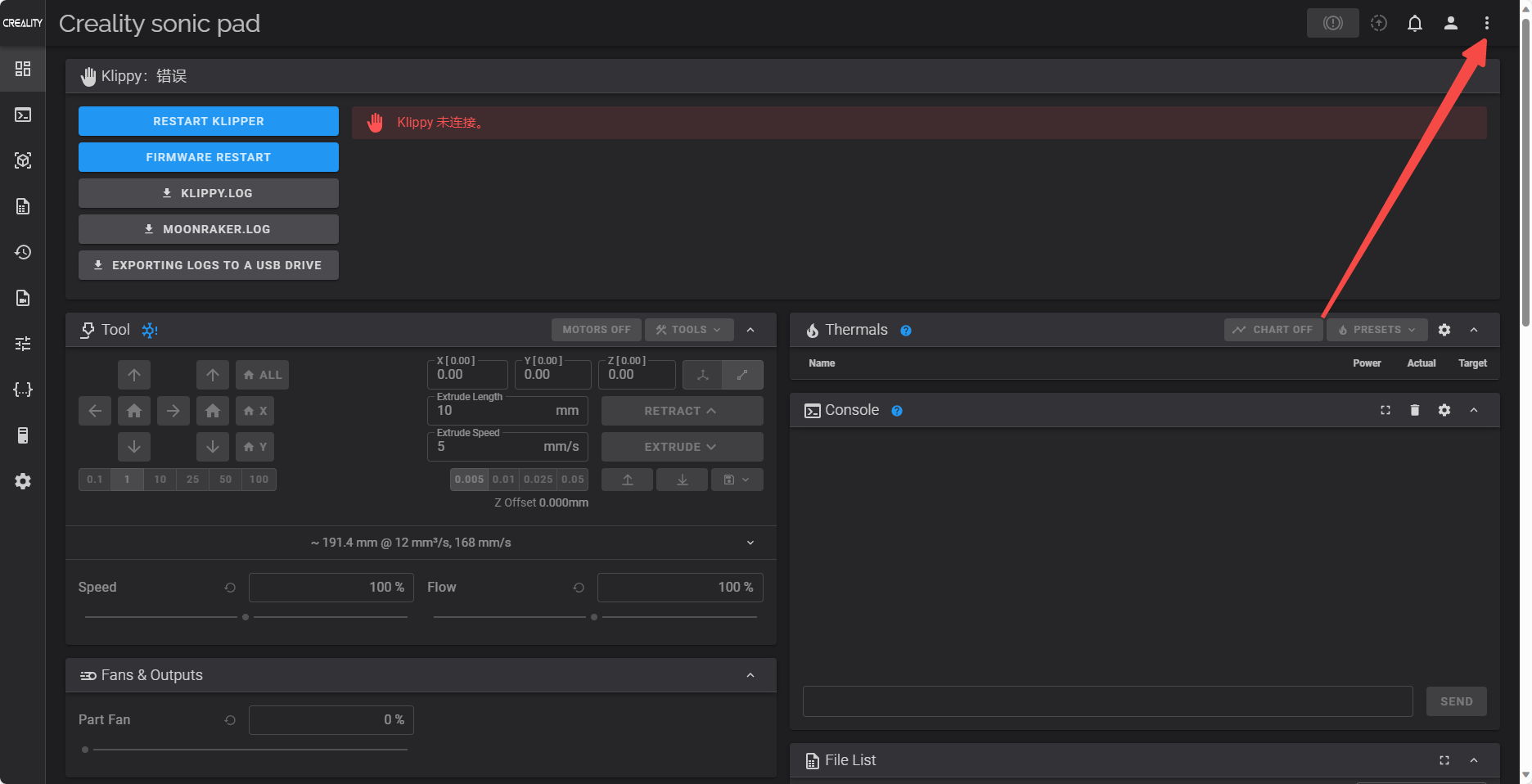
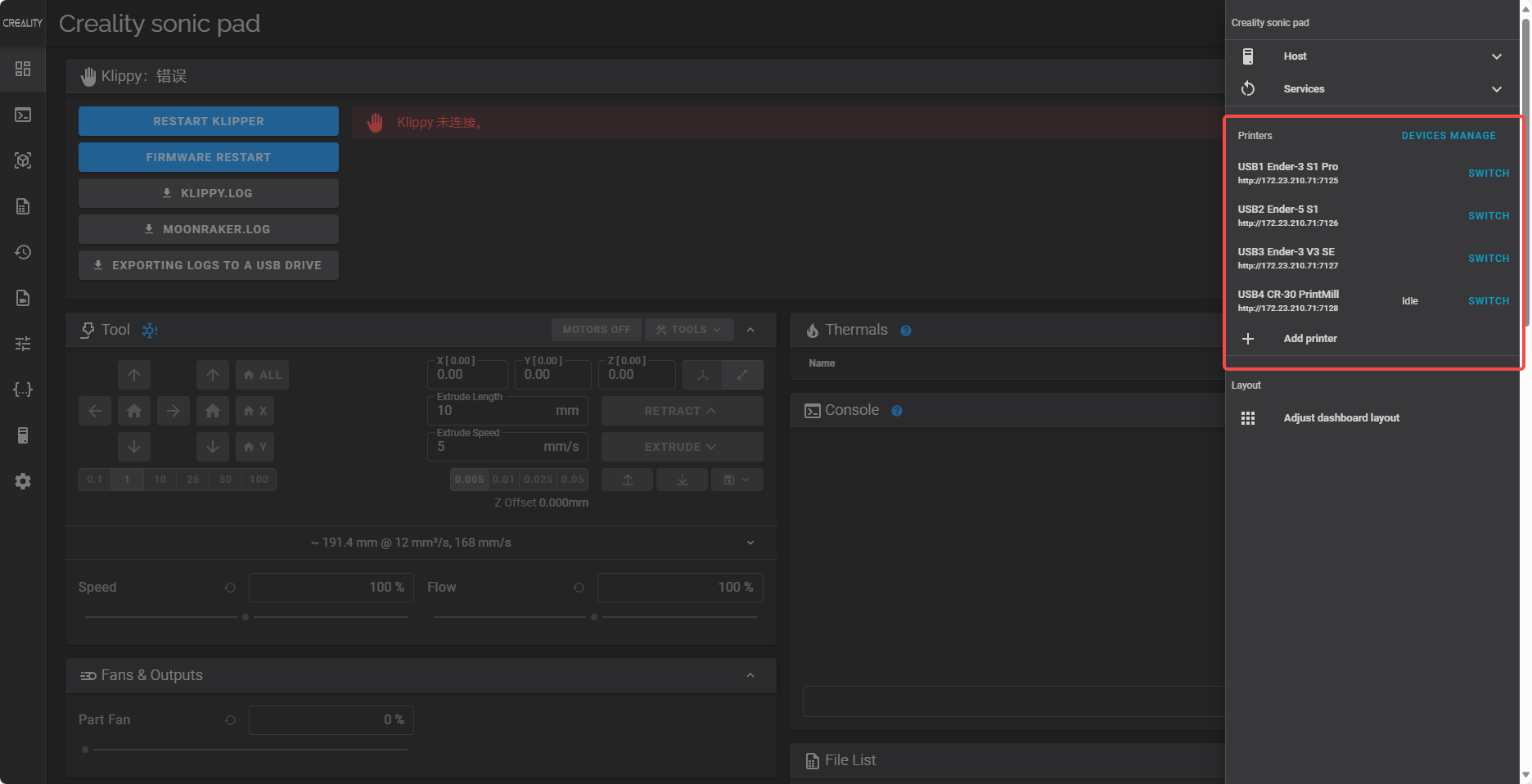
③ Scroll down to "File List," click the "+" sign, and select "Upload Files "or "Upload Print" to upload files and print.
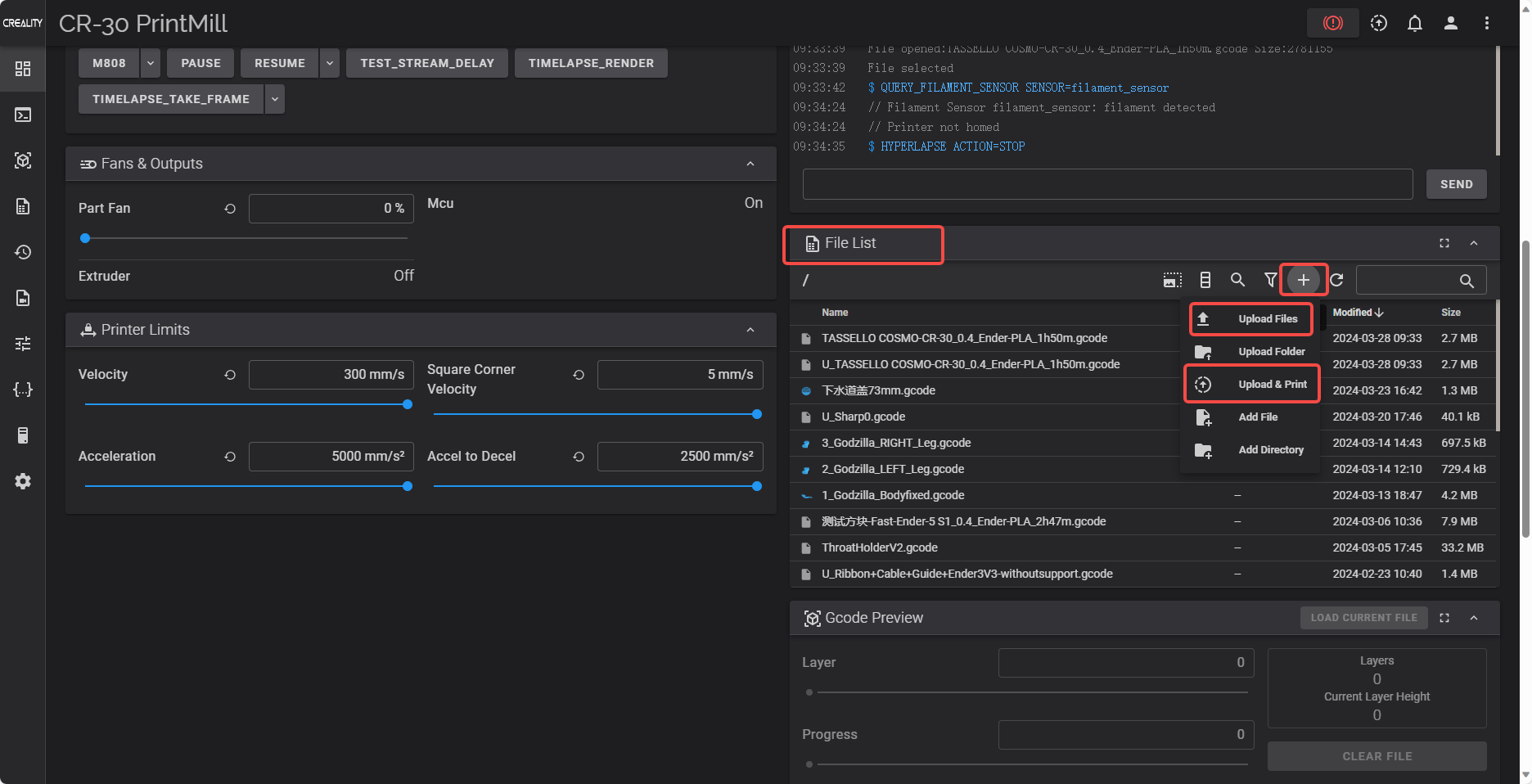
¶ 3. 3 Reduce the firmware version
① Download the firmware version that you need to downgrade to in Creality Cloud (demonstration with the V1.0.6.52.92 version below).
https://www.crealitycloud.com/software-firmware/box/creality-sonic-pad
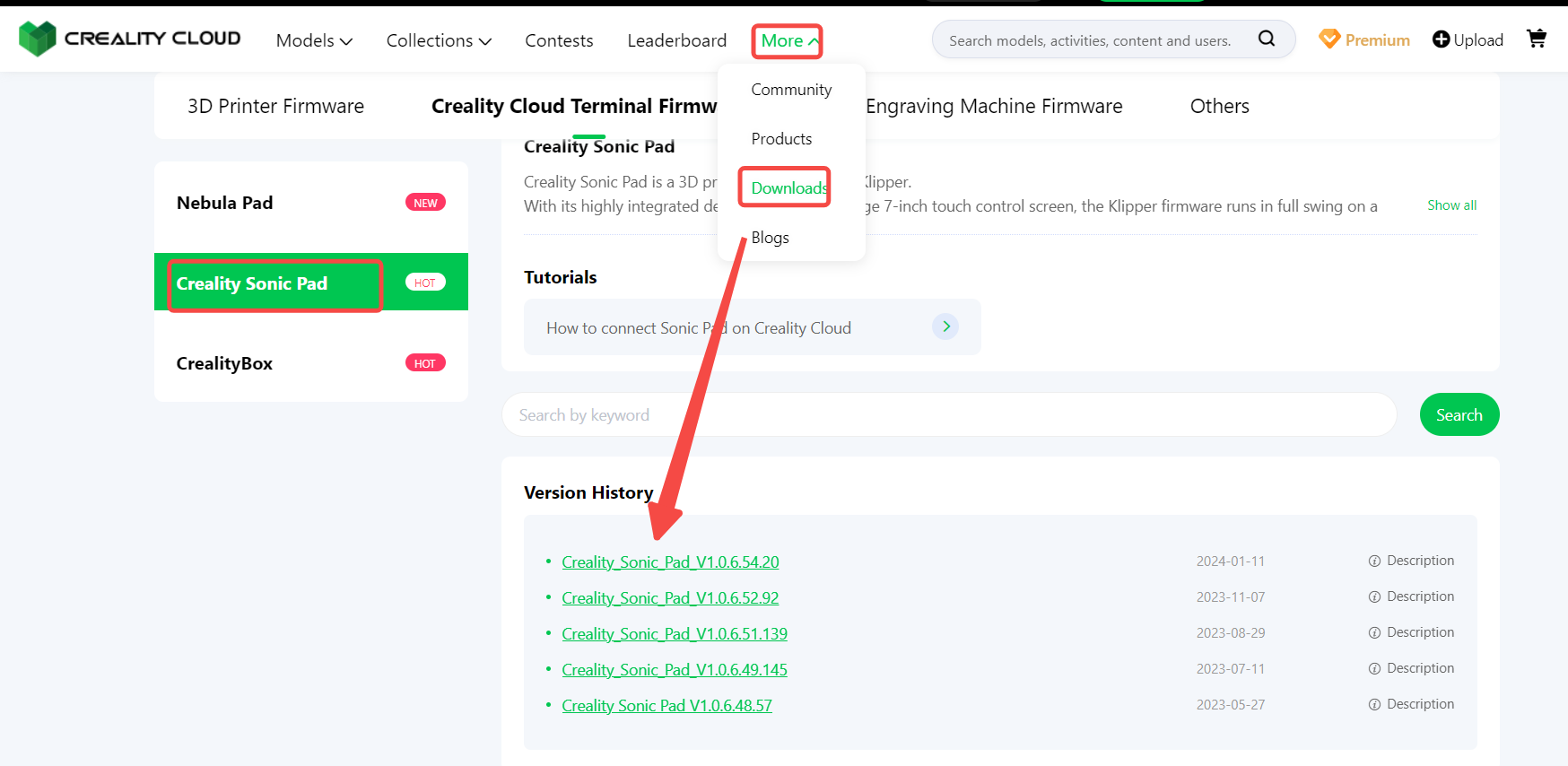
② Decompress the downloaded firmware, store the "config.ini" and "t800-sonic_lcd-ab_1.0.6.52.92.swu" files in the root directory of the USB flash drive, and insert them into the USB port of the sonic screen (the sonic screen and the printer are in open and connected state).
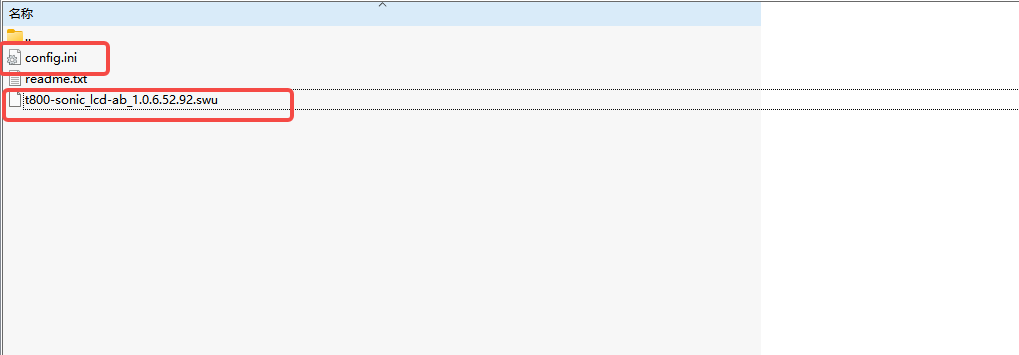
③ On the sonic screen, select "Configuration → Other Configuration → Advanced Options →root Account", wait 30 seconds, select Agree, and click Next to obtain the account and password.
④ The computer network and the sonic screen network are on the same network end. On the computer, "Win+R" pops up the run dialog box. Enter "cmd" and press enter to pop up the cmd.exe dialog box.
⑤ Enter "ssh root@***" and press Enter after entering (note: there is a space between ssh and root; *** is the IP address of the sonic screen).
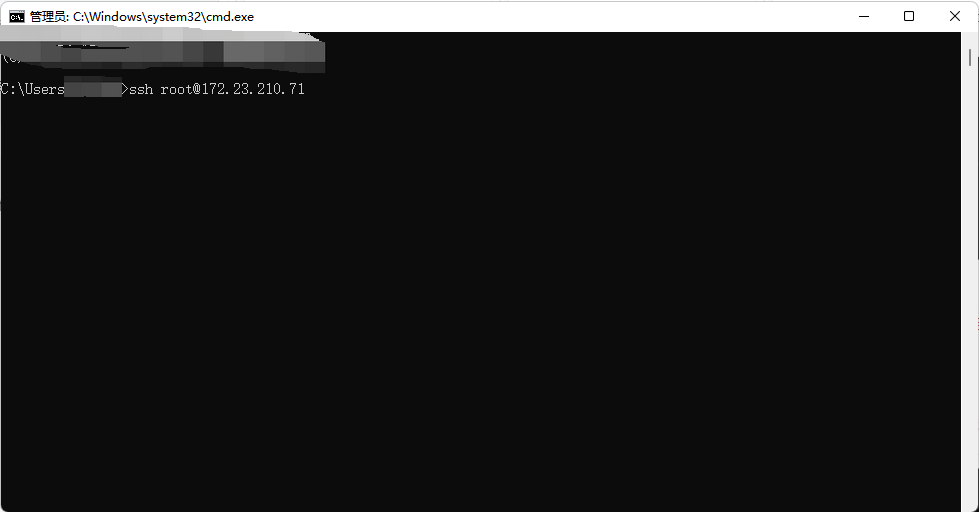
⑥ Enter the password obtained in step 3 and press enter (note: case- and character-sensitive, the password will not be displayed).
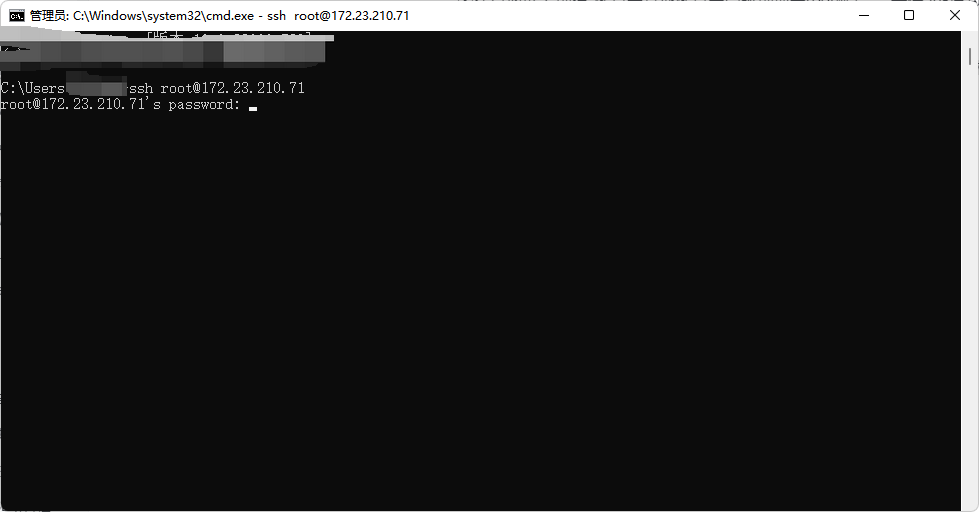
⑦ Continue to enter "swupdate_cmd_ab.sh /mnt/exUDISK/****.swu" and press enter (Note that there are Spaces between sh and /, **** is the firmware name of the USB flash drive, for example, t800-sonic_lcd-ab_1.0.6.52.92.swu).
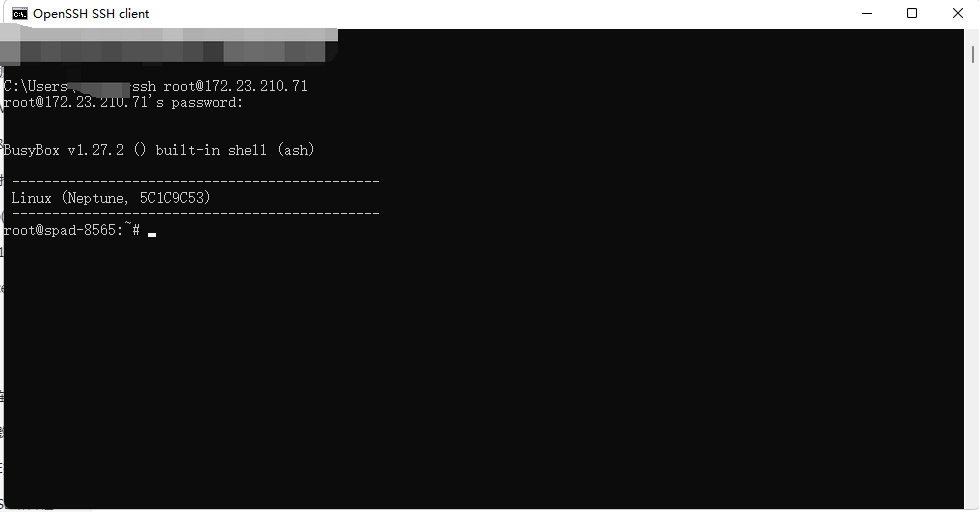
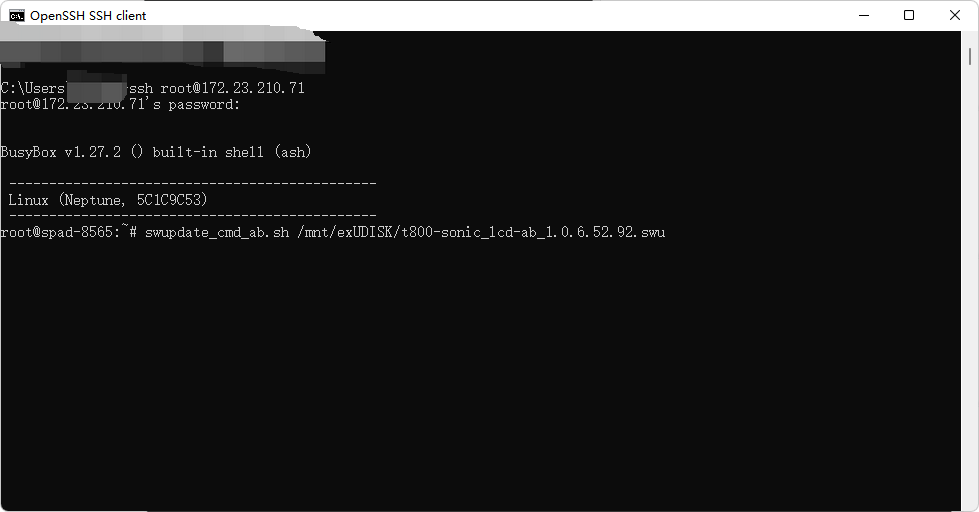
⑧When "swu next:##reboot##" is displayed, wait for the sonic screen to restart
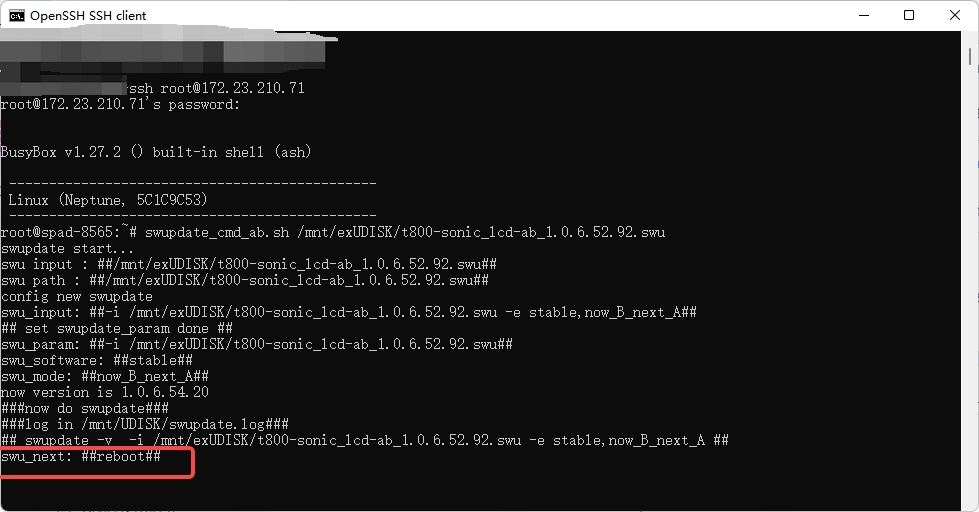
⑨After the sonic screen is restarted, click "Configuration → Other Configuration" to check the system version and confirm whether the system is degraded successfully.
⑩ Unplug the sonic screen USB flash drive and delete files, close the cmd.exe pop-up window on the computer. End.