¶ How to find Serial Number?
¶ SN Format
Device serial numbers (SN) usually appear on a white sticker containing a combination of numbers and letters. Depending on the device model, SN can be in either barcode or QR code format.
¶ Where to find Serial Number?
Product serial numbers can be viewed in 3 places:
- On the SN code sticker of the outer packaging box
- On the sticker on the machine body
- On the device screen
Note:
Models that can directly view SN codes on screen include: K2 series, K1 series, Ender-3 V3, Ender-3 V3 Plus, Ender-5 Max, and new models released in and after the year of 2025.
Note: Accessories and devices before 2024 cannot view SN codes on screen. These must be checked via the SN code sticker on the outer packaging box and machine body sticker location.

|

|
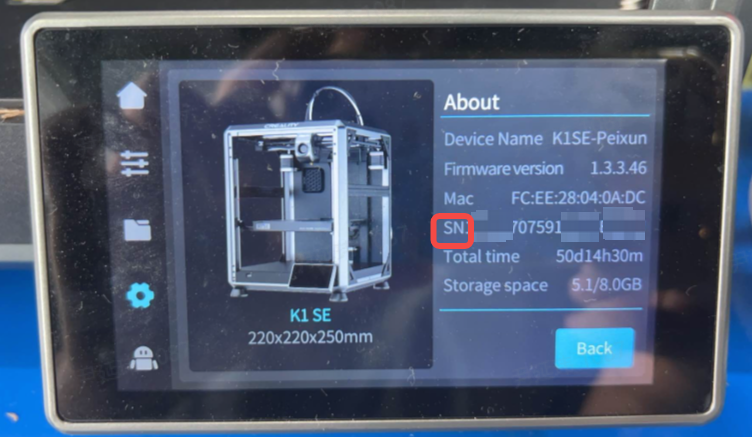
|
¶ K2 Series SN Code Location
¶ Method 1: Machine
For K2 series single machines, check the right side of the power switch on the back, where there's usually a white QR code sticker. The combination of numbers & letters at the bottom of the QR code sticker is the SN code.
K2 series Combo models consist of a single machine and CFS. The single macine's SN code is on the right side of the power switch on the back, while the CFS;s SN code is on the left side of the PTFE tube on the back. Both appear as white QR code stickers, with the SN code being the number & letter combination at the bottom.

|

|
¶ Method 2: Screen
Click "Settings" - "System" - "About" on screen to view the SN code (e.g.K2)
Note: CFS SN code cannot be viewed on screen, only view it via the QR code sticker on the back of the device.
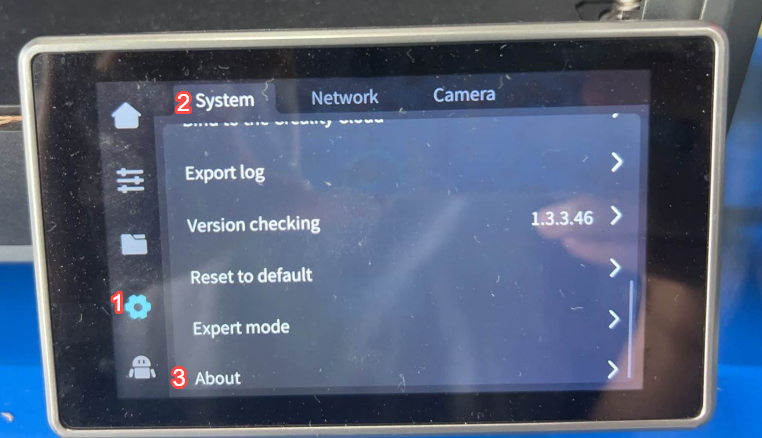 |
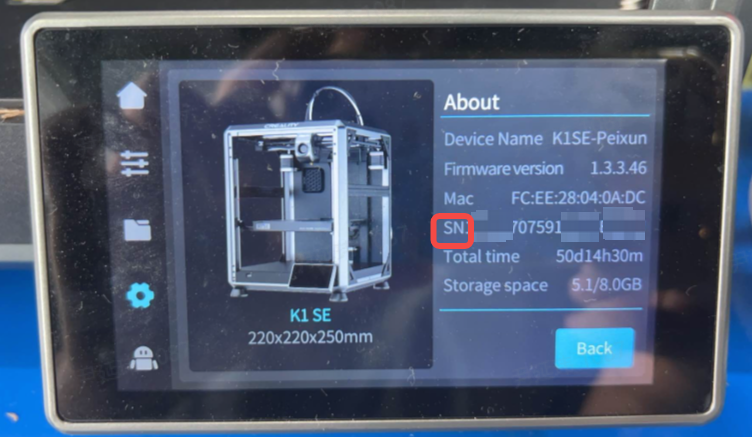 |
¶ K1 Series SN Code Location
¶ Method 1: Machine
Check the left side of the power switch on the back of the machine, where there's usually a white QR code sticker. The combination of numbers & letters at the bottom of the QR code sticker is the SN code.

|

|
¶ Method 2: Screen
Click "Settings" - "System" - "About" on screen to view the SN code (using K1 SE as example)
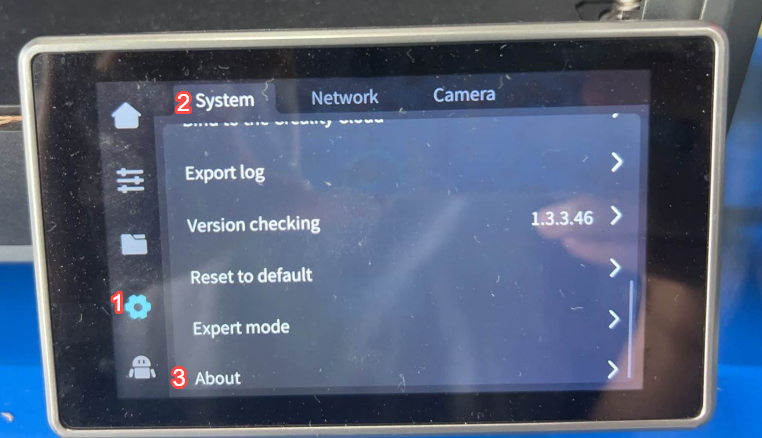 |
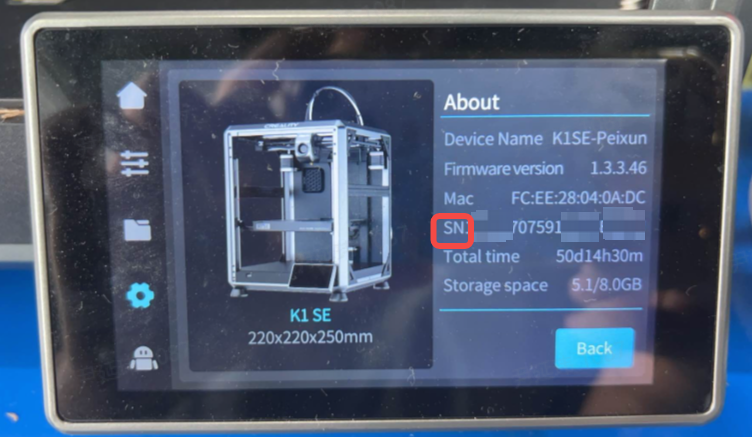 |
¶ Hi Series SN Code Location
¶ Method 1: Machine
Check the left side of the power switch on the machine base, where there's usually a white QR code sticker. The combination of numbers & letters at the bottom of the QR code sticker is the SN code.

¶ Method 2: Screen
Click "System" - "About" on screen to view the SN code.
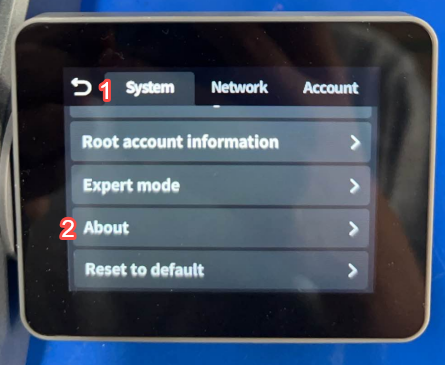 |
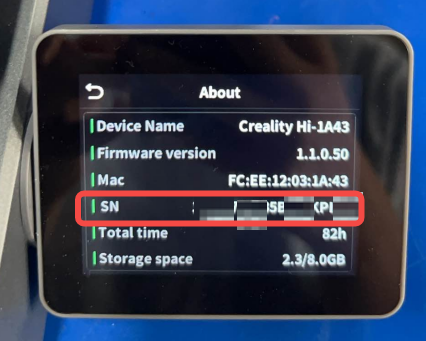 |
¶ Ender Series SN Code Location
¶ Method 1: Machine
Check near the left side on the back of the machine base, where there's usually a white QR code sticker. The combination of numbers & letters at the bottom of the QR code sticker is the SN code (using Ender-3 V3KE as example)

¶ Method 2: Screen
Note: Only Ender-3 V3, Ender-3 V3 Plus, Ender-5 Max and subsequent new models can check SN codes on screen - older models cannot
¶ HALOT Series SN Code Location
¶ Method: Machine
On the middle part at the back of the machine, there is usually a white QR code sticker. The combination of numbers and letters at the bottom of the QR code sticker is the SN code for this model.

On the middle part at the back of the machine, there is usually a white QR code sticker. The combination of numbers and letters at the bottom of the QR code sticker is the SN code of this model. (Take HALOT MAGE PRO as an example)

On the left upper side of the power switch at the back of the machine, there is usually a white QR code sticker. The combination of numbers and letters at the bottom of the QR code sticker is the SN code of this model. (Take HALOT R6 as an example)

On the middle side at the back of the machine base, there is usually a white QR code sticker. The combination of numbers and letters at the bottom of the QR code sticker is the SN code of this model. (Take HALOT ONE as an example)

¶ 3D Scanner SN Code Location
¶ Method 1: Package
Check the barcode in the marked area on the back of the outer packaging box (e.g. RaptorX) or on the side of the outer packaging box (e.g.Raptor)

|

|

|
¶ Method 2: Machine
Check the marked area on the back of the scanner camera body, where there's a white QR code sticker. The combination of numbers & letters at the bottom of the QR code sticker is the SN code.

|

|
¶ Laser Engraver SN Code Location
¶ Method 1: Package
Check the QR code in the marked area on the side of the outer packaging box (e.g. Falcon A1)

¶ Method 2: Machine
Check the bottom right corner on the back of the machine body, where there's a white QR code sticker. The combination of numbers & letters at the bottom of the QR code sticker is the SN code.
